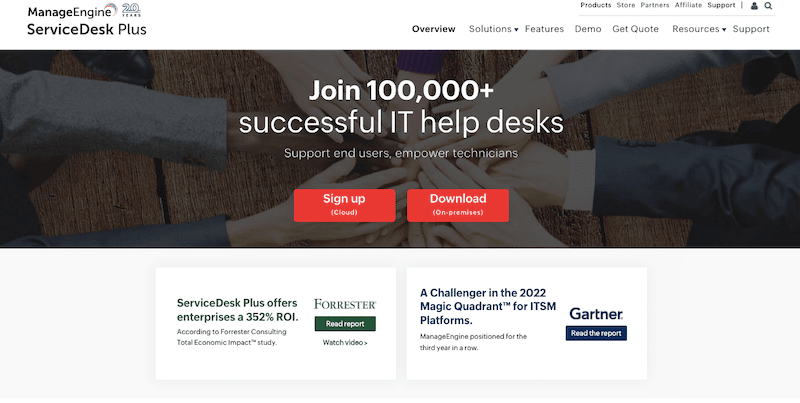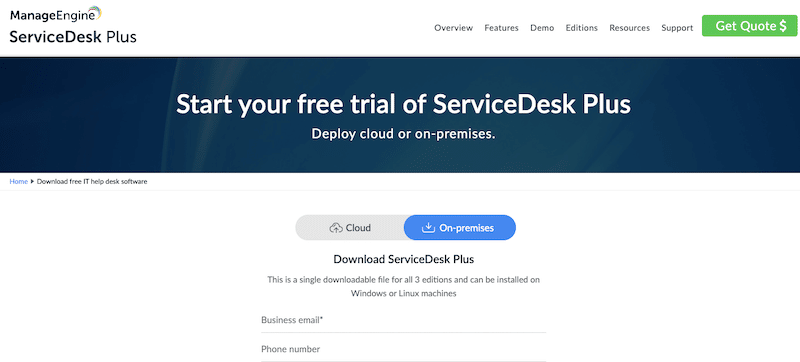We may earn a commission if you make a purchase through the links on our website.
Beginner’s Guide to ManageEngine ServiceDesk Plus
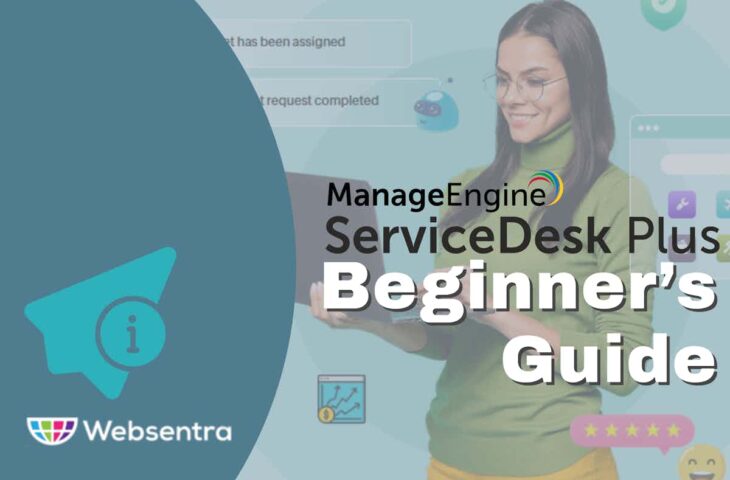
UPDATED: June 6, 2024
Are you ready to elevate your customer IT support game and streamline your operations? Look no further!
In this guide, we'll take you on a journey through the world of ManageEngine ServiceDesk Plus
We'll introduce you to the software, give you an in-depth look at its features and capabilities, show you how it works, and guide you through the process of getting started with its installation and use. And that's not all; we'll also explore its fantastic integrations and how you can connect ManageEngine ServiceDesk Plus with other tools.
Let’s dive in!
Table of Contents
- Introduction to ManageEngine ServiceDesk Plus
- ManageEngine ServiceDesk Plus Software Details
- How does ManageEngine ServiceDesk Plus Works?
- Getting started with ManageEngine ServiceDesk Plus
- ManageEngine ServiceDesk Plus Integrations
- Final Words
1. Introduction to ManageEngine ServiceDesk Plus
ManageEngine ServiceDesk Plus (SDP) is a web-based help desk and IT Service Management (ITSM) solution. The software is designed to help businesses of any size manage the delivery and support of their IT service provided to their end users. This solution helps IT help desk teams monitor and manage service requests, incidents, problems, changes, and assets.
Key Features:
- Incident management
- Problem management
- Change management
- Service Catalog
- Configuration Management Database (CMBD)
- Asset management
- Knowledge management
- IT project management
- Reporting and analytics
- Integrations with other IT systems
ServiceDesk Plus provides IT help desk management characteristics such as ticket tracking and incident management to simplify the management and resolution of IT support requests. The software also provides “ITIL-aligned” features. “ITIL-aligned” software, such as ServiceDesk Plus, aligns with industry best practices. It comes with a wide range of different reporting and analytics capabilities that allow you to track and measure the performance of your IT service management. ITIL-aligned software also includes multiple modules (i.e., incident management, problem management, change management, etc.) to help control different components of the IT service delivery.
Aside from the above-mentioned “core features”, ManageEngine Service Desk Plus also provides other capabilities worth mentioning; for instance, a built-in asset discovery tool that automatically identifies and inventories hardware and software assets on the network. The software also allows end-users to easily submit and track service requests through a self-service portal, reducing the IT help desk team's overhead and volume of service requests.
2. ManageEngine ServiceDesk Plus Software Details
ManageEngine is a comprehensive IT help desk solution. Below are some software details that will help you understand ManageEngine Service Desk Plus in more depth.
- Who can use ServiceDesk Plus Organizations of various sizes and industries can use ManageEngine ServiceDesk Plus to manage and track customers’ IT support requests, incidents, and problems. The software is designed for IT Service Desks or Customer Service Teams, but other departments like HR, finance, marketing, and operations are welcome to use it.
- Significant and recent awards ManageEngine ServiceDesk Plus was named “A Challenger” in Gartner’s 2022 Magic Quadrant for ITSM platforms. It has been in the same position for three years in a row. It was also named Gartner Peer Insights Customers’ Choice for IT Service Management Tools in 2020 and a leader in the SoftwareReviews’ Data Quadrant Awards for IT Service Management in 2020.
- Customer support ManageEngine ServiceDesk Plus offers three levels of customer support: Free, Classic, and Premium. Free support includes access to online resources, email and chat support, and technical assistance for minor issues. Classic support which is included for free with the subscription provides email and chat support, access to online resources, and access to ServiceDesk Plus’s experts. Premium support, which is available at an additional cost (from the subscription), includes faster response times, 24/7 assistance, and telephone support.
- Editions, pricing, and trials ManageEngine ServiceDesk Plus is available in three different editions, including the Free, Professional, and Enterprise editions. The cost of the professional and enterprise editions depends on how many technicians or agents use the software and how much support is needed (Classic or Premium). The professional and enterprise editions both offer a free trial.
- Deployment options ManageEngine ServiceDesk Plus is available as a cloud-based or on-premises software. Both versions have the same IT help desk and ITSM features and capabilities but have critical differences in how the software is hosted, delivered, and maintained and their integrations, system requirements, and pricing. Another key difference is that ServiceDesk Plus cloud is available as a mobile app on Android and iOS.
3. How does ManageEngine ServiceDesk Plus Work?
ManageEngine ServiceDesk Plus provides a central interface for customers, employees, contractors, etc., to submit and track their IT support requests. These users can submit requests via email, a web-based self-service portal, or the software's mobile app. Through the self-service portal, users can log incidents and request changes. Once an IT service request has been submitted, it can be automatically assigned to the appropriate IT support agent (technician) based on the type of issue and the agent's skills.
At its base, ServiceDesk Plus has all the capabilities of an IT help desk software, allowing users to create, assign, and track customer IT support requests throughout the entire support process. The software also includes “ITIL-based” modules to enable agents to efficiently manage and resolve customer issues. With these modules, technicians can create and assign incidents based on the issue's severity, track the incidents' progress, and fix them promptly.
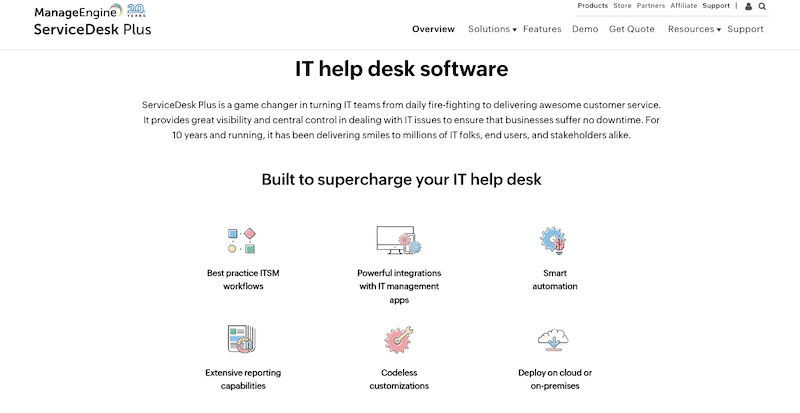
The best is that IT support teams can manage problems and changes from a centralized location. They can also create and share knowledge base articles with customers to help them resolve common issues independently. Last but not least, ServiceDesk Plus also provides reporting and analytics features that give businesses insight into the performance of their support services and operations, including metrics such as first response time, resolution time, and customer satisfaction.
4. Getting started with ManageEngine ServiceDesk Plus
There are two ways to deploy the ManageEngine ServiceDesk Plus software, one by running the fully-hosted cloud-based version or two by installing the software on your premises (either local network, private cloud, public cloud, etc.).
The most straightforward way to start with ManageEngine ServiceDesk Plus is by signing up to Zoho for a free trial of the Service Desk Plus cloud-based version. For this trial, you won’t need any hosting infrastructure or giving credit card information.
a. Starting with Service Desk Plus Cloud-based Version
Since ManageEngine hosts, installs, and maintains the ServiceDesk Plus “cloud-based” software for you, you can create an account and start immediately.
Note: You’ll need to access the application’s web interface using an updated and standard web browser.
- If you signed up for the cloud-based software, you’d get immediate access to the software from the same web browser you accessed it.
- You will only need to configure a few parameters, for instance, mail and technician information.
- Let’s enter your mail settings (you’ll be able to change the setting of this mail account later.
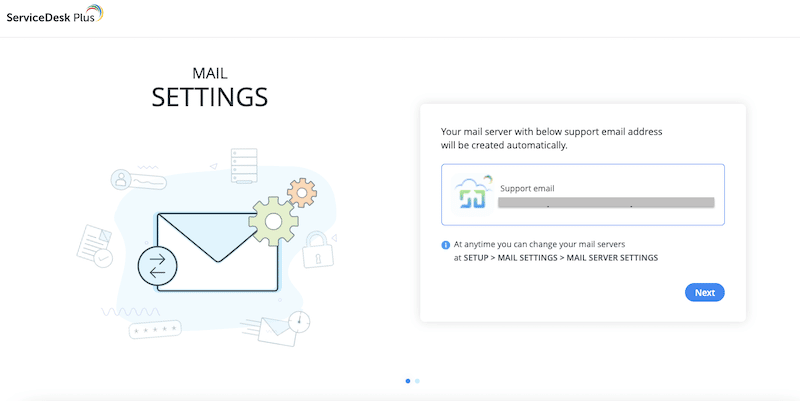
- Let’s add the agents or technicians. Use their email IDs to add technicians to your team.
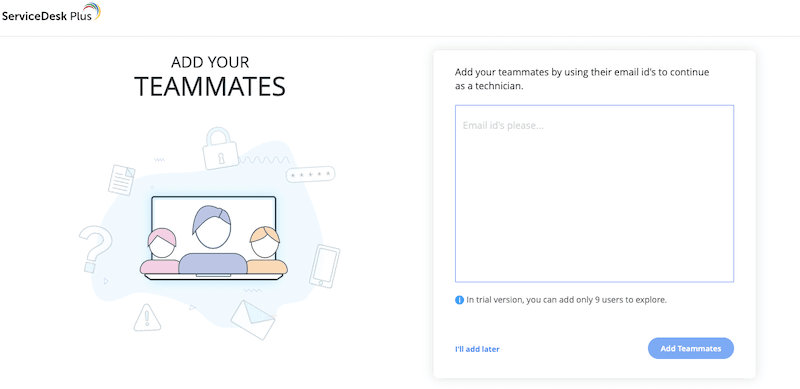
- You’ll be able to configure additional settings after this initial installation in “SETUP > USER & PERMISSIONS”
- With this simple initial configuration, you’ll get tickets sent to the email you entered (including the technicians).
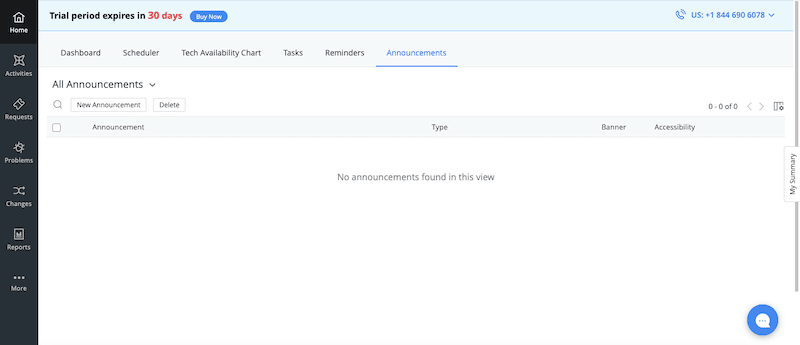
- Before getting into the full configuration of your IT helpdesk, there is some additional basic setup that you should go through.
- Go to Setup (1) > Users and Permissions (2).
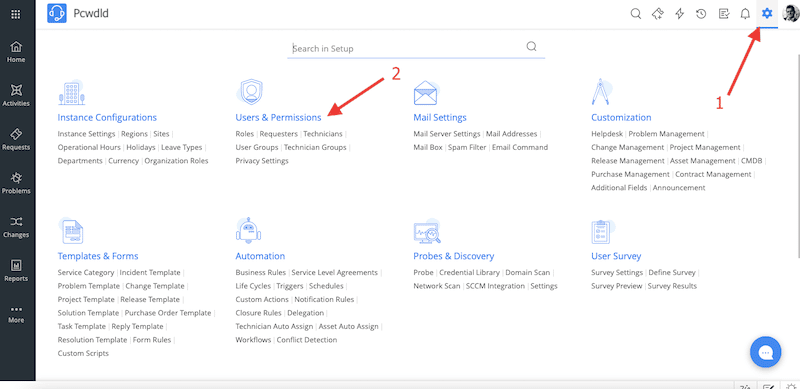
- In the “Users and Permissions” section, you’ll be able to add more technicians, as well as create roles, user groups, technician groups, or add requesters.
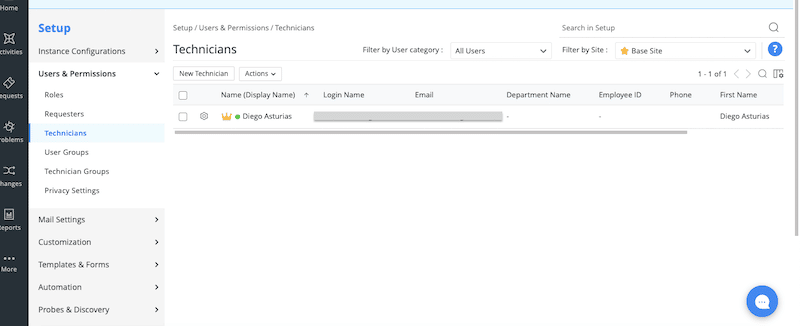
- You can also import users (requesters) in bulk into ServiceDesk Plus Cloud if you use Active Directory (AD) or LDAP. To do this, you can use the Cloud Provisioning App.
- If you want to adjust the settings of your mail, go to Setup > Mail Settings. From the Mail Server Settings window, you can change the reply back name, reply-to address, or deactivate the account.
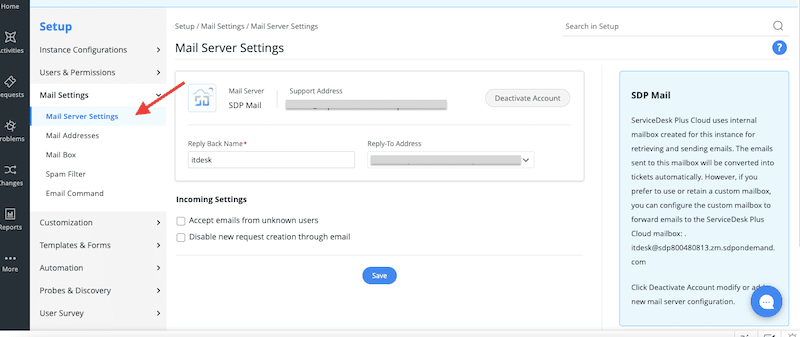
- Another basic setup to start with ManageEngine ServiceDesk Plus is IT asset Management. With asset management, you’ll be able to control all your IT and non-IT assets and their component software and groups from a single place.
- Start with assets by performing an asset scan. You can scan for assets using a probe (agent-based scan), credential library, domain or network scans, or perform SCCM integration.
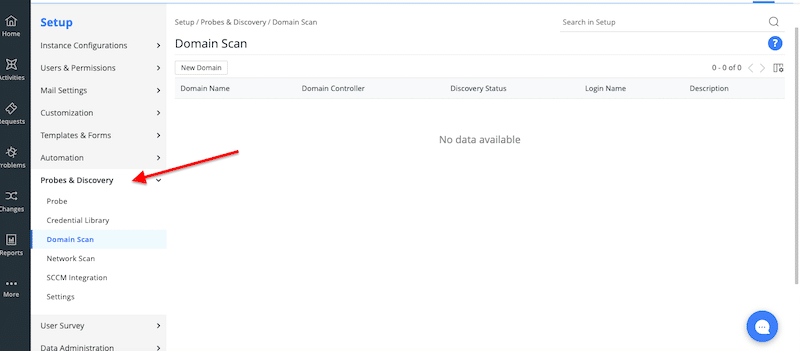
- Further configurations of ManageEngine ServiceDesk Plus are outside the scope of this beginner's guide.
b. Starting with the ManageEngine ServiceDesk Plus On-Premises Software
Starting with the ManageEngine ServiceDesk Plus on-premises software is not as straightforward as it is with the cloud-based version, but still, it is quite manageable.
With the Service Desk Plus cloud-based version, you don’t need a server or to perform any installation when you start with cloud-based software; however, for the on-premises software version, you would need to have access to a server with few requirements.
System and Internet Requirements
The system requirements for the ManageEngine ServiceDesk Plus server depend on the version of the software and the type of installation you are performing. A stable internet connection is essential for activating the license, sending email notifications, accessing online help and documentation, accessing product updates, and more.
Below are the general system requirements for the on-premises version of ManageEngine ServiceDesk Plus:
- Operating System It is supported by Windows Server 2012 R2, 2016, 2019, or 2022. Linux, RHEL 8 or above, Ubuntu 14.0 or above, CentOS OS 8 (SE).
- Hardware (depends on inbound requests per day) Minimum recommended: 1.7 GHz dual-core processor, 16 GB RAM, 2 GB hard disk space (for the installation), and 500GB SSD for data storage.
- Database MSSQL-supported versions are 2012, 2014, 2016, 2017, and 2019. The ServiceDesk Plus version 10.0 and earlier is bundled with PostgreSQL.
- Browser Any standard and updated web browser like Mozilla Firefox, Google Chrome, or Microsoft Edge.
Note: Keep in mind that these requirements are subject to change as the software is updated and new versions are released. It is also recommended to check the requirements before making any purchasing decision.
Download and Installation Process
You can sign up for a free trial and download the software if you want to try the on-premises edition. Signing up for a free trial of the software on the ManageEngine website will give you access to download the full version of the software (either Professional or Enterprise editions) for a limited time. The download is a single file for all three editions (free, professional, or enterprise).
For illustration purposes, we will download and install ManageEngine ServiceDesk Plus to a Windows Server 2022 machine (deployed on the cloud).
- Download your ServiceDesk Plus package.
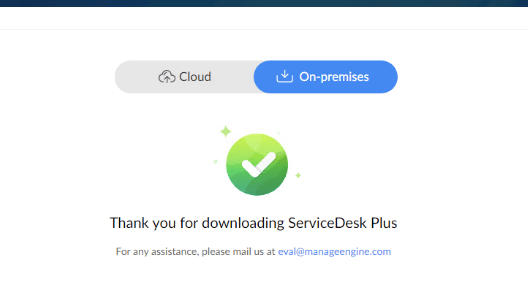
- The software installation package “ManageEngine_ServiceDesk_Plus” for the Windows platform is an InstallScript setup launcher with about 386 MB (package size varies from installation type).
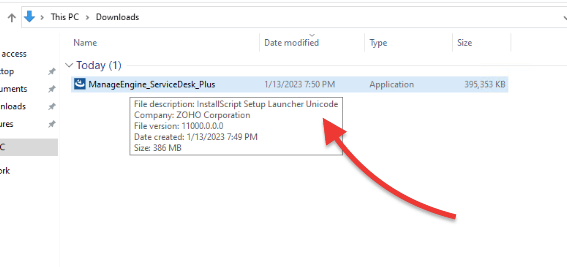
- The installation process is quite straightforward. Simply follow the wizard, accept the license terms, choose the license type (Free, Professional, Enterprise), and choose the destination path.
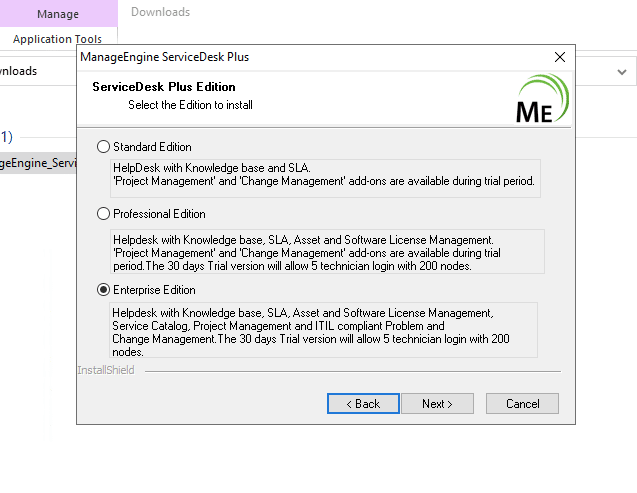
- Next, enter the web server port number. By default (and for security purposes), ManageEngine ServiceDesk Plus uses port 8080 (HTTPS) to run the web server. You may also choose to use a different port.
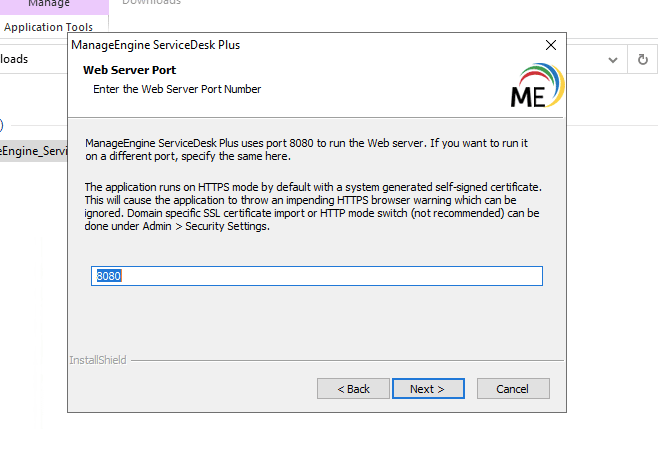
- You’ll notice that ManageEngine ServiceDesk Plus comes with POSTGRESQL as a default database. You may later change this default configuration to MSSQL.
- Additionally, keep in mind that antivirus and malware scanners may interfere with database files, so define an exception for the ServiceDesk directory in the antivirus scanner exceptions engine.
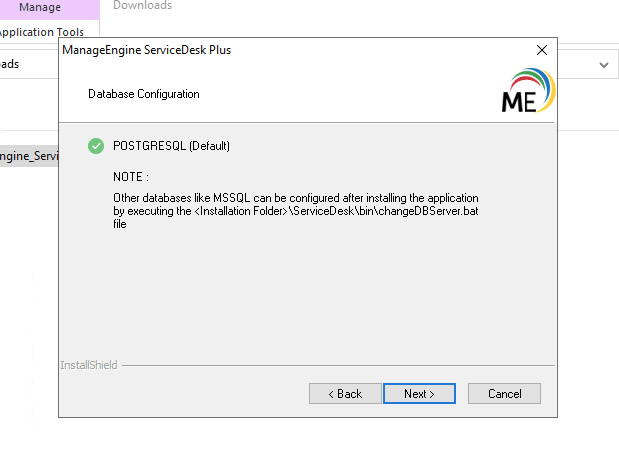
- As an additional option, you may register for technical support during installation. Remember that if you are using a free trial of any edition (Free, Professional, or Enterprise), you will also have access to technical support.
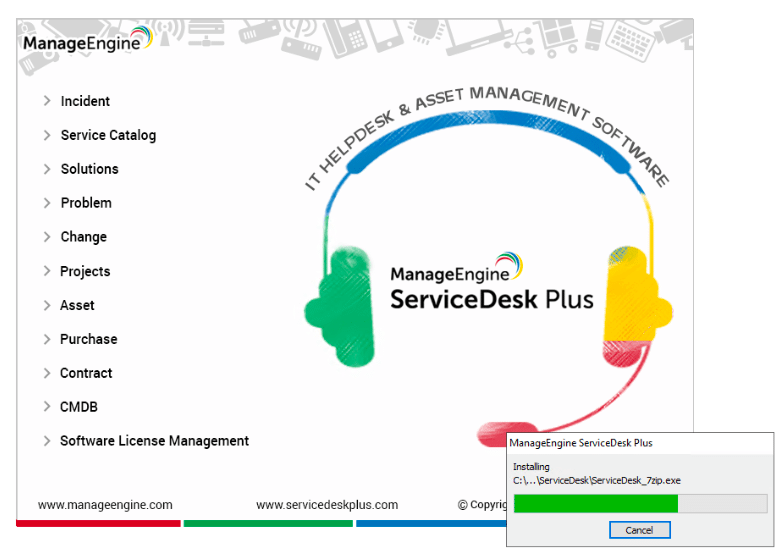
- At the end of the installation, ensure you “Start ServiceDesk Server”.
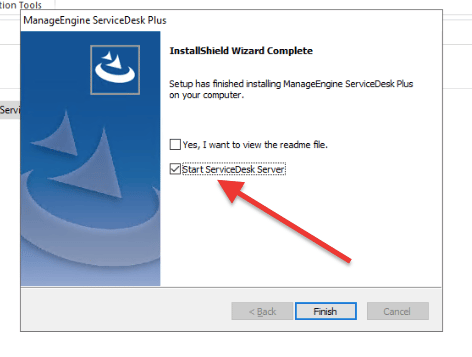
- ManageEngine ServiceDesk Plus will start immediately after installation.
c. Opening and Using ManageEngine ServiceDesk Plus
- If you cannot find and open ManageEngine ServiceDesk Plus, you can go ahead and see all the software installations from the Windows menu and start from there.
- You can also open a web browser and navigate to the server’s IP address or hostname. Type the following: https://<your_server_IP>:8080/servicedesk; This will bring you to the login page of the software.
- If the web browser you use is located on the same computer as the ServiceDesk Plus server, replace the “server IP” with localhost or 127.0.0.1
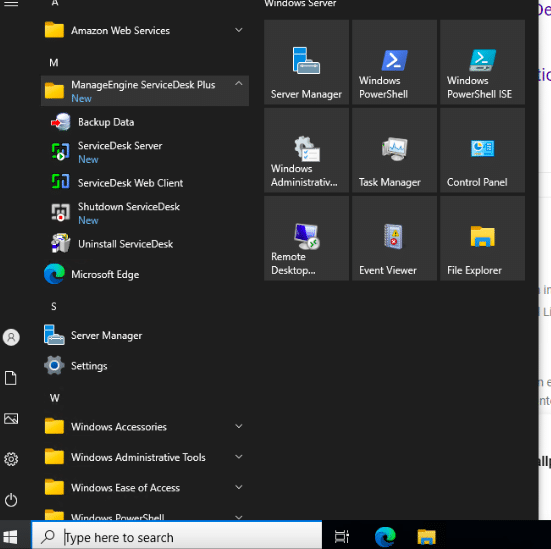
- The ServiceDesk Plus login page will open using the default web browser. Enter the Username as “administrator” and the Password as “administrator” to log in to ServiceDesk Plus. You’ll be able to change default credentials later on.
- Once logged in, you will be taken to the software dashboard. The dashboard provides an overview of all the help desk requests, incidents, and problems that will be (or are currently being) managed.
Note: After installing and opening ServiceDesk Plus, you can begin configuring it to meet your specific needs. In the previous section, we have configured a few basic parameters (like adding users and roles). But you can customize your help desk further, create custom forms, configure the knowledge base, and configure email settings.
- You can use the navigation menu on the left side of the screen to manage requests, incidents, problems, changes, projects, solutions, assets, reports, and more.
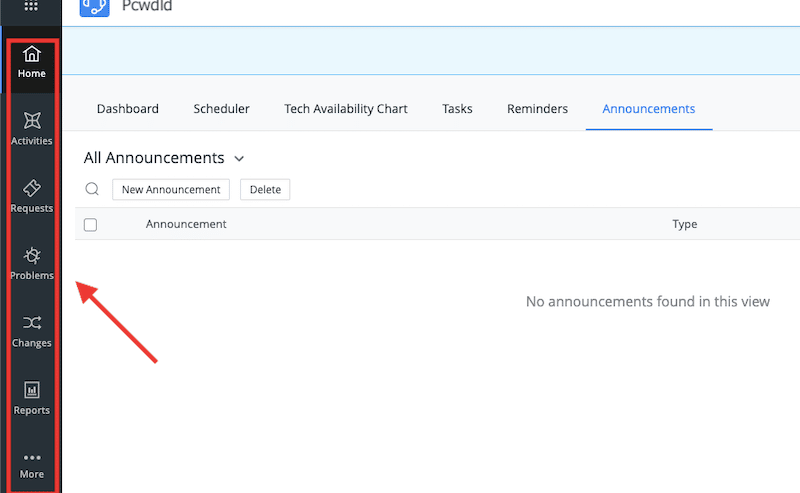
- To create a new problem, navigate to the “Problems” section in the navigation menu and click “New Problem”.
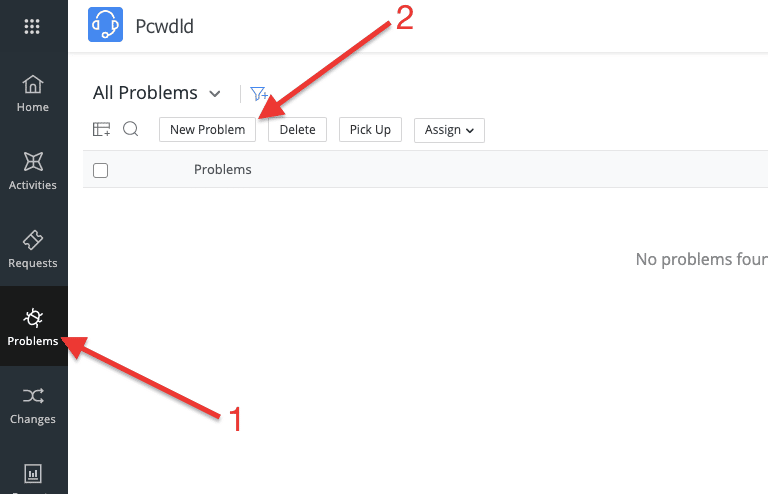
- This will open a form where you can enter the details of the new problem and assign it to the appropriate agent.
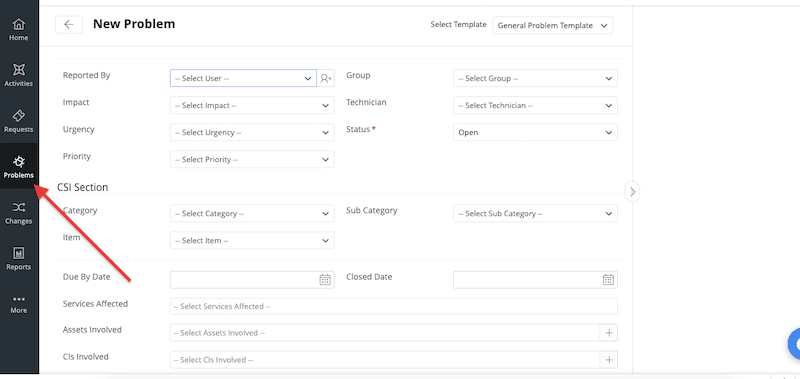
- To manage “problems”, navigate to the “Problems” section. This will open a list of all the incidents that are currently being managed. You can filter and sort the list by various criteria, such as status, priority, and assigned agent. Or you can also “pick up” to get ownership of a problem.
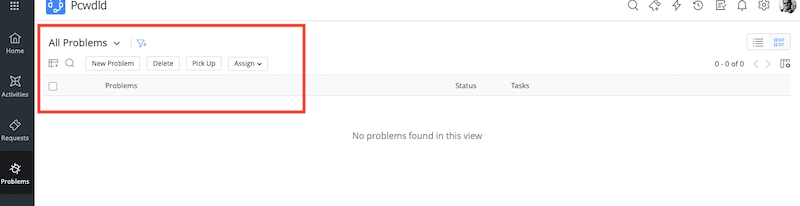
- To access analytics and reporting features, navigate to the “Reports” section in the navigation menu. The reports window will give you access to various reports that provide insights into the performance of your support operations, such as service requests, first response time, resolution time, and customer satisfaction.
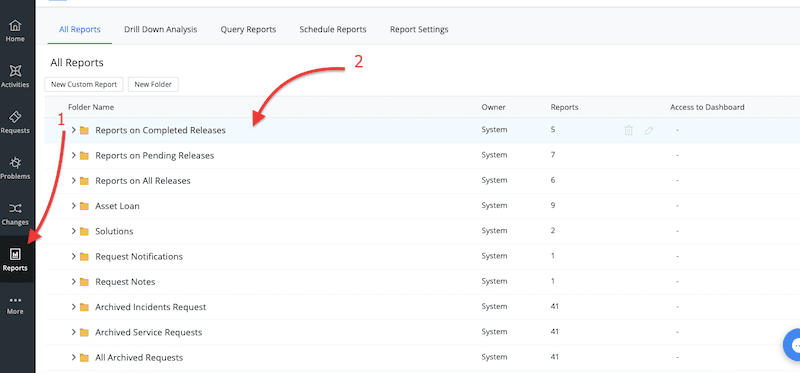
5. ManageEngine ServiceDesk Plus Integrations
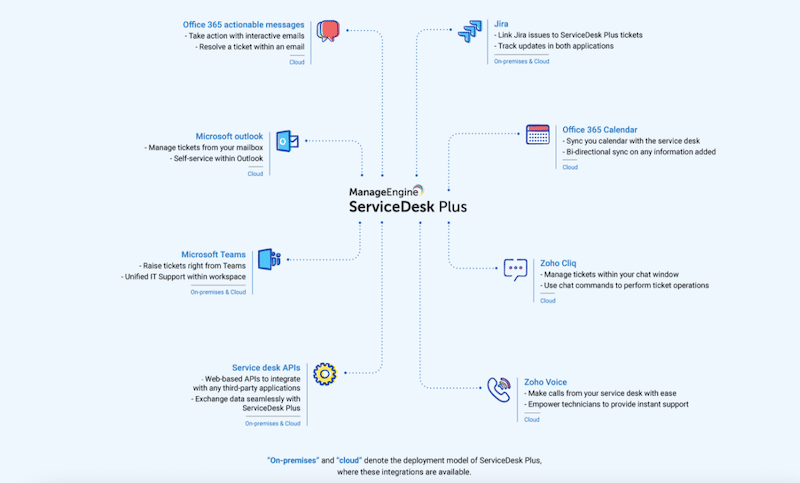
Integrating different IT components with the service desk is crucial to achieving real-time visibility and control of the entire IT infrastructure. Integrations allow you to manage networks, applications, and desktops from one IT help desk console, as well as access advanced service desk analytics.
ServiceDesk Plus offers native integrations with ManageEngine’s top apps (including ManageEngine’s Password Manager Pro, Desktop Central, Site24x7, Applications Manage, and more.) The software also allows integration with third-party business tools such as Office 365, Jira, MS Outlook, MS Teams, Zoho Cliq, and Zoho Voice.
Below are a few popular examples:
- Email integration ManageEngine ServiceDesk Plus can be integrated with email servers such as Microsoft Exchange (Office 365), Google Gmail, and Lotus Domino. This allows customers to submit support requests via email and agents to respond to requests and update their status directly from their email clients.
- Single Sign-On (SSO) integration ManageEngine ServiceDesk Plus can be integrated with SSO providers such as Microsoft Active Directory, LDAP, and OpenID. The software’s cloud version has also added Security Assertion Markup Language (SAML) based Single Sign-On (SSO) to its ServiceDesk Plus Cloud ITSM suite. This feature allows users to log in to the software using their existing credentials, removing the need to create and manage separate login information.
- IT Asset Management integration ManageEngine ServiceDesk Plus can be integrated with IT Asset Management tools such as ManageEngine AssetExplorer, Zoho Asset Management, and others. This allows technicians to access information about the assets associated with customer support requests, incidents, and problems, improving their ability to troubleshoot and resolve issues.
- Communications and Collaboration Integration ManageEngine ServiceDesk Plus can be integrated with communications and collaboration tools like Slack, Microsoft Teams, and Zoom. This allows technicians to communicate with customers and other team members in real time. This integration aims to improve the efficiency of the support process.
- Third-Party Tools Integration ManageEngine ServiceDesk Plus can be integrated with third-party tools such as Salesforce, Zendesk, and Freshdesk. This allows businesses to move data between different applications, automate repetitive tasks, and improve communication and collaboration.
How to Integrate ManageEngine ServiceDesk Plus with Other Tools?
As stated in the previous section, ManageEngine ServiceDesk Plus can be integrated with other tools to enhance its functionality and improve the efficiency of your support operations.
- To integrate ManageEngine ServiceDesk Plus with other tools, go to Settings > Apps & Add-ons > Integrations.
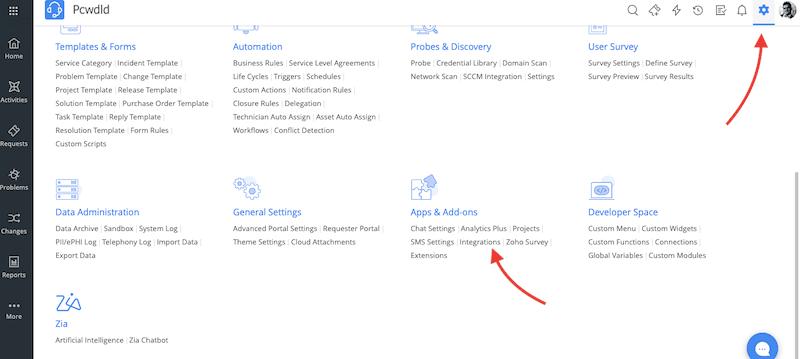
- As shown in the following picture, third-party and ManageEngine Integrations can be enabled with a click of a button. But still, you would need to consider a few requirements, particularly for each application that you would like to integrate.
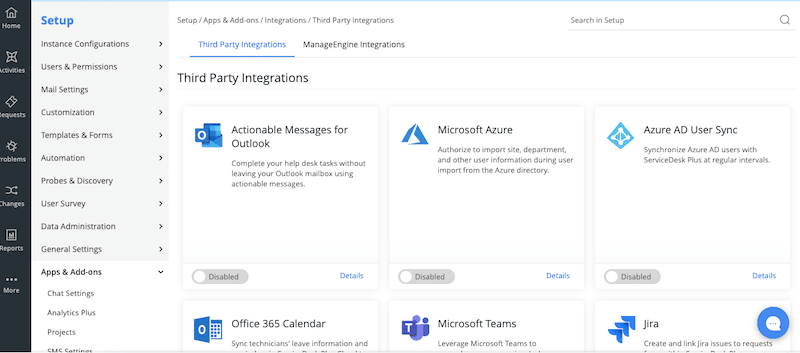
6. Final Words
In conclusion, ManageEngine ServiceDesk Plus is a comprehensive IT helpdesk and ITSM software. It offers various features for managing and tracking customer IT support requests, incidents, and changes. It is highly customizable and scalable and provides many different reports and analytics to give your business insights into the performance of your IT support operations.
While ServiceDesk Plus is a fantastic tool, it does have some limitations, such as a challenging configuration, limited mobile support, and limited automation capabilities. Nevertheless, with a proper setup, and a clear understanding of its features and capabilities, ServiceDesk Plus can be a powerful tool for managing customer IT support in your organization. And… the best of all is that you can start right now and test the waters with your IT help desk team with ManageEngine ServiceDesk Plus free trials.