We may earn a commission if you make a purchase through the links on our website.
Setting Up, Installing, and Configuring a VDI
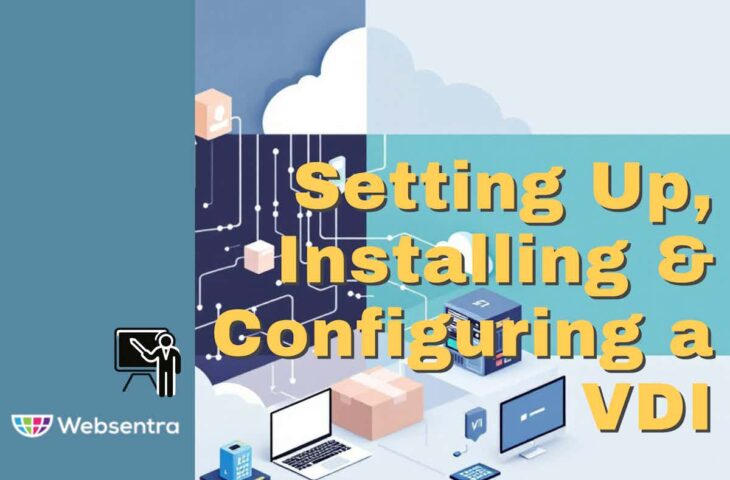
UPDATED: January 10, 2025
As remote work becomes the new norm for businesses worldwide, organizations are increasingly turning to Virtual Desktop Infrastructure (VDI) to provide employees with secure, flexible, and centralized access to their desktop environments. VDI enables organizations to host virtual desktops on centralized servers, allowing users to access their workstations from anywhere, on any device, without compromising security or performance.
Implementing VDI may seem like a large project, and getting started can be challenging if you're unsure where to begin. However, with the right plan in place, it becomes much easier. This guide will walk you through the essential steps involved in setting up, installing, and configuring a VDI solution. We’ll cover everything you need to know to deploy a functional and secure VDI environment.
Prerequisites for VDI Setup
Begin by defining the scope of your VDI project, whether you plan to replace full desktops or just virtualize specific applications. A full desktop replacement requires more resources and planning. This decision will guide your capacity planning and infrastructure needs, setting the foundation for your project’s success.
Decide if your VDI servers will be hosted on-premises or in the cloud. Cloud VDI solutions offer scalability but may introduce higher ongoing operational costs. Make sure the chosen vendor’s solution fits your current IT infrastructure and long-term needs. If you opt for an on-premises solution, you will need to set up a hypervisor to manage your virtual machines. This step requires careful planning to avoid common pitfalls and ensure the physical servers can handle the resource demands of your virtual desktops. In that case, your environment must meet the following hardware, software, network, and security requirements.
1. Hardware Requirements: VDI environments require robust hardware to ensure high performance, reliability, and scalability. The specific hardware required varies depending on the number of users, the complexity of applications used, and the overall size of your organization. Key hardware components include:
- CPU: Servers should be equipped with multi-core processors, preferably with high clock speeds. The number of cores and processing power required depends on the number of virtual desktops to be supported and the type of workloads.
- RAM: Sufficient memory is critical for running multiple virtual desktops simultaneously. A general recommendation is to have 128 GB or more of RAM in the host servers for larger deployments.
- Storage: High-performance storage systems are essential to ensure fast data access for virtual desktops. Solid-state drives (SSDs) are recommended over traditional hard disk drives (HDDs) for faster read/write operations. Storage configurations may vary, but a mix of local storage (for speed) and shared network storage (for scalability) is often used in VDI setups.
- Graphics Processing Unit (GPU): For resource-intensive applications, such as CAD software or video editing, GPUs may be required to provide enhanced graphical performance for virtual desktops. GPUs help offload graphical tasks from the CPU, improving overall desktop performance.
- Client Devices: End-user devices, such as laptops, thin clients, tablets, and smartphones, need to meet specific performance requirements. These devices should be capable of running the VDI client software and accessing virtual desktops over the network.
2. Software Requirements: The right software stack is essential to ensure a smooth and efficient VDI deployment. Some key software components include:
- VDI Management Software: This software allows you to manage, monitor, and configure virtual desktop pools, user profiles, and resources. Common VDI solutions include VMware Horizon, Citrix Virtual Apps and Desktops, Microsoft Remote Desktop Services (RDS), and Nutanix AHV.
- Hypervisor: A hypervisor is required to host the virtual machines (VMs) that run the virtual desktops. Popular hypervisors for VDI include VMware vSpher/ESXi, Microsoft Hyper-V, or Citrix XenServer. The choice of hypervisor depends on your existing infrastructure and the VDI software you're using.
- Operating System: A supported operating system must be installed on both the virtual desktops and host servers. For virtual desktops, Windows 10 or 11 is commonly used, though some organizations may opt for Linux-based virtual desktops. For host servers, Windows Server or Linux distributions are typically used in conjunction with the hypervisor.
- Access Gateway and Connection Broker: These are software components that manage user authentication and direct user connections to the appropriate virtual desktop. The connection broker ensures users are directed to an available desktop and helps balance loads across the server infrastructure.
- Backup and Disaster Recovery Software: Protecting your VDI environment with proper backup solutions is essential. This includes backing up virtual desktops, host servers, and critical configurations to ensure recovery in case of system failures.
3. Network and Security Considerations: A VDI solution relies heavily on a stable and secure network infrastructure. Ensuring your network can handle the demands of virtual desktop traffic and is protected from external threats is crucial for performance and security.
- Bandwidth: The bandwidth requirements depend on the number of concurrent users, the type of applications, and the protocols being used (e.g., PCoIP, RDP). High-speed connections, preferably gigabit Ethernet or better, are recommended for optimal performance.
- Latency: Low latency is crucial for an optimal user experience. High latency can result in poor performance, delays, and lag, especially for real-time applications. A well-optimized local area network (LAN) is ideal for internal VDI setups, while for remote workers, a quality VPN or direct access connection is essential.
- Load Balancing: Load balancing ensures that no single server becomes overwhelmed with traffic, improving performance and uptime.
- Access Control: Implement role-based access control (RBAC) to limit access to sensitive resources based on user roles. This minimizes the risk of unauthorized access to virtual desktops.
- Encryption: All data transmitted between the user’s device and the virtual desktop should be encrypted using SSL/TLS or other secure protocols. Data stored in the VDI environment—data-at-rest should be encrypted to protect sensitive information in case of a breach.
- Multi-Factor Authentication (MFA): MFA adds an extra layer of protection, requiring users to provide two or more verification factors (e.g., a password and a fingerprint or security token) to access their virtual desktops.
- Firewall and VPN: Ensure firewalls and VPNs are properly configured to protect the VDI infrastructure from external threats. An enterprise VPN is particularly important for remote access to ensure secure communication between client devices and virtual desktops.
- Endpoint Security: Protect endpoint devices from malware and other security threats by using antivirus software and endpoint detection and response (EDR) solutions. This helps ensure that devices connecting to the VDI environment are secure and not compromised.
Setting Up the VDI Environment
Setting up a VDI environment requires careful planning and execution to ensure a smooth deployment. This section outlines the key steps involved in choosing the right VDI solution, configuring host servers, and addressing storage requirements.
1. Selecting the Right VDI Solution: The first step in setting up a VDI environment is selecting the right VDI solution that aligns with your organization’s needs. The vendor you select will provide the connection broker, which manages user access, authentication, and virtual machine provisioning. Popular vendors include VMware Horizon, Citrix Virtual Apps and Desktops, and Microsoft Remote Desktop Services (RDS). When choosing a VDI solution, consider factors such as:
- Scalability: Ensure the solution can scale with your organization’s growth.
- Compatibility: Choose a solution that works well with your existing infrastructure and applications.
- User Experience: Evaluate the performance and user experience based on protocol support (e.g., PCoIP, RDP) and the type of devices used.
- Management and Support: Consider the ease of management and the level of vendor support available.
2. Configuring the Host Servers: Once you’ve chosen a VDI solution, the next step is configuring the host servers that will run the virtual desktops. Key tasks include:
- Install the Hypervisor: Set up a hypervisor (e.g., VMware ESXi, Microsoft Hyper-V) on the host servers. This enables you to create and manage virtual machines (VMs) for each virtual desktop.
- Assign Resources: Allocate CPU, RAM, and storage resources for each virtual desktop based on user requirements.
- Set up the VDI Management Software: Install the VDI management software (e.g., VMware Horizon, Citrix Director) to monitor, configure, and control the virtual desktops and resources across the host servers.
3. Storage Requirements for VDI: Storage is a critical component of VDI setup, as it impacts performance and scalability. VDI typically requires a combination of local and networked storage solutions:
- Local Storage: Fast local storage (e.g., SSDs) is used to store the operating system and frequently accessed data for virtual desktops to improve speed and responsiveness.
- Network Storage: Centralized storage, such as SAN (Storage Area Network) or NAS (Network Attached Storage), is often used for storing user profiles, data, and backup images. Networked storage should be scalable to accommodate growing user data.
- Storage Tiering: Consider implementing storage tiering, which allows you to use high-speed storage for critical applications and lower-cost storage for less frequently accessed data, ensuring cost-efficiency without sacrificing performance.
Installation of VDI Software
The installation of VDI software is a critical step in deploying a Virtual Desktop Infrastructure. It involves setting up the necessary software components that will manage and deliver virtual desktops to end-users. Here's a brief overview of the installation process, common issues, and post-installation tasks.
Step-by-Step Installation Process
- Prepare the Environment: Before installing VDI software, ensure that all hardware and network prerequisites are met. This includes setting up the host servers, storage, and network configurations.
- Install the Hypervisor: First, install the chosen hypervisor (e.g., VMware ESXi, Microsoft Hyper-V) on the physical host servers. This allows you to create and manage virtual machines for virtual desktops.
- Install the VDI Management Software: Next, install the VDI management platform (e.g., VMware Horizon, Citrix Virtual Apps) on a server or management station. This software manages the virtual desktops, user sessions, and resources.
- Configure Connection Broker: The connection broker is responsible for directing users to available virtual desktops. Install and configure the connection broker according to your VDI solution's guidelines.
- Deploy Virtual Desktops: Using the VDI management software, create and configure virtual desktop pools based on your organization’s needs, and assign appropriate resources (CPU, RAM, storage).
- Install Client Software: Install the client-side VDI application on end-user devices (e.g., laptops, thin clients) to enable access to virtual desktops. Configure the client settings for user access.
Common Installation Issues and Solutions
- Insufficient Hardware Resources: Sometimes, the hardware may not meet the minimum requirements for VDI software. Ensure your servers are equipped with adequate CPU, RAM, and storage to support the expected number of virtual desktops. You may need to upgrade server hardware or adjust resource allocation settings to meet the demands.
- Network Configuration Problems: Network issues, such as incorrect VLAN setup or insufficient bandwidth, can disrupt the installation. Verify network settings, ensure sufficient bandwidth, and check for any misconfigurations in the firewall or load balancer.
- Compatibility Issues: The VDI software might not be compatible with existing systems, causing installation failures. You need to ensure that the software version is compatible with your server OS, hypervisor, and other components in the environment. Update drivers and firmware as necessary.
- License Activation Problems: During installation, license activation issues can arise. Be sure to verify that the correct license keys are used and check with the vendor for troubleshooting if activation fails.
Post-Installation Setup
Once the VDI software is installed, you need to complete the following important tasks:
- User and Group Configuration: Set up user profiles and define group policies to ensure that each user has access to the correct resources and desktops.
- Testing: Test the VDI environment by logging in with different user profiles to ensure virtual desktops are delivered correctly and that all applications function as expected.
- Optimization: Optimize the environment for performance by adjusting resource allocation, setting up desktop pools, and configuring load balancing to ensure efficient distribution of traffic.
- Security Configuration: Configure security settings such as multi-factor authentication (MFA), data encryption, and access control to protect the VDI environment.
- Monitoring Tools: Set up monitoring tools to track performance, usage, and any potential issues in the VDI environment. This includes setting up alerts for system errors, resource shortages, and user activity.
Configuring the VDI Environment
Once the VDI software is installed, configuring the environment is the next critical step. This includes setting up virtual desktops, user profiles, network configurations, and ensuring performance and security. Below are the key tasks involved in configuring a VDI environment.
- Configuring Virtual Desktops: Virtual desktops need to be configured to meet user requirements and ensure smooth performance. This includes selecting the operating system (e.g., Windows 10 or 11) and configuring the necessary software for user tasks. Administrators can set up desktop templates or base images to streamline the deployment of virtual desktops across the environment, ensuring consistency and easy management.
- Setting up User Profiles and Policies: User profiles define each user’s personalized settings, including preferences, application configurations, and files. In a VDI setup, these profiles need to be managed carefully to ensure that they follow the correct policies and do not affect performance. Common profile management solutions include roaming profiles or profile containers, which store user data centrally and are linked to their virtual desktops.
Group policies can be applied to manage desktop settings and enforce security standards, such as limiting access to certain applications or controlling user permissions.
- Configuring Virtual Desktop Pools: Virtual desktop pools allow administrators to group virtual desktops based on user needs or roles. These pools can be configured for persistent or non-persistent desktops. In a persistent pool, users are assigned the same virtual desktop each time, with their data and settings retained. In a non-persistent pool, users are assigned a random desktop each time, and settings are reset upon logout. Pools can be configured with different resource allocations (e.g., CPU, memory) to meet user demands and workload requirements.
- Setting up VLANs for VDI: Virtual Local Area Networks (VLANs) are used to segment network traffic and ensure optimal performance for VDI. Setting up VLANs for VDI helps prioritize virtual desktop traffic, reduces network congestion, and ensures that VDI sessions do not interfere with other network traffic. Administrators can configure separate VLANs for different types of traffic, such as management, storage, and end-user access, optimizing security and performance.
- Ensuring Secure Remote Access: Secure access methods, such as VPNs or SSL-based connections, should be implemented to encrypt traffic between the user’s device and the VDI infrastructure. MFA and endpoint security measures should be in place for access control and to protect devices accessing the VDI environment.
- Load Balancing and High Availability Setup: Load balancing ensures that user sessions are distributed evenly across multiple host servers, preventing any single server from becoming overwhelmed. High availability configurations ensure that in case of a hardware or software failure, services can quickly fail over to backup systems, maintaining continuous access to virtual desktops.
Conclusion
The journey to setting up, installing, and configuring a VDI begins by ensuring the right prerequisites, including hardware, software, network, and security configurations. Choosing the appropriate VDI solution is critical, with options like VMware Horizon, Citrix Virtual Apps, and Microsoft RDS offering various features to meet your specific organizational needs. After installation, you will need to configure the host servers, virtual desktops, and storage systems to ensure the system operates at optimal performance. Setting up virtual desktop pools and user profiles helps you efficiently allocate resources and manage user access, while also maintaining flexibility.
Network and security configurations, such as VLANs, secure remote access methods, and load balancing, are key to ensuring the VDI environment is both reliable and secure. Post-installation, administrators should focus on monitoring, performance optimization, and regular updates to maintain the system’s efficiency and security. By addressing each step with attention to detail, you can create a scalable and secure VDI environment that supports both current and future demands.