We may earn a commission if you make a purchase through the links on our website.
What is IIS? A Basic Tutorial of the Windows Web Server
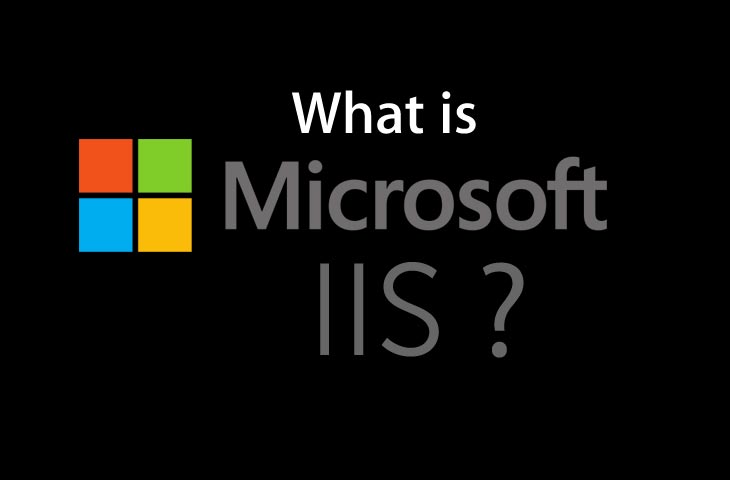
UPDATED: April 5, 2023
IIS (which stands for Internet Information Services or Internet Information Server) also known as Windows web server is available on most versions of Microsoft Windows operating systems and takes second place in overall usage behind Apache HTTP Server on the internet.
It will host websites, web applications and services needed by users or developers. Many versions have shipped as far back as IIS 1 on Windows 3 and with nearly every new Windows OS a new IIS version follows.
Versions and History
Microsoft Windows Server 2003 or IIS 6 is the oldest version you would want to run for anything outside of a hobby or testing, which does supports IPV6 as well as modern security measures.
However, in a professional environment, IIS 8.5 or 10 (Still in Beta) will receive official software updates for years to come and support more modern applications and needs.
- IIS 6 or Windows Server 2003 is no longer receiving any updates from Microsoft but supports IPV6 and most security measures needed for simple hosting needs on a budget.
- IIS 7 shipped with Windows Vista and has better support for the .NET framework and some security enhancements over IIS 6.
- IIS 7.5 Shipped with Windows 7 and added support for TLS 1.1 and 1.2. Extended support will end in 2020 this is the oldest version receiving any support officially from Microsoft.
- IIS 8 also known as Microsoft Web Server 2012 began supporting SNI or associating SSL to hostnames instead of IP addresses and multicore scaling. Support will last until 2023.
- IIS 8.5 shipped with Windows 8.1 and has new features such as Enhanced logging capabilities and Dynamic Site Activation.
- IIS 10 is currently in beta and will support modern technology such as HTTP/2 and PowerShell 5.0.
If you are a business owner consider purchasing the newest version your hardware can run.
IIS 8.5 is currently the most stable and secure version as of this writing, however once out of beta ISS 10 will become your best bet. If you are hosting a basic website on your own and cannot afford a newer version consider Apache Server instead of anything older than IIS 6.
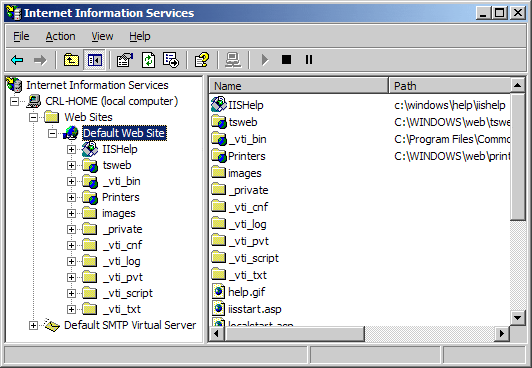
Virtual Directories
IIS allows you to create sites, applications, and virtual directories to share information with users over the Internet or internally on an intranet such as a home network. This concept did exist in older versions of IIS, but several changes took place in IIS 7 and changed the definition and functionality of this concept.
A virtual directory is a name that you specify in IIS and that maps to a physical directory on a server similar to how DNS maps a URL to an IP address. The directory name becomes part of the application allowing users to navigate to a website or application and gain access to the content hosted on the server.
This content could be a website itself or media such as photos or videos within a web application or site. In IIS 6.0, virtual directories and applications were considered to be separate objects even though they were the same thing.
An application was not a physically separate object from a virtual directory instead an app was really just a virtual directory on its own with one of the following properties in its metabase: AppFriendlyName, AppRoot, AppIsolated, and AppPoolID.
The only issue was creating a system where applications in one pool would not be allowed to communicate with applications in another pool on the same server. In IIS 7.0 and above virtual directories and applications are separate objects and functioned in that manner.
They exist in a hierarchical relationship such as a website may contain one or more applications, an application contains one or more virtual directories, and a virtual directory maps to a physical directory on a computer.
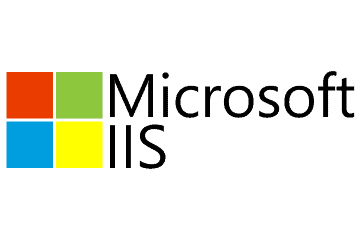
LOG Files
Log files record various actions on your server they are typically located at:
%SystemRoot%\system32\Logfiles\
The service name should be replaced by the service you are looking for more info on in detail. It will show everything from the date and time something occurred to what IP address and how much data was sent both to and from your server.
If you see – in the output the data was not recorded and you may need to adjust the service if you need this information.
Ports
Typically your server will use port 80 for HTTP traffic however this can be adjusted to meet your needs or the needs of another application on your computer.
You can find a full list of ports and the purpose they each serve here. Changing a port within IIS 7 to 10 is simple. First Open Internet Information Services Manager.
Second select the Web site that you want to change and n the Action pane, select Bindings.
Third click Add to add a new site binding, or click Edit to modify an existing binding, and finally click ok to apply the changes.
IIS FAQs
What are some common features of IIS?
- Web server functionality for hosting websites and web applications
- FTP server functionality for transferring files over the internet
- SMTP server functionality for sending email messages
- Security features for managing access to web content and services
- Performance tuning and optimization tools
What are some popular uses for IIS?
- Hosting websites and web applications
- Building and managing web services
- Building and managing FTP sites
- Sending and receiving email messages
- Performance tuning and optimization
What are the system requirements for IIS?
IIS can be installed on any Windows-based system, including desktop and server operating systems. The specific system requirements will depend on the version of IIS and the intended use case.
What are the different versions of IIS?
IIS has been included in every major release of the Windows operating system since Windows NT 3.51. The most recent version is IIS 10.0, which is included with Windows Server 2019.
How can I install IIS?
IIS can be installed using the Server Manager console on Windows-based systems. The installation process will vary depending on the version of Windows and the specific components that you want to install.
How can I configure and manage IIS?
IIS can be configured and managed using the IIS Manager tool, which provides a graphical user interface for managing web applications, sites, and services.
How can I troubleshoot issues with IIS?
Troubleshooting issues with IIS can involve a number of different tools and techniques, including reviewing error logs, testing web applications and services, and configuring security settings.
What are some common performance tuning techniques for IIS?
- Tuning server hardware and network settings
- Optimizing web content and code
- Configuring caching and compression settings
- Tuning security settings
What are some common security considerations for IIS?
- Securing access to web content and services
- Configuring SSL/TLS encryption for secure data transfer
- Managing user authentication and access control
- Configuring security settings for web applications and services
Can IIS be used with other web servers?
Yes, IIS can be used in conjunction with other web servers and load balancers, including Apache, Nginx, and HAProxy.
How can I monitor the performance of IIS?
IIS provides a number of tools for monitoring server performance, including performance counters, logs, and the IIS Manager tool.
What are some common add-ons and extensions for IIS?
- URL Rewrite for configuring URL redirection and rewriting rules
- Application Request Routing for load balancing and content caching
- Web Deploy for automating web application deployment and management