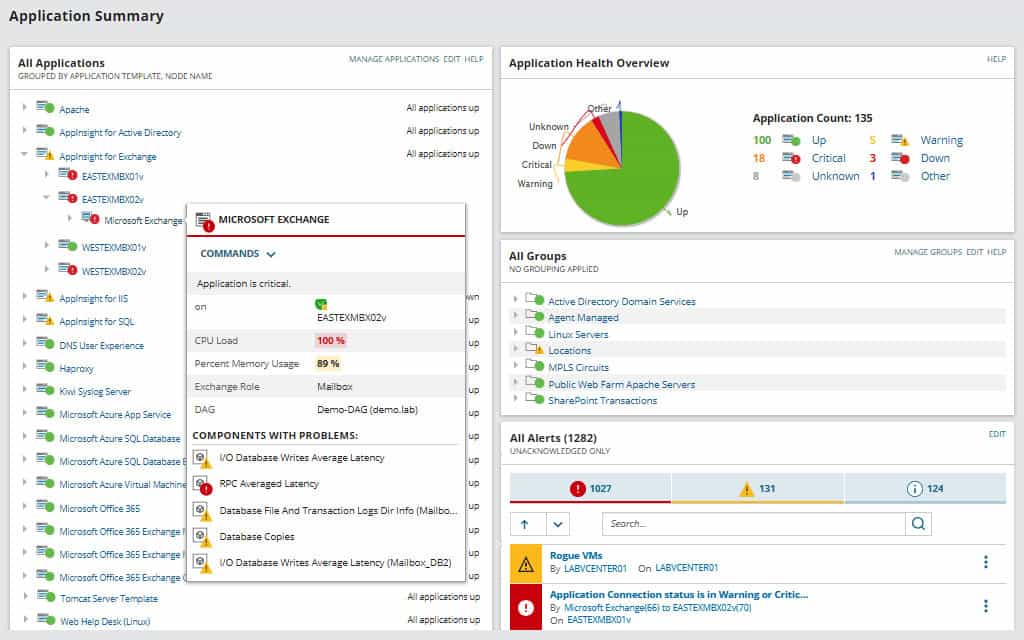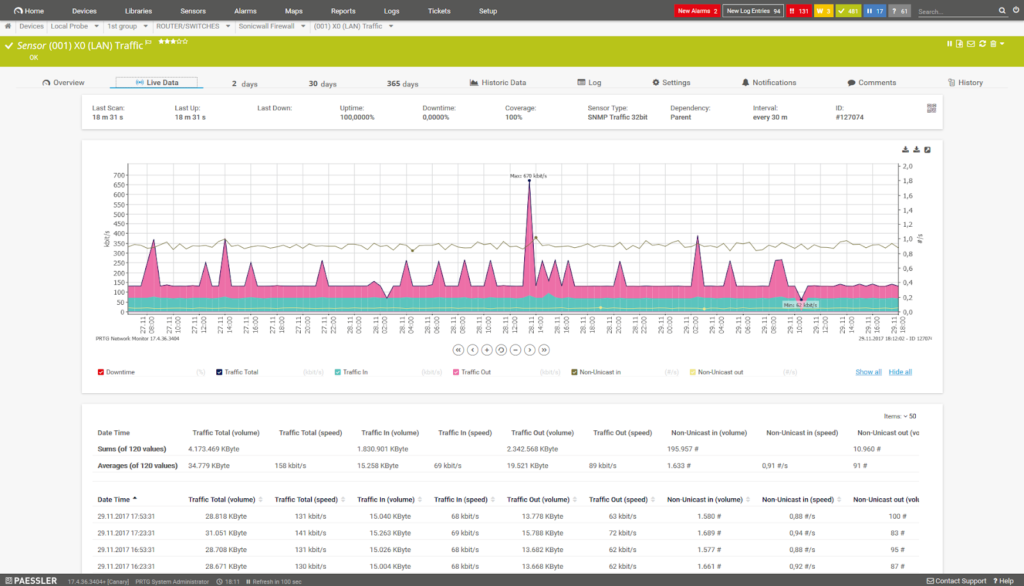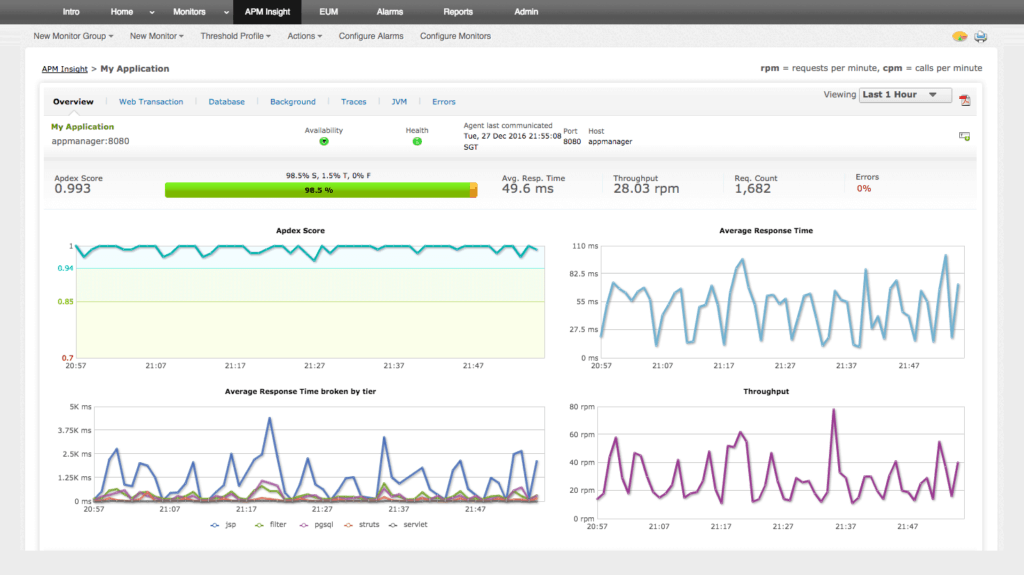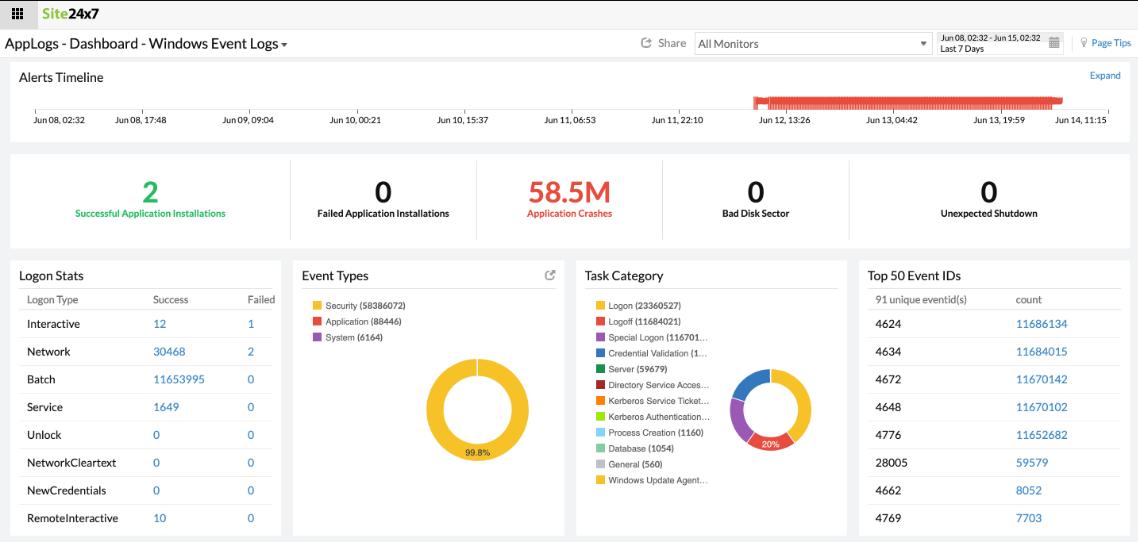We may earn a commission if you make a purchase through the links on our website.
IIS Monitoring Tools & Software for Microsoft Popular Web Server
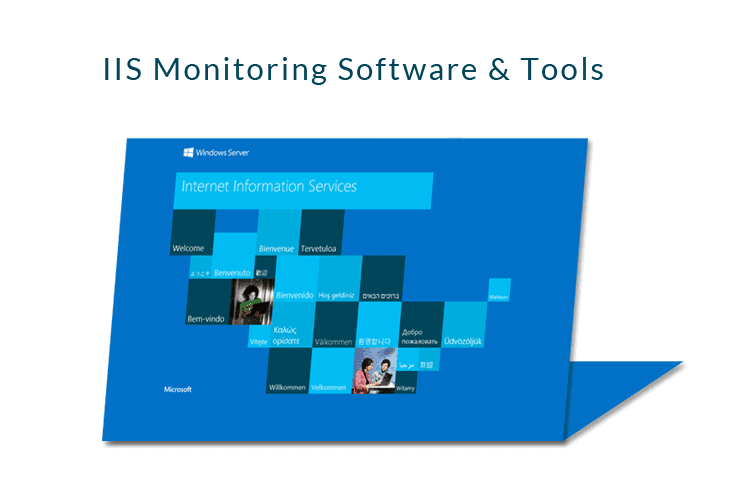
UPDATED: February 26, 2024
IIS is the web server developed by Microsoft, that lets you host a website or application. IIS comes with any Windows OS, whether it is a Client or Server version. The Graphical User Interface of IIS is similar to all Windows environments.
People love it because they are familiar to Windows OS and it is relatively easy to install and use.
In this article, we will take a closer look into IIS, its components, why its important to monitor it, and the top monitoring tools.
Here are the best IIS Monitoring tools:
- SolarWinds Server & Application Monitor – EDITOR'S CHOICE A monitor that will track the performance and settings of IIS and also watch over website performance and the applications that support them. Installs on Windows Server. Start a 30-day free trial.
- Paessler PRTG – FREE TRIAL A collection of monitors for networks, servers, and applications that includes an IIS activity tracker and support for other Web applications. Installs on Windows Server.
- ManageEngine Applications Manager – FREE TRIAL A server and applications monitor that tracks activities of IIS and other Web applications. Installs on Windows Server and Linux.
- Site24x7 IIS Monitoring – FREE TRIAL A cloud-based monitoring tool for networks, servers, applications, and websites that has a special data collector for Web applications such as IIS.
- Datadog APM A cloud-based monitoring system that includes an integration for IIS with special screens that show throughput and failure rates for IIS activities.
- PowerAdmin Server Monitor A network and server monitor that tracks the performance of IIS as it runs and also tracks the efficiency of its connections over the internet. Runs on Windows Server.
Opsview An infrastructure monitor that covers on-premises and cloud resources and includes Web applications monitoring for IIS activities. Installs on Linux.
What is IIS?
IIS stands for Internet Information Services and is a set of services for web servers using MS Windows.
IIS is mainly used in web servers and is as popular as other web servers like NGINX and Apache.
The IIS web server is created by Microsoft only for the family of Windows NT operating systems.
By default, the IIS web server supports only HTTP, HTTPS, FTP, FTPS, and SMTP but you can enable other protocols like TCP, PIPE, HTTP/2 in newer versions or with added features.
IIS is very secure, stable, and flexible.
The web server has been used in production in well-known sites such as Godaddy.com, Office365.com, and many other prominent web sites.
Almost all IIS versions were released alongside a version of MS Windows.
The latest version is the IIS10.0, but the most popular is the IIS8.0.

Essential IIS Components
At the most basic level, IIS is composed of the following components:
- Web Server
- Security
- Management
IIS is commonly used to host static HTTP websites and ASP.NET web applications.
Although it is not so common, IIS can also be configured as an FTP server or to host web applications built on PHP (and other platforms).
IIS also provides robust security through Basic or Windows authentication, and it is also capable of filtering requests.
It also comes with other essential security features such as management of TLS certificates, so that you can enable HTTPS or SFTP on your web server.
An essential component of the IIS is its management functionality which can be done through its Console, CLI, or using scripts (PowerShell) and other tools.
A great feature of IIS is that it can be operated remotely.
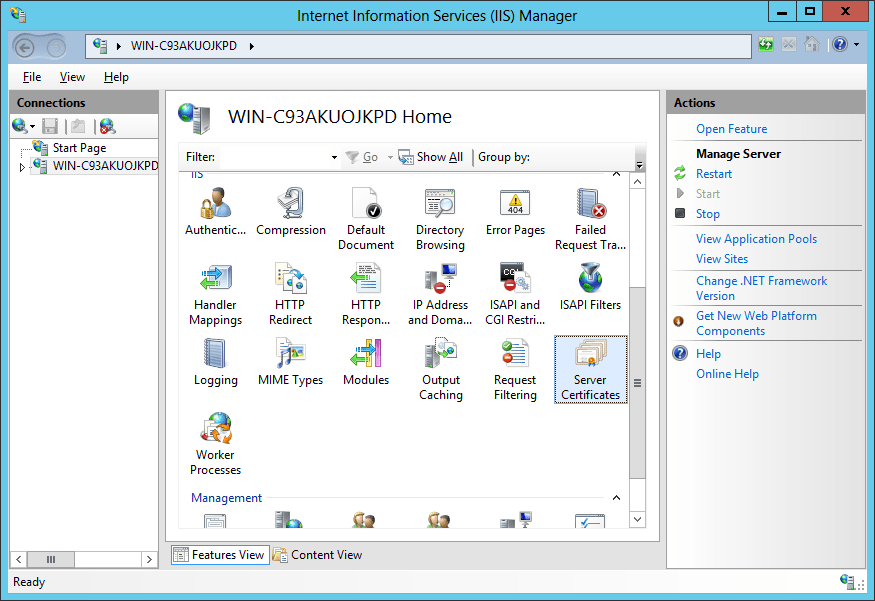
Importance of Monitoring IIS Services
As with any critical business service, running IIS without any monitoring system is risky.
Many businesses depend on their IIS website or web applications and should not allow any downtime.
Monitoring IIS services should be an everyday task in order to ensure reliability, uptime, and security. A single failure in an IIS service can indirectly affect other applications.
On the basic level, it is vital to keep track of services, such as the Application Host Helper Service, Application Host Helper Service, and World Wide Web Publishing Service.
The performance of the IIS web server can also be monitored through specific counters, such as Processor Time, Bytes in Memory, Requests and transactions in Active Server Pages, and more.
Best IIS Monitoring Tools & Software
Thankfully there are some IIS Monitoring tools and software that can keep track of your IIS server.
They can monitor the entire server, websites, and pool of applications, while others only monitor certain services and counters.
Our methodology for selecting an IIS monitoring tool
We reviewed the market for IIS monitoring systems and analyzed options based on the following criteria:
- An integration for automatic data exchange with IIS
- Application performance monitoring
- Server resource demand monitoring
- Network activity tracking
- Demand tracking to identify DDoS attacks or other overloading events
- A free trial or a demo system for a cost-free assessment opportunity l
- Value for money from an IIS monitoring system that can also track the performance of other applications simultaneously
With these selection criteria in mind, we identified a number of IIS monitoring systems that offer dependency mapping and service demand correlation.
1. SolarWinds Server & Application Monitor – FREE TRIAL
Server & Application Monitor (SAM) from SolarWinds is a comprehensive server and applications monitoring software.
Key Features:
- Customizable server monitoring.
- Mapping of Infrastructure dependency.
- Visualize application dependencies.
- Monitor SSL certifications.
- Monitor changes to the IIS server files or configurations.
Why do we recommend it?
SolarWinds Server & Application runs on Windows Server as does IIS, so this system is well-placed for monitoring your Microsoft Web server. It is also able to monitor Apache Web Server even if you are running it on a Linux computer because this system can reach across the network to monitor servers and the applications running on them.
With SAM, you can monitor the health, performance, and configuration of your IIS servers. You can also keep track of the IIS websites and application pools. The software also helps you monitor key server metrics so you can avoid downtime. Keep track and manage metrics like your server load, usage, memory, CPU, disk utilization, incoming sessions, response time, etc.
SAM displays the real-time performance metrics on its dashboard or sends you proactive notifications that alert you when a server or service is down. You can even configure SAM to automatically restart certain services, kill a process, reboot a server, or recycle an entire application pool when there is an issue.
Who is it recommended for?
This package is able to monitor many servers simultaneously and it can also track activities on cloud platforms. It is a good option for large businesses and the higher end of the mid-sized business size category. The package discovers all software on each server and tracks their activity for performance indicators.
Pros:
- Offers “done for you” dashboards, monitors, and templates designed for IIS
- Provides live monitoring through its agentless architecture
- Supports auto-discovery that builds network topology maps and inventory lists in real-time based on devices that enter the network
- Can map applications, networks, and infrastructure as well as highlight bottlenecks and dependencies
- Uses drag and drop widgets to customize the look and feel of the dashboard
Cons:
- SolarWinds Apache Monitor is a feature-rich enterprise tool that can take time to fully explore
EDITOR'S CHOICE
SolarWinds Server & Application Monitor is our top pick for an IIS monitoring tool because it is able to monitor many applications, not just IIS, so you get real value for money from this package. Server & Application Monitor traces the activities of all applications and services on a server, linking them through to the server resources that support them. The monitor will raise an alert if performance thresholds or resource safety limits are crossed.
Download: Start 30-day Free Trial
OS: Windows Server
2. Paessler PRTG Network Monitor
Paessler PRTG Network Monitor is a comprehensive monitoring solution developed by Paessler. It can keep track of and classify different system parameters and collect statistics from various network devices, servers, and applications.
Key Features:
- Flexible package
- On premises or SaaS
- IIS performance monitoring
- Website availability testing
Why do we recommend it?
Paessler PRTG Network Monitor is a package of many tools that the buyer selects from – few buyers activate all of the utilities in the bundle. The system includes services for monitoring networks, servers, and applications. It can monitor Windows Server as well as the applications that run on it, such as IIS.
PRTG works with sensors, which are the basic monitoring elements. One sensor can keep track of a measured value in the entire network such as traffic or a metric in a single device, such as CPU utilization or a specific service. PRTG offers out-of-the-box IIS monitoring. The software comes with a Windows IIS Application sensor which is capable of monitoring web server parameters like:
- # of sent and received bytes per second.
- # of sent and received files per second
- # of users per second.
- # of CGI requests per second.
- # of GET and POST requests per second.
Who is it recommended for?
This package is suitable for all sizes of businesses. There is a free tier for small businesses which provides an allowance of 100 monitors. The buyer can choose any of the sensors in the package, so server monitoring and IIS monitoring would both be included for free. Companies that have more technologies to monitor buy an allowance of sensors.
Pros:
- Leverages customized sensors to provide a detailed look into Apache server environments (including infrastructure)
- The dashboard is customizable through a series of widgets and feels intuitive out of the box
- Supports a completely free version for up to 100 sensors
- Pricing is based on sensor utilization, making this a flexible and scalable solution for larger networks as well as budget-conscious organizations
Cons:
- PRTG is a feature-rich platform that requires time to fully learn all of the features and options available
Price: The Price for PRTG Network Monitor depends on the number of monitoring sensors. The basic license starts at $1,330 for PRTG500, which allows up to 500 sensors. They offer a 30-day free trial.
Download: PRTG offers a fully-functionally PRTG that you can test for an unlimited amount of time.
3. ManageEngine Applications Manager
Applications Manager from ManageEngine is a server and applications monitoring software.
Key Features:
- The tool offers monitoring support for over 100 servers and applications.
- Keep track of +100 server counters like CPU/memory utilization, resource availability, response time, etc.
- Manage SLAs by keeping track of performance and availability of important servers and applications.
- Detect anomalies in the performance and manage faults with root cause analysis.
- Powerful reporting helps admins troubleshoot and plan for capacity.
Why do we recommend it?
ManageEngine Applications Manager is a strong rival to SolarWinds Server & Application Monitor. This package has more deployment options than its SolarWinds counterpart, being available for Windows Server, Linux, AWS, and Azure. Wherever the package is hosted, it can reach across the network or the internet to monitor IIS and check on its performance.
It can help you identify and fix performance issues in your IIS web server and critical web services. When there is a problem, the Applications Manager will send you instant notifications to your email or phone. The Applications Manager measures statistics in real-time. The software can help you find the root cause of a problem from a simple URL to a specific line of code. Then, it enables you to restore the service before it affects the users.
Who is it recommended for?
There is a Free edition of this system that has most of the features of the two paid versions except for its APM for Web application monitoring. However, it does include server and IIS monitoring. The lower of the two paid versions is suitable for monitoring one network and the top edition will monitor a multi-site business’s IT assets.
Pros:
- Can monitor key IIS server metrics and automatically send alerts to users or teams
- Offers on-premise and cloud deployment options, giving organizations more flexibility for deployment
- Can highlight interdependencies between applications to map out how performance issues can impact businesses operations
- Can automatically detect databases, server hardware, and devices for real-time asset management
Cons:
- Can take time to fully explore all features and options available
Price: Applications Manager from ManageEngine comes in two different packages, Professional/Enterprise, and Free. For more information on the enterprise edition, request a quote.
Download: Download the Free Applications Manager edition and start monitoring your IIS server with limited capabilities.
You can download a fully-featured 30-day free trial of the Professional/Enterprise edition.
4. Site24x7 IIS Monitoring
Site24x7 Infrastructure is a cloud-based service that monitors networks, servers, applications, and websites. It also has a log management service that performs analysis of past events. All of these capabilities can be brought into play when monitoring and managing IIS implementations.
Key Features:
- The tool provides Web server management facilities to control IIS actions from within the monitor.
- Start, stop, and bounce sites that are displaying problems.
- View performance statistics for supporting applications.
- Test website response times and drill-down through the application stack to find the cause of performance issues.
- Monitor the demand arriving at the IIS server.
Why do we recommend it?
Site24x7 IIS Monitoring is part of a cloud-based SaaS platform – there isn’t an on-premises option. The Site24x7 package includes systems for monitoring networks, servers, and applications with expansions, called “integrations” for monitoring specific technologies. There is an integration available for IIS. The platform will simultaneously monitor the server supporting IIS to watch out for resource shortages.
The Site24x7 system includes screens with live application performance data and there are special procedures and displays for examining IIS performance as it happens. Other screens watch over the physical server that hosts your IIS implementation and links the resources that support the application to IIS activities. The network monitor checks on the connection services that IIS uses and a Website Monitoring utility helps you to assess the performance of the delivered product.
Who is it recommended for?
The plans for Site24x7 include all of the modules on the platform with capacities that are suitable for small businesses. The base packages of all plans have affordable prices. However, most companies will need to pay for capacity expansions. These scale up the service so it can cater to very large companies.
Pros:
- Offers out-of-the-box templates to monitor IIS servers quickly with little setup
- Uses real-time data to discover devices and build charts, network maps, and inventory reports
- The platform is intuitive, little training is needed to get it fully functional
- Supports a freeware version – a great option for smaller networks
Cons:
- Is a very detailed platform that will require time to fully learn all of its features and options
Price: Site24x7 costs $10 per month when paid for annually.
Download: Get a fully working 30-day free trial of Site24x7 Infrastructure.
5. Datadog
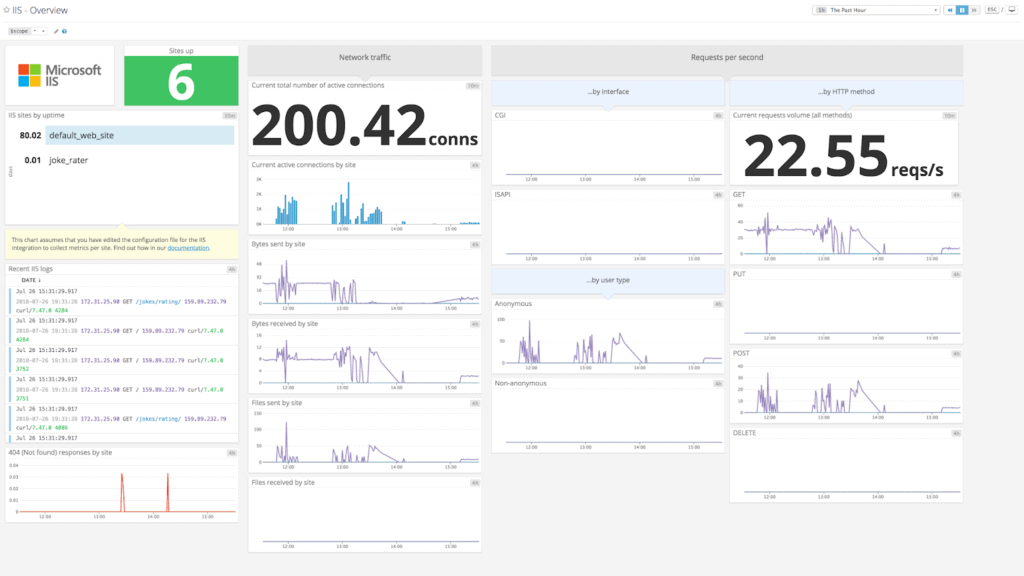
Datadog is an advanced monitoring service for applications, servers, databases, and services.
Key Features:
- Out-of-the-box dashboards.
- Automatic alerts.
- Custom visualizations and reports.
- Log processing, analytics, and monitoring.
Why do we recommend it?
Datadog is a similar platform to Site24x7. This service changes separately for each of its modules. The Infrastructure Monitoring unit is the core package on the platform and it can be expanded by integrations. There is an integration available for IIS monitoring and this will extract performance data from your IIS system through an on-premises agent.
It keeps track of your infrastructure through a SaaS-based analytics platform. Datadog can collect data from distributed systems and convert them into important insights. Datadog comes with more than 350 built-in integrations to monitor all kinds of systems, servers, apps, services, etc. Among their integrations is IIS monitoring, which collects metrics across all your servers. To monitor your IIS servers and services with Datadog, you have to install the Agent Check which gets all the metrics from the servers and lets you know when a service is down.
Who is it recommended for?
Datadog is a little more expensive than Site24x7 but it is still affordable to small businesses. The platform is able to monitor systems that are hosted on premises as well as those that run on other cloud platforms. Buyers can choose which modules to assemble into a full monitoring package that covers all of their IT assets.
Pros:
- Can monitor key IIS server metrics and automatically send alerts to users or teams
- Offers on-premise and cloud deployment options, giving organizations more flexibility for deployment
- Can highlight interdependencies between applications to map out how performance issues can impact businesses operations
- Can automatically detect databases, server hardware, and devices for real-time asset management
Cons:
- Can take time to fully explore all features and options available
Price: The price for Datadog Infrastructure starts at $15 per host /per month (Billed annually or for $18 monthly).
Download: Datadog has a FREE fully-featured version Datadog for 14 days.
6. PowerAdmin Server Monitor
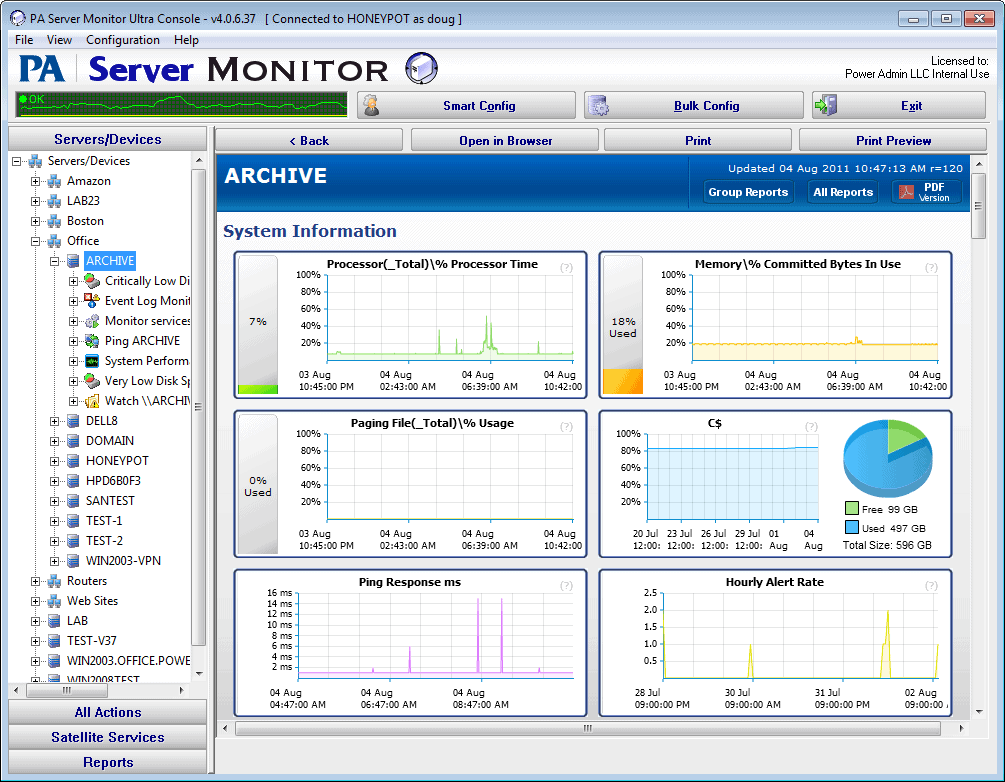
Power Admin “PA” develops simple but powerful monitoring software.
Key Features:
- Automatic failover. Swap failed active server to standby.
- Powerful reporting capabilities.
- Intelligent alerting system.
Why do we recommend it?
Power Admin Server Monitor watches over network devices and servers. It also monitors some applications, including IIS. The package records statistics related to the supporting server and operating system as well as IIS activity. The IIS monitor gathers throughput statistics and memory usage and availability metrics.
Among their products, the PA Server Monitor software is a robust, agentless server and network monitoring tool. It is capable of monitoring the performance of Windows, Linux, and other network devices.
PA Server Monitor allows you to keep track of more than 1000+ servers/devices, including certain critical IIS services and Windows Performance Counters. When the software encounters a failure in a specific service, it can send you a notification via email, or SMS. You can also configure PA Server Monitor to restart services, or run scripts.
Who is it recommended for?
The Server Monitoring package is available in three editions with the lowest affordable for small businesses. The three plans match each enterprise size – small, medium, and large. The service will monitor your servers and network alongside the operations of IIS, so you get full-stack observability with this system.
Pros:
- A lightweight tool, takes up very little space and system resources
- Supports testing multiple hosts at the same time
- Uses threshold-based alerting to keep repeat alarms to a minimum
Cons:
- Outdated interface
- Lacks advanced features found in higher-end tools
- Limited reporting capabilities
- Must reach out to sales for a quote, pricing not transparent
Price: PA Server Monitor is available through four different licenses, Lite, Pro, Ultra, and Corporate Ultra.
The price starts at $99 for 1-9 licenses of the Pro Edition. The price includes a one year support and maintenance.
*It is a one-time payment.
Download: Download 30-day fully-featured free trial of PA Server Admin here.
7. OpsView Monitor 6
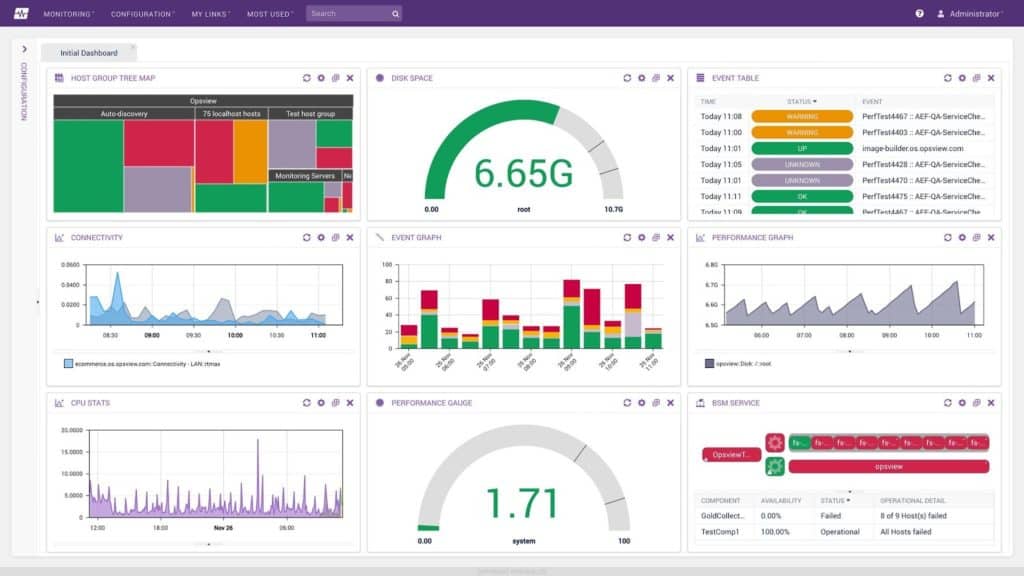
OpsView is a systems monitoring tool for IT infrastructure located on-premises, virtual, or in the cloud. Opsview Monitor helps you keep track of your infrastructure thanks to its support of over +3500 plugins and service checks.
Key Features:
- Expansion for IIS
- Cloud or on-premises
- Nagios compatible
Why do we recommend it?
This system monitors servers, cloud platforms, and applications. The package is compatible with the Nagios monitoring system and users can access the immense expansions library, called Nagios Exchange, which includes free utilities. The OpsView system can also be expanded by OpsPacks and there is one available for IIS monitoring.
The software allows integration out-of-the-box with applications like VMWare, vSphere, AWS, Azure, Cisco, Docker, Office 365, Apache, IIS, and much more. The Microsoft IIS OpsPack helps you monitor different parameters in your IIS server with the help of WMI, such as:
- The status of your IIS web server.
- User and transfer statistics.
- Web server connections.
- Web server errors and requests.
Who is it recommended for?
This package is suitable for mid-sized and large organizations. There isn’t a free version and the package would be a little too much for small businesses. The OpsView system is available in two on-premises versions that install on RHEL, CentOS, and Oracle Linux. There is also a Cloud edition.
Pros:
- Deployment options are on-premises for Linux or in an edition that is hosted in the cloud
- This system can simultaneously track infrastructure, such as databases and file servers
- Integration with development project systems
Cons:
- Doesn’t monitor networks or internet connections
Price: OpsView Monitor 6 comes with three different pricing plans, the Free, SMB, and Enterprise. You can monitor up to 25 hosts with the Free plan. The SMB allows you to monitor up to 50 hosts for $95.00 or 150 hosts for $290.00. The Enterprise plan allows you to monitor over 300 hosts.
Download: Download the Free Opsview Monitor for unlimited time and start monitoring your IIS server.
Summary
Microsoft’s Internet Information Services (IIS) is currently serving a bit less than a third of all websites on the entire Internet.
It is no wonder why so many web page builders and developers choose IIS. The web server is secure, reliable, provides high performance, comes with a rich set of features, and runs under Microsoft Windows.
Although IIS is very reliable, running it without any monitoring system, is an invitation to failure.
Like other critical business applications and services, IIS must be constantly monitored.
Some of the IIS monitoring tools and software showed on this article, can help you keep track of essential IIS services and counters.
Some tools, like SolarWinds SAM, can even monitor the health, performance, and configuration on your servers, and also keep track of the websites and application pools.
The good thing is that all of the tools shown here come with a free version, so there is no excuse to start monitoring your IIS server today.
IIS monitoring FAQs
How do I monitor IIS services?
There are three levels of systems that you need to watch over when you are monitoring an IIS Server. These are:
- Application performance to identify the processes of the IIS Server and ensure that they are operating correctly.
- Server resource monitoring to ensure that all of the system resources of the server are available for the IIS Server operations. These include CPU capacity, memory space, and disk space.
- Web application performance to test the delivery of websites and the services that they contain. These tests should be performed from one or many external locations and model the access patterns of real users.
How do I know if IIS is loading?
If you use an automated monitoring tool, it will check on events such as IIS server loading for you and alert you if there are problems. However, if you want to check yourself, you should look in the Task Manager of the Windows operating system. Press Control-Shift-Escape to open the Task Manager and look through the list of apps that are currently running to see if IIS is present.
Where is IIS logs located?
By default, IIS log files are stored in the %SystemDrive%\inetpub\logs\LogFiles folder.
Related Post: Tutorial: Powershell Kill Process Command