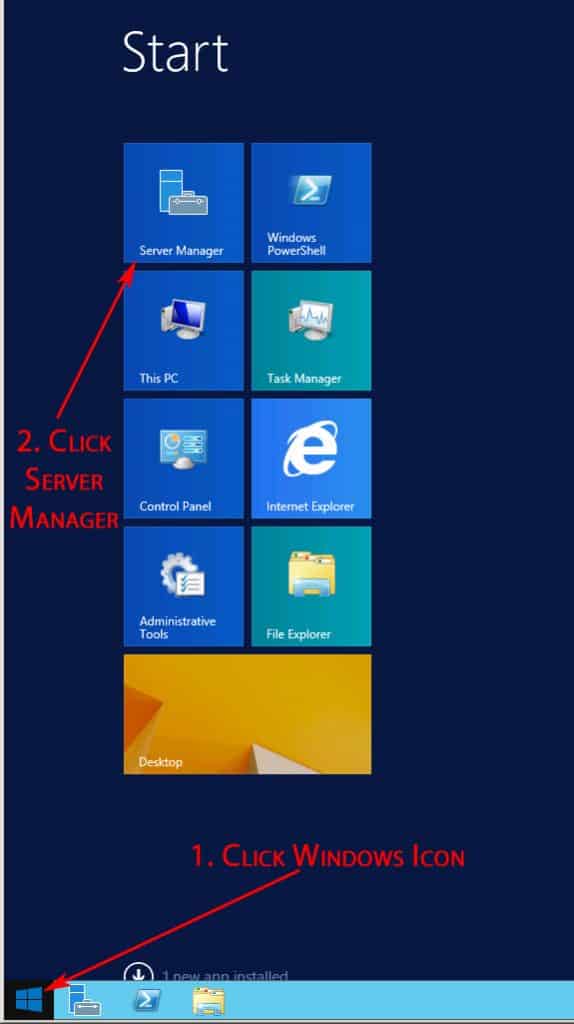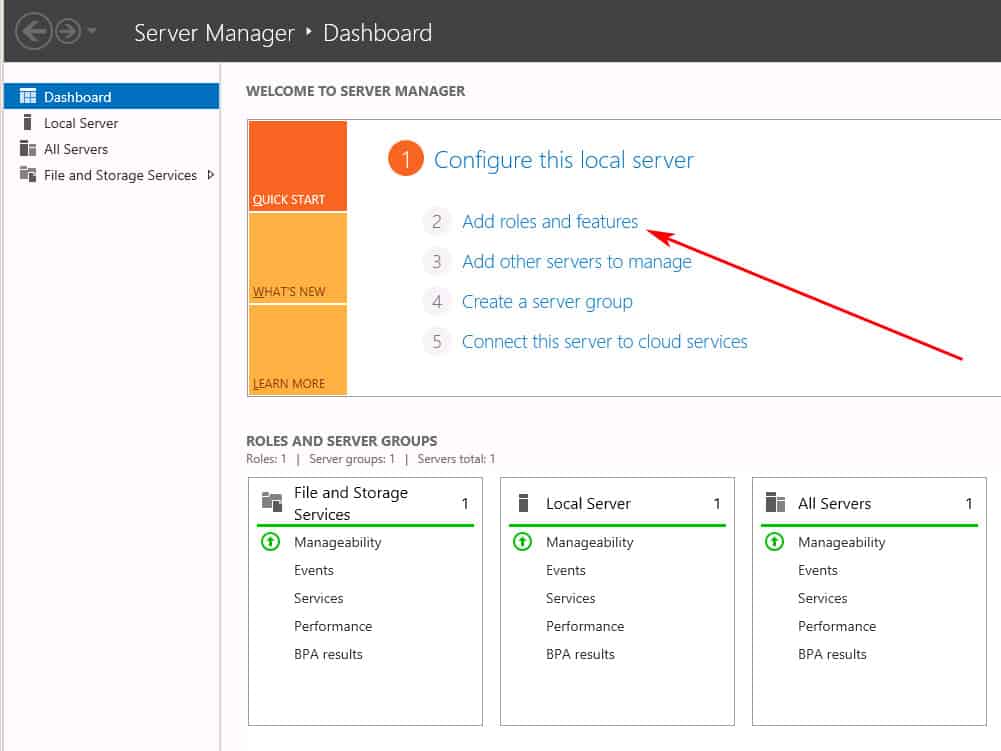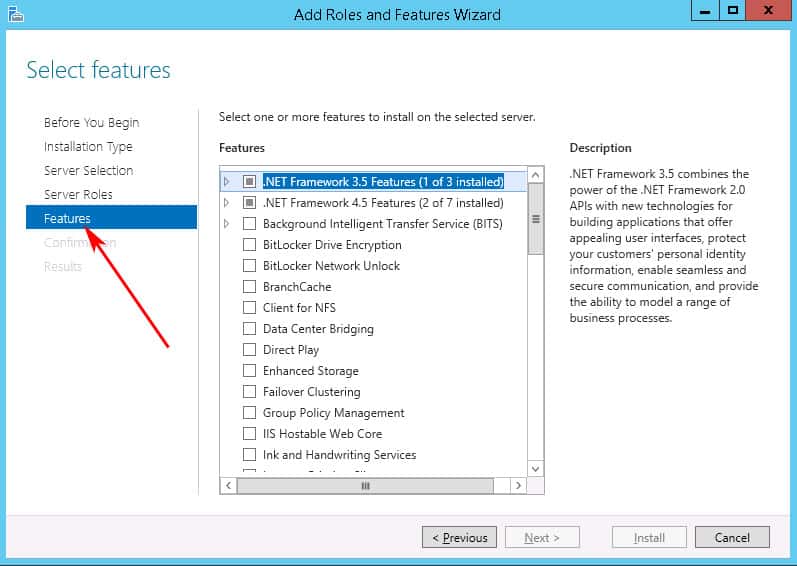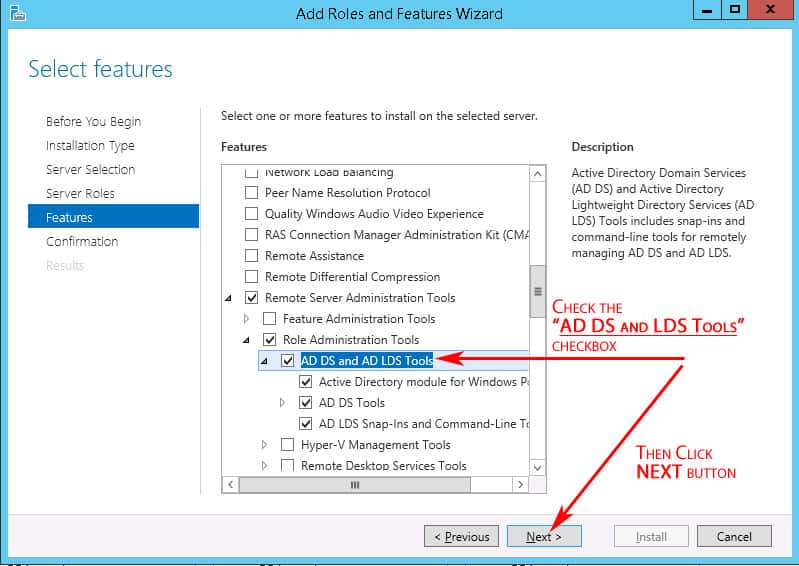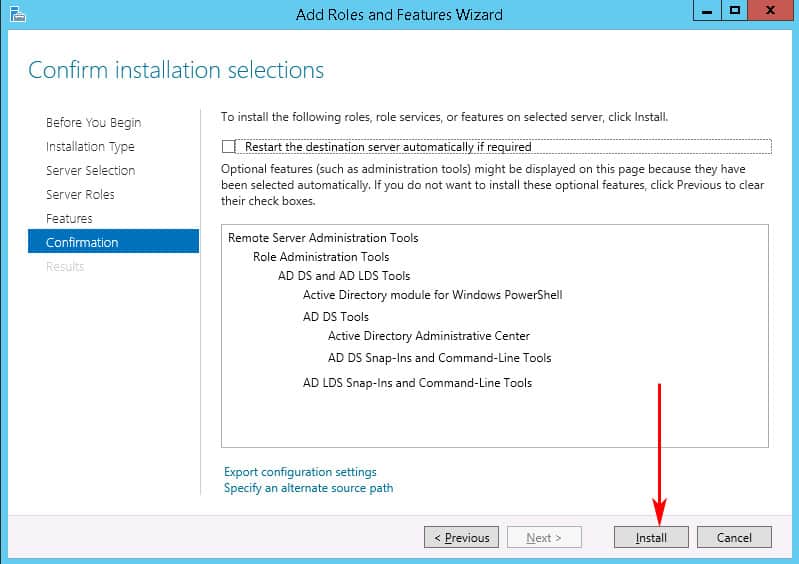We may earn a commission if you make a purchase through the links on our website.
Active directory Users and Computers not showing in Administrative Tools? Here’s How to Install it!
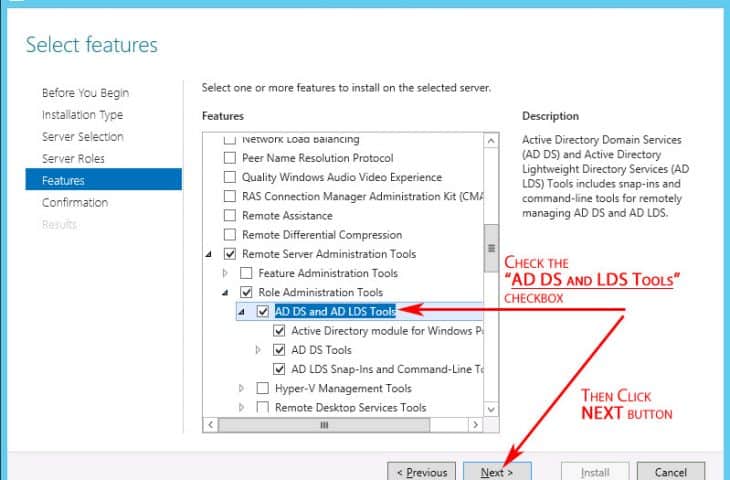
UPDATED: February 6, 2023
We've recently upgraded all servers to Windows 2012 Server R2 and noticed that Active Directory Users and Computers is not showing in Administrative tools dialog box. So we've figured we'd show you how to install them quickly.
This process will also install Active Directory Administrative Center, Active Directory Domains and Trusts, Active Directory Module for Windows PowerShell, Active Directory Sites and Services and ADSI Edit.
Here's how to install Active Directory Users and Computers in Windows Server 2012 R2:
- Click with Windows Icon at the Bottom Right Corner of your Screen, and click “Server Manager” when the menu opens
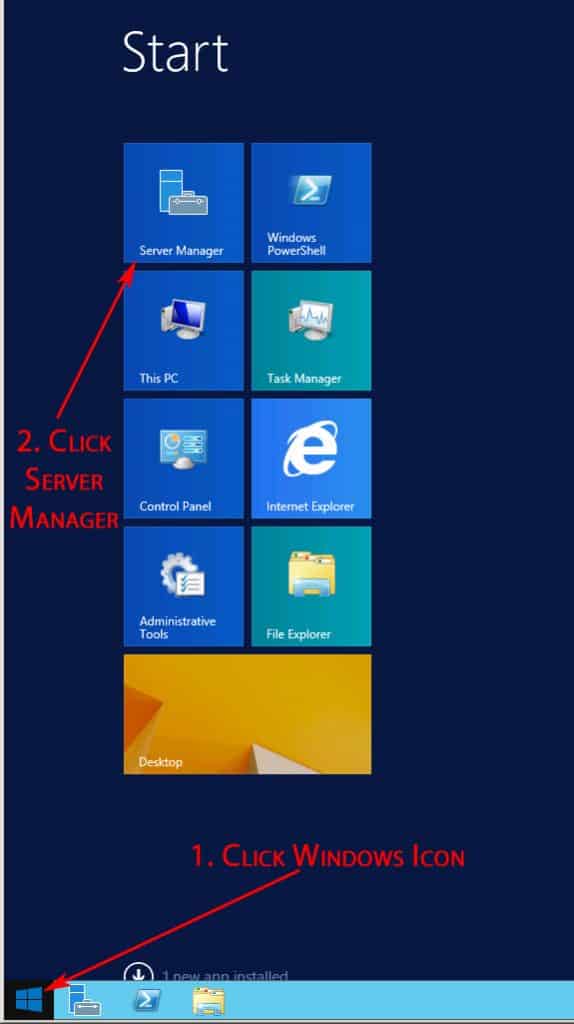
- When the Server Manager Dashboard displays, click the “Add Roles and Features” link to open the Wizard
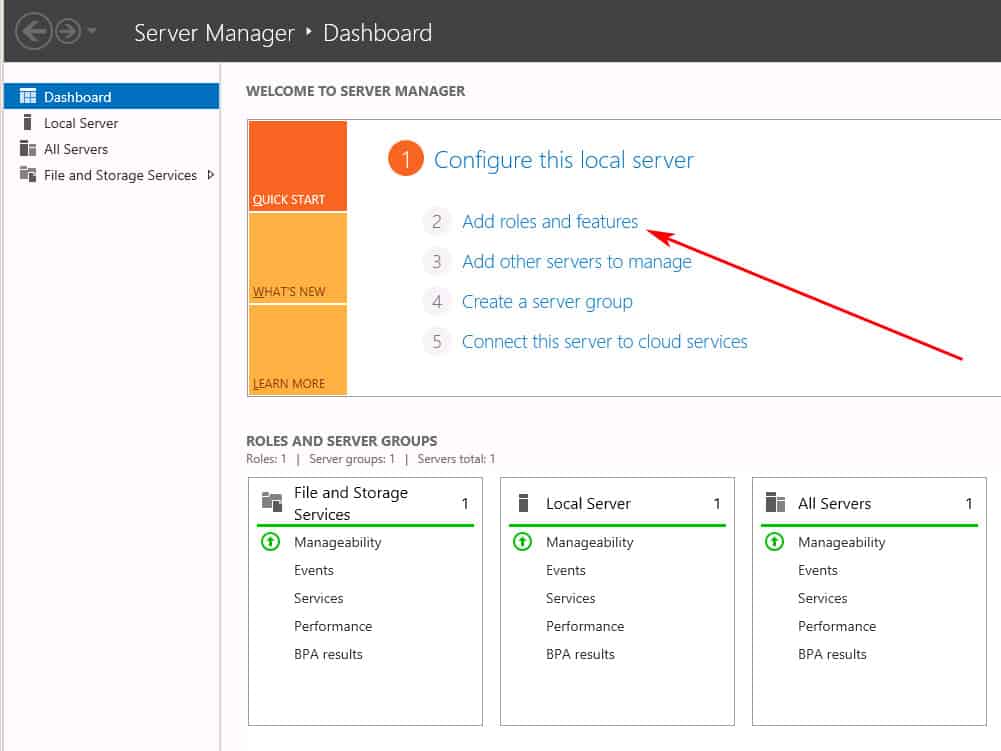
- When the Add Roles and Features Wizard appears, click “Next” through all the screens with the Default settings selected until you get to the “Features” tab, as seen below:
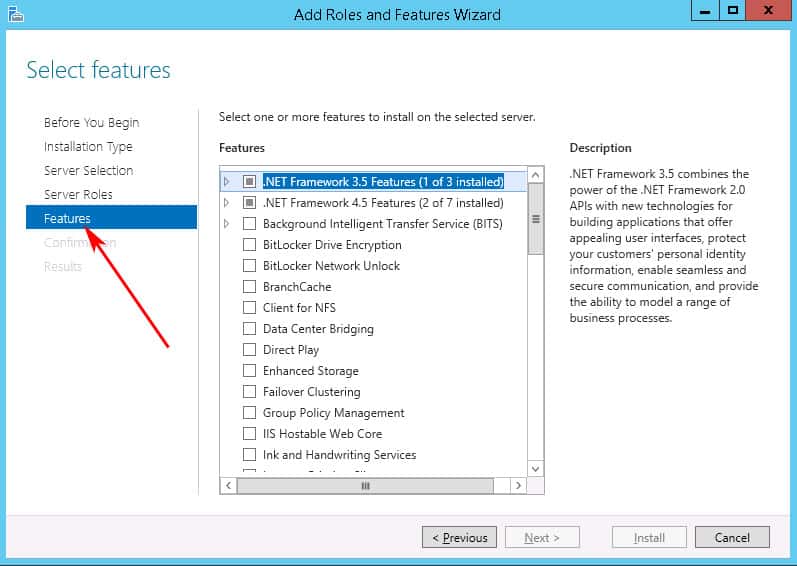
- Within the Features tab, Scroll down until you reach the “Remote Server Administration Tools” section and Expand that section,
then Expand the “Role Administration Tools” section as well.
Then CHECK the “AD DS and AD LDS Tools” checkbox, as seen below and Click NEXT button.
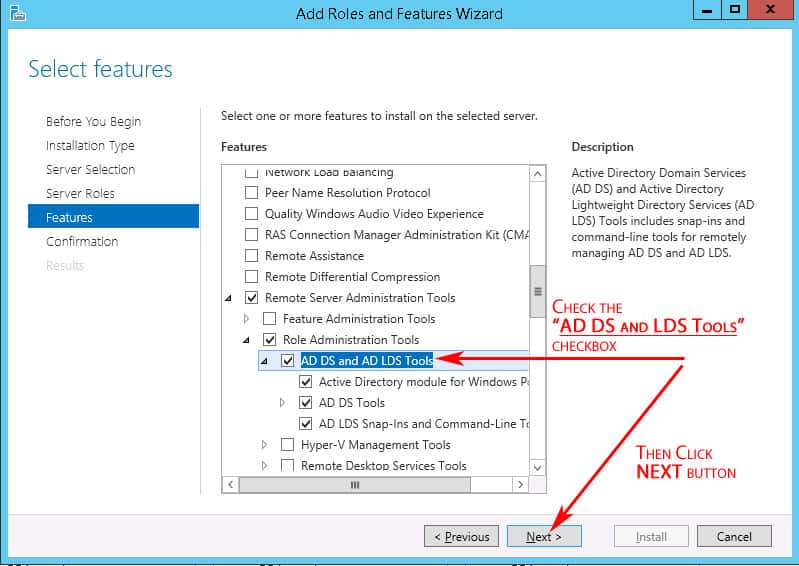
- At this point, you will see a screen with a confirmation, click the INSTALL button as seen below to Finish the installation.
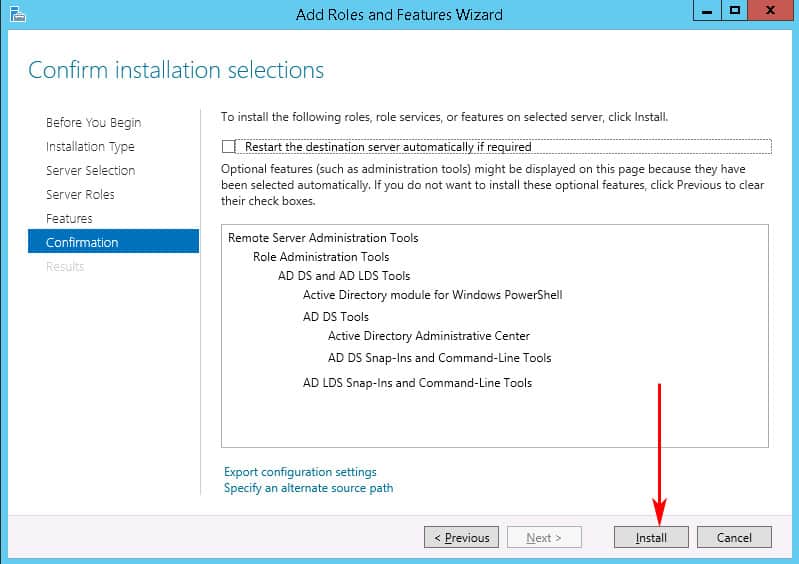
The installation process should take a couple minutes and then you should be able to access ADUC from within the Administrative Tools window as usual. Along with ADUC, you will have installed the following tools as well:
- Active Directory Administrative Center
- Active Directory Domains and Trusts
- Active Directory Module for Windows PowerShell
- Active Directory Sites and Services
- Active Directory Users and Computers
- ADSI Edit
Hope this has helped you get back your trusted Active Directory tools for managing AD and your Windows server environment.
Install AD users and computers in Administrative Tools FAQs
What is Active Directory Users and Computers?
Active Directory Users and Computers is a Microsoft management tool for creating and managing user accounts, computers, and other resources in a Windows domain environment. It is a snap-in for the Microsoft Management Console (MMC) and is used to create, delete, and manage user and computer accounts, as well as manage other Active Directory objects.
What can I do with Active Directory Users and Computers?
With Active Directory Users and Computers, you can perform a variety of tasks, including:
- Creating and managing user accounts
- Creating and managing computer accounts
- Managing security groups and distribution groups
- Managing organizational units (OUs)
- Managing group policy objects (GPOs)
- Managing trust relationships
- Managing DNS and DHCP
- Searching and managing other Active Directory objects
How do I create a new user in Active Directory Users and Computers?
To create a new user in Active Directory Users and Computers, you must have the appropriate permissions. Once you have the necessary permissions, you can right-click on the container where you want to create the user (such as an organizational unit) and select "New" -> "User". You will then be prompted to enter the necessary information for the new user, such as a username and password.