We may earn a commission if you make a purchase through the links on our website.
Guide to Azure Cost Management
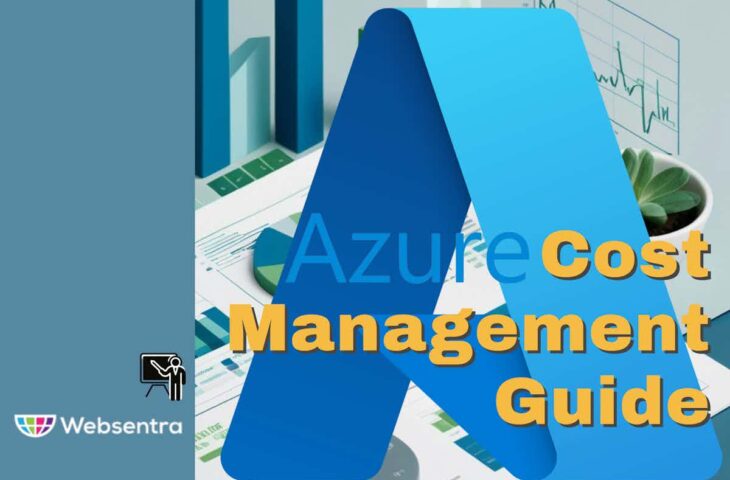
UPDATED: June 5, 2024
In this guide to Azure Cost Management, we’ll go through the basics you need to know about Azure’s subscriptions and scopes, what Azure Cost Management is, how to start with it, and how to use it. In the last section, we’ll discuss a useful third-party tool to help you extend Azure's cost analysis and alerting capabilities.
What is Azure Cost Management?
Azure Cost Management (+ billing) is a suite of SaaS-based tools that help you monitor, manage, analyze, allocate, and optimize the costs of your cloud workloads. Although this Azure cloud cost management solution helps you get more value from the Azure resources, you can also use it for the AWS cloud.
Azure cost management is free for all its users— available at no additional cost if you are using it for Azure. This solution gives you information about all your costs and resource usage across all your Azure services and products. It also works for AWS but for an additional 1% of the total AWS management expenses.
Highlights and Benefits:
- Keep track of your cloud spending: Azure Cost Management gives you a single (unified view), so you can monitor resource utilization and manage all cloud costs. Access tools like Azure cost analysis and budgets.
- Set budget and accountability: Increase organizational accountability with cost allocation and budgets. To make this easier, use governance policies that help you with complex cloud cost management.
- Simplify management: The Azure cost management tool helps reduce the overhead required to manage organizational assets.
- Find optimizations to keep cloud costs down: Improve the technical performance of your business workloads and reduce costs. Get ongoing cost optimizations, insights, and reports to help you improve the return on your cloud investments.
- Manage costs from Azure and AWS: Manage the expenses from the two largest cloud providers (Azure and AWS) in a single place.
- Powerful integration capabilities: You can integrate Azure cost management with Azure Advisor— a tool for analyzing your configurations and utilization telemetry. In addition, you can also integrate it with Microsoft Power BI via REST APIs.
Understanding Azure’s Cost and Billing
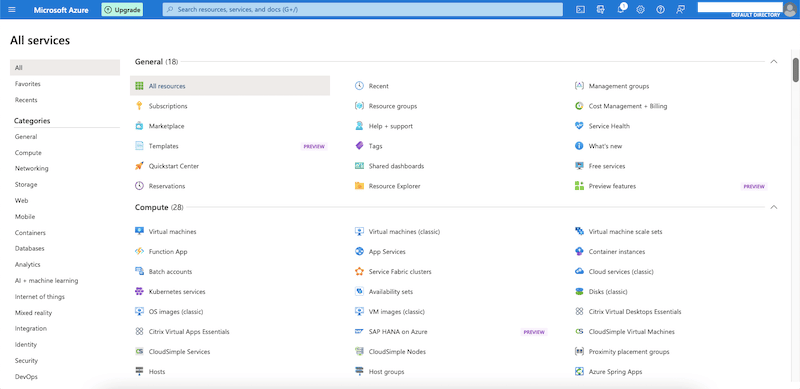
Microsoft Azure provides a plethora of cloud-based platforms and infrastructure services, so it can become quite challenging to keep control and management of all costs. And this is especially true if you have different subscriptions and groups under the same account.
A significant benefit of Azure cost management is that it helps you understand what would be a rather complex (and unpredictable) spend. With Azure cost management, you can group and categorize expenses through different criteria.
So, before we understand how to use Azure Cost Management, we need to understand a few concepts about how to separate costs from Azure.
Azure uses a hierarchical system to help manage billing and costs. Within this Azure hierarchy of resources, there are nodes known as scopes, which allow Azure AD users to manage and access Azure services. Azure scopes can be used to manage billing data, view invoices, and manage accounts. Scopes encompass all the resources you want to include in cost management.
Azure AD roles are another key concept. Roles are used for managing Azure AD resources. There are also specialized roles used to manage billing data and cloud services. Keep in mind that billing and account roles are managed separately from Azure’s RBAC— roles used for resource management.
Azure’s main scopes for resource management are as follows— (all of these scopes allow access and cost management and governance):
- Management groups At the top of this hierarchy, there are management groups used to organize Azure subscriptions into a hierarchy.
- Subscriptions Azure subscriptions link to the Azure account. A subscription contains a specific group of Azure resources. Users within a subscription can manage each component.
- Resource groups Azure resource groups are logical groups of related Azure resources. The components within a resource group share the same lifecycle.
- Azure resources An Azure resource is any entity, including VMs, virtual networks, storage, etc. Azure resources are created into resource groups (which belong to subscriptions).
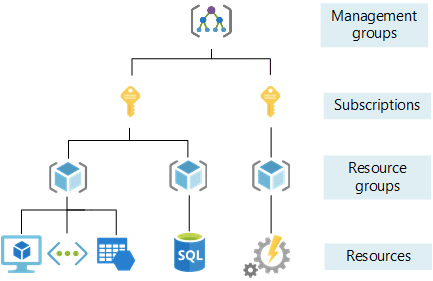
Knowing the difference between these components can help streamline Azure cost management. For instance, subscriptions and resource groups will help differentiate costs and hold teams responsible for accounting. Costs are tied to either subscription or resource group.
How to Start with Azure Cost Management?
When you enable Azure Cost Management, it will start to monitor your Azure resources on an ongoing basis. It will show you reports on cost optimizations and insights.
To start with Azure Cost Management:
- Access your Azure portal. You should see Azure Cost Management on the bottom menu “Tools”. If you can’t find it, search for it on the top search bar.
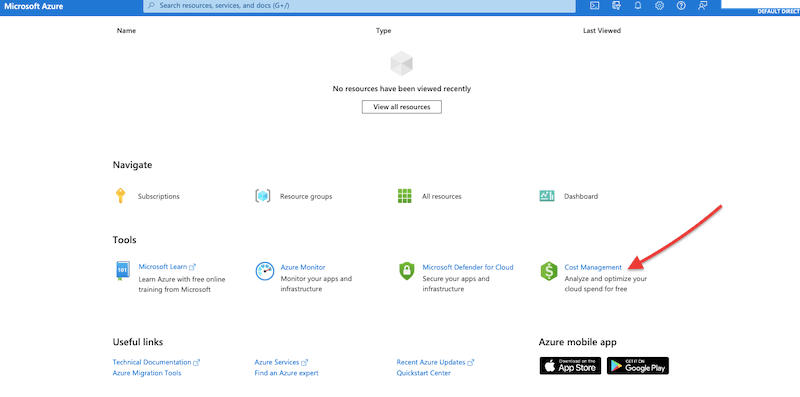
- Or you can also find “Azure Cost Management” on “All Services” > “Cost Management + Billing”.
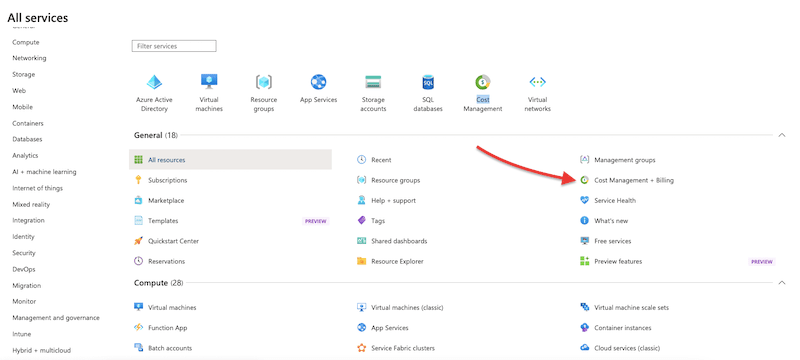
- If this is the first time you use Azure cost management, you’ll need to give it access to your billing account or subscription. You can either “Create subscription” or “Change scope”. To create a subscription, you’ll need to enter a valid telephone and credit card number.

- For this Azure Cost Management guide, we’ll assume that you already have an Azure subscription, resource groups, and resources already set up.
How to use Azure Cost Management?
- When you enter the Azure Cost Management, you’ll see the “Azure Cost Management + Billing” dashboard, as shown below.
- Go ahead and select “Cost Management” on the left side menu.
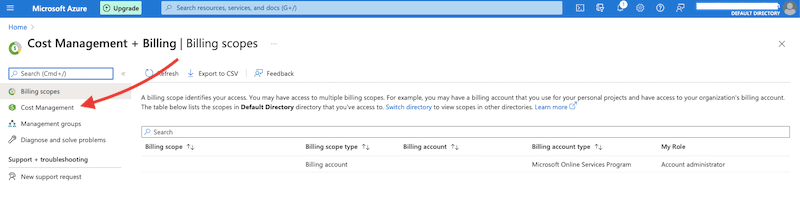
- Note: Azure will automatically select a Scope (if you haven’t chosen it initially). For us, Azure automatically selected the “Free Trial” scope. But if you want to use a different billing scope, subscription, or resource group, you’ll have to select the scope in this step.
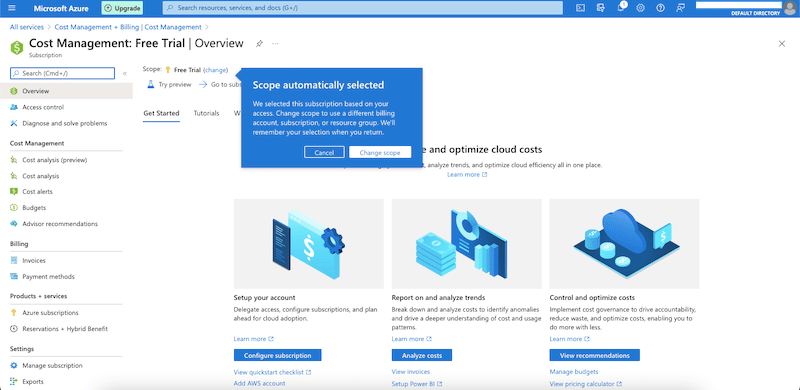
- Azure Cost Management consists of a set of tools, including “Azure Cost analysis,” “Cost alerts,” “Budgets,” and “Advisor recommendations”. The bottom menu, “Settings,” allows you to configure your Azure Cost Management by managing your subscription, exports, cost allocation, and connectors for AWS.
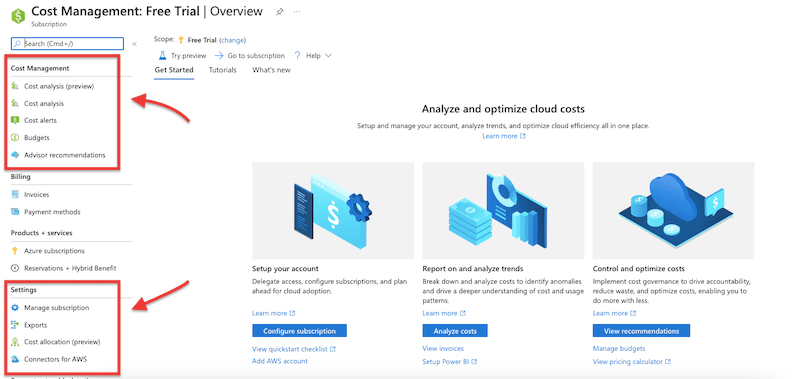
- Azure Cost Analysis: This feature provides you with visibility of your cloud costs. It includes four built-in views, which can be customized. These views are “accumulated costs,” “costs by resource,” “daily cost,” and “invoice details”. You can also change the scope you are currently analyzing, including the date.
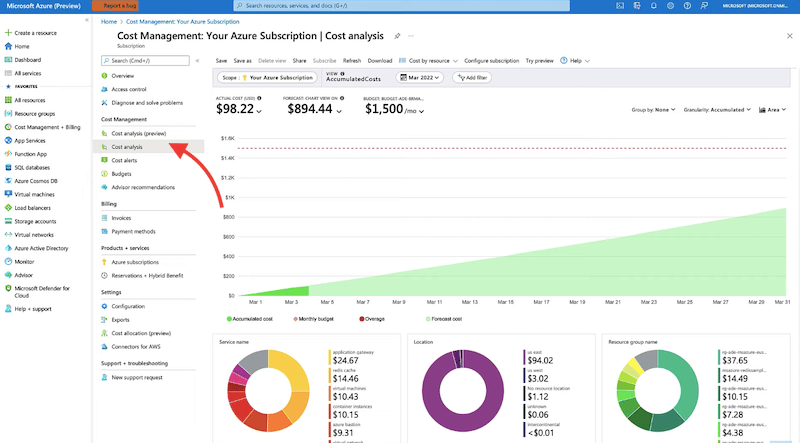
- By default, Azure Cost Management’s Cost Analysis shows the accumulated costs from the first of the month to the current day. The solid green indicates the actual accumulated cost (up to this day), while the shaded green shows the forecast.
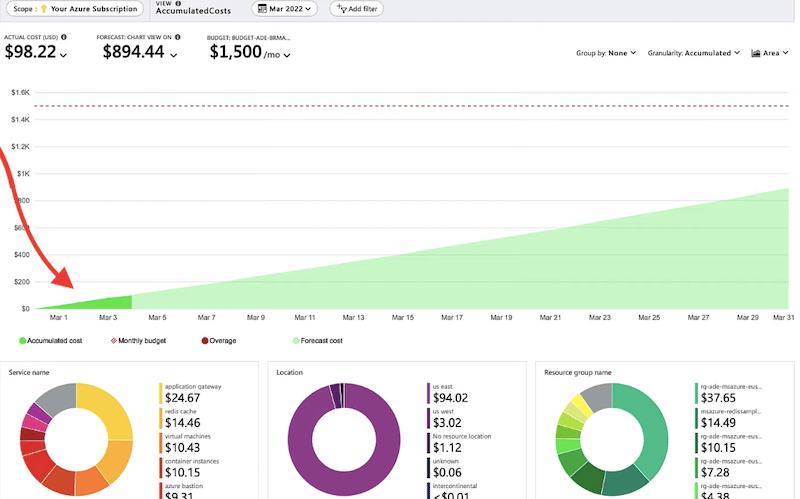
- Azure Cost Analysis also shows a forecast of the costs
- To see the forecast, click on the top drop-down menu, and you’ll see a prediction of costs for your current scope. Forecasts are based on your historical resource usage, but you also need to keep in mind that forecasts can dramatically change due to resource usage.
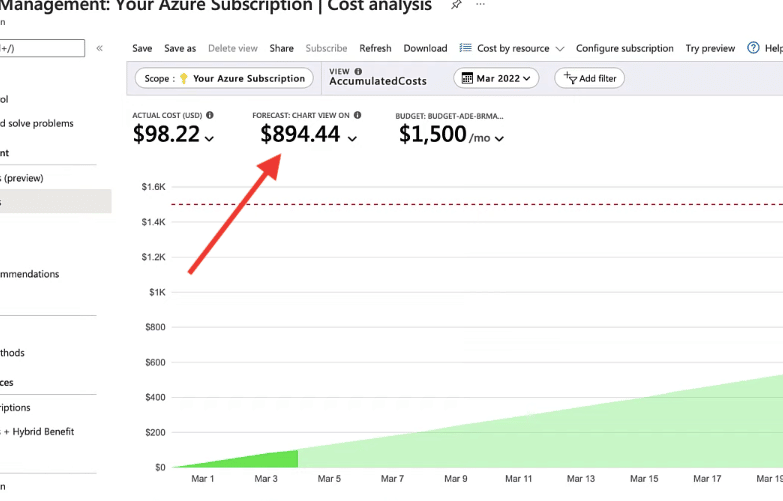
- Another helpful option is the budget limit. The budget limit will show as a red dotted line on the graph. In the example below, the budget limit is set to $1500 a month, which is not forecasted to reach at the end of the month.
- Additionally, at the bottom of the Azure cost analysis dashboard, you'll see three pie charts: namely, “service name,” “location,” and “resource group name”. These graphs show the cost totals of the current views split by different dimensions.
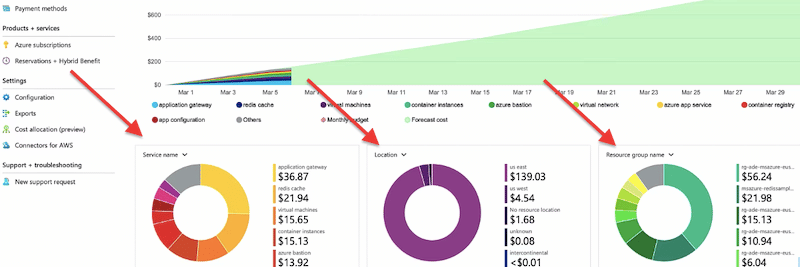
- You can also select “Group by” on the main chart to choose between different built-in dimensions, such as service, location, frequency, etc.
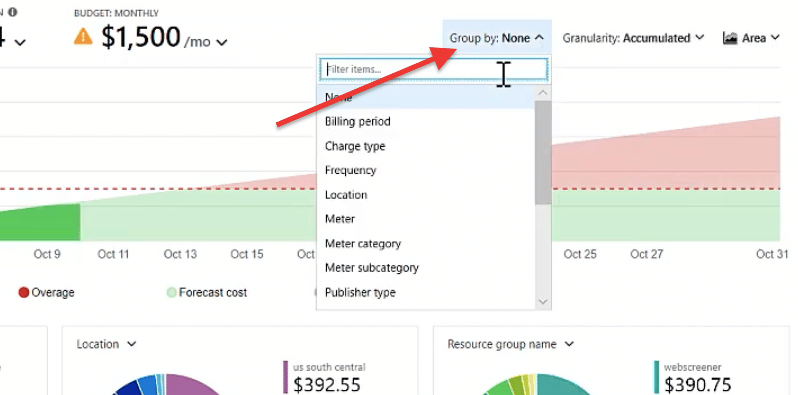
- When you group by a specific dimension, for instance, “service,” you’ll be able to see your “actual cost graph” divided by whatever different Azure services you have configured.
- In addition, you can also hover over the graph to see the actual cost for the specific dimension on a specific day. If you click on the dimension, you will see the isolated dimension on the graph.
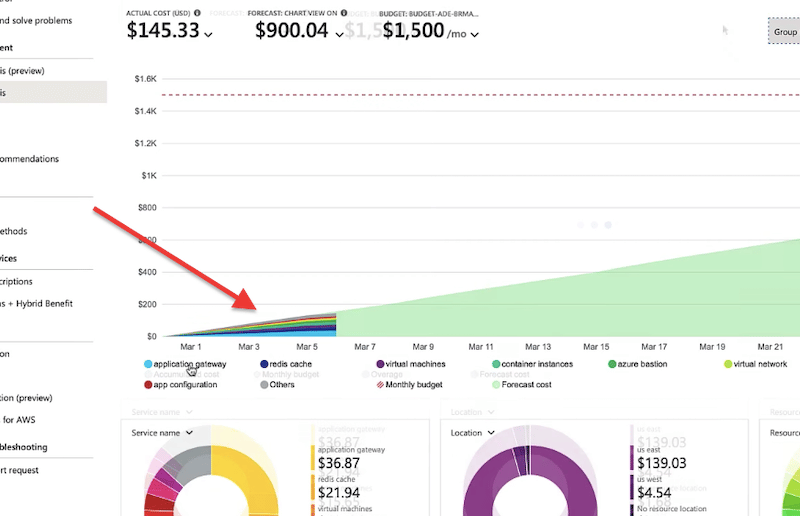
- When you generate a view with custom settings, filters, group dimensions, time rage, etc.., you can save it or perform other useful actions. On the upper bar menu of the “Cost Analysis,” you will see options like “Save or Export,” “Save as,” “Share,” “Download,” “Cost by Resource,” and more.
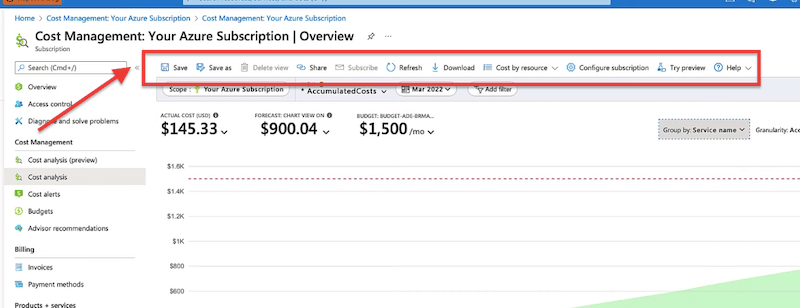
Creating a Budget in Azure Cost Management
- To create your first budget in Azure Cost Management, go to Cost Management > Cost Management submenu > Budgets.
- When creating a budget, ensure to add the new budget to your preferred Scope. Then, go ahead and click on “+ Add”.
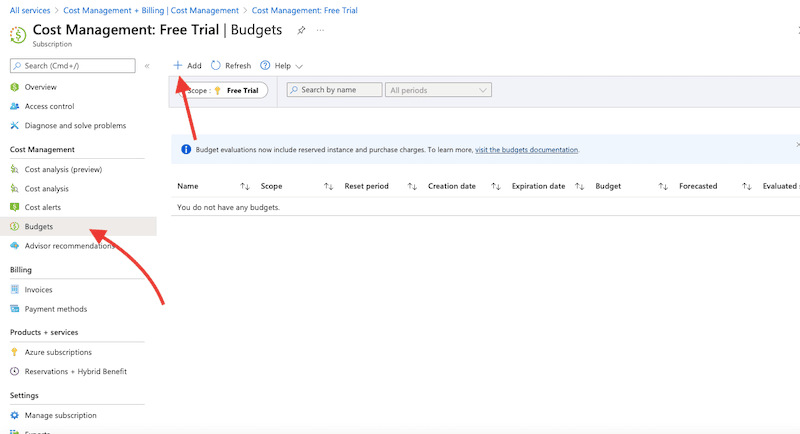
- You'll see the following “Create budget” window.
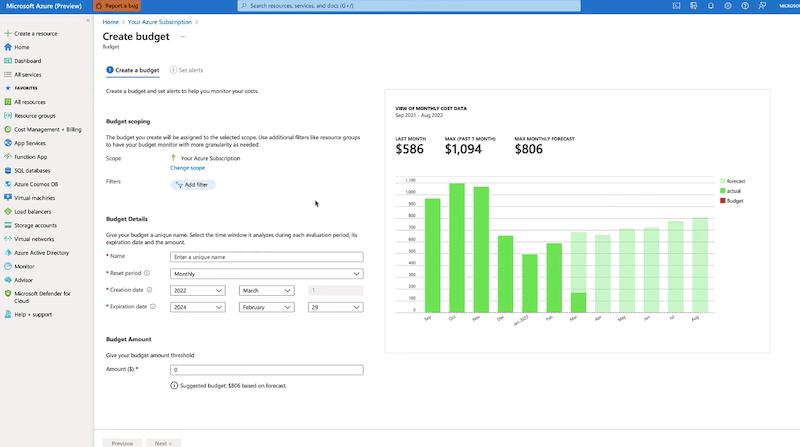
- Select the specific filter. Filters allow you to create a budget on specific costs like resource groups or Azure services.
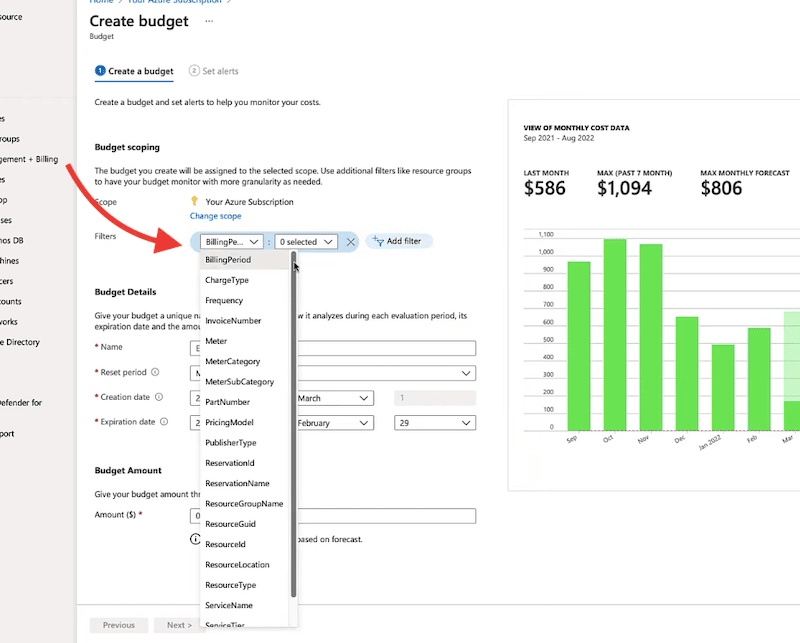
- Once you have selected the proper scope and filter, you’ll need to define your budget details. On the bottom field, “Budget Details,” give your budget a name, reset period (monthly, quarterly, or annually), creation date, and expiration date.
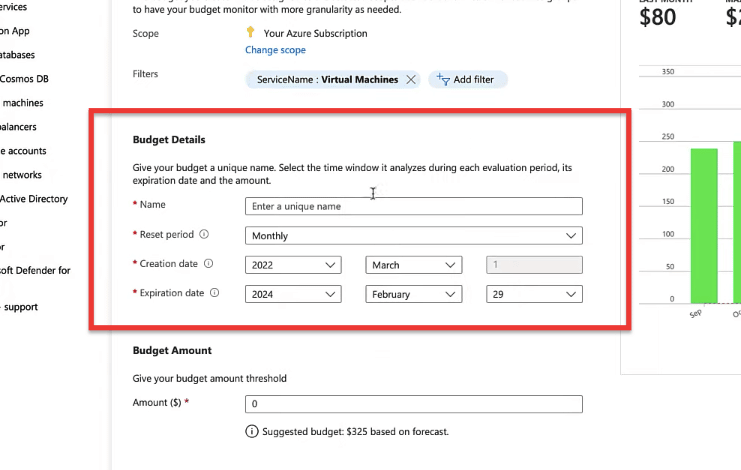
- Finally, enter a budget amount. You’ll notice that Azure Cost Management gives you a suggested budget based on a forecast which is based on the amount of the highest forecasted cost.
Checking Alerts
When creating a budget, you’ll also be able to set alerts. To do this, click on the “Set alerts” option next to “Create a budget”.
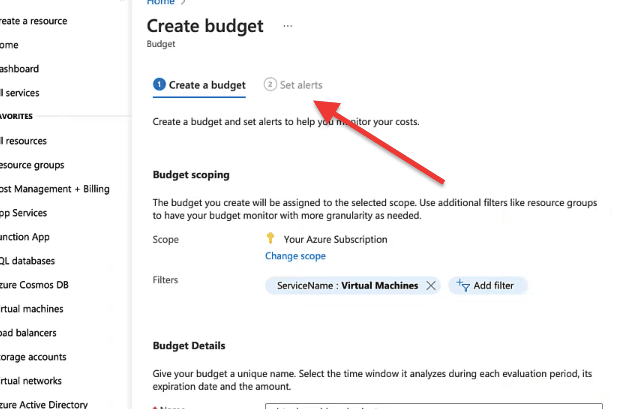
- The “set alerts” option will allow you to set conditions for alerts and configure an email to receive the notifications.
- You can configure Azure cost management to trigger an alert (with an optional action) when a budget threshold is reached. For instance, you can configure an alert when your budget reaches 100% of the budget and then set an action that runs a script to reallocate resources to save on additional expenses.
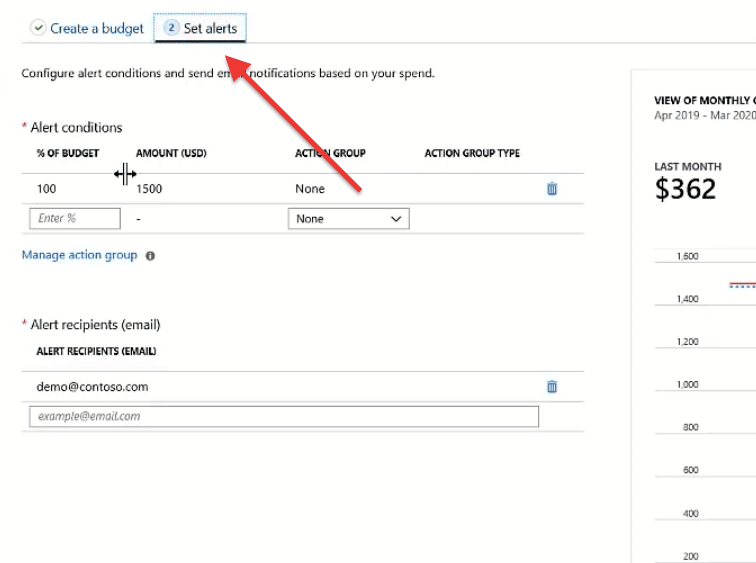
- You can also view budget alerts on the “Cost Alerts” dashboard. To do this, go to Cost Management > Cost Alerts.
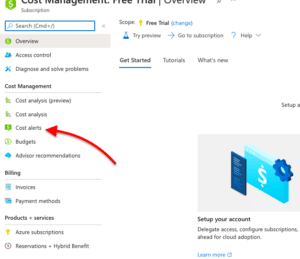
- The “Cost Alerts” is a dashboard that shows all automatic alerts that are generated when Azure resources are consumed. When consumption reaches a specific threshold, an alert is instantly generated in Cost Alerts.
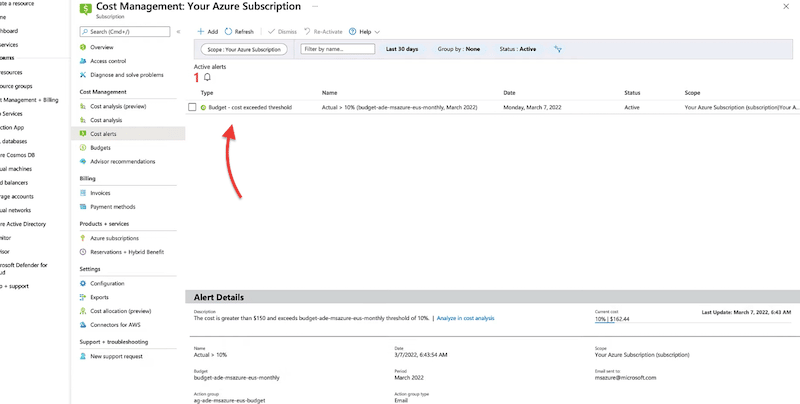
Related Azure Cost Management Tool: Serverless360
Serverless360 by Kovai is an advanced cloud management platform designed explicitly for Microsoft Azure. Serverless360 was designed to be the only platform you need when monitoring and managing Azure serverless resources. But now, Serverless360 has grown to cover different aspects such as governance and auditing, monitoring and management, simplified granular user access, and cost management.
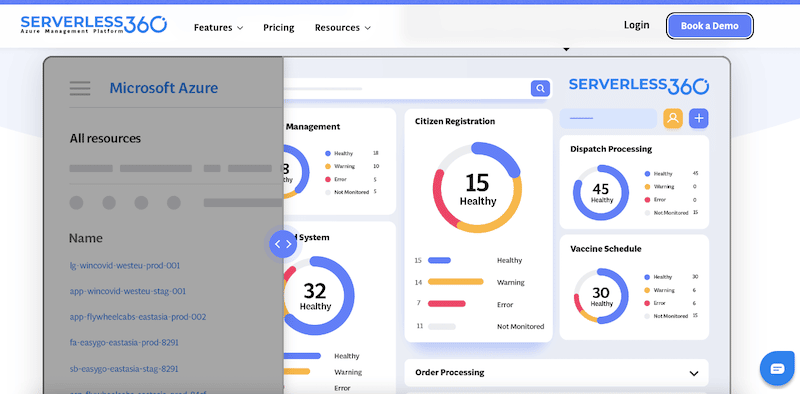
Serverless360 is one of the best Azure Cost Management tools because it generates an application stack that combines information from multiple Azure accounts. This helps you “bundle” the costs of each particular Azure service into each application so that you can see a display of costs for each group. Serverless360 can also identify the scope so that you can see its total cost, along with the cost of each element that makes up the scope.
Serverles360 uses what it calls “Resource Map”— a tool you can use to visualize and govern Azure resources from different subscriptions, all in one place. Resource Map generates a hierarchical view of services along their interdependencies, which can help you figure out which services work for which end-user application. With this information in hand, you correctly allocate Azure charges to certain products and services.
Below is an example of Serverless360’s resource map working with Azure’s resource group contained in a scope.
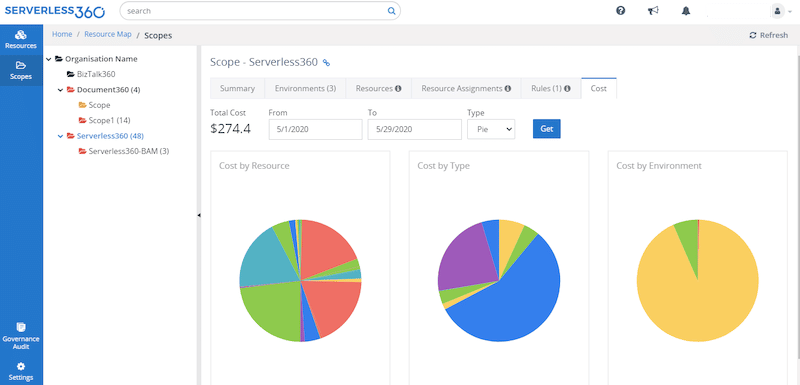
In addition, Serverless360 provides well-structured Azure Subscription documentation and reporting. This helps you optimize Azure’s resource utilization, monitor consumption patterns, analyze trends of costs spent trends, and even scan services to help with compliance.
How to start with Azure Cost Management?
The pricing for this Azure cost management tool varies according to plan and license. Serverless360 provides three plans, Business Application (starts at $150/month), BAM (starts at $300/month), and Azure Documenter (starts at $50/month).
Contact a Serverless360 representative for a customized quote. You can also try Serverless360 for free for 15 days or book a demo to see how the product works when used by an expert.
Azure Cost Management FAQs
How do I know what I will pay for services in Azure?
With Microsoft Azure, you only pay for what you use. Some resources in Azure are charged for the time of execution, while others are charged as long as the resource is alive. Use the Azure cost management tool to keep track of these expenses.
Why do I need to use Azure cost management?
Because of the easy deployment of new Azure resources, the cost of workloads can dramatically increase without you even noticing. Azure cost management helps you analyze and monitor such resources and keep all new and existing costs under control.
What is Azure cost analysis?
Azure Cost Analysis is one of the highlights of the Azure Cost Management tool. This feature provides fantastic visibility using pre-built views with accumulated costs, forecasts, costs by resource, invoice details, and more.
What are some of Azure cost management best practices?
Always optimize your cloud investments with the Azure cost management service. With this tool, you can consider re-sizing your VMs, transferring workloads to containers (or serverless,) transferring stored data to archive (cold storage), and using an efficient optional tool to consolidate Azure’s account and subscription information.