We may earn a commission if you make a purchase through the links on our website.
BASH Cheat Sheet
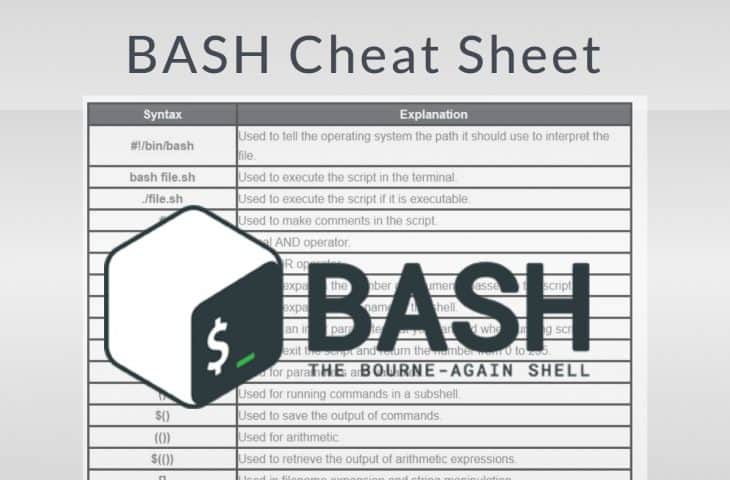
UPDATED: February 3, 2023
BASH acronym for The GNU Bourne-Again SHell is an interface for you to execute statements, either at the interactive BASH prompt or via BASH scripts. It can run in interactive mode and also run in non-interactive mode when executing scripts. Scripts are lists of commands stored in a file. When you execute a script, all commands are executed one after another.
This Bash cheat sheet will show you all useful bash commands that any network or system admin can use as a quick reference.
Bash Scripting Basics
Here, we list some basic bash syntax with a brief explanation. It is a good starting point if you are a beginner.
| Syntax | Explanation |
|---|---|
| #!/bin/bash | Used to tell the operating system the path it should use to interpret the file. |
| bash file.sh | Used to execute the script in the terminal. |
| ./file.sh | Used to execute the script if it is executable. |
| # | Used to make comments in the script. |
| && | logical AND operator. |
| | | | logical OR operator. |
| $# | Used to expands the number of arguments passed to the script. |
| $0 | Used to expands to the name of the shell. |
| $1, $2 | Used as an input parameter that you can add when running script. |
| exit [0-255] | Used to exit the script and return the number from 0 to 255. |
| $ | Used for parameters and variables. |
| () | Used for running commands in a subshell. |
| $() | Used to save the output of commands. |
| (()) | Used for arithmetic. |
| $(()) | Used to retrieve the output of arithmetic expressions. |
| [] | Used in filename expansion and string manipulation. |
| <( ) | It is very similar to a pipe and used for process substitution. |
| { } | Used to expand sequences. |
| ${ } | Used for string manipulation and variable interpolation. |
| | | Used to run multiple commands together.| |
| > | Used to send output to a file. |
| >> | Used to append output to a file. |
| ; | Used to separate multiple commands. |
| < | Used to get input from a file. |
| ~ | Expands to the home directory. |
| ~/.bashrc | Read by every non-login shell. |
| /etc/profile | Executed automatically at login. |
File Test Operators
Here, we will list some helping testing operators for permissions, size, date, file type, or existence in the bash script.
| Operators | Explanation |
|---|---|
| -e | To test if a file exists. |
| -f | To test if a given file is a regular file. |
| -d | To test if the file is a directory. |
| -b | To test if the file is a block device. |
| -s | To test if the file is not zero sizes. |
| -L | To test if the file is a symbolic link. |
| -S | To test if the file is a socket. |
| -r | To test if the file has read permission. |
| -w | To test if the file has write permission. |
| -x | To test if the file has execute permission. |
| -g | Set group id on file or directory. |
| -u | Set user id on file or directory. |
| -k | Set a sticky bit. |
| -O | You are the owner of the file. |
| f1 -nt f2 | file f1 is newer than f2. |
| f1 -ot f2 | file f1 is older than f2 |
Comparison Operators
Comparison operators are used in bash to compare two strings to check if they are equal or not. Here, we will list some comparison operators including, string, and integer operators.
| Integer Operators | |
|---|---|
| Operators | Explanation |
| -eq | is equal to |
| -ne | is not equal to |
| -gt | is greater than |
| -ge | is greater than or equal to |
| -lt | is less than |
| -le | is less than or equal to |
| String Operators | |
|---|---|
| Operators | Explanation |
| = | is equal to |
| == | is equal to |
| != | is not equal to |
| < | less than |
| <= | is less than or equal to |
| > | greater than |
| >= | is greater than or equal to |
| -z | string is null |
| -n | string is not null |
Regular Expressions
Regular expressions are shortened as ‘regexp' or ‘regex'. They are strings of characters that define a search pattern. It can be used as a search or search & replace operation.
| Expressions | Explanation |
|---|---|
| . | Matches any single character. |
| ? | The preceding item is optional and will be matched, at most, once. |
| * | The preceding item will be matched zero or more times. |
| + | The preceding item will be matched one or more times. |
| {N} | The preceding item is matched exactly N times. |
| {N,} | The preceding item is matched N or more times. |
| ^ | Matches the empty string at the beginning of a line. |
| $ | Matches the empty string at the end of a line. |
| [a-d] | Matches any one character in the range a-d. |
Loops and Conditions
A loop is a statement in a bash programming language that allows code to be repeatedly executed. You can set specific conditions during the script execution.
| Loops | Explanation |
|---|---|
| if then fi | Used to test a condition. |
| if then else fi | Used to test a condition and use a fallback if the test fails. |
| if then elif else fi | Used to test a condition and use a fallback if all tests fail. |
| for do done | Iterate over a list of values. |
| while do done | Used to performs a given set of commands an unknown number of times as long as the given condition evaluates to true. |
| until do done | Used to execute a given set of commands as long as the given condition evaluates to false. |
| sleep time | Wait for a specified amount of time before continuing through the script. |
| break | Used to exit from the while or for loop but continue the rest of the script. |
| continue | Used to skip the current iteration of a loop and continue to the next iteration of the loop. |
Bash Arrays and Functions
| Array | Explanation |
|---|---|
| array=("elements of array") | Used to create an array of strings. |
| ${array[0]} | Used to get the first element of the array. |
| ${array[*]} | Used to get all values in the array. |
| ${array[-1]} | Get the last value in the array. |
| ${array[@]} | Expand all of the array elements. |
| shift | Move argument from $2 to $1. |
| function() { content-of-function } | Used to define a function. |
| alias | Used to list all aliases defined in the current session. |
| alias alias='any command' | Used to define an alias. |
Common Utilities and Switches
This cheat sheet will show you the most useful commands and switches to help you in your network and system administration.
| Commands | Explanation |
|---|---|
| ls -l | List files by type and permission. |
| ls -a | List all files, including hidden files. |
| pwd | Display current working directory. |
| whoami | Who you are logged in as. |
| last | Display last user logins information. |
| find /home -name *.txt | Search all text files in /home directory. |
| find . -size 10k -print | Find all files greater than 10k in the current directory. |
| egrep "(foo|bar)" file.txt | Find the words foo and bar in file.txt. |
| sed s/foo/bar/g file.txt | Find the word foo and replace it with a bar in file.txt. |
| locate file.txt | Find the location of the file.txt quickly. |
| grep foo file.txt | Searches the word foo in file.txt. |
| ps -ef | To check all running services. |
| netstat -ant | To check all network connections. |
| netstat -ent | To check established network connections. |
| ifconfig | To check all network interfaces, IPs, and Mac addresses. |
| ping | Used to check host reachability. |
| nslookup | Used for DNS query. |
| ssh | Used to login remote Linux system. |
| scp -r dir user@remote-ip:/opt/ | Copy all files and directories recursively from the local system to a remote system. |
| scp -r user@remote-ip:/opt/ dir/ | Copy all files and directories recursively from the remote system to a local system. |
| rsync -avz localdir user@remote-ip:/backup | Synchronize files/directories between the local and remote systems. |
| df -h | Shows free and used space on mounted filesystems. |
| du -sh | Shows total disk usage of the current directory. |
| free -m | Show free and used memory and swap space. |
| lsof | Lists files opened by running processes. |
| chown user:group filename | Change the owner of the file and directory. |
| chmod ugo file.txt | Change the user, group, and other permissions for file.txt. |
| kill pid | Kill any running process. |
| passwd username | Used to set or reset the user password. |
| top | Display all running processes, memory usage, cpu usage in real-time. |
Shell Builtins
Builtin commands are contained within the shell itself. They called from a shell, that is executed directly in the shell instead of an external executable program.
| Builtins | Explanation |
|---|---|
| . | Used to reads and runs commands from a designated file in the current shell. |
| alias | Used to define an alias for a specific command. |
| bg | Run a job in background mode. |
| bind | Used to bind a keyboard sequence. |
| break | Used to exit from a running loop in script. |
| cd | Change the directory to another directory. |
| command | Run a specific command without the normal shell lookup. |
| continue | Resumes the next iteration of the loop in script. |
| declare | Used to declare a variable. |
| dirs | Shows a list of all remembered directories. |
| disown | Remove a job from the job table. |
| enable | Used to enable or disable built-in command. |
| exec | Replace the shell process with the specified command. |
| exit | Used to exit the shell with an exit status. |
| export | Used to set a variable available for sub-process. |
| fc | Select a list of commands from the history list. |
| fg | Run a job in foreground mode. |
| hash | Used to find and remember the full path of the specified command. |
| help | Used to display the help file. |
| history | List the history of all commands. |
| jobs | List all active jobs. |
| logout | Used to exit from the current shell. |
| pwd | Display the path of the current working directory. |
| read | Read one line from STDIN and assigns it to a variable. |
| popd | Removes entries from the directory stack. |
| pushd | Add a directory to the directory stack. |
| printf | Displays text in a formatted string. |
| source | Read and executes commands from a specified file in the current shell. |
| times | Displays the accumulated user and system shell time. |
| wait | Make the shell wait for a job to finish. |
Conclusion
In this cheat sheet, we endeavored to include all syntax and commands that will help you in your day-to-day system and network administration process.
BASH Cheat Sheet FAQs
How do I run a bash script?
To run a bash script, you need to make the script file executable using the chmod command, and then run the script using the ./command.
How do I redirect output from a bash command?
To redirect output from a bash command, you can use the redirection operators, such as ">", ">>", and "<". For example, to redirect the output of the ls command to a file, you can use the following command: "ls > file.txt".
What is the purpose of the PATH variable in bash?
The PATH variable in bash is an environment variable that specifies the directories in which the shell will search for commands. When you type a command, the shell looks in each directory specified in the PATH variable, in order, until it finds the command.
How do I pass arguments to a bash script?
To pass arguments to a bash script, you can access the arguments using the special variables, such as $1, $2, $3, etc., where $1 refers to the first argument, $2 to the second argument, etc.
How do I set environment variables in bash?
To set environment variables in bash, you can use the export command. For example, to set an environment variable named MY_VAR with the value "value", you can use the following command: "export MY_VAR=value". The environment variable will be set for the current shell and for any child processes of the current shell.