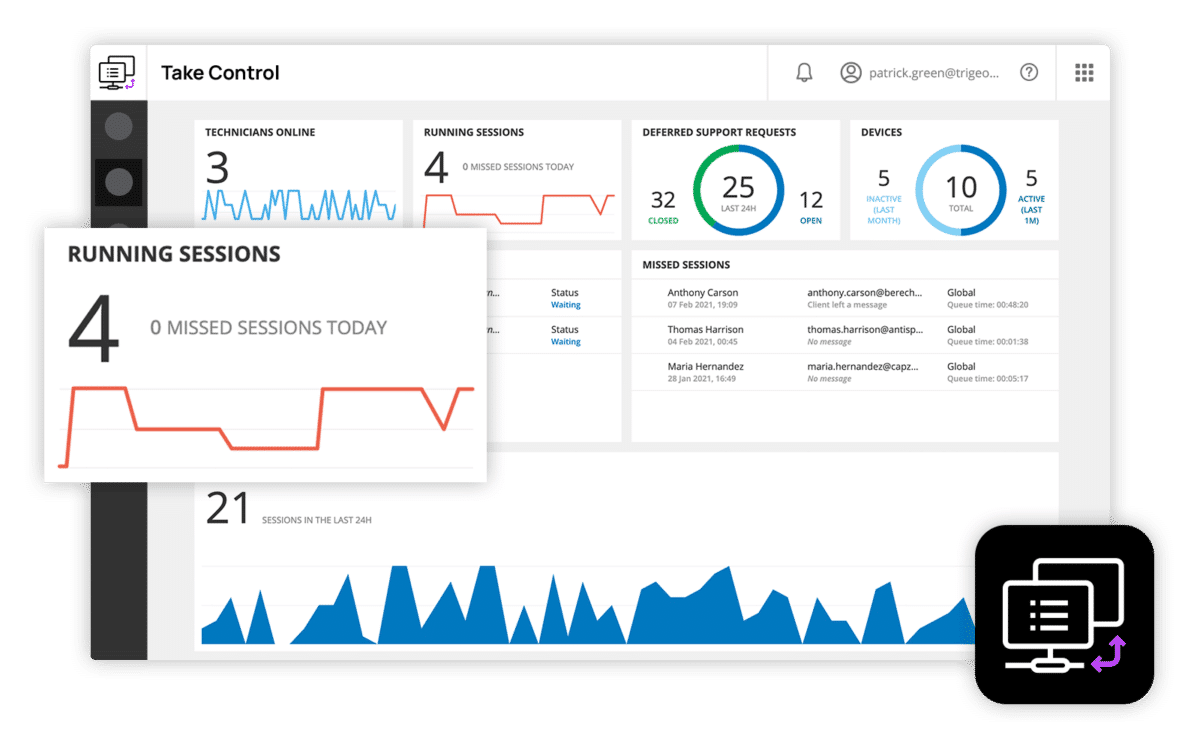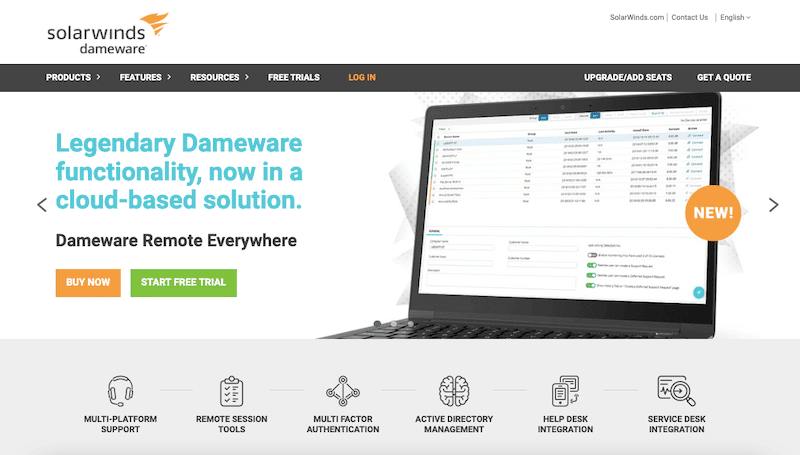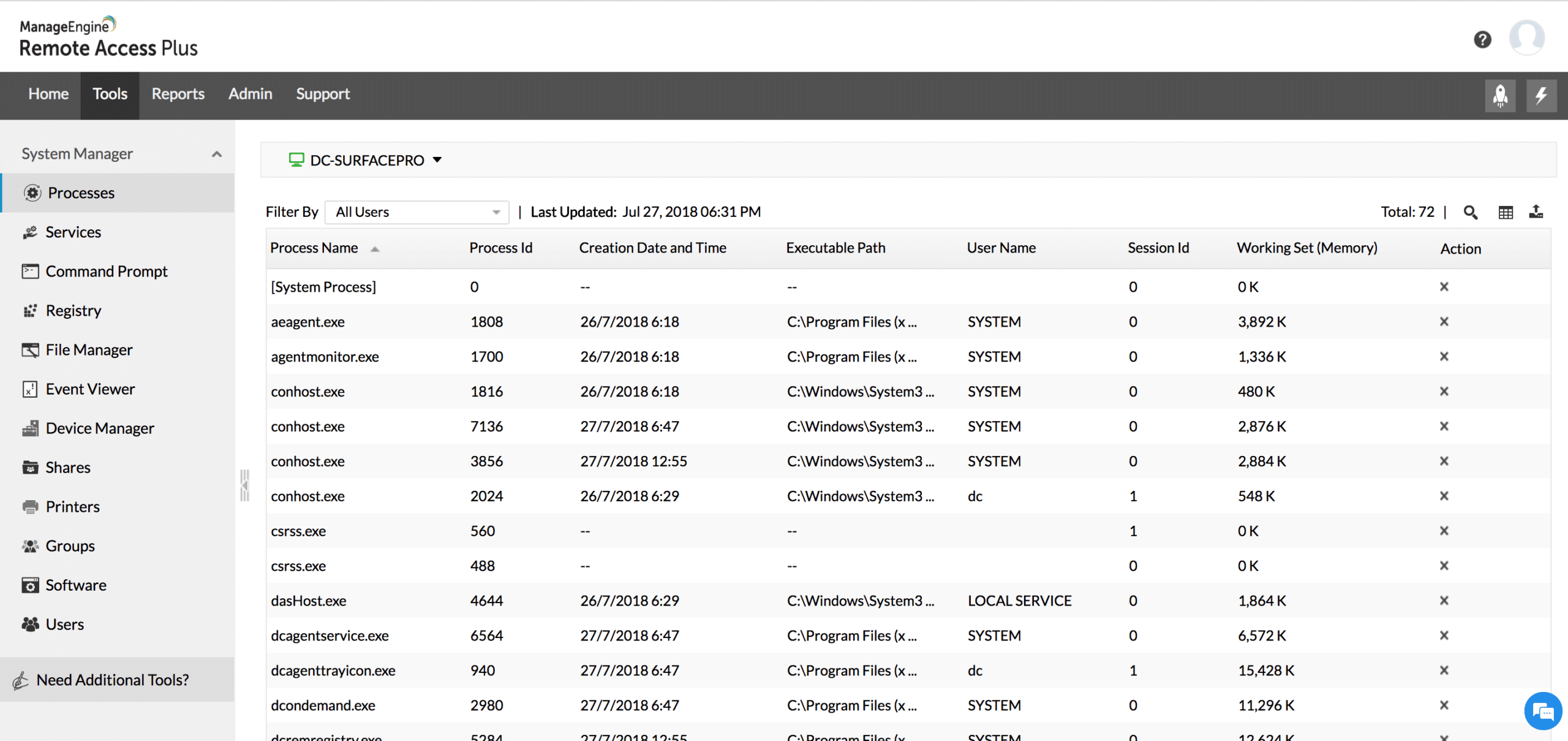We may earn a commission if you make a purchase through the links on our website.
The Best LogMeIn Alternatives

UPDATED: March 22, 2024
LogMeIn has been one of the favorite remote access and support solutions for a long time. But now, long-time users are starting to look for a change. As of 2022, there are many great LogMeIn alternatives that you can find on the market that put up tough competition and are quite suitable for a replacement.
In this post, we will go through some of the best free LogMeIn alternatives and paid substitutes to help you decide how to make the change. Some of these solutions offer free simple solutions for individuals and other robust RMMs for MSPs.
Here is our list of the best LogMeIn alternatives:
- N-able Take Control – EDITOR'S CHOICE This remote access system provides remote desktop and remote control functions or unattended access features to devices running Windows, macOS, or Linux. This is a cloud-based system and it is suitable for MSPs, product support technicians, or in-house IT departments. Start a 14-day free trial.
- Dameware – FREE TRIAL A set of remote access and support solutions for different sizes of businesses and MSPs. Start a 14-day free trial.
- ManageEngine Remote Access Plus – FREE TRIAL This remote access and remote control system includes diagnostic tools plus video chat. Install it on Windows Server or access it as a SaaS package. Start a 14-day free trial.
- ConnectWise Control A great LogMeIn alternative if you are looking for a more cost-efficient, more built-in tools and an easy-to-deploy remote desktop solution.
- Splashtop Widespread remote access and remote support software. Splashtop has a pretty flexible pricing plan for all your remote access needs.
- TeamViewer An old-time favorite remote access and support software suitable for individual and small teams and also great for large teams and enterprises.
- Zoho Assist A cost-efficient and simple but powerful cloud-based remote desktop, control, and support solution.
- Remote PC A cloud-based and cross-platform remote access and desktop solution; popular for small teams.
- AnyDesk A lightweight, fast, and cross-platform remote desktop software. Runs on-premise or cloud.
- Kaseya VSA A unique unified RMM solution with help desk access, support, incident resolutions, reporting, and more.
- MSP360 This comprehensive solution comes with backup, data, secure remote access, and RMM under a single-pane-of-glass. MSP360 is designed for MSPs or enterprises.
What is suitable as a LogMeIn Alternative?
Before we continue with the list of the ten best LogMeIn alternatives, let’s define what type of software should be suitable as a replacement for LogMeIn.
LogMeIn Rescue (now GoTo) usually has a high score on popular review sites. It is one of the top remote software solutions with excellent features like file-transferring, screen-sharing, security for remote sessions, etc. However, as LogMeIn keeps adding new innovative features, their prices keep scaling up. And most of the time, admins would rather not use these new fancy features but prefer having a lower and more reasonable price. LogMeIn alienated a loyal customer base when they decided to remove their freemium.
So, what can you look for when finding an alternative to LogMeIn?
- Self-host or managed Decide whether you need to self-host a remote desktop solution or would rather have SaaS or managed service running it.
- Scalability If you are looking for MSPs or IT Teams solutions, consider remote access and support solutions with robust scalability. As the business grows, remote access solutions must adapt to grow without becoming overbearingly expensive.
- Flexible pricing Having multiple options to choose from and more control over how much you spend is a crucial decision-maker.
- Free vs. commercial Many free remote access tools are limited. But if you are an individual or freelancer, consider getting freemium. Freemiums are stepping stones to the commercial license when business grows. Plus, it gives room to admins to test a product.
- RMM capabilities Remote Monitoring and Management (RMM) solutions provide the essentials for MSPs and IT departments. Aside from offering remote access and support solutions, they also offer automation, patch management, reporting, analytics, and more.
Bear in mind that not all remote support and remote desktop software is designed and built for the same capabilities (and use cases). When finding a LogMeIn alternative, always keep track of your requirements and resources.
The Best LogMeIn Alternatives
1. N-able Take Control – FREE TRIAL
N-able (former SolarWinds MSP) is one of today’s most comprehensive IT service management solutions focused on providing Remote Monitoring and Management (RMM), security, and data protection tools for MSPs, IT departments, or enterprises. The N-able Take Control solution is a fast and secure remote control and support software. It allows technicians and support to view and control everything from a single admin dashboard.
Key Features
- Access and Control Unattended Connections: N-able Take Control allows technicians and support teams to access and control unattended connections efficiently.
- Fast File Transferring System: The software features a fast file-transferring system, enhancing the speed and efficiency of data transfers during remote support sessions.
- Connect to New Devices and Users Using a PIN Code: Users can connect to new devices and users seamlessly by using a PIN code, simplifying the connection process.
- Military-Grade Encryption and MFA: Security features include military-grade encryption and multi-factor authentication (MFA), ensuring the protection of remote connections and sensitive data.
- Real-Time Dashboards and Reports: N-able Take Control provides real-time dashboards and reports, offering insights into remote support activities and performance.
- Fantastic Integrations: The software offers a wide range of integrations, enhancing its functionality and compatibility with other tools and platforms.
Why do we recommend it?
N-able Take Control is recommended as one of the most comprehensive remote control and support software solutions, particularly suited for Managed Service Providers (MSPs), IT departments, or enterprises. The software stands out for its focus on providing Remote Monitoring and Management (RMM), security, and data protection tools. The scalability of N-able Take Control makes it an excellent alternative to LogMeIn, offering a fast and secure remote control solution with features designed for efficient IT service management.
N-able Take Control is one of the best alternatives to LogMeIn if you are looking for scalability. The software is integrated with the powerful N-able N-sight RMM tool and available from both the RMM and the N-Central platform. In addition, N-able Take Control is supported by Mac, Windows, Linux, iOS, and Android devices.
Who is it recommended for?
N-able Take Control is recommended for Managed Service Providers (MSPs), IT departments, and enterprises seeking a scalable remote control and support solution. The software's integration with the N-able N-sight RMM tool and compatibility with Mac, Windows, Linux, iOS, and Android devices make it versatile and suitable for diverse IT environments. The excellent monitoring dashboard and automated remote administration options position it as a solid choice for helpdesk support and NOC teams of various sizes.
Pros:
- Excellent Monitoring Dashboard, Great for MSPs or Any Size NOC Teams: The software's monitoring dashboard is praised for its excellence, making it suitable for MSPs and NOC teams of various sizes.
- Scalable Cloud-Based Deployment: N-able Take Control supports scalable cloud-based deployment, accommodating the needs of growing organizations and service providers.
- Monitor from Anywhere via Web Browser: Users can monitor activities and manage remote support sessions from anywhere using a web browser, providing flexibility in usage.
- Automatic Asset Discovery Makes Inventory Management Easy, Even on Busy Networks: The automatic asset discovery feature simplifies inventory management, particularly useful in busy network environments.
- Wide Variety of Automated Remote Administration Options Make It a Solid Choice for Helpdesk Support: The software offers a wide variety of automated remote administration options, making it a solid choice for efficient helpdesk support.
Cons:
- The Platform Can Take Time to Fully Explore All of Its Features and Configuration Options: Due to the comprehensive nature of the platform, users may find that it takes time to fully explore all features and configuration options.
For pricing and licensing information on N-able Take Control, accessible through N-able N-sight RMM, reach out to N-able sales. To get started, you can register for a 14-day free trial of N-able Take Control.
EDITOR'S CHOICE
N-able Take Control is our top pick for a LogMeIn alternative because it provides access to endpoints running Windows, macOS, or Linux from any device – the service even has an access app for technicians that is available for iOS and Android. This package allows unattended access to workstations with all of the facilities that you would expect from such a service, including remote wakeup, reboot, and shutdown. However, the power of the package lies in its attended access system. Communicate with users through a chat panel as you explore the remote computer’s desktop through remote control. This service can be used for troubleshooting, investigations, and fixes and also to educate the user on the proper use of a software package. The service requires a server program to be installed on each remorse endpoint, which lends itself to accessing managed devices. However, a download can be organized to enable product support on user-owned devices.
Download: Get a 14-day free trial
Official Site: https://www.n-able.com/products/take-control/trial
OS: Cloud based
2. Dameware – FREE TRIAL
Dameware (from the SolarWinds family) has been one of the top-ranking remote access and support solutions and a long-time alternative to LogMeIn. Dameware offers a set of remote support software for every need, including Dameware Mini Remote Control (MRC), Dameware Remote Support (DRS) for on-premise deployments, and SaaS-based Dameware Remote Everywhere (DRE) for the cloud.
Key Features
- Deploy Remote Support via the Cloud with DRE: Dameware offers the flexibility of deploying remote support via the cloud with Dameware Remote Everywhere (DRE).
- Connect Securely with Encryption and MFA: The software prioritizes security, providing secure remote access with encryption and Multi-Factor Authentication (MFA).
- Control Access with Multi-level Permissions: Dameware allows precise control over access through multi-level permissions, ensuring secure and restricted remote access.
- Remote Access to Sleep and Powered-off Computers: Users can remotely access computers even when they are in sleep or powered-off states, enhancing accessibility.
- Built-in Remote Session Tools and Utilities with DRS: Dameware Remote Support (DRS) includes built-in remote session tools and utilities, streamlining troubleshooting tasks.
Why do we recommend it?
Whether deploying on-premise with Dameware Mini Remote Control (MRC) and Dameware Remote Support (DRS), or opting for the cloud with SaaS-based Dameware Remote Everywhere (DRE), Dameware ensures flexibility and versatility. Our recommendation is rooted in Dameware's proven track record, offering secure remote access with encryption and Multi-Factor Authentication (MFA), multi-level permissions for access control, and the ability to remotely access sleep and powered-off computers. With built-in remote session tools and utilities through DRS, Dameware provides a cross-platform solution compatible with Windows, Linux, and Mac computers.
Dameware is a cross-platform desktop sharing and remote control solution; it is compatible with Windows, Linux, and Mac computers. The software offers similar core functionalities as the SCCM (System Center Configuration Manager) for Windows systems. It allows the support team to access remotely and control desktops and includes additional capabilities to ease troubleshooting. Learn how Dameware integrations compare with LogMeIn here.
Who is it recommended for?
Dameware is recommended for businesses and organizations seeking a robust and flexible remote access and support solution. It caters to a variety of needs, from on-premise deployments to cloud-based solutions, making it suitable for diverse environments. The software's compatibility with Windows, Linux, and Mac systems positions it as an excellent option for networks with diverse operating systems. Dameware is designed to support both support teams and end-users, making it a reliable choice for those in need of secure and feature-rich remote access capabilities.
Pros:
- Flexible Deployment Options: Dameware is available either on-premise or as a subscription SaaS, providing flexibility to cater to different business preferences.
- Accessible via Browser: The software is accessible via a browser, ensuring easy access to the dashboard and enhancing user convenience.
- Cross-Platform Compatibility: Dameware supports Windows, Mac, and Linux, making it a solid option for networks with diverse operating systems.
- Scalability: There is no limit on the number of devices, allowing businesses to scale their usage as they hire more technicians.
Robust Remote Access: Designed to support robust remote access for both support teams and end-users, meeting various remote support needs.
Cons:
- Short Trial Period: Some users may prefer a longer trial period for a more comprehensive evaluation of the software's capabilities.
The price for MRC starts at $294/tech, and for DRS, the price starts at $413 per install. Both licenses are permanent with one-year maintenance and unlimited connections. The price for DRE starts at $540. Download a fully functional 14-day free trial of any Dameware solution.
3. ManageEngine Remote Access Plus – FREE TRIAL
ManageEngine Remote Access Plus is designed for technicians to access remote systems for troubleshooting and also take control of the remote device to show users a solution. The system allows each technician to maintain multiple connections open to different devices and switch between them.
Key Features
- Multiple Simultaneous Screens: Technicians can maintain multiple simultaneous connections open to different devices, allowing efficient multitasking.
- Wake-on-LAN: The software supports Wake-on-LAN, enabling users to wake up remote devices for troubleshooting or updates.
- Remote Shutdown: ManageEngine Remote Access Plus provides the capability for remote shutdown, enhancing control over connected devices.
- Text and Video Chat: Users can engage in both text and video chat, facilitating effective communication between technicians and end-users.
- Remote Control Option: The system offers a remote control option, allowing technicians to take control of the remote device to demonstrate solutions.
Why do we recommend it?
ManageEngine Remote Access Plus is recommended for its comprehensive suite of tools designed for support technicians, coupled with robust remote access features. Tailored for troubleshooting, the system allows technicians to access remote systems, take control, and efficiently provide solutions to users. The ability to maintain multiple simultaneous connections to different devices and seamlessly switch between them enhances the efficiency of support operations. Our recommendation is based on ManageEngine Remote Access Plus's versatility, offering both on-premise and cloud-based deployments, an easy-to-navigate interface, and features like Wake-on-LAN, live chat, and Take Control options.
There are three editions of ManageEngine Remote Access Plus: Free, Standard, and Professional. The Free version is limited to managing 10 devices. The Standard version does not have that limit but it actually has fewer facilities, the Free version is a capacity-limited version of the Professional package, which includes troubleshooting tools.
Who is it recommended for?
ManageEngine Remote Access Plus is ideal for support technicians and IT teams looking for a comprehensive remote access solution with additional troubleshooting tools. The software caters to different deployment preferences, making it suitable for both on-premise and cloud-based environments. Its user-friendly interface, internal chat, and collaboration tools position it as a team-centric solution. ManageEngine Remote Access Plus is recommended for users who require advanced features like Wake-on-LAN, live chat, and Take Control options for efficient and collaborative remote support.
Pros:
- Suite of Tools for Support Technicians: ManageEngine Remote Access Plus offers a comprehensive suite of tools tailored for support technicians alongside its remote access features.
- On-Premise and Cloud-Based Deployments: The software provides flexibility with both on-premise and cloud-based deployment options, catering to diverse IT environments.
- Easy-to-Navigate Interface: Users benefit from an easy-to-navigate interface, allowing them to browse devices by client, network, or custom grouping.
- Built for Teams: Designed with teams in mind, the software offers internal chat and collaboration tools, enhancing teamwork and communication.
- Supports Advanced Features: The inclusion of features such as Wake On LAN, live chat, and Take Control options enhances the software's capabilities for efficient remote support.
Cons:
- Learning Curve for Advanced Features: Some of the more advanced features may take time to fully explore and learn, requiring users to invest time in familiarizing themselves with the capabilities of the software.
For on-premises solutions, the annual pricing for 25 computers with 5 technicians is as follows: Standard at $75 and Professional at $95. Meanwhile, the SaaS package offers annual subscriptions for the same capacity with Standard at $100 and Professional at $150. Get a 14-day free trial of ManageEngine Remote Access Plus.
4. ConnectWise Control
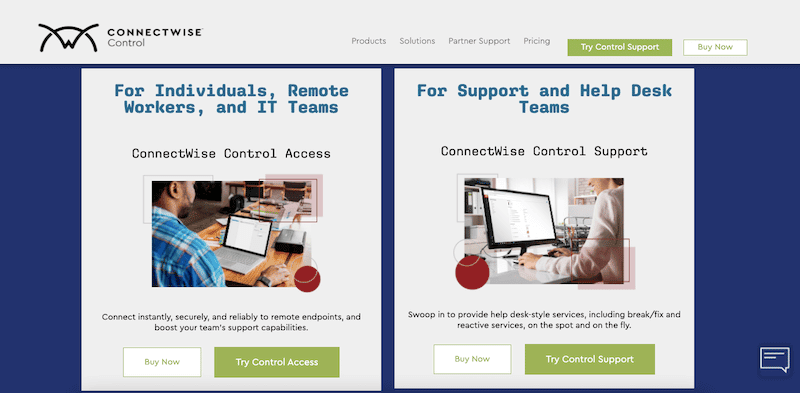
ScreenConnect, now ConnectWise Control, was acquired by ConnectWise, an industry-leading provider of MSP technology and IT management software. ConnectWise Control has been and still is, one of the favorite remote desktop, access, and control solutions.
Key Features
- 2FA and SSL Connectivity: ConnectWise Control prioritizes security with Two-Factor Authentication (2FA) and SSL connectivity, ensuring secure remote access.
- No Need for a Client App: Users benefit from the convenience of not needing a client app for remote desktop access, streamlining the connection process.
- 100+ Integrations and Extensions: The software supports over 100 integrations and extensions, enhancing its capabilities and compatibility with various tools.
- Live Stream Sessions with ConnectWise View: ConnectWise Control enables live stream sessions with ConnectWise View, facilitating real-time collaboration and troubleshooting.
- Remote Meetings: The inclusion of remote meetings features enhances communication and collaboration during remote support sessions.
Why do we recommend it?
ConnectWise Control is recommended for its excellence in providing remote desktop, access, and control solutions. Acquired by ConnectWise, a leading provider of MSP technology and IT management software, ConnectWise Control has maintained its reputation as a favorite in the industry. Our recommendation is based on its robust features, including 2FA and SSL connectivity, the absence of a need for a client app, extensive integrations and extensions, live stream sessions with ConnectWise View, and support for remote meetings. The product caters to both individuals and remote workers with ConnectWise Control Access and MSPs and IT teams with ConnectWise Support, making it versatile and well-suited for various remote support needs.
The product comes in two editions, the ConnectWise Control Access, suitable for individuals and remote workers, and the ConnectWise Support, designed for MSPs and IT teams providing support. The ConnectWise Control software is self-hosted. It can be installed on a server, VM, or VPS and open direct connections to desktops (Windows, macOS, and Linux), mobiles (iOS and Android), and most popular web browsers.
Who is it recommended for?
ConnectWise Control is recommended for individuals, remote workers, MSPs, and IT teams seeking a comprehensive remote desktop, access, and control solution. With two editions catering to different needs—ConnectWise Control Access for individuals and remote workers, and ConnectWise Support for MSPs and IT teams—the software offers versatility. It is self-hosted and supports direct connections to desktops (Windows, macOS, and Linux), mobiles (iOS and Android), and popular web browsers. ConnectWise Control is best suited for large enterprises and MSP environments due to its capabilities in automating repetitive tasks and seamless integration into the ConnectWise ecosystem.
Pros:
- Automation for NOC Teams: ConnectWise Control can assist Network Operations Center (NOC) teams in automating repetitive tasks, improving operational efficiency.
- Seamless Integration into ConnectWise Ecosystem: The software integrates well into the ConnectWise ecosystem, providing a cohesive solution for Remote Monitoring and Management (RMM), inventory management, and Professional Services Automation (PSA).
- All-in-One Tool for RMM, Inventory Management, and PSA: ConnectWise Control serves as an all-in-one tool, offering capabilities for Remote Monitoring and Management (RMM), inventory management, and Professional Services Automation (PSA).
- Best Suited for Large Enterprises and MSP Environments: Designed for larger networks and multi-tenant use, ConnectWise Control is well-suited for large enterprises and Managed Service Provider (MSP) environments.
Cons:
- Not Ideal for Small Networks: While excelling in larger networks, ConnectWise Control may not be the optimal choice for small networks, given its design and features tailored for extensive usage.
The pricing and licensing details offer several options to accommodate different user needs. The plans include a single license at $24 per month for one user and one connection, a Standard option at $39 per month for one user and three connections, and a Premium package at $44 per month for one user and ten connections, with all prices based on annual payment. This structure is designed to provide flexibility and scalability according to the specific requirements of users. Get a free 14-day trial of ConnectWise Control Access.
5. Splashtop
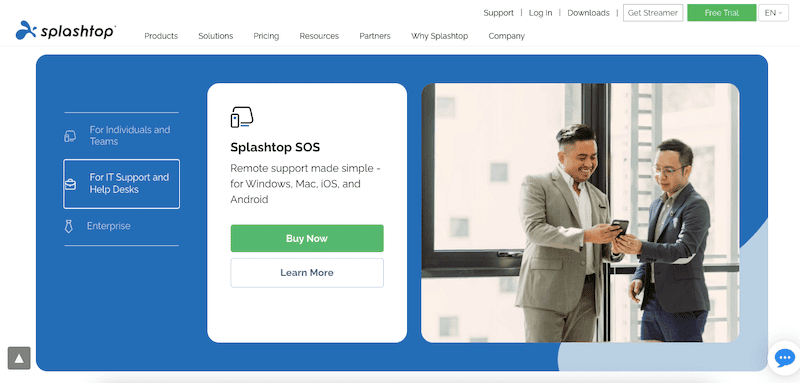
Splashtop provides remote access and remote support software and services. It is a great LogMeIn alternative for various reasons. First, simpler and lighter than LogMeIn makes it a great replacement. And second, Splashtop also offers robust capabilities via a more flexible pricing plan.
Key Features
- Enhanced Security with 2FA and SSO: Splashtop prioritizes security with features like Two-Factor Authentication (2FA) and Single Sign-On (SSO), ensuring a secure remote access environment.
- Supports Multiple Operating Systems: The software supports a wide range of operating systems, including Windows, Mac, Linux, iOS, and Android, providing compatibility for diverse user environments.
- Attended and Unattended Remote Control: Splashtop offers both attended and unattended remote control options, allowing flexibility in providing support based on specific requirements.
- Remote Computer Management: Users can effectively manage remote computers, enhancing control and support capabilities.
- Wide Device Support: Splashtop's compatibility extends to various devices, ensuring accessibility across different platforms and devices.
Why do we recommend it?
Splashtop is recommended as a robust remote access and remote support solution, standing out as a great alternative to LogMeIn. With a focus on simplicity and lightness, Splashtop offers enhanced security features such as Two-Factor Authentication (2FA) and Single Sign-On (SSO). Its flexibility extends to supporting various operating systems, including Windows, Mac, Linux, iOS, and Android. The software caters to different needs with solutions like Splashtop Business Access for individuals and teams, Splashtop SOS for IT support and HelpDesk, and Splashtop Enterprise as an all-in-one solution for Managed Service Providers (MSPs) and multinational enterprises. The diverse deployment options, including on-premise, cloud-based, or managed service, contribute to Splashtop's versatility.
The Splashtop solutions are quite flexible. For instance, Splashtop Business Access is designed for individuals and teams. Splashtop SOS is ideal for IT support and HelpDesk. And the all-in-one remote access and support solution, Splashtop Enterprise, is a great fit for MSPs and multinational enterprises. All these solutions can be deployed on-premise, cloud-based, or via managed service.
Who is it recommended for?
Splashtop is recommended for individuals, teams, IT support, HelpDesk, MSPs, and multinational enterprises looking for a flexible and robust remote access and support solution. The simplicity of setup, compatibility across platforms, and support for iOS and Android make Splashtop suitable for various use cases. Whether for home offices, individual use, or large enterprises, Splashtop's range of solutions provides options tailored to specific needs.
Pros:
- Simple to Set Up: Splashtop is very simple to set up, offering a user-friendly experience similar to how TeamViewer establishes remote connections.
- Free for Individual Use: The software provides a free option for individual use, making it an excellent choice for home offices and personal use.
- Cross-Platform and Mobile Support: Splashtop is available cross-platform and supports iOS and Android, ensuring flexibility and accessibility across a variety of devices.
Cons:
- Short Trial Period: The trial period is limited to 7 days, providing a relatively short window for users to explore the full capabilities of Splashtop.
Splashtop’s prices are quite flexible. For individuals ($5/month), individuals/teams ($8.25/month/user), larger teams ($6.19/month/user), Remote Support (47.90/month for up to 25 computers), and SOS ($17/month). Consult Splashtop’s pricing for more. Get a free 7-day trial of the SplashTop SOS.
6. TeamViewer
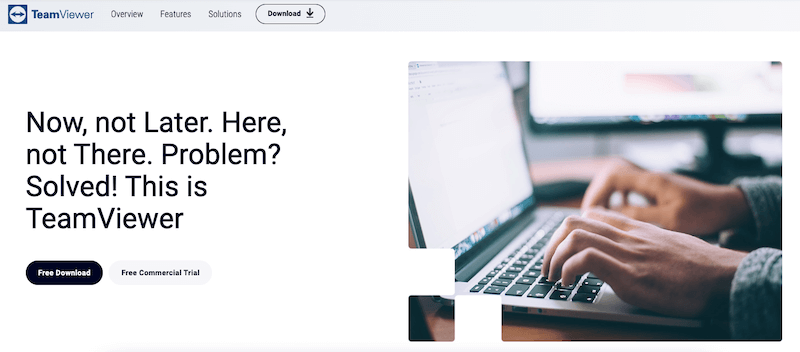
Teamviewer is another excellent LogMeIn alternative for many good reasons. Although the pricing for TeamViewer Teams as compared to LogMeIn Rescue does not vary too much, Teamviewer does offer an advantage over LogMeIn. Their “multi-edition” edition is more price-accessible, and their free version is fantastic. In addition, TeamViewer has also improved its compatibility. The product can be used in desktops, mobiles, and browsers, including Windows, macOS, Android, and iOS, and a wide range of IoT, Points of Sale, and digital signage devices.
Key Features
- Robust Security with 256-bit AES Encryption and 2FA: TeamViewer ensures secure remote access with 256-bit AES encryption and Two-Factor Authentication (2FA), enhancing the protection of user sessions.
- Compliance with Industry Standards: The product complies with industry standards such as SOC2, HIPAA, ISO 27001, ISO 9001, and GDPR, meeting stringent security and privacy requirements.
- Permanent Access to Attended and Unattended Devices: TeamViewer provides permanent access to both attended and unattended devices, ensuring convenience for ongoing support and management.
- Mobile-to-Mobile Connections: TeamViewer supports mobile-to-mobile connections, facilitating remote access and support on mobile devices.
- Collaboration and Communication Tools: Users can collaborate, chat, take screenshots, and make video conferences within the TeamViewer platform, enhancing communication during remote sessions.
- Built-in Secure File Transferring and Sharing Tool: TeamViewer includes a built-in tool for secure file transferring and sharing, streamlining the exchange of files between connected devices.
Why do we recommend it?
TeamViewer is recommended as an excellent alternative to LogMeIn, offering a range of features and advantages for remote access and support. Noteworthy is TeamViewer's advantage in pricing accessibility with its “multi-edition,” providing cost-effective options. The free version of TeamViewer is particularly praised for its functionality. TeamViewer ensures robust security with 256-bit AES encryption and Two-Factor Authentication (2FA), making it a secure choice for remote connections. The product is compatible with various platforms, including desktops, mobiles, and browsers, supporting Windows, macOS, Android, iOS, and a wide array of IoT, Points of Sale, and digital signage devices.
Although TeamViewer (their original remote access and support) is often used by individuals or small teams as remote access software, TeamViewer also offers Teams and Multi-user versions and a fantastic range of products for different use cases. For instance, TeamViewer Tensor (built for remote enterprise connectivity), TeamViewer IoT (for accessing, controlling, and managing IoT devices), TeamViewer Assist AR (for remote support with Augmented Reality), and more.
Who is it recommended for?
TeamViewer is recommended for individuals, small teams, enterprises, and organizations with diverse use cases. The software caters to a wide audience, from individuals utilizing the free version for personal use to enterprises deploying solutions like TeamViewer Tensor for remote enterprise connectivity or TeamViewer IoT for managing IoT devices. With ease of use, compatibility with various environments, and support for mobile devices administration, TeamViewer addresses the needs of different user groups.
Pros:
- User-Friendly for Technicians and End-Users: TeamViewer is easy to use for both technicians and end-users, providing a seamless remote support experience.
- Enhanced Security with 2FA: The use of Two-Factor Authentication (2FA) to initiate sessions adds an extra layer of security, making TeamViewer more secure than some similar remote tools.
- Performance Over Limited Bandwidth: The software performs well over limited bandwidth connections, ensuring stable and reliable remote connections.
- Compatibility Across Environments: TeamViewer is compatible with a wide range of environments, supporting various operating systems and devices.
- Support for Mobile Devices Administration: TeamViewer offers support for the administration of mobile devices, expanding its versatility in managing diverse endpoints.
Cons:
- Free Version Limitations: The free version of TeamViewer may terminate early and falsely detect commercial use, potentially limiting its functionality for some users.
TeamViewer offers a range of pricing and licensing options tailored to different needs, including a Single User plan at $22.90 per month for one device and session, a Multi-User plan at $77.90 for access to multiple devices and user accounts with one session, and a Teams plan priced at $145.90 per month, allowing for multiple devices, user accounts, and up to three concurrent sessions, with all prices billed annually. Request a free TeamViewer Business Trial for a limited time or download the lifetime free version of Teamviewer for non-commercial use.
7. Zoho Assist
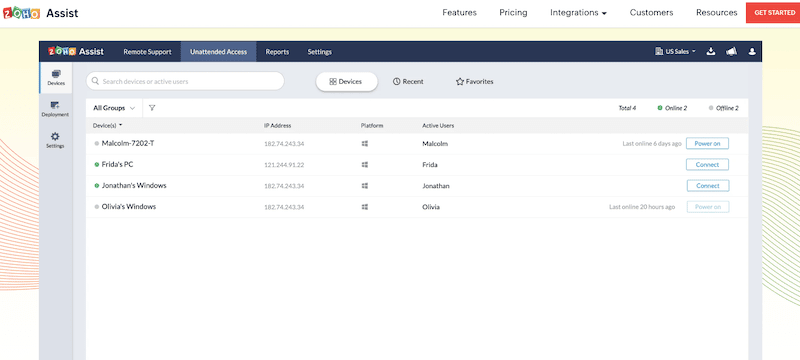
Zoho Assist is another great LogMeIn alternative with some of the best cost-efficient plans. The cloud-based remote desktop, control, and support software is simple but does what you need. Zoho Assist allows individuals, IT help technicians, or entire MSP teams to connect to and manage remote desktops. With this product, technicians can establish attended or unattended remote support sessions and manage desktops, servers, or mobiles easily and securely.
Key Features
- Enhanced Security with AES 256-bit Encryption, 2FA, and SSL: Zoho Assist prioritizes security with AES 256-bit encryption, Two-Factor Authentication (2FA), and SSL, ensuring a secure environment for remote sessions.
- Integration with Popular Business Workflow Tools: The product seamlessly integrates with popular business workflow tools, enhancing productivity and collaboration for remote support teams.
- Ad-Hoc or Demand Remote Sessions: Zoho Assist allows for ad-hoc or demand remote sessions, providing flexibility in initiating remote support as needed without requiring a prior client installation.
- Unattended Access to Computers Inside or Outside a Network: Technicians can establish unattended access to computers, whether inside or outside a network, enabling efficient management of remote devices.
- Voice and Video Chat During Remote Sessions: Zoho Assist facilitates communication during remote sessions with voice and video chat capabilities, improving collaboration between technicians and end-users.
Why do we recommend it?
Zoho Assist is recommended as an excellent LogMeIn alternative, providing cost-efficient plans and a range of features for cloud-based remote desktop, control, and support. The product stands out with its enhanced security, featuring AES 256-bit encryption, Two-Factor Authentication (2FA), and SSL for secure remote sessions. Zoho Assist offers simplicity and effectiveness, allowing individuals, IT help technicians, or entire MSP teams to connect to and manage remote desktops. With easy integration into popular business workflow tools, ad-hoc or demand remote sessions, and unattended access to computers inside or outside a network, Zoho Assist provides a comprehensive remote support solution.
Zoho Assist comes in two different packages: Remote Support, and Unattended Access, with different pricing and features. Since Zoho Assist is cloud-based, it allows you to connect from multiple platforms, including Windows, macOS, Linux, Chrome OS, or mobile Android, iPad, or connect directly using the desktop plugin.
Who is it recommended for?
Zoho Assist is recommended for individuals, IT help technicians, and MSP teams looking for a cost-efficient and cloud-based remote support solution. The product is well-suited for both attended and unattended remote support sessions, making it versatile for various use cases. Zoho Assist's cloud-based installation simplifies deployment, and its white-labeled nature makes it an ideal choice for MSPs. With automation tools empowering technicians to script solutions, execute commands prior to remote connections, and mobile report support for both iOS and Android, Zoho Assist caters to the needs of large organizations and MSPs.
Pros:
- Cloud-Based Installation for Simple Deployment: Zoho Assist's cloud-based installation simplifies deployment, eliminating the need for on-premise onboarding and streamlining the setup process.
- White-Labeled Product Ideal for MSPs: The product is white-labeled, making it ideal for Managed Service Providers (MSPs) who can customize and brand the solution according to their requirements.
- Automation Tools for Scripting Solutions: Zoho Assist features automation tools that empower technicians to script solutions, enhancing efficiency and automating repetitive tasks.
- Execution of Commands Prior to Remote Connecting: Technicians can execute commands prior to remotely connecting, allowing for pre-configuration and preparation before initiating remote support.
- Mobile Report Support for iOS and Android: Zoho Assist offers mobile report support for both iOS and Android, providing comprehensive reporting capabilities on mobile devices.
Cons:
- More Suited for MSPs and Large Organizations: Zoho Assist is more tailored for Managed Service Providers (MSPs) and large organizations, potentially offering more features than needed for smaller businesses.
- Would Like to See a Longer Trial Period: Users may prefer a longer trial period to thoroughly evaluate the features and capabilities of Zoho Assist before making a commitment.
For Remote Support, the product licenses are Standard ($8 for one tech/month), Professional ($13 for one tech/month), and Enterprise ($21 for one tech/month). For Unattended Access, Standard ($8 for 25 unattended computers/month), and Professional ($13 for 25 unattended computers/month). All prices are per month billed annually. Zoho Assist offers a free plan (for one technician and five unattended computers). You can also register at Zoho Assist to get a free Standard edition trial.
8. RemotePC
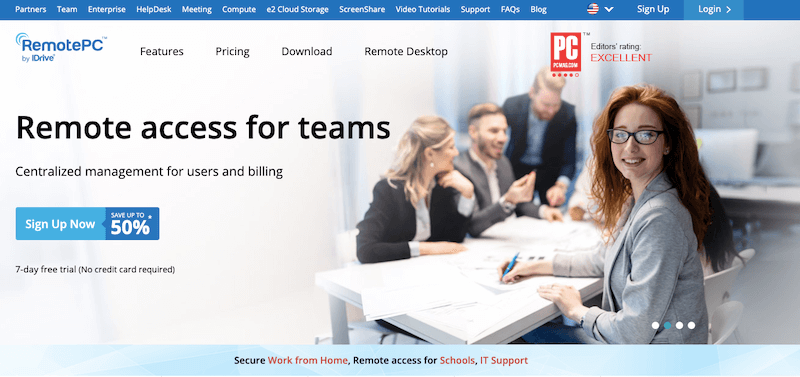
RemotePC by iDrive is another top LogMeIn alternative for 2022. RemotePC is a cloud-based dedicated remote access and remote desktop solution with fantastic pricing plan flexibility. Although RemotePC is popular among individuals and small teams, it can also scale up to large tech teams or entire help desks. It allows these teams to connect to remote desktops from any device, manage data, or provide tech support.
Key Features
- Low Latency Video Chatting with Meeting Add-On: RemotePC enhances collaboration with low latency video chatting, made even more powerful with the Meeting add-on for seamless communication.
- Access RDP-Based Workstations and Servers with RDP Connector: The platform provides access to RDP-based workstations and servers through the RDP Connector, ensuring connectivity to critical resources.
- Centralized Management for Users and Billing: RemotePC offers centralized management capabilities for users and billing, simplifying administrative tasks and ensuring efficient control.
- File Sharing with Simple Drag and Drop: Users can easily share files through simple drag and drop functionality, streamlining the process of transferring data during remote sessions.
- Web Sessions Without Needing Software Installations: RemotePC allows web sessions without requiring software installations, providing flexibility and convenience for users accessing remote desktops.
Why do we recommend it?
RemotePC by iDrive is recommended as a top LogMeIn alternative for 2022, offering a cloud-based dedicated remote access and remote desktop solution with impressive pricing plan flexibility. Known for its ease of use, security, and excellent performance, RemotePC caters to both individuals and small teams as well as large tech teams or entire help desks. The platform allows seamless connection to remote desktops from various devices, efficient data management, and reliable tech support.
RemotePC is known for being easy to use and secure. It is also known for its fantastic performance and low impact on a computer’s resources. RemotePC’s remote desktop software is supported on Windows PCs, macOS, Linux, Chromebook, iOS, Android, and multiple web browsers.
Who is it recommended for?
RemotePC is recommended for individuals, small teams, large tech teams, or entire help desks seeking a flexible and feature-rich remote access and remote desktop solution. With support for various operating systems, including Windows PCs, macOS, Linux, Chromebook, iOS, Android, and multiple web browsers, RemotePC accommodates diverse user preferences and device environments. The user-friendly interface, low impact on computer resources, and secure performance make it suitable for a wide range of users and organizations.
Pros:
- Works on Nearly All Operating Systems, Including Android and iOS: RemotePC supports a wide range of operating systems, ensuring compatibility with various devices, including Android and iOS.
- User-Friendly Interface, Almost a Clone of TeamViewer: The platform features a user-friendly interface, resembling TeamViewer, contributing to a familiar and intuitive user experience.
- Supports Drag and Drop Functionality: RemotePC supports drag and drop functionality, simplifying file sharing and enhancing the overall efficiency of remote sessions.
Cons:
- Pricing is Higher Than Similar Competing Products: Some users may find that RemotePC's pricing is relatively higher compared to similar products in the market.
- Mobile App Support Could Use Improvement, Specifically Around the Interface: The mobile app support, especially regarding the interface, could benefit from improvement to enhance the overall user experience on mobile devices.
RemotePC offers a range of pricing and licensing options tailored to different needs: Consumer plans at $14.62 for one license with access to one computer, and $29.62 for one license with access to two computers; SOHO plans at $59.62 for unlimited licenses with access to ten computers; Team plans at $224.62 for unlimited licenses with access to 50 computers; and Enterprise plans at $449.62 for unlimited licenses with access to 100 computers. All plans are priced for the first year. To explore the features and capabilities of the Team plan, sign up to get a free 7-day trial of RemotePC Team.
9. AnyDesk
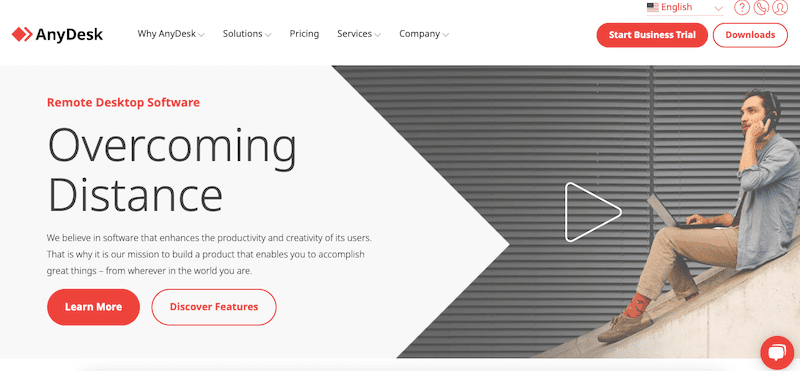
AnyDesk is a cross-platform, secure, lightweight, and fast remote desktop software. AnyDesk is a great alternative to LogMeIn, especially if you are looking for a much more cost-efficient solution and lightweight installation Plus, AnyDesk is also known for having great mobile support. The software runs on-premise and in the cloud.
Key Features
- Interactive and Unattended Access and Control to Assets: AnyDesk provides both interactive and unattended access, allowing users to control assets seamlessly based on their specific needs.
- Control iOS and Android Devices via Mobile Device Management: The software enables users to control iOS and Android devices through mobile device management, enhancing mobile support capabilities.
- Use Group Policies and Permission Profiles for User Management: AnyDesk offers group policies and permission profiles for user management, providing control and customization over user access and permissions.
- Enhanced Security via 2FA and Military-Grade Encryption: Security features include two-factor authentication (2FA) and military-grade encryption, ensuring secure remote access and protection of sensitive data.
- Collaborate via Text Chat and Whiteboard: AnyDesk facilitates collaboration through text chat and a whiteboard feature, allowing users to communicate and share ideas during remote sessions.
Why do we recommend it?
AnyDesk is recommended as an excellent alternative to LogMeIn, offering a cross-platform, secure, lightweight, and fast remote desktop software solution. Known for its cost-efficiency, lightweight installation, and robust mobile support, AnyDesk caters to users looking for an adaptable and user-friendly remote access solution. The software provides interactive and unattended access and control to assets, making it suitable for various deployment scenarios, including both on-premise and cloud-based setups.
AnyDesk is supported by the most popular platforms, including Windows, Linux, macOS, FreeBSD, ChromeOS, Android, iOS, and Raspberry Pi. Their proprietary DeskRT codec can help with higher frame rates, lower latencies, and higher bandwidth utilization to any setup (useful for Raspberry Pi deployments). Such deployment can help remote desktop software to adapt in areas with a small bandwidth and poor Internet connection.
Who is it recommended for?
AnyDesk is recommended for individuals, home users, and small businesses seeking a cross-platform remote desktop solution. With support for Windows, macOS, Linux, Unix, FreeBSD, ChromeOS, Android, iOS, and Raspberry Pi, AnyDesk accommodates diverse operating systems and devices. The simple interface and cost-effective pricing make it a solid option for users with smaller networks or those looking for efficient remote access capabilities.
Pros:
- Cross-Platform Support for Windows, macOS, Linux, and Unix: AnyDesk provides cross-platform support for a wide range of operating systems, making it versatile and adaptable to different environments.
- Simple Interface, More Suited for Smaller Networks: The software features a simple interface, making it well-suited for smaller networks and users who prioritize ease of use.
- Pricing and Features Make AnyDesk a Solid Option for Home Users and Small Businesses: AnyDesk's pricing and features position it as a solid option for home users and small businesses, offering a cost-effective solution with essential remote access capabilities.
Cons:
- File Transfers Don’t Resume if the Internet Connection is Lost: One limitation is that file transfers don't resume if the internet connection is lost, potentially causing interruptions in the transfer process.
Pricing and licensing for AnyDesk are structured across three tiers: Essentials at $9.90 per month for basic features, Performance at $19.90 per month per user, and Enterprise at $29.90 per month per user. All plans are billed annually and offer varying levels of capacity and capabilities. To get started, you can request a free 14-day trial of AnyDesk.
10. Kaseya VSA
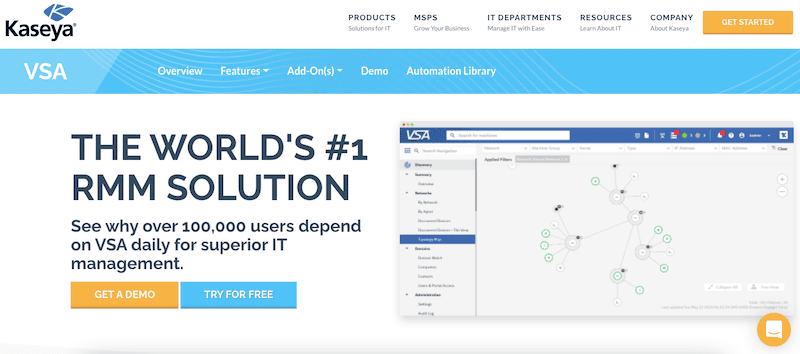
Kaseya is a developer of IT management software targeting MSPs and IT Teams. Their all-in-one solutions can automate IT processes and monitor, manage, and secure endpoints. Aside from being a good alternative to LogMeIn, as Kaseya VSA also allows remote control for troubleshooting, support, and end-device management, the RMM product can do so much more.
Key Features
- Automate Patch Management: Kaseya VSA enables automated patch management, streamlining the process of keeping software up-to-date and secure across endpoints.
- Control Access with 2FA and Use Encryption: The platform prioritizes security by offering two-factor authentication (2FA) for access control and utilizing encryption measures to protect sensitive data during remote sessions.
- Stealth-Mode Remote Connections: Stealth-mode remote connections enhance the privacy and discreetness of remote sessions, providing a seamless and non-intrusive support experience.
- Remote Control Sessions on Windows Servers and Workstations: Kaseya VSA allows remote control sessions on both Windows servers and workstations, facilitating efficient troubleshooting and support activities.
- Integrate with BMS and Vorex Service Desk Solutions: Integration capabilities with BMS (Business Management Solution) and Vorex service desk solutions enhance the platform's functionality and compatibility with other essential tools.
Why do we recommend it?
Kaseya VSA is recommended as a comprehensive IT management solution designed for Managed Service Providers (MSPs) and IT Teams. As a versatile alternative to LogMeIn, Kaseya VSA offers remote control capabilities for troubleshooting, support, and end-device management. The platform's all-in-one approach stands out by automating IT processes, including patch management, and providing features for monitoring, managing, and securing endpoints. With a focus on scalability and efficiency, Kaseya VSA is well-suited for organizations seeking unified remote monitoring and endpoint management.
Kaseya VSA is their unified RMM remote monitoring and endpoint management solution. It can help technicians and help desk access endpoints to proactively solve issues. Additionally, the platform provides a way to manage all the devices, including issue and incident resolution, reporting, and compliance. A perfect fit for MSPs looking for a scalable remote access and support solution.
Who is it recommended for?
Kaseya VSA is recommended for Managed Service Providers (MSPs) and IT Teams in search of a unified Remote Monitoring and Management (RMM) solution. The platform's extensive capabilities, including automated patch management, remote control sessions, and integration with service desk solutions, make it a perfect fit for organizations looking to streamline IT processes, resolve issues proactively, and ensure compliance. The platform's scalability is particularly beneficial for MSPs managing diverse client networks.
Pros:
- Automated Software Deployments Can Help Streamline Adding New Machines to the Client Network: The platform's automated software deployment features contribute to the streamlined process of adding new machines to client networks, enhancing efficiency.
- Does a Good Job at Monitoring Overall Health and Resource Consumption of Devices: Kaseya VSA excels in monitoring the overall health and resource consumption of devices, providing valuable insights for proactive management and issue resolution.
- Interface is Simple and Customizable: The platform offers a simple and customizable interface, allowing users to tailor the user experience to their preferences and workflow requirements.
Cons:
- Free Trial Could Be Longer: Some users may find that a longer free trial period would be beneficial for fully exploring and evaluating the platform's capabilities.
The official site does not provide specific details on pricing and licensing. To begin, you can either request a demo or sign up to initiate a 14-day VSA trial.
11. MSP360 Connect
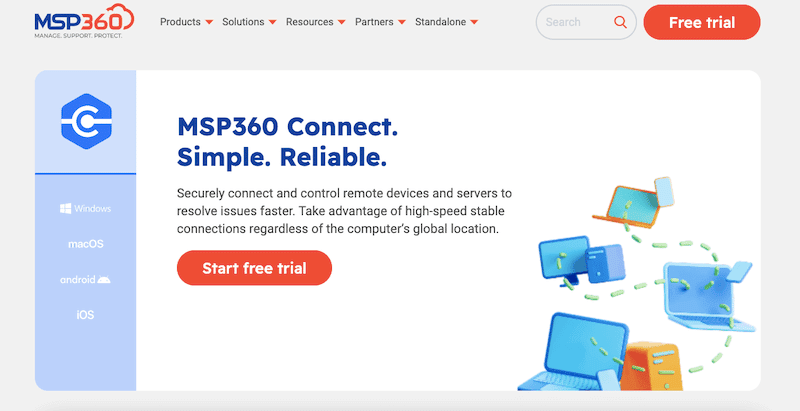
MSP360 (former CloudBerry Lab) is a company that develops comprehensive backup and IT management solutions for IT departments and MSPs. Their MSP360 platform provides backup, data protection, secure remote access, and Remote Monitoring and Management (RMM) capabilities, all under a single console.
Key Features
- Web-based Console to Manage Unlimited Endpoints: MSP360 Connect provides a web-based console, offering efficient management of unlimited endpoints from a centralized location.
- Real-time Connections Based on WebRTC: The platform ensures real-time connections based on WebRTC, enhancing responsiveness and agility during remote support sessions.
- Robust Security, Including 2FA and SSL Encryption: MSP360 Connect prioritizes security with robust measures, including two-factor authentication (2FA) and SSL encryption, to create a secure remote access environment.
- Open a Remote Session in Unattended Endpoints: Users can open remote sessions on unattended endpoints, facilitating support activities even when the user is not present at the device.
- Session Recording and Text/Voice Chat: MSP360 Connect offers features such as session recording and text/voice chat, providing additional tools for effective communication and documentation.
Why do we recommend it?
MSP360 Connect is recommended for its robust suite of backup, data protection, and IT management solutions, making it a comprehensive choice for IT departments and Managed Service Providers (MSPs). As an alternative to LogMeIn, MSP360 Connect excels in providing a web-based console to manage unlimited endpoints efficiently. Real-time connections based on WebRTC enhance the remote support experience, ensuring responsiveness and agility. The platform's focus on robust security, including features like two-factor authentication (2FA) and SSL encryption, contributes to a secure remote access environment. Additionally, the ability to open remote sessions on unattended endpoints, session recording, and text/voice chat further solidify MSP360 Connect as a versatile and reliable remote support tool.
Although MSP360 is more popular as a backup and data solution, its remote support tool is quickly gaining popularity among system support teams as one of the best. Cloud-based MSP360 Connect Pro (formerly Remote Desktop) allows technicians to access and control Windows devices from any OS regardless of location. Although MSP360 Connect Pro is not cross-platform, it is a great alternative to LogMeIn, especially due to its rich feature set and low pricing options. Other editions like MSP360 Connect Free and Managed are cross-platform (Windows, macOS, iOS, and Android).
Who is it recommended for?
MSP360 Connect is recommended for IT departments and Managed Service Providers (MSPs) seeking a comprehensive solution for backup, data protection, and remote support. The platform's high scalability makes it particularly suitable for fast-growing MSPs and enterprise companies with diverse IT environments. While the multi-tenant options cater to the specific needs of MSPs, other editions like MSP360 Connect Free and Managed offer cross-platform support (Windows, macOS, iOS, and Android), making it a flexible choice for various organizations.
Pros:
- Highly Scalable – Great for Fast-growing MSP and Enterprise Companies: The platform's high scalability makes it an excellent choice for fast-growing MSPs and enterprise companies with expanding IT environments.
- Features Various Multi-tenant Options: MSP360 Connect caters to the needs of MSPs with various multi-tenant options, allowing efficient management of diverse client environments.
- Integrates Well with Azure and Other Cloud Providers: Seamless integration with Azure and other cloud providers enhances the platform's compatibility and flexibility in different cloud environments.
- Makes It Easy to Manage Multiple Environments: The platform's user-friendly interface and comprehensive features make it easy to manage multiple IT environments, streamlining administrative tasks.
Cons:
- Better Suited for MSPs – Not All Companies Can Use Multi-tenant Features: While the multi-tenant features are advantageous for MSPs, organizations not utilizing such features may find the platform more tailored to MSP-specific requirements.
The free plan (Connect up to five devices ), Pro ($89.99 annual per user), and Managed (use MSP360’s price calculator). Download MSP360 Connect Free/Pro for an unlimited time or sign up to MSP360 to start a limited-time free trial.
LogMeIn Alternatives FAQs
Why would someone need a LogMeIn alternative?
There are many reasons why someone may need a LogMeIn alternative, including cost, functionality, and compatibility with different devices and operating systems.
What are some popular LogMeIn alternatives?
- TeamViewer
- AnyDesk
- Splashtop
- RemotePC
- ConnectWise Control
What are some common features of LogMeIn alternatives?
- Remote access and control of computers and devices
- File transfer and sharing
- Chat and messaging
- Collaborative tools and whiteboarding
- Mobile device support