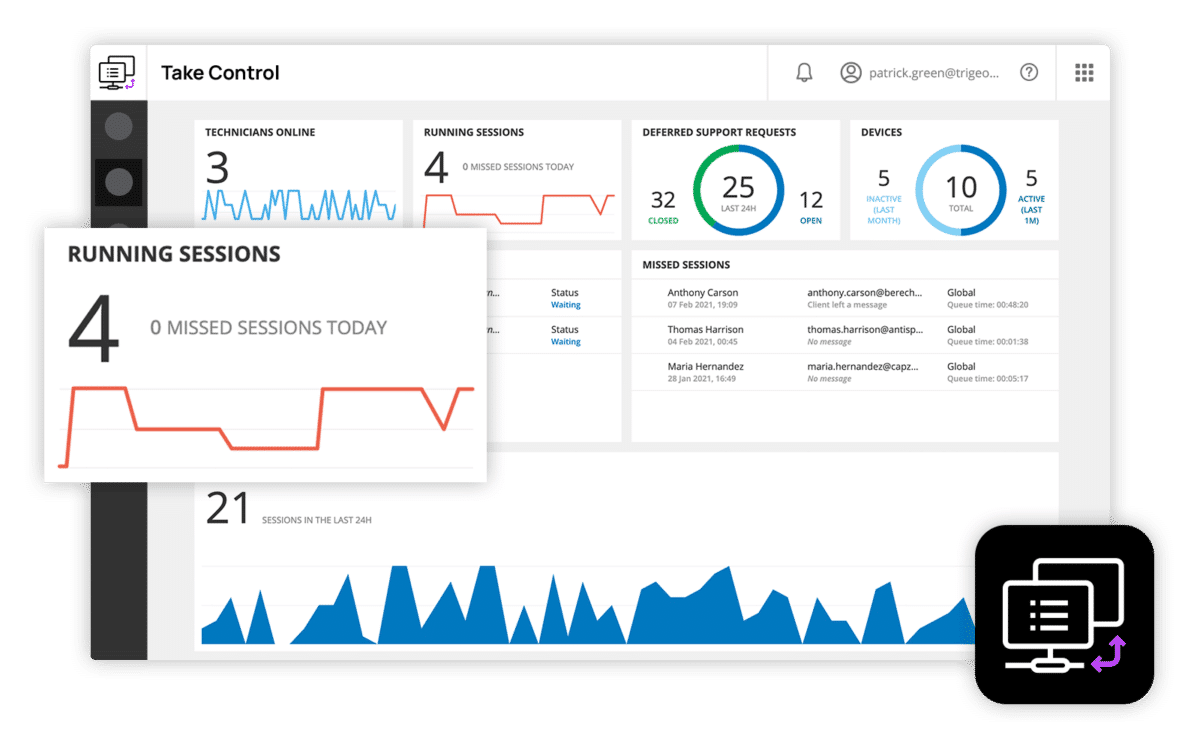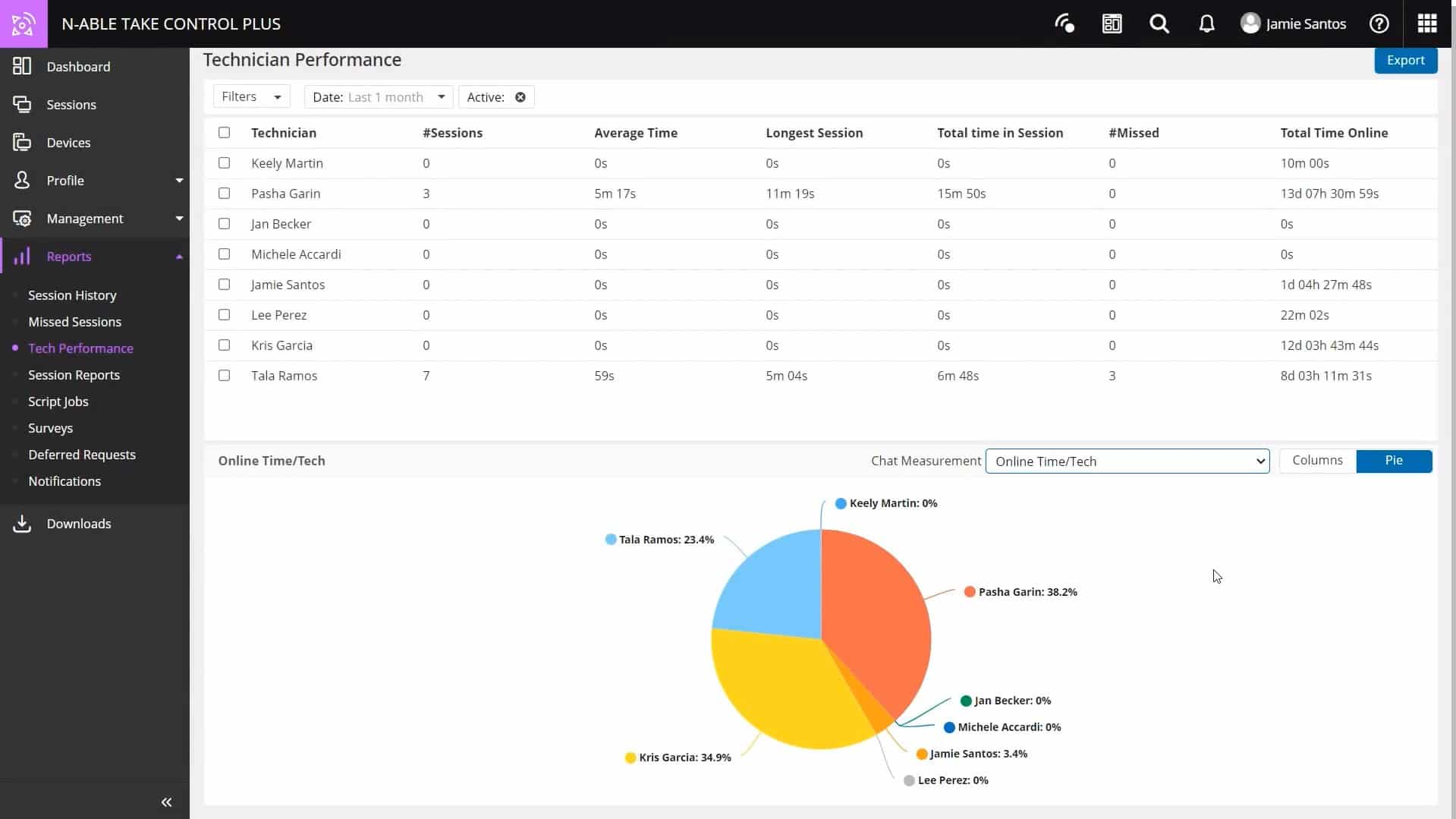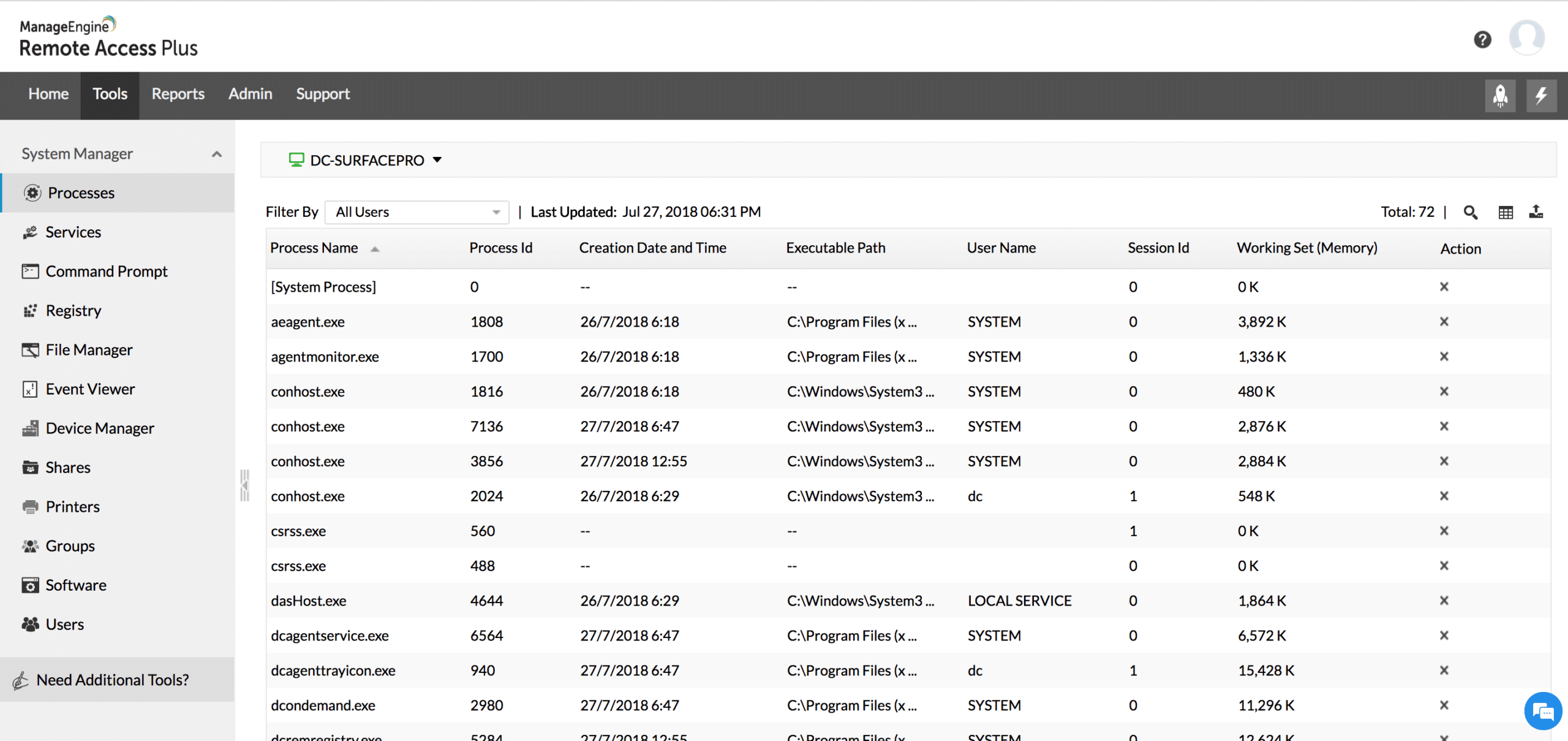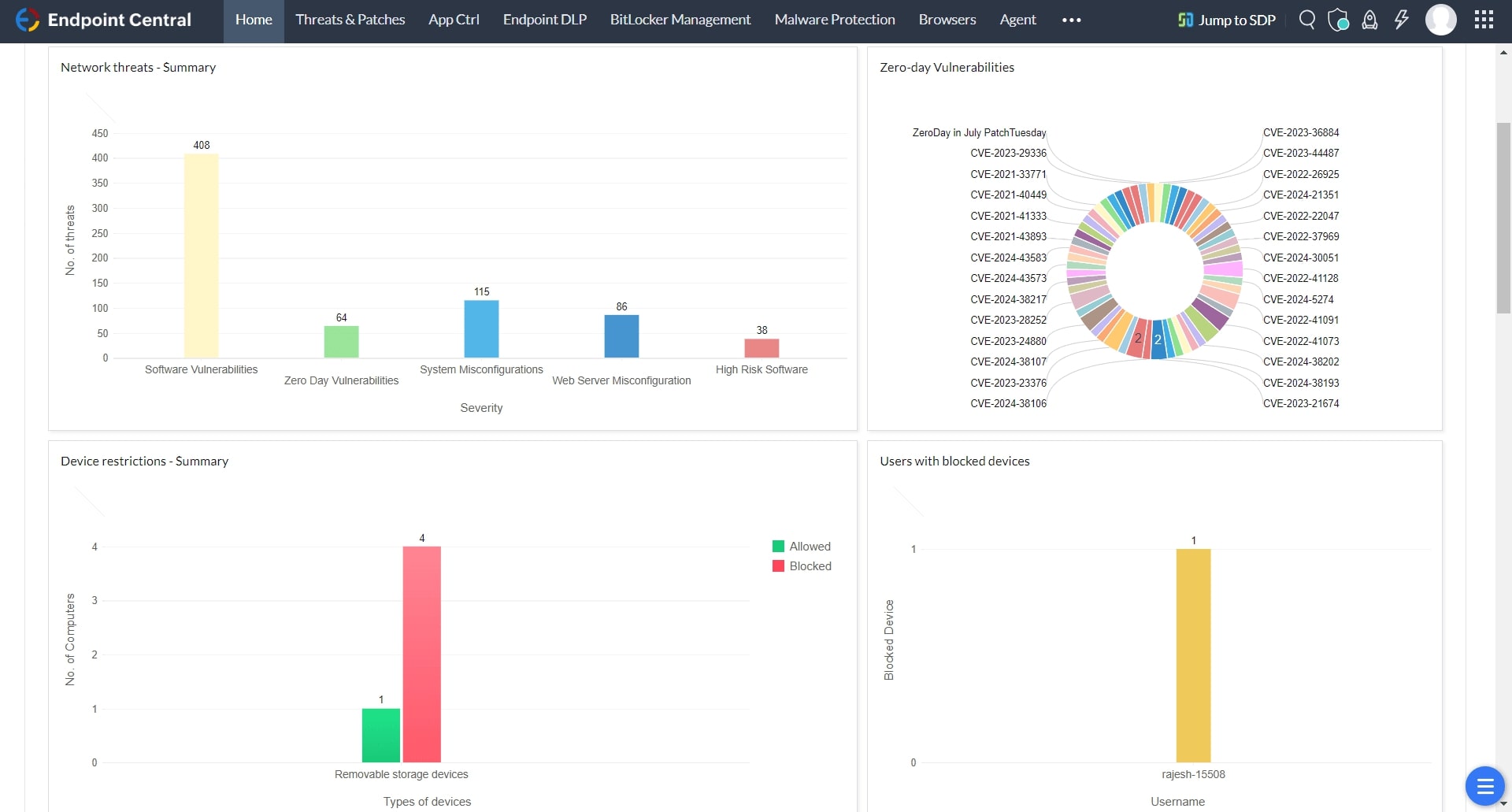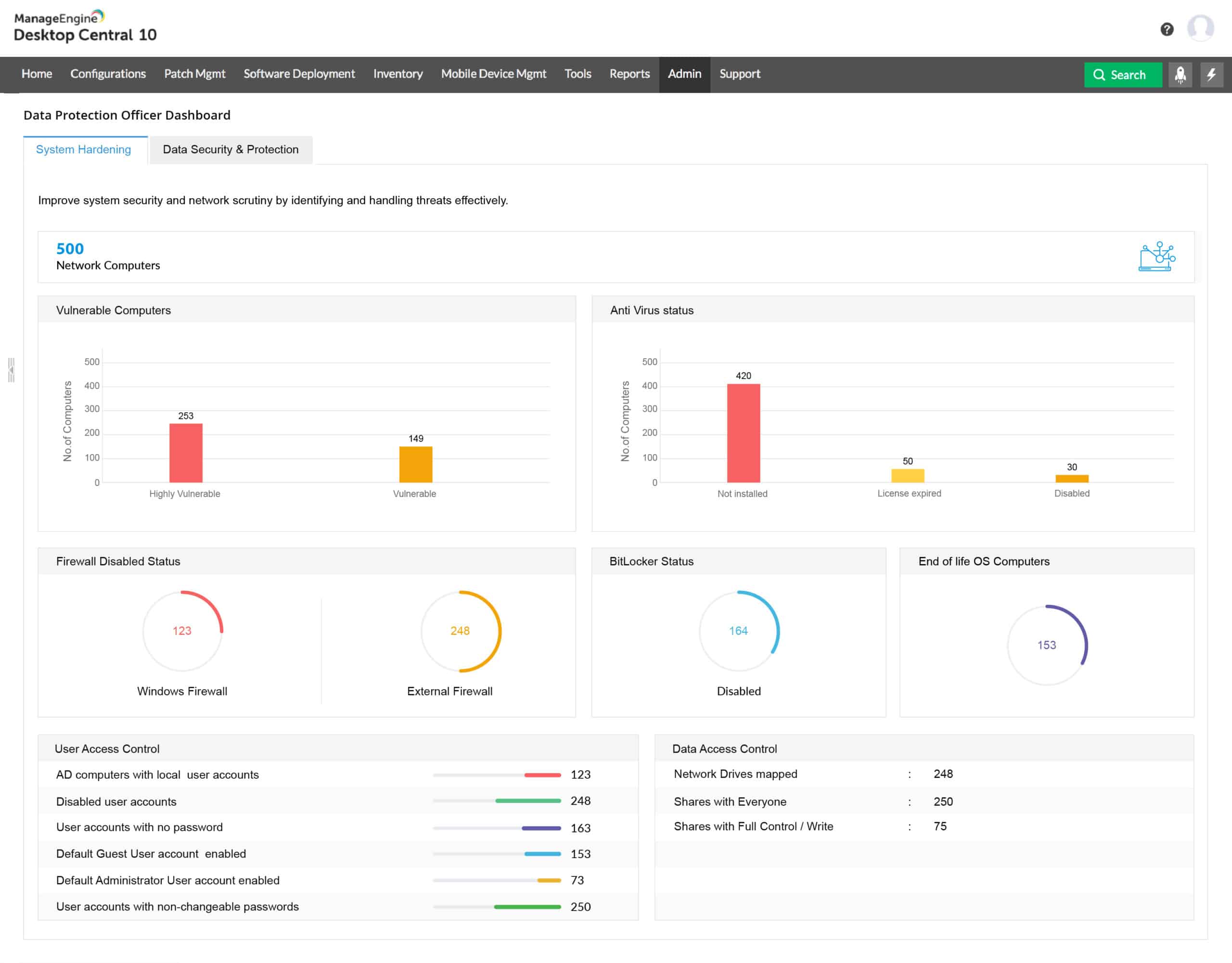We may earn a commission if you make a purchase through the links on our website.
The Best Remote Desktop Connection Managers
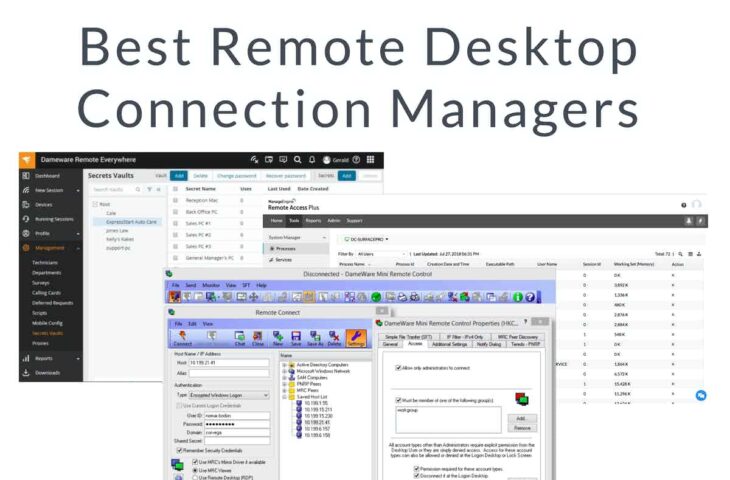
UPDATED: March 22, 2024
It's critical to have the right tools at your disposal as an IT systems administrator or manager if you want to complete your work quickly and accurately. Remote desktop connection tools are an essential element of the puzzle since they aid in troubleshooting and resolving end-user difficulties rapidly. However, manually managing remote connections consumes time that could be better spent on more critical duties.
You can concentrate on more vital things when you use a remote desktop connection manager. For on-premises use, we recommend SolarWinds® Dameware® Remote Support (DRS), and for cloud use, we recommend SolarWinds Dameware Remote Everywhere (DRE). Learn more about the finest remote desktop connection managers by reading on.
Here is our list of the best remote desktop connection managers:
- N-able Take Control – EDITOR'S CHOICE Useful for MSPs, product support teams, and in-house IT departments, this cloud-based service mediates technician access from any device to endpoints running Windows, macOS, and Linux. Get desktop views with remote control or access managed workstations in unattended mode. Try this system on a 14-day free trial.
- ManageEngine Remote Access Plus – FREE TRIAL This package of tools for support technicians provides remote desktop, remote access, and remote control functions plus diagnostic and system monitoring tools. Available for Windows Server or as a cloud service. Get a 30-day free trial.
- ManageEngine Endpoint Central – FREE TRIAL Remote desktop access and screen sharing tools as part of a unified endpoint management package that includes many other tools for support technicians. Available for Windows Server or as a cloud platform. Download a 30-day free trial.
- mRemoteNG A free remote access system that gets you into the desktop or the command line and has a tabbed interface to manage multiple simultaneous connections. Installs on Windows and Windows Server.
- Atera This cloud platform of services for managed service providers includes a choice of AnyDesk or Splashtop remote access packages as well as a ticketing system and automated system monitoring and management tools.
- Dameware Mini Remote Control Share screens, start up remote devices, access the operating system for investigation or automated processes with this comprehensive remote access and remote desktop package.
- Royal TS A connection manager for other remote access systems, such as TeamViewer, Hyper-V, and VMWare, this system is available in free and paid versions. Runs on Windows and Windows Server.
- Devolutions Remote Desktop Manager A secure remote desktop connection manager that has thorough activity logging procedures and can get remote access to mobile devices as well as desktops. Offered in free and paid versions for Windows, macOS, Android, and iOS.
- Splashtop A highly respected remote desktop system available in free and paid versions that has a mobile app for the technician console. Runs on Windows, Windows Mobile, macOS, Android, iOS, and Amazon Fire.
What Is a Remote Desktop Connection Manager?
A remote desktop connection manager is a program that allows you to handle remote desktop administration for all of your connections and sessions. Most businesses have several Remote Desktop Protocol (RDP) sessions every day, and maintaining these manually requires continually entering your credentials. Even without making SSH or Telnet connections for troubleshooting, logging in and keeping track of these sessions can become tedious.
You don't have to log in to multiple remote connection sessions every day if you use a remote desktop connection manager or RDP client to consolidate your connections in one place.
How to Choose the Best Remote Desktop Connection Manager Tool
Consider the size of your firm and the kind of challenges you're seeking to tackle when looking for the best remote desktop manager. For example, a free tool may be sufficient if you're a small or midsized firm or just want to experiment with remote desktop connection management. On the other hand, large enterprises will require a premium solution with a more significant feature set to support complicated and distributed troubleshooting.
We propose Dameware Remote Support to IT professionals seeking an on-premises solution. Dameware Remote Everywhere is my recommendation for a cloud system. Free trials are available for these and other premium tools, which can assist you in selecting the best tool for your organization.
The Best Remote Desktop Connection Managers
Our methodology for selecting a remote desktop connection manager
We reviewed the market for remote desktop connection management tools and analyzed options based on the following criteria:
- Connection security with automatic, behind-the-scenes encryption
- Cloned view of the desktop of a remote computer
- Mirror view of the remote user’s session with control over the input devices
- Ability to open a command line session to a computer that already has a desktop session open
- Wake-on-LAN and reboot functions for managed devices
- Free trial for a no-cost assessment opportunity or free tool
- Value for money from a paid tool that provides competent services at a fair price or a system that is free to use
With these selection criteria in mind, we identified a range of remote desktop connection managers, making sure to include on-premises solutions and cloud platforms.
The days of IT department experts visiting each desktop computer to set it up, install new software, or fix an issue are long gone. Remote desktop technologies make IT assistance easier and allow for the global centralization of help desks. Product support for software companies that sell to the general public and corporations has never been more accessible.
This is because too many remote desktop computers, and without them, a whole sector – Managed Service Providers (MSPs) – would not exist. Our top nine remote desktop connection administrators are as follows:
1. N-able Take Control – FREE TRIAL
N-able Take Control is a product that grew out of SolarWinds MSP segment. IT departments, on the other hand, would gain from this package. Independent, freelancing support technicians would benefit from it as well.
Key Features:
- When necessary, provides reports and audits.
- Two-factor authentication improves security.
- There is a smartphone app for convenient access.
Why do we recommend it?
N-able Take Control is definitely worth checking out for its lightning-fast connectivity. Its connection speed is super fast. A feature that can be a real lifesaver when you need quick access to a remote resource. Plus, it works great on different devices, including a handy mobile app.
Task management and demand servicing tools, such as a queue system that allows one technician to line up a row of user requests to deal with, are included in the program.
Another feature of this tool that makes it scalable and ideal for all support operations is that it is cloud-based and features a subscription billing system. Because the price is computed per technician, a single-technician procedure can acquire the same number of utilities as a massive team of support operatives at a lower cost. A chat system for communicating with users and integration with VoIP services are two cost-cutting elements.
Unattended equipment can be accessed by technicians who can make a visible intervention or work in the background. In addition, remote access is available for Windows, macOS, Linux, iOS, and Android devices.
Who is it recommended for?
We recommend N-able Take Control to MSPs or an IT service teams looking for a reliable, quick, and versatile remote support tool. Its straightforward setup and robust features make it perfect for small to medium-sized businesses.
Pros:
- Built with MSPs in mind, the product can be white-labeled and designed for multi-tenant use
- Cloud-based application makes onboarding easier
- Pricing based per technician, not device
- Supports user surveys to help measure customer satisfaction
- Good fit for both small and large help desk teams
Cons:
- Would benefit from a longer trial period
You can start with a 14-day free trial.
EDITOR'S CHOICE
N-able Take Control is our top pick for a remote desktop connection manager because it is a cloud-based platform that provides access from any device. There is even a Take Control mobile app for iOS and Android that gives access to technicians who are on the move. The remote device can be running Windows, macOS, or Linux. You have the option of unattended access with remote wakeup, reboot, and shutdown and there is also a remote desktop option. Use Take Control for remote control and operate the computer as though it were local. This system can be used for unattended or attended access. If the user is in situ, the technician can communicate with a chat panel while the user watches the actions taken. So, this tool can be used to demonstrate a solution or educate users as well as to investigate issues and fix problems.
Download: Get a 14-day free trial
Official Site: https://www.n-able.com/products/take-control/trial
OS: Cloud based
2. ManageEngine Remote Access Plus – FREE TRIAL
ManageEngine Remote Access Plus offers a package of tools for use by support technicians. This isn’t a framework for remote desktop tools, so it is only a connection manager in the sense that it manages the connection of its own remote access systems.
Key Features:
- Remote access, remote desktop, and remote control
- Channels to communicate with users
- Diagnostic tools
- Browser-based dashboard
- Wake-on-LAN and remote shutdown
- Compliance reporting
- Free version available
Feature Distinction
ManageEngine has an standout feature called Wake-on-LAN. This feature allows you to remotely power on devices, helping you level up your remote desktop connetion management, and saving time and energy on the process.
Why do we recommend it?
We recommend ManageEngine Remote Access Plus because it's packed with features that simplify remote support. While testing this tool, we really liked how it balances top-notch security with user-friendliness. Plus, it gets the most for your money without compromising on the necessary features.
The tool can connect to devices running Windows, macOS, and Linux. The system is offered as a cloud platform, which technicians access through any standard Web browser. It is also available for on-premises hosting on Windows Server, in which case, the business runs a private Web server, which enables technicians to connect to remote devices through a standard Web browser.
The technician interface gives the user options to view the desktop of the remote device or access the operating system. The dashboard includes a chat window for communication with the user of the remote device.
The Remote Access Plus package includes diagnostic tools and there are also network scanning systems included in the bundle. Administrators have the option to record all connection sessions or just log the actions taken by the technician over the link.
Tools in the Remote Access Plus package include Wake-on-LAN for accessing unattended, dormant devices without having to physically visit them. There is also a remote shutdown function, which is useful for rebooting devices and getting operating system changes installed.
The activity logging features in the package are useful for businesses that need to follow data privacy standards. This tool is particularly good for use by businesses following HIPAA. There is also a compliance reporting feature in the Remote Access Plus service.
Who is it recommended for?
We recommend this tool for IT pros dealing with multiple remote systems or for small business owners looking for a reliable way to support the remote team. Plus, its intuitive interface and powerful features make it perfect for those who need more than just basic remote access.
Pros:
- Offers a suite of tools designed for support technicians alongside the remote access features
- Offers both on-premise and cloud-based deployments
- Uses an easy-to-navigate interface to browse devices by client, network, or custom grouping
- Built for teams, offering internal chat and collaboration tools
- Supports features such as Wake On Lan, live chat, and Take Control options
Cons:
- Some of the more advanced features can take time to fully explore and learn
This package is free to use to access up to 10 devices and you can get a 30-day free trial of the paid version of ManageEngine Remote Access Plus.
3. ManageEngine Endpoint Central – FREE TRIAL
ManageEngine Endpoint Central is available as a software package for on-premises deployment or as a cloud service. The downloaded version runs on Windows and Windows Server and allows technicians to access Windows, Linux, and macOS devices. To grant access, the remote endpoint must have an agent installed.
Key Features:
- Behind-the-scenes remote access for admin and investigation
- For a solution demonstration, a visible remote control with user engagement is required
- Remote access for system maintenance that is automated and unattended
- Mobile device management as well as office equipment management
- Automated patch management
Why do we recommend it?
ManageEngine Endpoint Central is a real game changer for managing remote desktop connections. One of the best things about it is how easily it can deploy OS and software updates across a network. All thanks to its super user-friendly interface.
Operators can gain access to remote devices behind the scenes without informing the user or in an interactive mode that grants access to the Desktop while allowing the user to observe the processes. For communication with the user, the Desktop access system offers an integrated chat capability.
Integrated investigative tools and amenities such as secure file sharing and process automation assist technicians. In addition, the platform is designed for support teams and contains features such as work management and team collaboration.
Who is it recommended for?
ManageEngine Endpoint Central is perfect for IT teams in medium to large organizations that manage various endpoints. Plus it is ideal for workspaces that include a mix of computers, servers, and mobile devices.
Pros:
- A good option for administrators who prefer on-premise solutions
- Can be installed on both Windows and Linux platforms, making it more flexible than some competing tools
- Offers in-depth reporting and inventory management – great for MSPs
- Supports mobile device management
Cons:
- Not the best choice for smaller networks
Get a 30-day free trial.
4. mRemoteNG
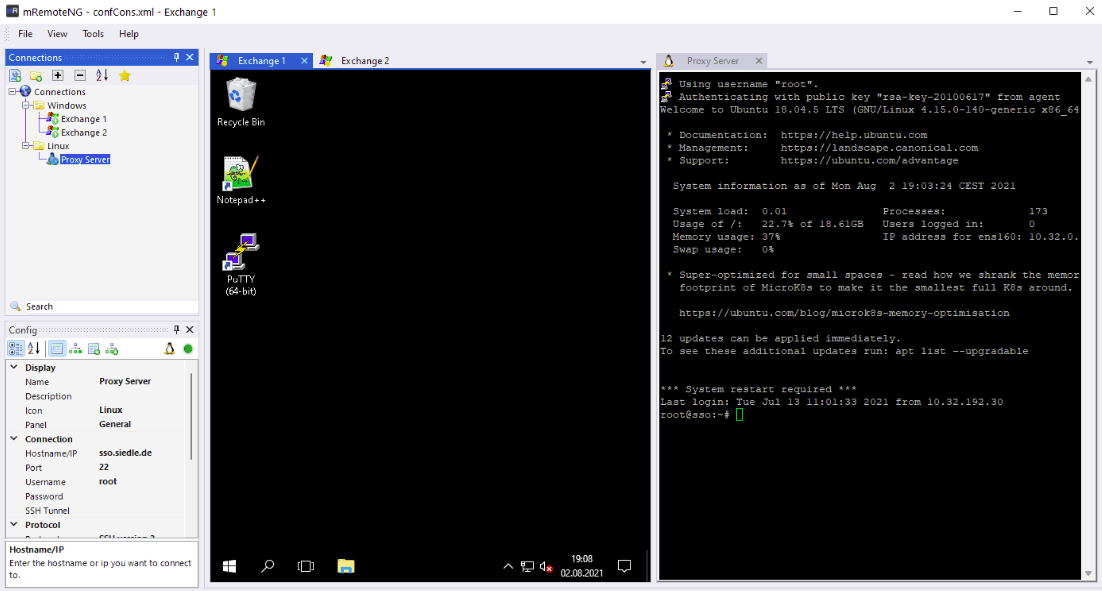
mRemoteNG is a remote desktop connection manager that is free and open-source. It's fantastic to get anything for free, but keep in mind that this tool isn't as advanced as the commercial products on this list. The remote view offers access to your computer's desktop or operating system, and the console's interface has tabbed sessions. This allows the technician to move between multiple simultaneous live sessions connected to various machines.
Key Features:
- VNC, SSH, telnet, RDP, RAW, RLogin, and more connection types are supported, giving you additional freedom with your connections
- Its tabbed interface makes switching between different connections a breeze
- Maintains a connection database, so you don't have to type in your credentials every time
- Saves passwords for auto-logins
- Information from Active Directory is imported
- Supports grouping and nesting so you can navigate with ease
- There's a full-screen mode included
Why do we recommend it?
We recommend mRemoteNG because it's a versatile and efficient tool for managing all types of remote connections. The best part about it is that it supports multiple protocols like VNC, SSH, and RDP and has a tabbed interface that makes it super easy to switch between connections.
The interface can save remote device credentials, so they don't have to be entered every time a session starts. This program, however, lacks a safe delivery scheme for remote credentials.
Who is it recommended for?
If you're in IT or work as a system administrator, we highly recommend you check out mRemoteNG. It's lightweight and securely stores all your credentials to remote resources. This aspect is great if you're on the lookout for a free alternative to commercial remote desktop connection managers.
Pros:
- Open source tool with an active community
- A lightweight GUI option for managing remote connections
- Supports a variety of protocols such as RDP, VNC, and Telnet
- Can securely store credentials for future use
Cons:
- The interface can feel crowded when adding a large number of connection destinations
2. Atera
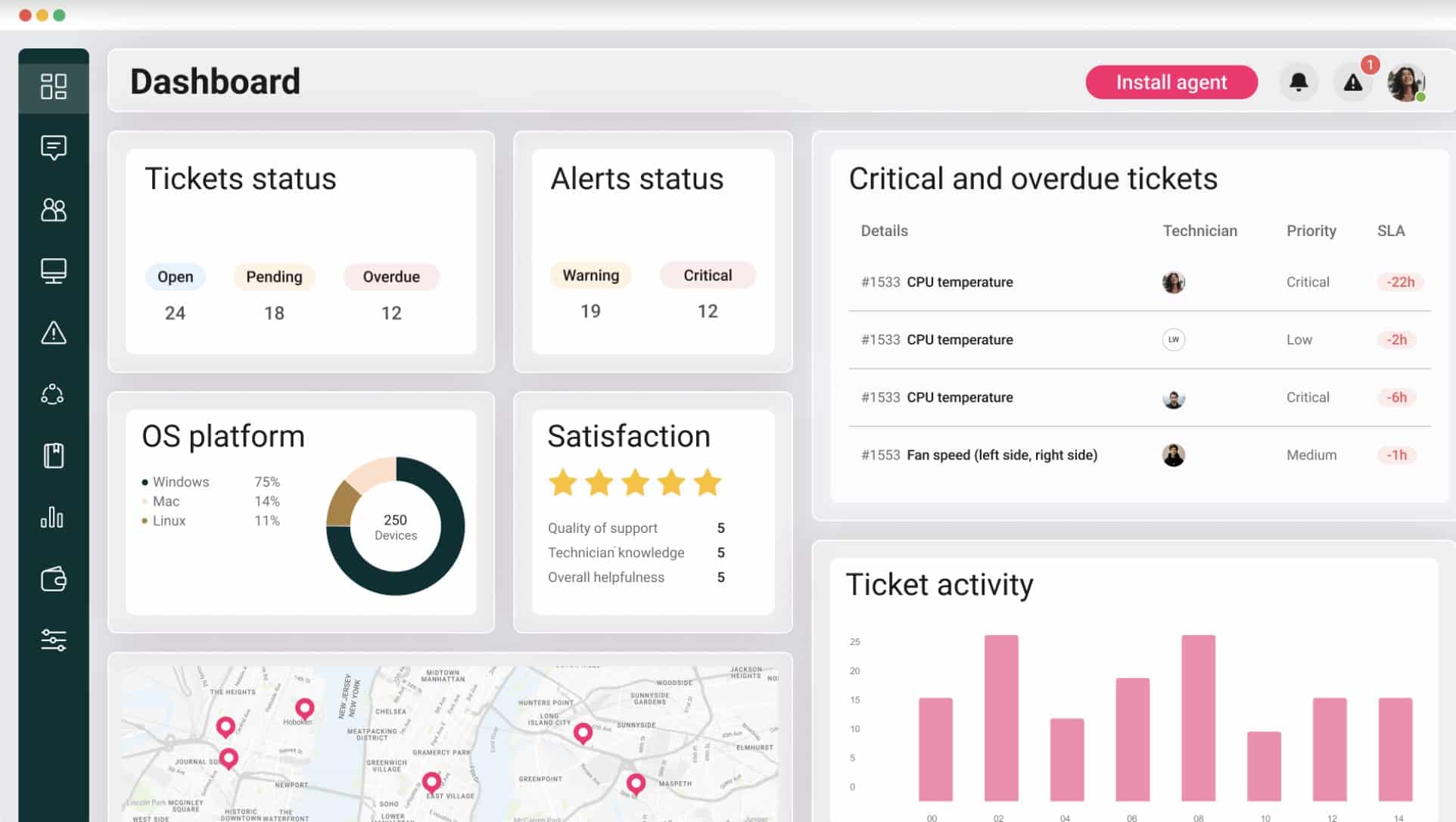
Atera is a platform of tools that provide managed service providers with all of the software that they need in order to manage the systems of clients. This package includes remote desktop software, with a choice of AnyDesk or Splashtop.
Key Features:
- Enables the management of a distributed team
- Suitable for use by independent support technicians
- Get operating system access for investigations
- User-attended desktop access for training
- Activity logging
- A ticketing system
- Team management services
Feature Distinction
What makes this remote desktop connection manager stand out from the rest is its mobile app. With this app, you can manage your IT environment from anywhere, at any time, which is a big win for any IT pro.
Why do we recommend it?
We recommend Atera for its great adoption of AI technology. It can automate tasks that usually eat up your day, allowing you to tackle more strategic projects. Plus, the tool performs updates seamlessly. It rolls out updates and fixes without any disruption to end users which is brilliant!
You can access the remote desktop system from Windows, iOS, and Android devices. The remote computer can be running Windows or macOS. It is also possible to use the remote access software from any operating system through a standard Web browser.
This service can be used to access user devices or to allow technicians to switch to working from home temporarily and then connect to their work computer to fulfill their tasks.
The technician can use the remote access system to connect to the operating system for investigations or manual fixes. Another option is to access the desktop of the remote device, either with a remote control format or as a cloned screen. The cloning option lets the technician see the standard user desktop without the user seeing the technician’s access.
The remote control system offered by the remote access services of Atera enables the technician to show the user what to look for on the computer because while the remote computer responds to the technician’s commands, both the user and the technician see the same screen. The Atera technician screen also includes a chat service, so the technician can communicate with the user while fixing a problem.
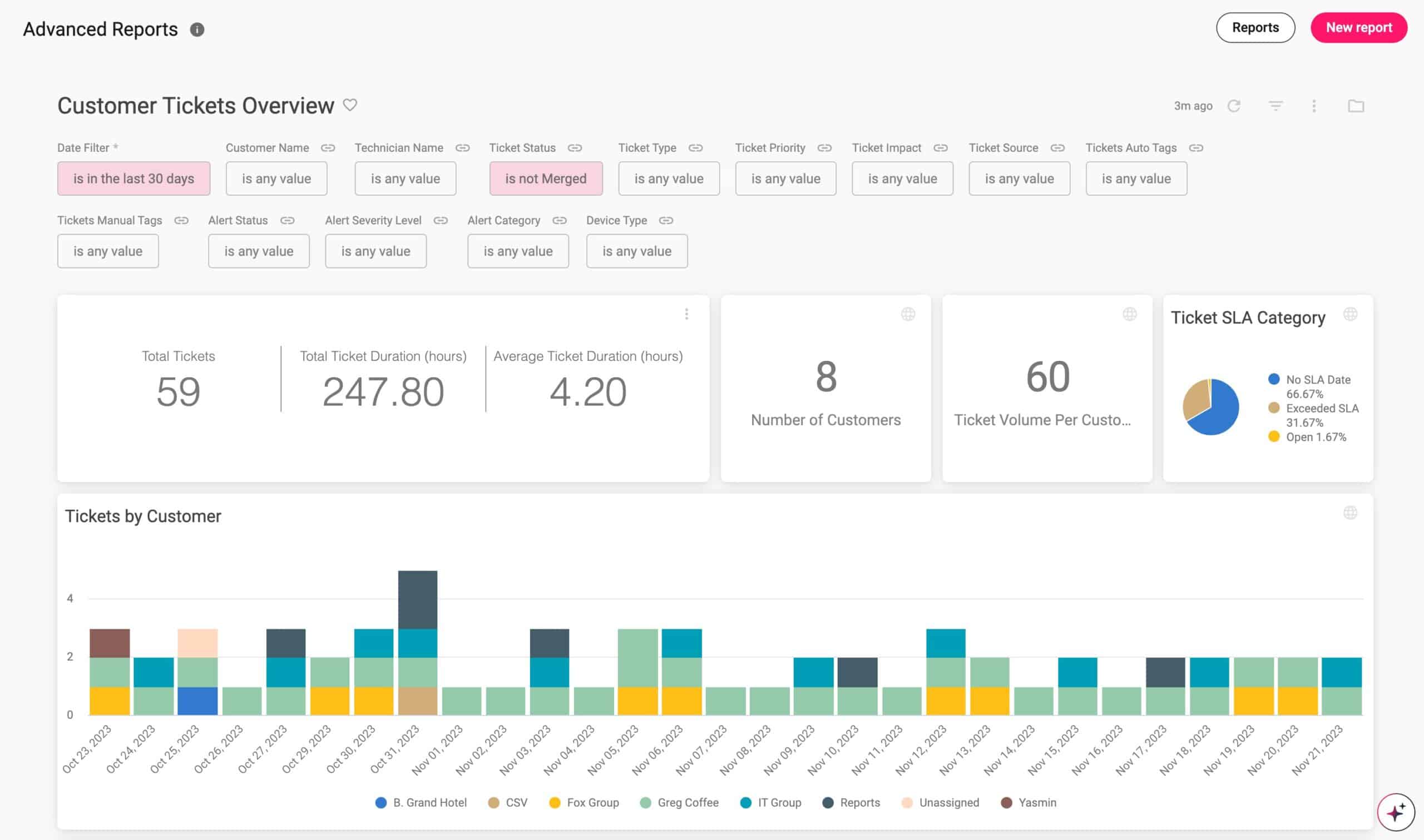
Who is it recommended for?
We highly recommend Atera for MSPs and IT departments eager to streamline their operations without breaking the bank. Atera's pricing model is a game-changer, especially if you're juggling with a lot of devices but have a lean team.
Pros:
- Lightweight cloud-based tool
- Built with MSPs in mind, and includes RMM and PSA tools built-in
- The framework is highly customizable, making Atera extremely flexible
- Can scale and support multiple databases in a multi-tenant environment
- Packaged pricing makes Atera accessible to any size business
Cons:
- Atera is MSP focused, smaller organizations may not use all multi-tenant features
Atera is offered in three plans. The first of these includes Splashtop but the other two include a license for unlimited user accounts for both Splashtop and AnyDesk. You can access the system on a 30-day free trial.
6. Dameware Mini Remote Control
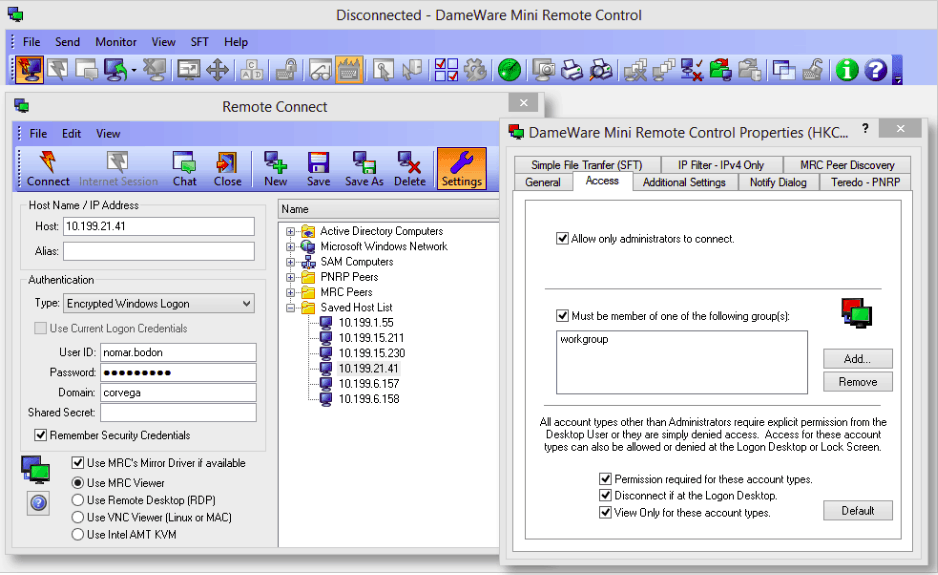
Dameware Mini Remote Control is a versatile solution used by IT support persons ranging from solo to huge multinational IT organizations. It gives you access to Windows, macOS, and Linux-based endpoints, including servers and desktops. The technician can communicate with the user of a device accessed through a chat system using tools in the console. Screenshot capture and file transfer systems are examples of other utilities.
Key Features:
- Supports desktop sharing across multiple platforms
- Provides remote access to machines that are sleeping or turned off
- Multi-factor authentication is included
- Provides a user-based access control system that is flexible
- Has a plethora of remote session tools
- It is simple to customize
- Multiple platforms can be controlled from a single window
Feature Distinction
What sets Dameware Mini Remote Control apart is its ability to play nice with multiple operating systems and remotely access computers that are in sleeping mode.
Why do we recommend it?
We recommend Dameware Mini Remote Control for its unmatched ability to streamline IT tasks across Windows, Linux, and Mac OS systems. Plus, its seamless integration into other systems makes it our favorite for managing complex IT environments efficiently. Moreover, it's super easy to use and has great security features like Smart Card authentication.
An agent program must be installed on all remote devices that will be accessed. This, on the other hand, can be sent out as an automated software installer and installed in bulk across all devices, enabling Dameware Mini Remote Control access.
Multiple sessions can be open at the same time on the console's screen. In addition, it provides a view of each contacted device's desktop, allowing the technician to utilize each computer as if it were a local workstation.
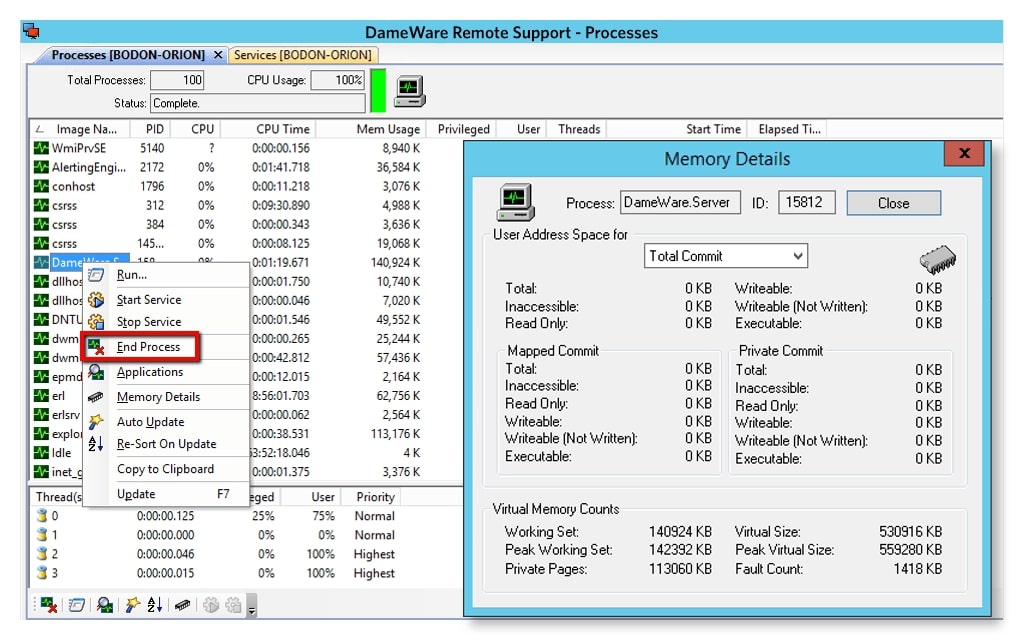
Dameware Mini Remote Control is an on-device system that is suitable for use by independent home-based support freelancers as well as the technicians of large IT operations. Team management is aided by central storage and behind-the-scenes distribution. Managed devices can be started up and shut down remotely and this service also includes a chat utility for communicating with users as they sit and watch the actions of the support technician. This is a great all-round package for accessing devices running Windows, macOS, and Linux.
Who is it recommended for?
Dameware Mini Remote Control is a top recommendation for IT pros and network admins looking for a hassle-free way to handle remote support tasks across Windows, Linux, and Mac OS systems. Its security pros, like Smart Card authentication, are a big plus for those in tight-security environments.
Pros:
- Multiplatform (Windows, Linux, Mac OS)
- Easy drag-and-drop file transfer
- Full suite or support tools for remote management
- Support for multiple remote protocols (VNC, RDP, KVM, MRC)
- Simple licensing with no limit on the number of supported machines
Cons:
- Would like to see a longer trial
The service incorporates two-factor authentication and permits access to devices that are switched off. Any credentials needed to access the distant network and remote devices are kept concealed from the operator and maintained centrally through Active Directory. You can download a fully functional free trial.
7. Royal TS
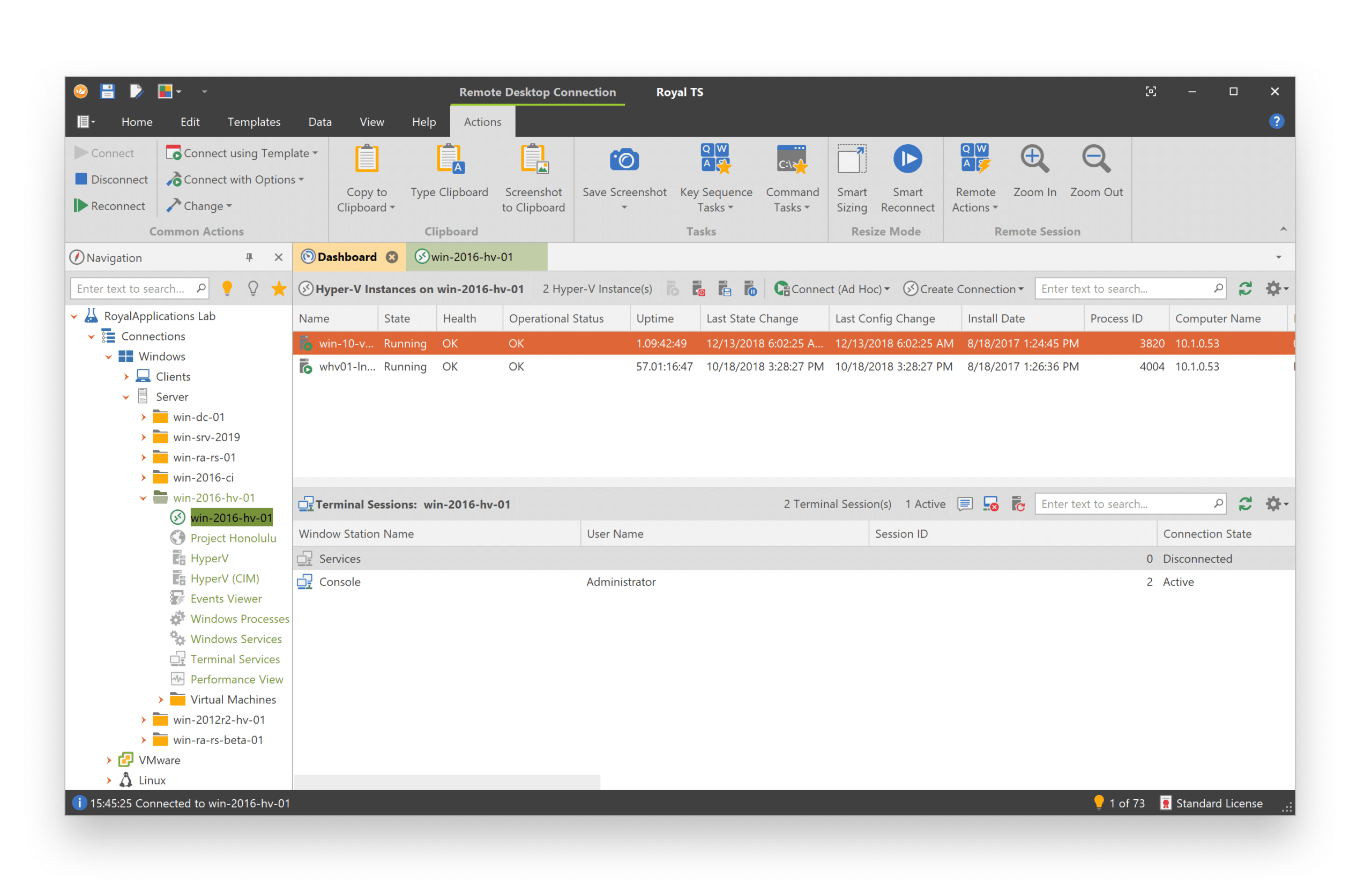
Royal TS is a wonderful choice for technicians who work for small firms and is accessible in both free and paid editions. Other systems, like Hyper-V, VMWare, or TeamViewer, use this system to manage connections.
Key Features:
- RDP, terminal, VNC, TeamViewer, Hyper-V, PowerShell, and other forms of connections are supported.
- Allows you to reuse and assign objects to connections and directories. In reality, the parent folder's connections can be inherited as well.
- Encrypts essential data to keep it safe.
Why do we recommend it?
We recommend Royal TS for its exceptional multi-protocol support and secure data encryption. It's like an all-in-one remote desktop connection tool. The tool makes it quite easy to jump between different OS and remote servers. Moreover, the interface is so user-friendly that is suitable for non-tech users.
This is a safe remote connection system with connection encryption and a user-friendly Windows console. Because the service can connect to remote endpoints running Windows, macOS, iOS, and Android, it's a suitable fit for IT teams looking to implement a UEM strategy that covers both mobile and desktop devices. In addition, the viewer's dashboard is tabbed, allowing many concurrent sessions linked to devices running different operating systems.
The system is developed for technician teams and contains features like task distribution and team cooperation. It is feasible to create a central database of access credentials that can automatically log a technician in, eliminating the need for individuals to learn new passwords. account login information
Who is it recommended for?
Royal TS is a go-to tool for IT technicians and professionals in small to mid-sized businesses who require a secure and efficient tool for managing remote connections. Whether users are managing Windows, Linux, or macOS, Royal TS is a top recommendation for streamlining teamwork and boosting efficiency.
Pros:
- Multi-protocol support (SSH, SFTP, VNC)
- Works cross-functionally with Windows, Linux, and macOS
- Supports popular integration into platforms such as Teamviewer and Hyper-V
- Macro support for automated remediation
Cons:
- Multi-user features
8. Devolutions Remote Desktop Manager
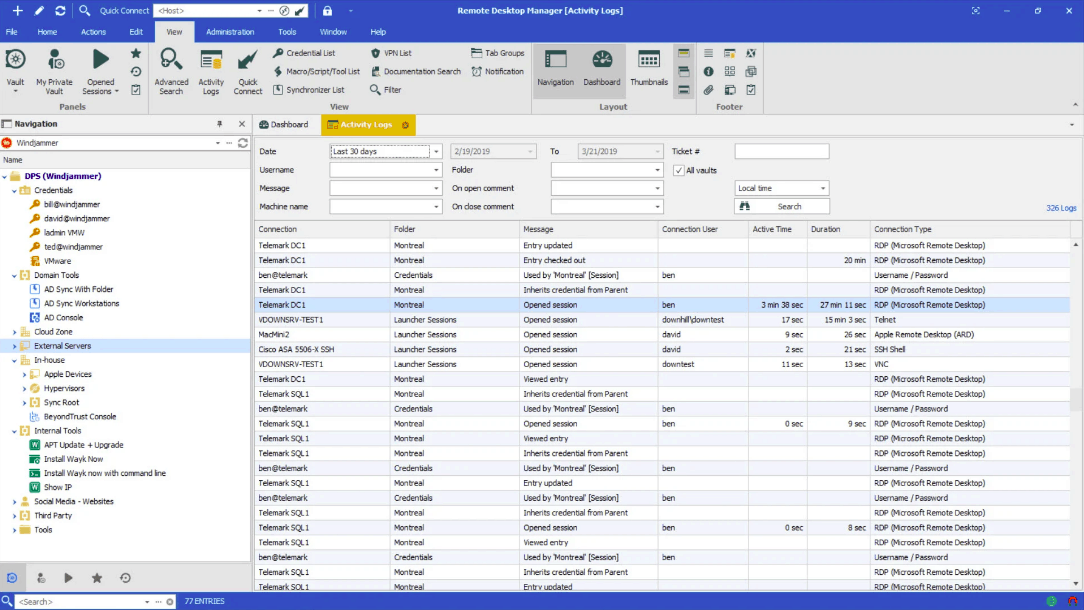
There are free and paid versions of Devolutions Remote Desktop Manager. This is a comprehensive solution for maintenance and troubleshooting that can access desktops, servers, IoT devices, and cloud resources.
Key Features:
- Takes care of remote connection and password management
- Connections across platforms are supported
- Shared databases and vaults are included
- Provides access control based on roles
Why do we recommend it?
Devolutions Remote Desktop Manager (RDM) is a powerhouse for managing remote desktop connections effortlessly. The tool provides centralization for all your remote access tools so you can manage them all from one place. Plus, thanks to the Credential Repository, users will not have to jump between different tools or struggle with multiple logins.
The critical difference between the two versions is that the Enterprise version, which costs money, comes with team management features. Businesses can use either of the versions. A viewer and a remote agent are required for the Devolutions system to work. These systems are available for Windows, macOS, Android, and iOS and can communicate across operating systems.
The viewer allows you to open several sessions to various endpoints. To provide an audit trail and protect against technician activity, all session activities are logged.
Secure password management for remote devices and collaboration options like session sharing and pooled databases are all included in the Enterprise edition.
Who is it recommended for?
We recommend RDM for IT professionals or consultants that want to manage remote connections with ease. It's perfect for anyone who wants to simplify remote access while keeping security tight. Plus, it works fine for both small teams and large enterprises.
Pros:
- Free and Enterprise edition
- Simple and sleek interface that scales well
- Integrations for TeamViewer, LogMeIn, and ConnectWise Control
- Enterprise version offers internal collaboration tools, great for MSPs
Cons:
- Offline mode could use improvement
9. Splashtop
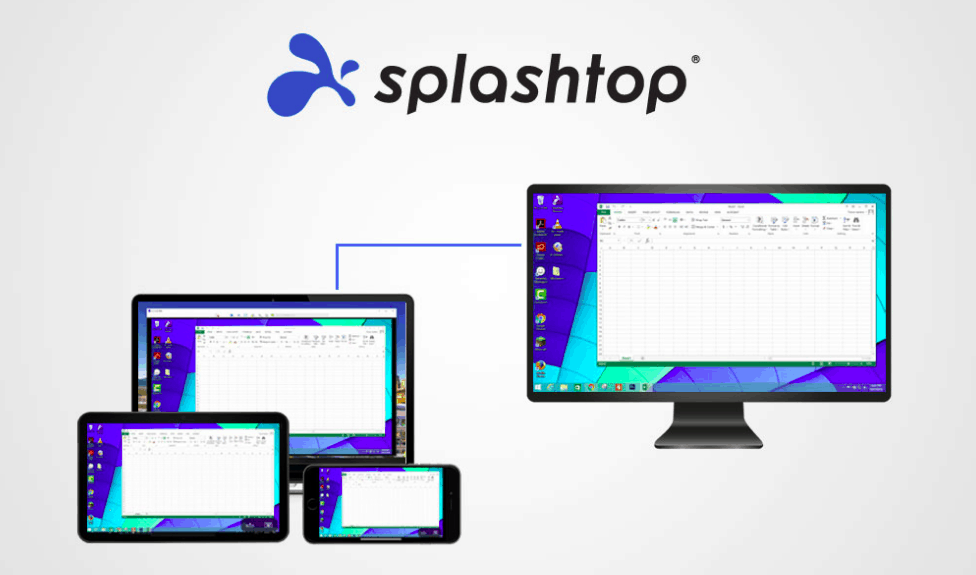
Splashtop is a free remote desktop system that requires a subscription. The Splashtop Personal App, which serves as the technician's console, and the Splashtop Streamer, which runs on the remote device, make up the system.
Key Features:
- It's pretty easy to set up, similar to how TeamViewer sets up remote connections.
- Individual use is free, and it's ideal for home offices.
- Available on iOS and Android, as well as cross-platform.
Why do we recommend it?
We suggest you give Splashtop a try. The setup is a breeze, and it's packed with fantastic features like dragging files around and printing documents from afar. Moreover, it's super affordable and lightweight.
Splashtop Personal is available for Windows, Windows Mobile, macOS, Android, and iOS, with the iOS version charging a fee. For Windows, macOS, and Linux, the Splashtop Streamer is available.
Who is it recommended for?
This remote desktop connection management tool is perfect for small businesses, IT folks, and anyone who's tired of dealing with technical issues. Regardless of whether a user is resolving a technical issue from a remote location or connecting to their files, Splashtop makes all these tasks much easier.
Pros:
- Very simple to set up, similar to how TeamViewer establishes remote connections
- Free for individual use, great for home offices
- Available cross-platform as well as on iOS and Android
Cons:
- Apple users will have to pay for the iOS app
- The trial period is only 7 days
- Lacks advanced features like remote troubleshooting and multiple connection protocol options
Final Thoughts
To summarize, a remote desktop connection manager simplifies your life, especially if you manage many connections daily.
It saves your credentials, lets you choose from a list of credentials, protects your connection, pulls data from Active Directory, and much more.
The products listed above are the best Remote Desktop Connection Managers on the market today, and we hope that this knowledge aids you in selecting the correct one for your needs.
Remote Desktop Connection Manager FAQs
What is RMM software?
RMM stands for remote monitoring and management. The purpose of RMM software is to support central technical support trams that run data centers on behalf of businesses. The functions of this team include the maintenance of devices on remote sites and the monitoring of operational activities to ensure acceptable levels of system performance. RMM services also need to include tools to enable technicians to access remote devices and support users. RMM systems can be used by in-house IT departments and also managed service providers.
Is RMM a SaaS?
RMM and SaaS are not the same thing. RMM stands for remote monitoring and management, which is a package of tools that support the centralized operations management of a multi-site IT system. The package can also be used by managed service providers (MSPs) that manage the IT systems of other businesses. Software-as-a-Service (SaaS) is a configuration of hosted software. Rather than downloading a software package, the user accesses an account on a cloud server, where the SaaS system runs. Many RMM services are deployed as SaaS platforms but there are also on-premises RMM software packages.
What is MSP tool?
Managed service providers (MSPs) provide system management services for other companies. These activities require software that enables the management and monitoring of remote sites. That software is bundled into a package, called a remote monitoring and management system, which is an RMM.
Is RDCMan free?
Microsoft Remote Desktop Connection Manager (RDCMan) is free to use. However, Microsoft recommends that Windows users access other remote desktop software instead of using this utility.
What is the difference between RDC and RDP?
Remote Desktop Connection (RDC) is a Microsoft utility that is part of Remote Desktop Services (RDS), which is integrated into the Windows operating system. Remote Desktop Protocol (RDP) is a set of guidelines for remote desktop operations that was created by Microsoft. Remote Desktop Connection is based on the Remote Desktop Protocol.
How many types of remote desktop are there?
There are three types of remote desktop systems. One s built into the operating system, another is delivered as a free utility of a browser, and the third is a commercial software package.