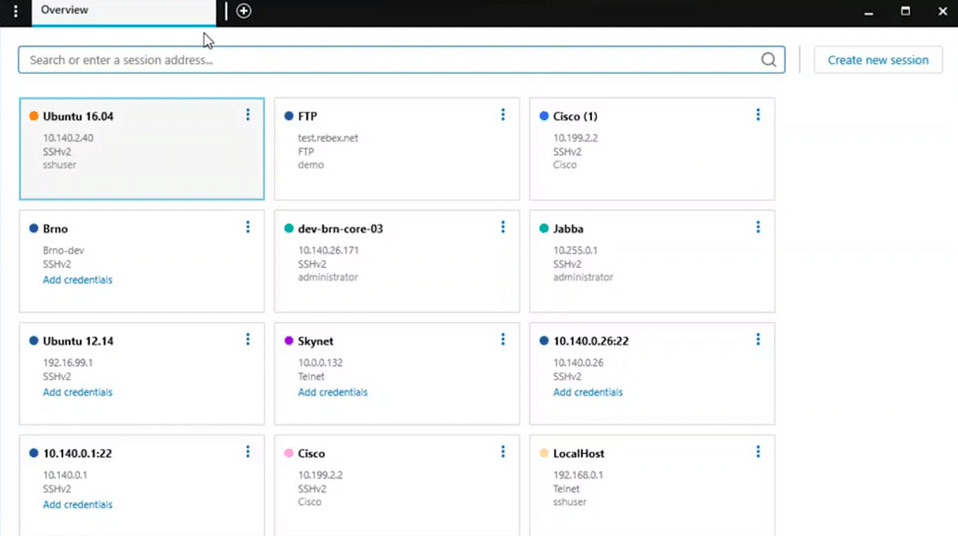We may earn a commission if you make a purchase through the links on our website.
The Best SSH Client & Connection Managers

UPDATED: January 18, 2024
SSH Client and Connection Managers are applications that are availed to securely connect to a remote host or a computer over the network. Secure Shell (SSH) is one of the essential remote connection protocols in the networking world today.
Here is our list of the best SSH client and connection managers:
- Solar-PuTTY – EDITOR’S CHOICE A free SSH client that helps you manage remote sessions professionally. You can open multiple sessions with the tabbed interface of this console and store connection details for managed devices. Runs on Windows Server. Download this free tool.
- PuTTY A client program for SSH that allows you to run secure remote sessions over a network. Made initially for Windows, the tool also runs on Linux and Mac machines.
- WinSCP A popular, secure file transfer software (SCP, SFTP, etc.), but it also has an SSH client that helps remote connections over the network.
- Bitvise An SSH client tool that works only for Windows. It supports all versions up to the latest Windows 10. It is free and supports an unlimited number of user connections.
- SecureCRT Designed for use with Windows, Linux, and Mac, SecureCRT is a commercial product that provides terminal emulation for computers.
- AbsoluteTelnet SSH, dial-up, Telnet, and many more in a single-session or tabbed multi-session interface.
- DropBear An open-source application and is comparatively a smaller SSH server and client.
- Termius A paid SSH client tool that works on Windows, Linux, and Mac. With Termius, you can organize host groups.
- KiTTY Α fork edition of PuTTY, which is considered the best SSH and Telnet client in the world. It is designed for Windows and has all the features of the original PuTTY application.
- mRemoteNG Α fork edition of mRemote, and it is an open-source, multi-protocol, tabbed remote connection manager for Windows operating system.
- MobaXterm Α toolbox for a remote computing system. It is a Windows application with functions used by webmasters, programmers, IT administrators, and anybody who needs to manage remote jobs.
- SmarTTY Α multi-tabbed free SSH client that allows you to copy directories and files with SCP besides SSH connections.
- ZOC Terminal A terminal emulation software for both Windows and macOS. The application is professional in approach and has many features that make it reliable and secure.
- Xshell One of the most potent SSH clients. The tool allows users to easily create, launch, and edit sessions with Session Manager and Inheritable Session Properties.
- ShellNGN A web-based SSH client that offers an all-in-one server management. The application includes SFTP, RDP, VNC, and many more.
SSH Client uses the Secure Shell protocol to encrypt the connection. It is the key element to providing a secure and flexible SSH tunnel connection to any remote resource. In addition, SSH Client and Connections Manager lets you execute any command to fix issues or monitor by providing access through the command line of the remote resource.
This tool was created to replace Telnet. SSH is a cryptographic network protocol that has several different client options available.
Several SSH clients are available for free, but most of them do not fulfill the basic standards that everyday users look for in these types of tools.
This article will talk about some of the best SSH Client tools for Windows, Mac, and Linux. However, before we give you a head start, know what to look for in a secure SSH Client.
The Best SSH Client And Connection Managers
Our methodology for selecting network monitoring tools and software:
We reviewed the SSH client and connect manager market and analyzed the options based on the following criteria:
- An encrypted password storage system
- A secure remote terminal utility
- Session resume and pause functions
- A system for storing connection settings to allow point & click immediate contact
- The capacity to have multiple sessions open
- A free trial
- A paid tool that has value for money or a free tool that is worth the time
With these selection criteria in mind, we have defined a list of the best SSH client and connection managers.
1. Solar-PuTTY – FREE TOOL
Developed by the popular vendor SolarWinds, Solar-PuTTY is a free SSH client. The application helps you to manage remote sessions professionally. You can control the tool from one console with a tabbed interface.
To make logins very easy, you can save private keys or credentials to any session. Additionally, you can automate all the scripts you are using when the connection is set, and Solar-PuTTY is integrated with Windows Search so that you can easily retrieve your saved sessions.
Key Features:
- Free SSH client
- Secure file transfer with SFTP and SCP
- Stored connection settings
- Secure password storage
- Multiple open sessions
Why do we recommend it?
Solar-PuTTY stands out as an exceptional SSH client due to its integration with SCP and SFTP, offering more functionality than the standard PuTTY. Its secure credential storage and ability to color-code multiple sessions streamline and secure the management of simultaneous connections. The tool's user-friendly interface and automated reconnection feature enhance its appeal for professional use.
Solar-PuTTY supports SSH, SCP, SFTP, and Telnet. You can also do graphical SFTP file transfers with Solar-PuTTY. In addition, it includes over 1200 application performance monitoring templates, and it monitors hardware health and server performance.
Who is it recommended for?
Solar-PuTTY is ideal for IT professionals and network administrators seeking a reliable, free SSH client with enhanced functionality. Its ability to manage multiple sessions with color-coding and secure credential storage makes it perfect for tasks requiring quick switching between devices. The tool's integration with SCP and SFTP adds significant value for those needing secure file transfer capabilities.
Pros:
- Completely free to use
- Integrates with SCP and SFTP giving it more functionality than PuTTY
- Offers secure credential storage for fast and frequent access
- Can color-code multiple sessions to help organize simultaneous connections
- Can automatically reconnect if the connection is interrupted
Cons:
- Like PuTTY, this tool is designed for technical professionals and requires basic networking knowledge before use
SolarWinds Solar-PuTTY is available completely free.
EDITOR'S CHOICE
SolarWinds Solar-Putty is our top pick for an SSH client and connection manager because it is free to use and it is the product of a highly respected provider. Despite costing nothing, this tool gives you all of the features that you need to manage a fleet of devices. The system allows you to store connection settings, creating a menu of devices, which you can connect to at the touch of a button. The interface allows you to maintain several sessions open simultaneously, so this is ideal for tasks that require consent bouncing between devices. The console includes two secure file transfer options as well – SFTP and SCP.
Download: Download this tool for free
Official Site: https://www.solarwinds.com/free-tools/solar-putty
OS: Windows Server
2. PuTTY
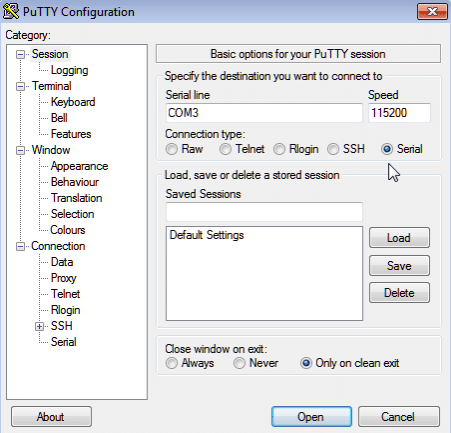
PuTTY is a client program for SSH that allows you to run secure remote sessions over a network. Made initially for Windows, the tool also runs on Linux and Mac machines.
Key Features:
- Well-established and reliable
- SSH, Telnet, and Rlogin
- SFTP and SCP for file transfer
- Store connection data and credential
Why do we recommend it?
PuTTY is highly recommended for its reliability and versatility. It supports multiple network protocols like SSH, Telnet, and rlogin, making it a great choice for various remote session needs. Its user-friendly interface and transparent open-source nature add to its appeal.
The tool gives you control over the SSH encryption key and uses its format of critical files. PuTTY allows the users to use remote machines. The best part is, it is free and open-sourced.
It is easy to use and can support several network protocols such as SSH, Telnet, Serial, SFTP, SCP, Rlogin, and Raw Socket connections. PuTTY is a light application. It allows you to save session logging, session configuration, proxy setting, and screen customization.
With this application, you can do remote, local, or dynamic port forwarding. PuTTY is the most popular SSH Client tool in the market, and you can use it even without installing it (portable version).
Who is it recommended for?
PuTTY is ideal for technical professionals who need a straightforward, reliable SSH client. Its support for multiple protocols and easy syntax make it suitable for both beginners and experienced users in network management and remote server access.
Pros:
- Completely free to use
- Transparent open source project
- Supports multiple common network protocols like rlogin, SSH, Telnet, and raw socket connection
- Easy to use syntax
Cons:
- Does not support session tabs naively
3. WinSCP
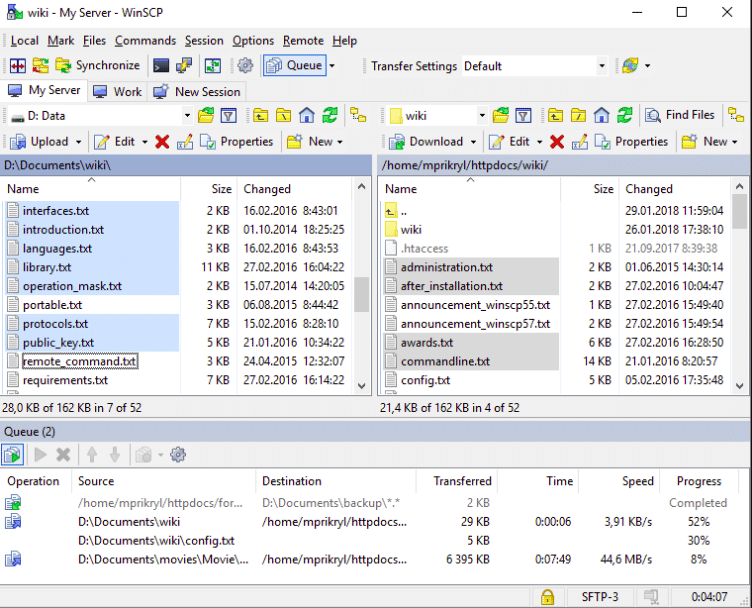
WinSCP is a popular, secure file transfer software (SCP, SFTP, etc.), but it also has an SSH client that helps remote connections over the network. The tool is easy to access and provides everything needed to connect remotely to a host or transfer a file smoothly.
Key Features:
- Free tool
- Widely used and reliable
- Mainly for SFTP and SCP file transfers
Why do we recommend it?
WinSCP is an excellent choice for secure file transfers and remote connections. Its user-friendly graphical interface and open-source transparency make it a reliable and easy-to-use tool for SFTP and SCP file transfers.
The best part is that the tool is easy for beginners to use and has a very user-friendly graphical interface. In addition, WinSCP is free, and you can select the primary interface you want to use before installing the software.
WinSCP also gives you a primary file manager and file synchronization functionality. In addition, it has an in-built text editor, and the tool allows you to have all the regular SSH authentication types like public key, password, and others.
Optionally, WinSCP also stores session information, and it can retain the timestamp and the original dates on the uploaded files. Whatmore, the tool can also be used as a remote editor.
Who is it recommended for?
WinSCP is recommended for beginners and professionals who require a simple yet effective tool for secure file transfers and remote connections, especially in Windows environments.
Pros:
- Simple interface – easy to use and lightweight
- Open-source transparent application
- Supports a CLI as well as basic GUI
Cons:
- Only available on Windows
- Lacks some in-depth text editing features
Website Link: https://winscp.net/eng/download.php
4. Bitvise
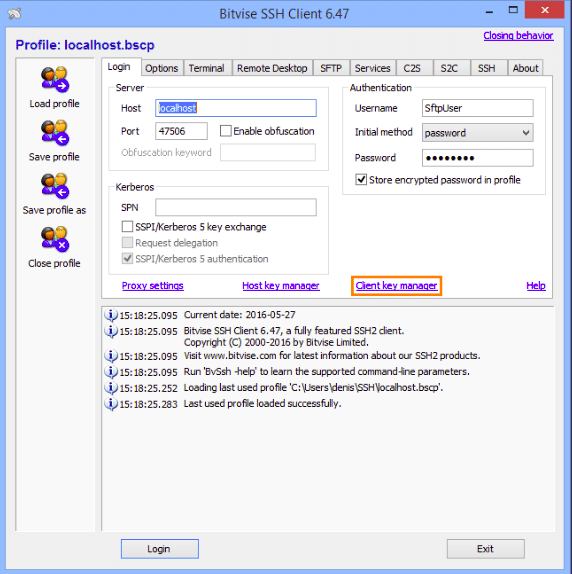
Bitvise is the following SSH client tool that works only for Windows. It supports all versions up to the latest Windows 10. It is free and supports an unlimited number of user connections.
Key Features:
- Free SSH client
- Paid SSH server available
- HIPAA, PCI DSS, and FIPS compliance
Why do we recommend it?
Bitvise is recommended for its comprehensive SSH client capabilities and compliance with standards like HIPAA, FIPS, and PCI. Its user-friendly GUI and support for two-factor authentication make it a secure and convenient choice.
Bitvise has secure SFTP client capabilities and SSH features. It is compatible with all major SSH/SFTP servers and has an easy installation and setup process. With a user-friendly interface, Bitvise complies with HIPAA, FIPS, and PCI requirements.
The application gives you scripted connections, and it supports authenticity via an active directory. Bitvise allows secure remote entrance via GUI and Console. It has a locked file transfer mode as well as two-factor authentication.
Bitvise supports virtual accounts and helps you to limit spare capacity for user groups.
Who is it recommended for?
Bitvise is ideal for Windows users looking for a secure SSH client with advanced features like virtual accounts and two-factor authentication, particularly in environments requiring compliance with specific security standards.
Pros:
- Offers a GUI, a nice change from the CLI
- Supports both virtual and native Windows users, allowing better ad-hoc access
- Supports disabling shell access for improved security in Windows environments
Cons:
- The GUI can take some time to find menu items and get used to overall
5. SecureCRT
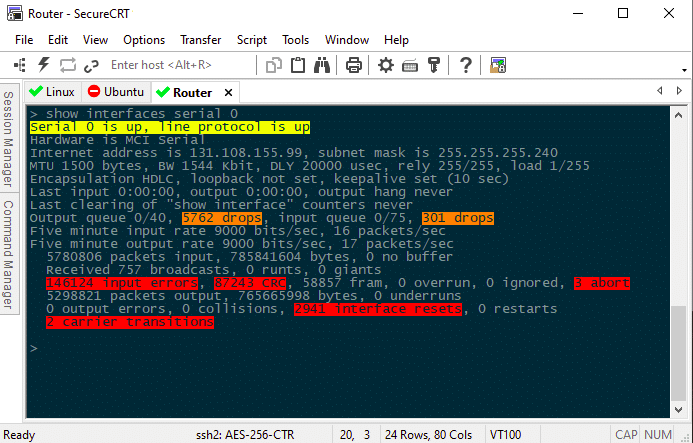
Designed for use with Windows, Linux, and Mac, SecureCRT is a commercial product that provides terminal emulation for computers.
Key Features:
- Lightweight client
- Can be integrated into scripts
- Customizable session appearance
Why do we recommend it?
SecureCRT is recommended for its lightweight design and cross-platform availability, providing terminal emulation and secure remote access. Its ability to manage multiple sessions and extensive customization options make it a robust choice.
With SecureCRT, you can configure, organize, and manage all your sessions with total control over critical mappings, colors, fonts, scrollback, and more. You also get secure remote access, data tunneling, and file transfer.
The best part is that with SecureCRT, you can access all your network devices from a singular client with SSH. In addition, it uses a high productivity GUI with tabbed sessions, multi-session launches, tiled sessions, cloned sessions, tab groups, and more.
SecureCRT helps you to automate repetitive tasks and implement intelligent cards for secure two-factor authentication.
Who is it recommended for?
SecureCRT is suitable for professionals requiring a versatile tool for terminal emulation and managing multiple open sessions across Windows, Linux, and Mac platforms.
Pros:
- Provides additional functionality while remaining lightweight
- Supports terminal emulation for Windows
- A good option for managing multiple open sessions
- Available cross-platform on Windows, Mac, and Linux, making it a more flexible option than other tools
Cons:
- The interface could use an update
- Is a paid tool that requires a license
6. AbsoluteTelnet
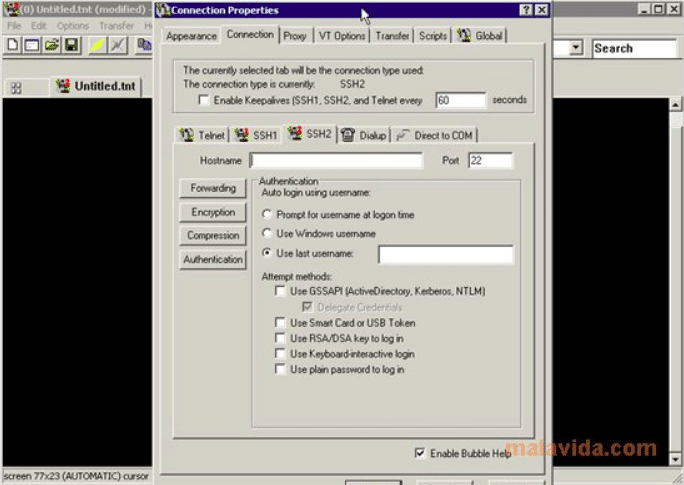
AbsoluteTelnet provides SSH, dial-up, Telnet, and many more in a single session or tabbed multi-session interface. In addition, it supports single sign-on through advanced security authentication and has encryption in many protocols such as TwoFish, BlowFish, AES, etc.
Key Features:
- Choice of encryption ciphers
- Multiple open sessions
- SFTP for file transfer
Why do we recommend it?
AbsoluteTelnet's support for various protocols like Telnet, SSH, and SFTP, along with its tabbed session interface, make it a versatile and organized tool for remote connections.
In AbsoluteTelnet, you get several options, including SFTP, port forwarding, file transfer, dynamic port forwarding, and IDNA. In addition, the application has a variable scrollback size and provides maximum security. It also supports connections on serial ports greater than COM9.
Who is it recommended for?
This tool is best for users who frequently use Telnet and require a tool that supports multiple connection protocols in an organized manner, with a focus on security and ease of use.
Pros:
- Supports Telnet, SSH, SFTP, and a variety of other protocols
- Supports tabbed sessions
- Is best for those who specifically use Telnet over other protocols often
- Uses color well to keep organized
- Offers free and paid version
Cons:
- Not the best option for those using multiple connection protocols often
7. DropBear

DropBear has a smaller memory footprint that is appropriate for environments that lack substantial memory. In addition, DropBear is an open-source application and is comparatively a smaller SSH server and client.
Key Features:
- Efficient code
- Offers SSH server and well as client
- Free tool
Why do we recommend it?
DropBear is an excellent choice for environments with limited memory, offering a lightweight yet functional SSH server and client. Its ability to operate on various POSIX-based platforms adds to its versatility.
It can run from standalone or inetd, and the server, keygen, client, and key converter can be compiled into a single binary. In addition, DropBear offers X11 forwarding and authentication agent forwarding for OpenSSH clients.
The features in DropBear can be disabled when you are looking to save space. Also, it can tunnel through several SSH hosts in a single command. The application is available for many ‘nix’ platforms, including Mac OSX, Linux, etc.
Who is it recommended for?
DropBear is ideal for users needing a compact SSH solution for embedded systems or environments with limited resources, who have the technical expertise to customize it as needed.
Pros:
- Offers an extremely lightweight deployment option that can run on embedded systems
- Can operate on POSIX-based platforms
- Open-source project
Cons:
- Customization requires technical expertise
- Modifications require the executable to be recompiled.
8. Termius
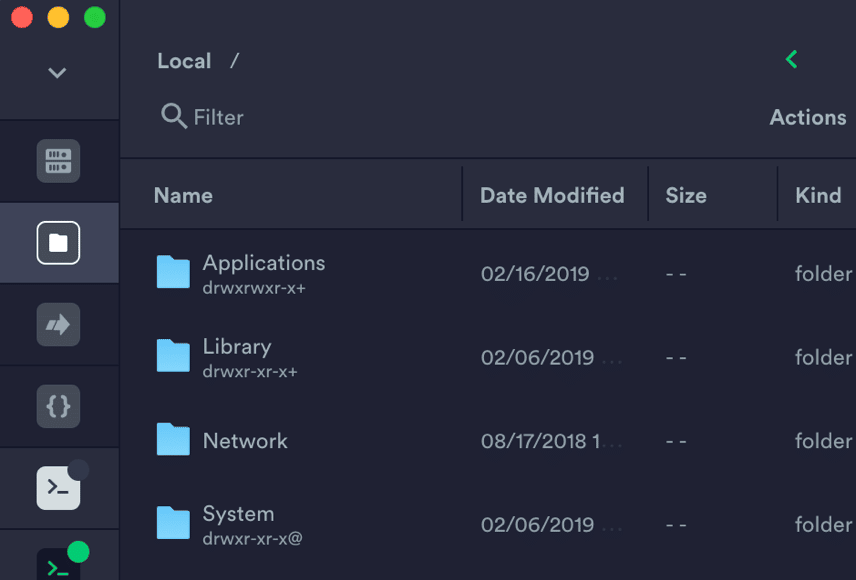
Termius is another paid SSH client tool that works on Windows, Linux, and Mac. With Termius, you can organize host groups. The group is allowed to share settings; however, each host can have its preferred settings.
Key Features:
- Attractive interface
- Offers a client for mobile devices
- SFTP for file transfer
Why do we recommend it?
Termius is recommended for its excellent user interface and support for both desktop and mobile platforms. Its features like autocomplete and snippet support significantly enhance user efficiency.
The tool uses end-to-end encryption; hence, you can sync all data securely across devices. Termius gathers commands from all the servers and provides suggestions as you type. In addition, it can add shell commands that are frequently used as snippets.
The snippets can be executed on several hosts. Termius also provides an excellent terminal experience for Android and IOS, and you can use the integrated SFTP client to upload and download files. In addition, the application is reachable from the terminal on all the devices that are connected.
Who is it recommended for?
Termius is suitable for users who require a sophisticated SSH client that offers both desktop and mobile support, along with advanced features like autocomplete and snippet execution.
Pros:
- Excellent user interface
- Offers support for both desktop and mobile
- Uses autocomplete to save time
- Can use snippets to save commonly used commands
Cons:
- The paid version requires a monthly subscription
9. KiTTY
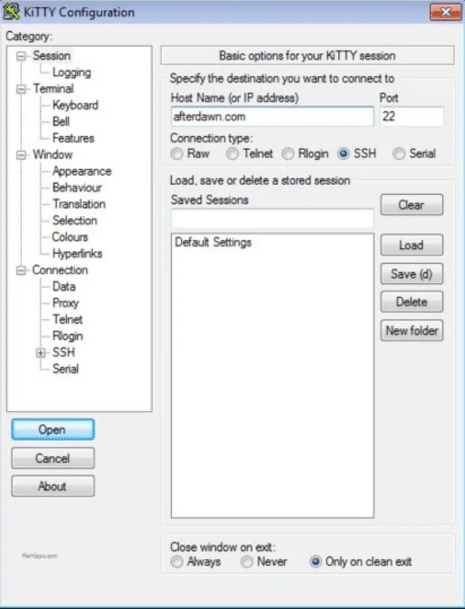
KiTTY is a fork edition of PuTTY, which is considered the best SSH and Telnet client in the world. It is designed for Windows and has all the features of the original PuTTY application.
Key Features:
- An improvement on PuTTy
- SSH, Telnet, and Rlogin
- Free tool
Why do we recommend it?
KiTTY, an improved variant of PuTTY, is recommended for its additional functionalities like built-in chat and scripting support, offering an enhanced experience over the original PuTTY.
The tool uses remote machines and allows you to run remote sessions over a network. It is a free tool and open source and gives you control over the SSH encryption key. It also uses the format of key files. You can perform local, dynamic, or remote port forwarding and tunneling.
Who is it recommended for?
KiTTY is ideal for users familiar with PuTTY looking for an enhanced version with additional features like scripting and text editing, specifically in Windows environments.
Pros:
- Is an improved altered variant of PuTTY, making it familiar to navigate
- Supports scripting to automate repetitive tasks
- Offers built-in chat and text editing capabilities for extended functionality
Cons:
- Only available for Windows
- Interface is just as primitive as PuTTY
10. mRemoteNG
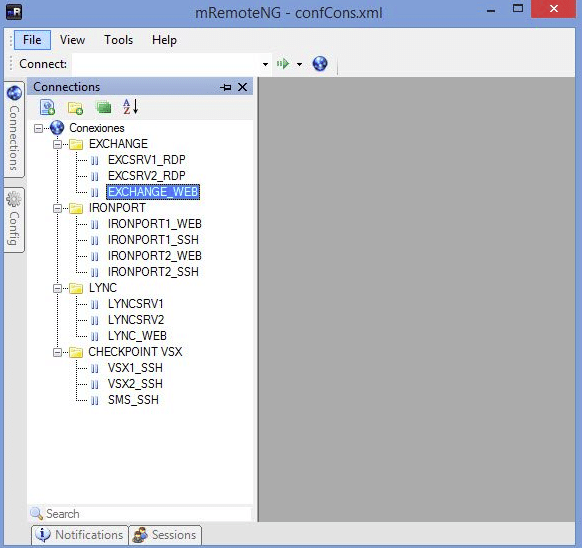
mRemoteNG is a fork edition of mRemote, and it is an open-source, multi-protocol, tabbed remote connection manager for Windows operating system. With bug fixes and new features, the application is an improvement over mRemote. You can export and import connections that are stored in an XML file.
Key Features:
- Multiple open sessions
- Can be extended by integrating other tools
- Free to use
Why do we recommend it?
mRemoteNG is recommended for its ability to manage a diverse range of remote connection protocols within a lightweight GUI. Its open-source nature and active community support add to its reliability.
You can easily share mRemoteNG with other devices. The tool supports several remote connection protocols, including VNC, RDP, ICA, SSH, Telnet, Rlogin, RAW, and HTTPS.
The application has a clean interface with connections that you can place in folders. Switching between connections is easy since each connection opens a new tab. What more, you can encrypt the files entirely and add external tools, such as tracert, ping, or WinSCP.
Who is it recommended for?
mRemoteNG is ideal for users who manage multiple remote connections across various protocols like RDP, VNC, and Telnet, and prefer a tool that can securely store credentials for future use.
Pros:
- Open source tool with an active community
- A lightweight GUI option for managing remote connections
- Supports a variety of protocols such as RDP, VNC, and Telnet
- Can securely store credentials for future use
Cons:
- Interface can feel crowded when adding a large number of connection destinations
11. MobaXterm
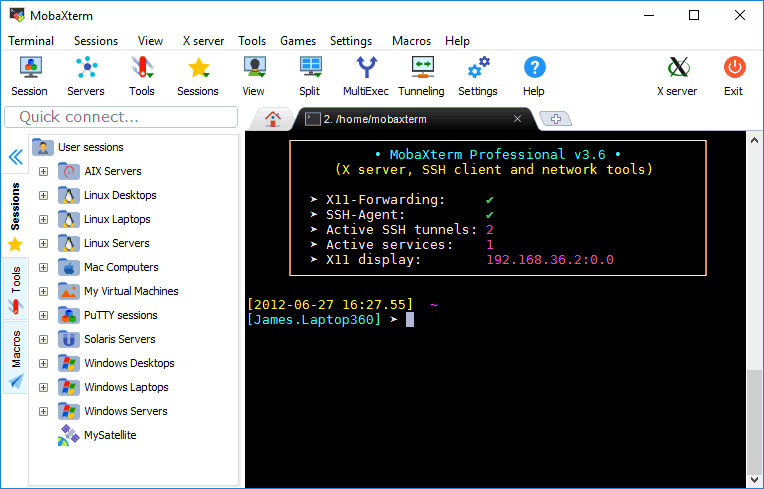
MobaXterm is a toolbox for a remote computing system. It is a Windows application with functions used by webmasters, programmers, IT administrators, and anybody who needs to manage remote jobs.
Key Features:
- Free and paid versions
- Built for Windows
- SFTP for file transfer
Why do we recommend it?
MobaXterm is a versatile tool recommended for its comprehensive features, including support for multiple remote protocols and X-11 forwarding, making it highly suitable for heavy remote users. Its intuitive interface and availability in both free and paid versions cater to a broad range of needs.
An all-in-one network application, MobaXterm. In addition, you can be connected using SSH, and it has a graphical SFTP browser that helps you edit the remote files. You can follow the remote applications on the desktop using the X server. It is free to download and use. MobaXterm also offers a professional version, which is a paid service.
The user interface is intuitive, and it is an efficient tool for IT professionals.
Who is it recommended for?
MobaXterm is ideal for webmasters, programmers, IT administrators, and anyone who needs to manage remote jobs efficiently, especially those accessing Linux/Unix systems from a Windows operating system.
Pros:
- Great for accessing Linux/Unix systems from a Windows operating system
- Simple interface that is easy to learn
- Supports multiple remote protocols, including SFTP/FTP
- Supports X-11 forwarding, ideal for heavy remote users
Cons:
- Must pay for Pro version for additional features and functionality
12. SmarTTY
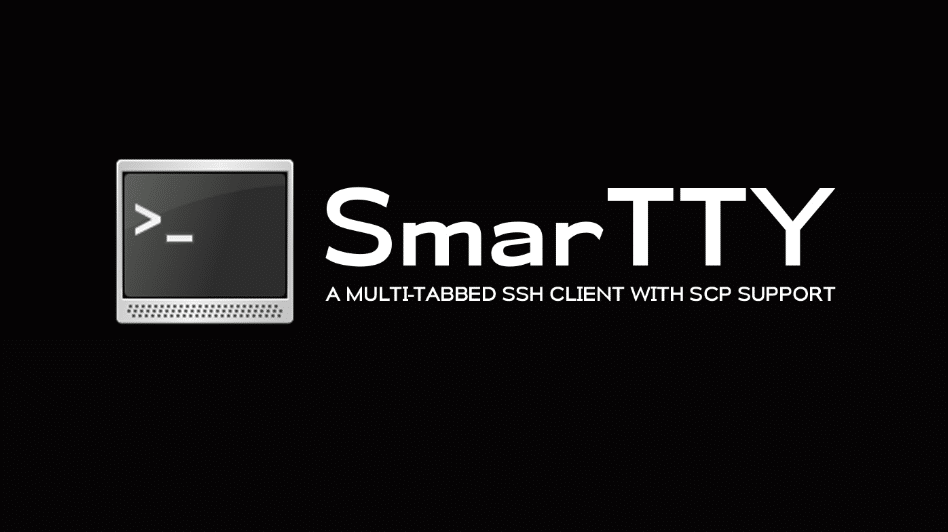
SmarTTY is a multi-tabbed free SSH client that allows you to copy directories and files with SCP besides SSH connections. The application has an intelligent terminal with auto-completion, package management GUI, file panel, and many more. You can also copy and edit with one application.
Key Features:
- Free tool
- Multiple sessions per connection
- Activity logs
Why do we recommend it?
SmarTTY is recommended for its unique multi-tabbed SSH client functionality, enabling users to handle multiple sessions efficiently. Its integrated SCP file transfers and smart terminal features provide an enhanced user experience.
SmarTTY supports up to 10 sub-sessions per connection, and you open the new tab for each one. It is easy to navigate the files and view or edit them in smart terminal mode. You can edit the files in place and transfer entire directories or individual files.
The application has a built-in hex terminal for COM ports, and you can save communication logs to files.
Who is it recommended for?
SmarTTY is suited for users who require extended SSH terminal functionalities, such as multiple sessions support, quick tab switching, and SCP file transfers, particularly in Windows environments.
Pros:
- Allows for extended functionality by emulating the SSH terminal
- Offers multiple sessions support and quick tabs to go back and forth
- Supports SCP file transfers
Cons:
- Runs on Windows only
- Has a higher learning curve than some of the other tools
13. ZOC Terminal
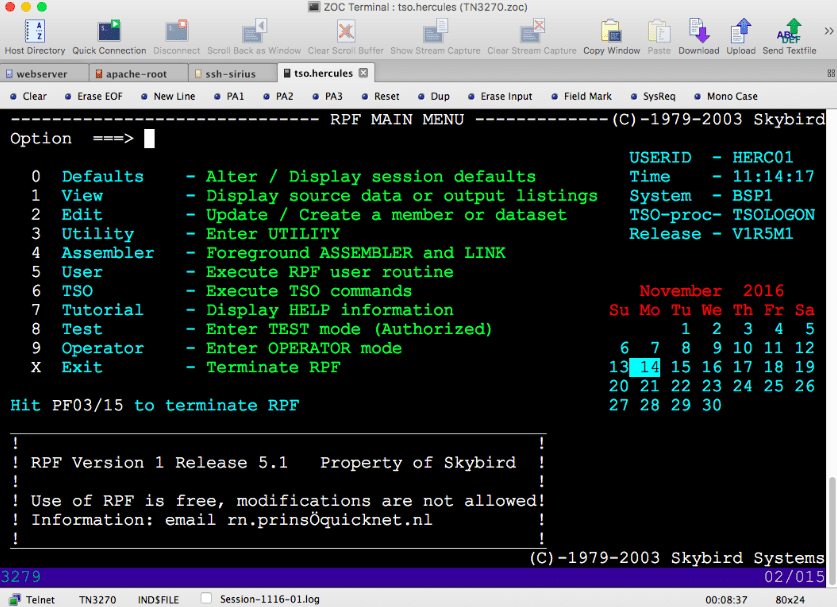
ZOC Terminal is terminal emulation software for both Windows and macOS. The application is professional in approach and has many features that make it reliable and secure. It also has a modern interface that is easy to use.
Key Features:
- Manages multiple open sessions
- Scripting for task automation
- Session logging
Why do we recommend it?
ZOC Terminal is recommended for its robust terminal emulation capabilities and user-friendly interface. Its extensive features like session logging and scripting make it a reliable and secure choice for professionals.
Inside ZOC Terminal, you get tabbed sessions with thumbnails. You will also get an address book with folders and color-coded hosts. You can customize it to suit your preferences and needs.
Additionally, the application offers extensive logging, scrollback, and complete keyboard remapping. ZOC Terminal has user-defined buttons, a macro recorder, automatic actions, and scripting with 200 commands. The tool offers a lot to the users and is easy to use.
Who is it recommended for?
ZOC Terminal is best for users operating on both Windows and Mac who require a full-fledged terminal and text editor with support for multiple file transfer protocols.
Pros:
- Operates on both Windows and Mac, giving admins more options to how they work
- Features a full-fledged terminal and text editor
- Supports multiple file transfer protocols, making it more flexible than PuTTY
Cons:
- Is less user-friendly than competing tools
- Businesses must pay for licensing, similar tools are completely free
14. Xshell
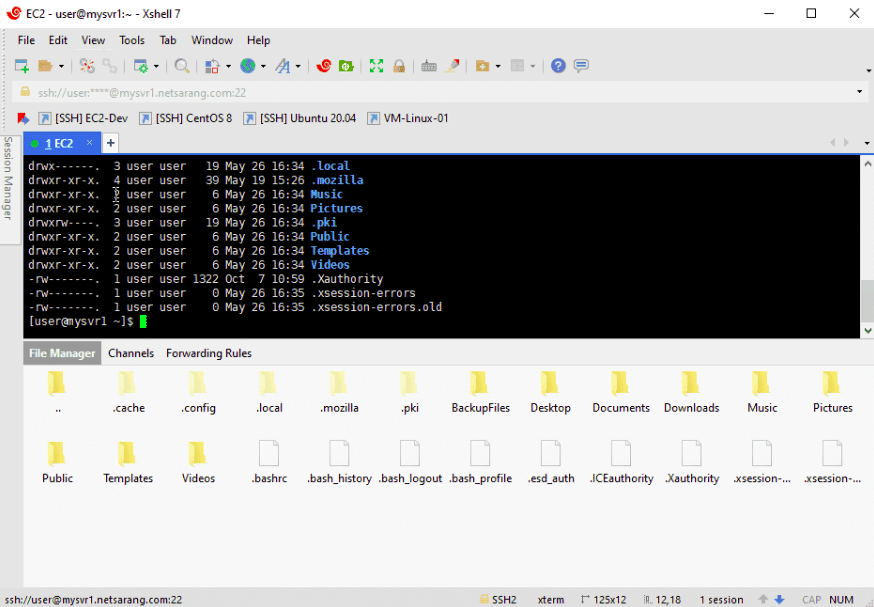
Xshell is one of the most potent SSH clients. The tool allows users to easily create, launch, and edit sessions with Session Manager and Inheritable Session Properties. In addition, the tool has several different authentication methods, algorithms, and protocols to handle any situation.
Key Features:
- Integrated PowerShell editor
- Stores connection parameters
- Command line and desktop views
Why do we recommend it?
Xshell is recommended for its comprehensive features, including multiple views, session management, and an integrated text editor. Its support for encrypted saved credentials makes it ideal for frequent logins.
You also have access to tools such as WSL, Powershell, CMD, and more directly within Xshell. In addition, the application supports custom aliases for commands that are used frequently. The interface of Xshell is intuitive and tabbed, and you can create quick command buttons.
The best part of Xshell is you can draft and edit multiple lines of string before sending it. It also has the instant tunneling feature to create tunnels while you have a session running. There are multiple plans that Xshell offers for a fee.
Who is it recommended for?
Xshell is suitable for users in Windows environments who need a detailed and versatile SSH client, especially those who are experienced in using SSH/PuTTY and require advanced session management capabilities.
Pros:
- Free for personal use, with a paid business option
- Very detailed, supports multiple views, session management, and text editor
- Supports encrypted saved credentials for frequent logins
Cons:
- Runs only on Windows environments
- Can be complicated for users who are new to SSH/PuTTY
15. ShellNGN
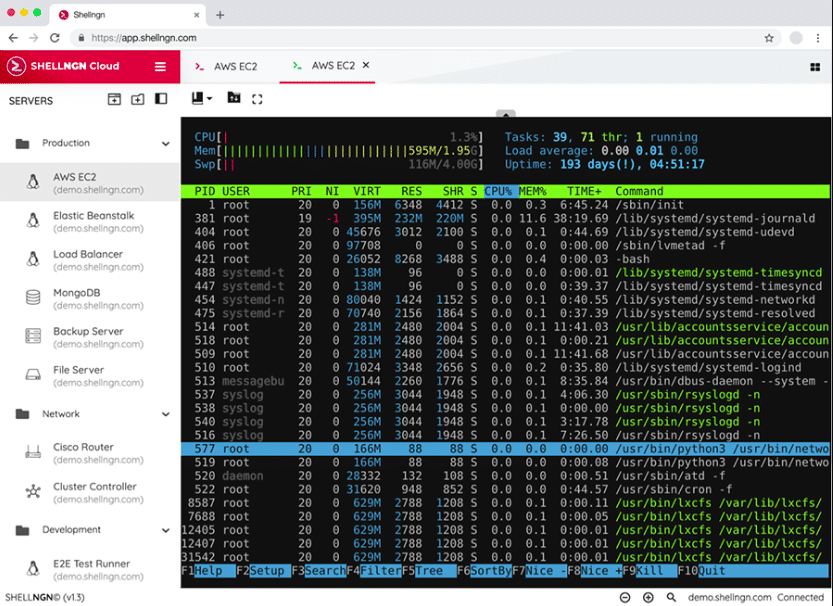
ShellNGN is a web-based SSH client that offers an all-in-one server management. The application includes SFTP, RDP, VNC, and many more. The tool provides an installed version and a cloud version with a tabbed session to manage the application within a single window.
Key Features:
- Remote desktop or command line
- Task automation
- SFTP for file transfer
Why do we recommend it?
ShellNGN stands out for its web-based all-in-one server management capabilities. Its support for various automated commands and tabbed sessions enhances its functionality for server administration.
The excellent part about ShellNGN is that you can connect with a single click. You do not have to remember login details, IP addresses, and credentials. You can also use customized snippets to automate commands. In addition, ShellNGN allows users to browse files, upload and download files, and edit them easily.
The application supports mobile, and you can use RDP to have a remote desktop from your browser.
Who is it recommended for?
ShellNGN is ideal for users seeking a cloud-based SSH client that offers comprehensive server management features, including file editing and uploading/downloading through the console.
Pros:
- Offers all-in-one server management via console
- Supports a variety of automated commands
- Supports tabbed sessions
- Users can edit files, as well as download and upload through the console
Cons:
- Only available as a SaaS product
Conclusion
Are you looking for a good SSH Client and Connection Manager?
Your search ends here.
All the tools shown in our list can provide you with secured SSH features. What’s more, the majority of them are free to use. One of the most preferred features available in the new SSH clients is using multiple tabs to work with simultaneous SSH connections.
Administrators also like that the SSH connections can save credentials and use quick access to remote connections.
Browse through the 15 Best SSH Client And Connection Manager list and go for the application that best suits your purpose.
SSH Client & Connection Managers FAQs
What is an SSH connection manager?
An SSH connection manager is a program that helps users manage multiple SSH connections. It allows users to save connection details, organize connections into groups, and quickly connect to multiple servers with a single click.
How can I use an SSH connection manager to connect to multiple servers?
To use an SSH connection manager to connect to multiple servers, you will need to set up connection details for each server, including the IP address or hostname, username, and password or SSH key. Once you have set up these details, you can use the connection manager to connect to any of the servers you have configured quickly, and also you can organize them in groups.
Are there any security considerations when using SSH?
Yes, there are a few security considerations when using SSH. It is important to use strong authentication methods, such as SSH keys, to protect against brute-force attacks. It is also important to keep your SSH client and connection manager software up to date to ensure that they include the latest security fixes. You should also be careful when sharing your private key and avoid using default key pairs.