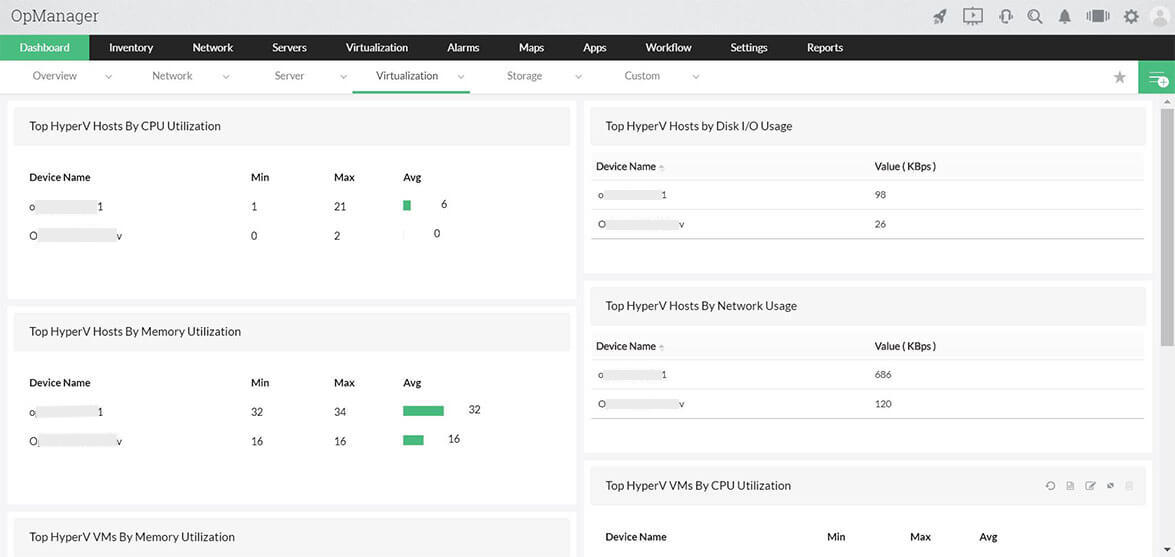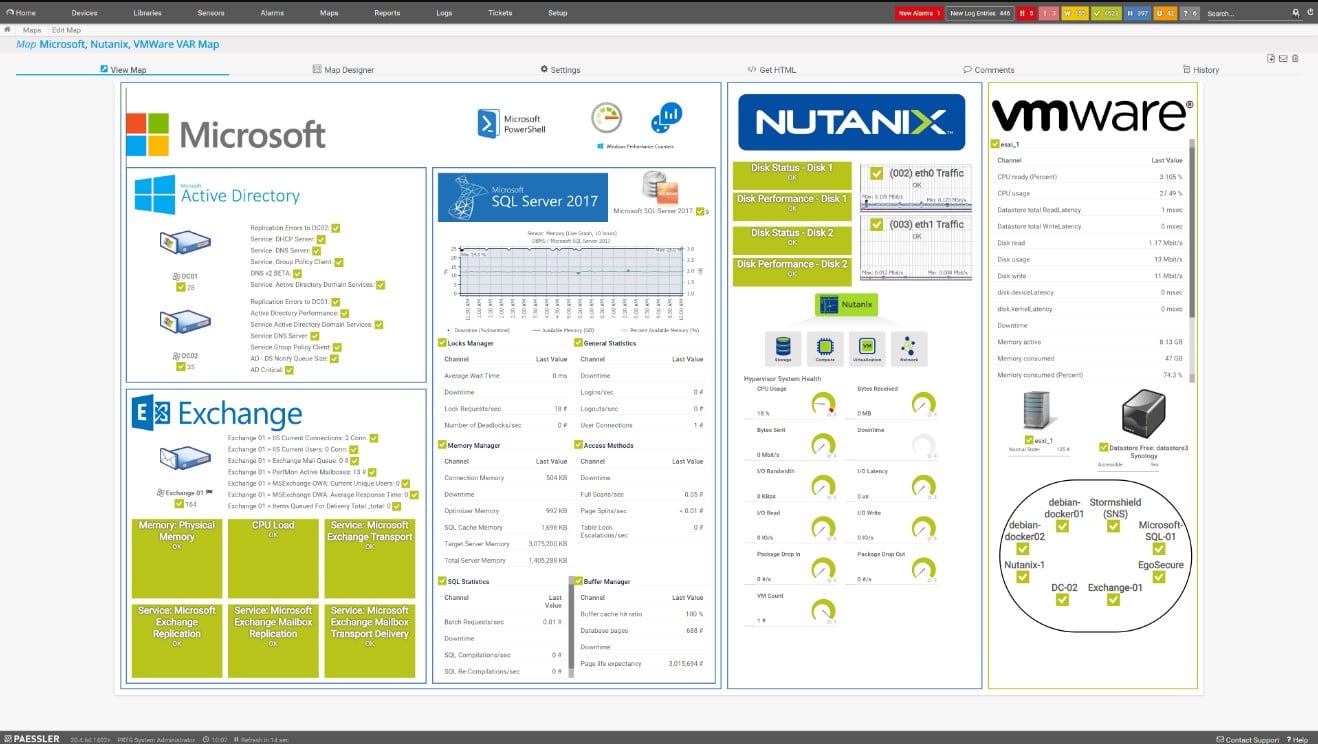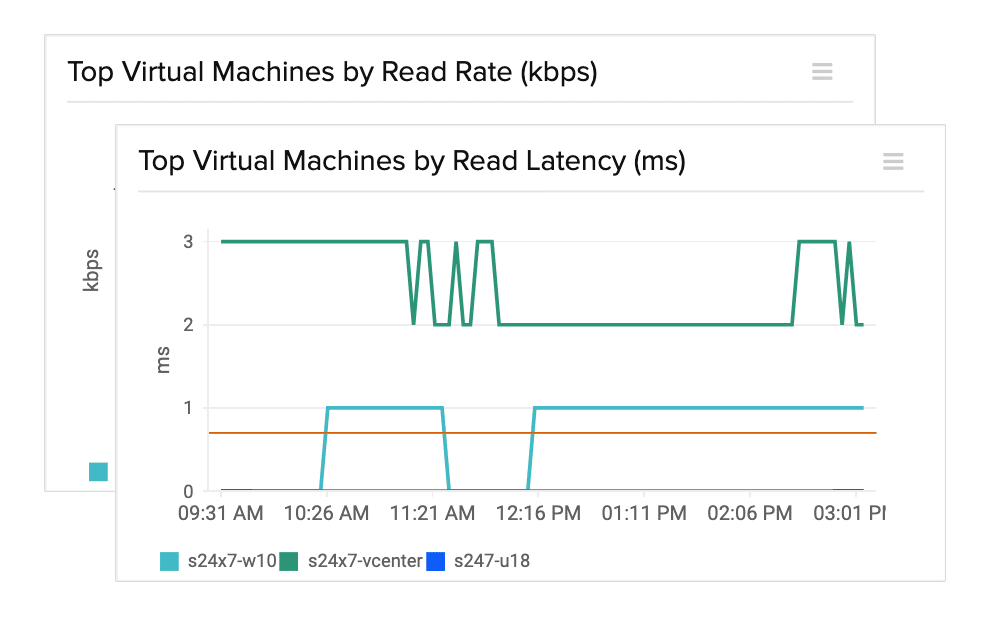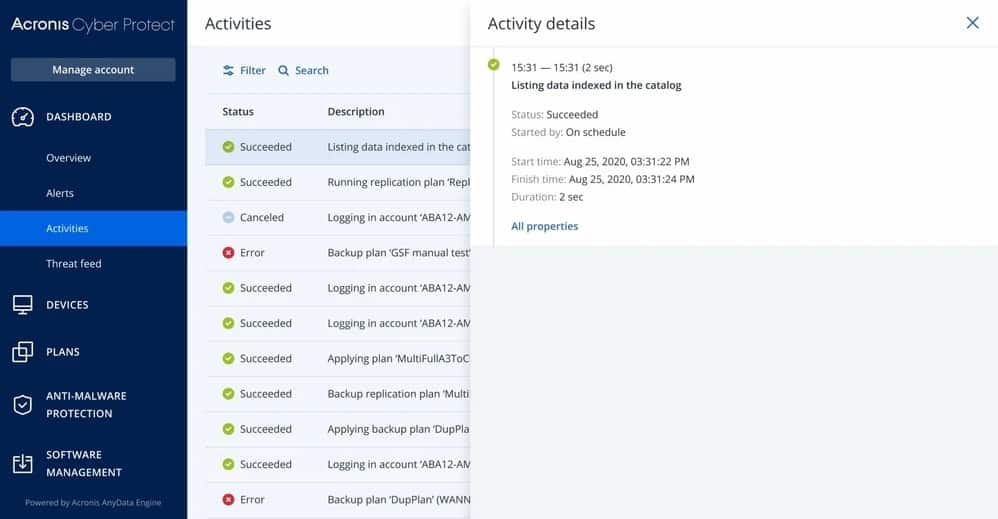We may earn a commission if you make a purchase through the links on our website.
The Best VM Managers for Monitoring Virtual Machines, ESXi and Hyper-V
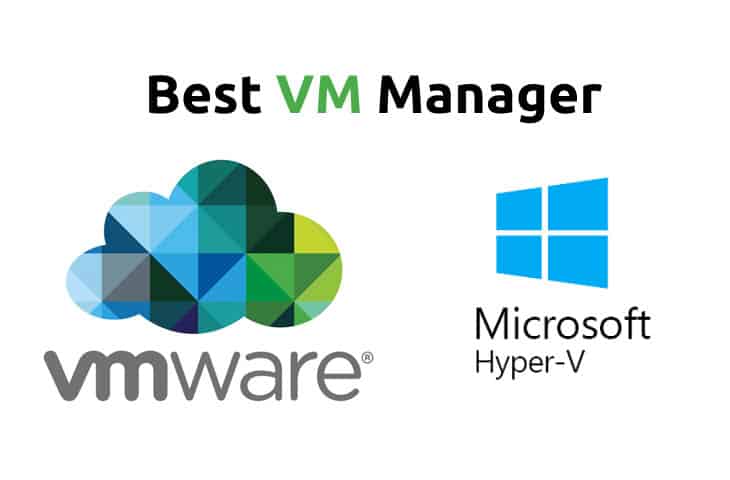
UPDATED: July 18, 2024
Any network or sys admin dealing with a swathe of virtual machines knows that virtualization is paramount when it comes to cutting costs and saving valuable time by being able to swiftly re-image a troubled VM rather than spending time on extensive troubleshooting. In this article we take a look at the best VM managers and monitoring tools.
Here is our list of the top VM managers and monitoring software:
- ManageEngine OpManager – EDITOR'S CHOICE This network and server monitoring system includes specialist routines for monitoring VMWare, Hyper-V, Citrix, and Nutanix. Available for Windows Server and Linux. Start a 30-day free trial.
- Paessler PRTG – FREE TRIAL This package includes monitoring sensors for many technologies, including VMware, Hyper-V, Citrix, and Nutanix virtualizations. You can also monitor physical and cloud servers with this package, plus networks and applications. Available as a SaaS platform or a software package for Windows Server. Get a 30-day free trial.
- Site24x7 – FREE TRIAL Excels in VM management, providing a comprehensive solution for the monitoring and maintenance of virtualized environments. Its integrated approach and detailed insights into VM performance make it indispensable for ensuring high availability and efficiency, aligning perfectly with the demands of modern IT virtualization. Start a 30-day free trial.
- Acronis Cyber Protect – FREE TRIAL This tool monitors and manages virtualization instances, paying attention to replication, backup, and migration processes. This is a cloud-based system. Start a 30-day free trial.
- IntelliMagic Vision This system monitor tracks the performance of the full stack of a VMWare implementation right down to the supporting servers, networks, and storage clusters. Implemented as a virtual appliance or as a cloud platform.
- Turbonomic A cloud-based infrastructure monitor that can supervise on-site resources, such as virtualizations and cloud resources, too.
- Veeam ONE A performance monitoring package for virtualizations and backup systems, with VMware vSphere, Microsoft Hyper-V, and Nutanix AHV monitoring capabilities. Runs on Windows and Windows Server.
- ESXi Embedded Host Client A free monitoring tool for VMWare hypervisors provided by VMWare itself. Runs on top of the hypervisor.
Both Microsoft and VWmare's offerings in the realm of hypervisors, ESX(i) and Hyper-V, have their own capabilities and features, but as with any given environment, there are a plethora of tools that expand on that functionality and can make your workload easier to handle while helping prevent catastrophic downtime.
It's extremely important to be able to easily and swiftly manage your array of virtual machines – whether it's two or twenty, you have to be able to quickly manipulate them to adjust for the needs of your environment.
Management software for this task can be one of the most powerful tools if you have the right software and know how best to apply it.
It's easy enough to peruse through your array of VMs and execute scripts, perform updates, and make other various changes, and both Hyper-V and ESX(i) will have some ability to help with this, but a powerful program that can immensely streamline and automate these sorts of tasks, and more, can save untold amounts of time – especially in the case of non-standard updates or configurations, or in an instance of trouble when you need to make fast changes over a number of VMs.
The Best VM Managers and Monitoring Software
We've compiled a list of the best VM managers on the market along with some screenshots, main features and anything that we thought would be useful to sys admins who are looking for an option when looking for a management tool for the virtual machines.
Pricing is included and there are free trials for all of them below. We recommend you grab a free trial and see how it works for you and your environment.
1. ManageEngine OpManager – FREE TRIAL
ManageEngine OpManager monitors networks and servers and also some applications, such as web and email servers and Active Directory. This package is particularly strong at monitoring virtualizations, and the OpManager system is able to monitor VMWare vShpere and ESXi, Microsoft Hyper-V, Citrix XenServer, and Nutanix HCI.
Key Features:
- Autodiscovery: Utilizes autodiscovery to find, inventory, and map new devices, streamlining network monitoring setup and configuration.
- Customizable Dashboards: Offers over 200 customizable widgets to build unique dashboards and reports, providing flexibility and adaptability to diverse monitoring needs.
- Intelligent Alerting: Uses intelligent alerting to reduce false positives and eliminate alert fatigue across larger networks, ensuring timely response to critical issues.
- Multiple Alerting Channels: Supports email, SMS, and webhook for numerous alerting channels, enabling organizations to customize alert notifications based on their preferences.
- Seamless Integration: Integrates well within the ManageEngine ecosystem with other products, enhancing operational efficiency and streamlining workflow management.
Why do we recommend it?
ManageEngine OpManager stands out as a comprehensive network monitoring solution, particularly strong in monitoring virtualizations, making it an ideal choice for organizations seeking efficient network and server management. Our recommendation is based on OpManager's ability to provide immediate insights into network performance, thanks to its autodiscovery feature, which efficiently identifies, inventories, and maps new devices. With over 200 customizable widgets to build unique dashboards and reports, OpManager offers flexibility and adaptability to diverse monitoring needs. Its intelligent alerting system reduces false positives and eliminates alert fatigue across larger networks, ensuring timely response to critical issues. Additionally, OpManager's seamless integration within the ManageEngine ecosystem enhances operational efficiency and streamlines workflow management.
The monitor starts its service by searching the network for all connected devices and logging them in a network inventory. It then searches through each server that it encounters for the applications and services that it is able to monitor. This phase reveals all of the virtualizations operating on the system.
The OpManager module will prompt you for access credentials to each virtual environment and then it will search through, identifying each server and tracing its virtual infrastructure to its dependent VMs. The service presents a map of these systems. The discovery process is recursive, so it will remap dependencies whenever you make changes in your hypervisors.
The VM monitoring capabilities watch CPU, memory, and disk space allocations for each virtual server and it tracks the usage of resources by each VM. The service presents a summary of all virtualization implementations and enables a drop-down path through to each individual server and its VMs. The summary shows the top 10 resource users overall and then the detail page for a virtual server shows which CVMs are using the most resources.
The OpManager system places performance thresholds on each metric that it measures and also resource availability requirements. If a VM starts behaving unusually or if a resource is running short, the system will raise an alert. The OpManager system is customizable, so you can adjust threshold levels and also specify that alerts should be forwarded to specific staff members by email or SMS.
Who is it recommended for?
ManageEngine OpManager is recommended for organizations of all sizes seeking a feature-rich network monitoring solution that prioritizes ease of use and efficiency. Its immediate usability and customizable dashboards make it suitable for organizations looking to deploy a monitoring solution quickly. Additionally, OpManager's intelligent alerting system and support for multiple alerting channels, including email, SMS, and webhook, make it ideal for organizations managing larger networks with diverse infrastructure components. While requiring a time investment to properly learn due to its feature-rich nature, OpManager's scalability and comprehensive feature set make it well-suited for organizations prioritizing efficient network and server management.
Pros:
- Immediate Usability: Designed to work right away, offering immediate insights into network performance without extensive setup or configuration.
- Flexibility and Customization: Provides over 200 customizable widgets to build unique dashboards and reports, catering to diverse monitoring requirements.
- Efficient Alert Management: Reduces false positives and eliminates alert fatigue across larger networks, ensuring efficient alert management and response.
- Integration within ManageEngine Ecosystem: Seamlessly integrates within the ManageEngine ecosystem, enhancing operational efficiency and facilitating workflow management.
Cons:
- Time Investment for Learning: Requires a time investment to properly learn due to its feature-rich nature, necessitating training and familiarization for optimal utilization.
ManageEngine OpManager is on-premises software built for Linux and Windows Server OpManager is available in four editions:
- Free for up to three devices
- Standard starting at a price to monitor 10 devices — $245
- Professional starting at a price to monitor 10 devices — $345
- Enterprise starting at a price to monitor 250 devices — $11,545
Get a 30-day free trial.
2. Paessler PRTG – FREE TRIAL
Paessler PRTG is a package of sensors and the buyer chooses which monitoring units to activate. Turning on a sensor adds an associated page in the PRTG dashboard and it is possible to alter these or even create extra new monitoring screens.
PRTG is able to monitor:
- VMWare vShpere and ESXi
- Microsoft Hyper-V
- Citrix XenServer
- Nutanix HCI
This package will discover and map the relationships between VMs and virtual servers. It then tracks resource usage and the response times of the virtual system. The PRTG package includes monitors for physical servers, so it is possible to add on probes for the physical server resources that support your virtualized environment.
PRTG provides an alerting mechanism and this can be set to trigger if a resource runs short or if an application hosted in a VM slows down. The tool constantly monitors VM activity and will point to which element of your system is at fault if a performance problem develops.
The PRTG system enables automated system monitoring because the system can be set up to forward alerts as notifications by SMS or email. This means that support technicians can get on with other tasks, knowing that they will be called to the monitoring dashboard if they are needed.
The PRTG package also includes monitors for networks and applications, which makes it the ideal package for monitoring multi-level systems, such as virtualizations. It is also able to test internet connections, wireless networks, and cloud services.
Pros:
- Full-stack observability
- Discovers and maps virtual infrastructure
- Monitors VM performance along with virtual server activity
- Tracks the usage of physical server resources
- Alerts for performance problems or resource shortages
Cons:
- No version for Linux
Paessler PRTG is available as a software package for Windows Server or as a SaaS platform.
Paessler PRTG is priced in accordance with the number of sensors that a buyer requires:
- PRTG Free – Up to 100 sensors: $0
- PRTG 500 – Up to 500 sensors: $2,149 per year
- PRTG 1000 – Up to 1,000 sensors: $3,899 per year
- PRTG 2500 – Up to 2,500 sensors: $8,099 per year
- PRTG 5000 – Up to 5,000 sensors: $14,199 per year
- PRTG 10000 – Up to 10,000 sensors: $17,899 per year
You can get a 30-day free trial of PRTG with all sensors activated.
3. Site24x7 – FREE TRIAL
Site24x7 stands out in the category of VM (Virtual Machine) management for its comprehensive monitoring capabilities. In today’s IT landscape, where virtualization is key, having a robust tool for managing VMs is crucial. Site24x7 offers an integrated approach to VM monitoring, ensuring the high availability and performance of virtualized environments. It fits seamlessly into the context of the best VM managers, offering detailed insights into VM performance, which is vital for maintaining system integrity and efficiency.
Key Features:
- In-Depth VM Performance Monitoring: Tracks comprehensive VM performance metrics to ensure system integrity and efficiency.
- Customizable Alerts: Set up alerts tailored to VM health and performance issues, enabling proactive management and timely intervention.
- Integration with Popular Virtualization Platforms: Seamlessly integrate with leading virtualization platforms for enhanced compatibility and ease of use.
- Detailed Reporting: Access detailed reports for capacity planning and analysis, facilitating informed decision making.
- Cloud-Based Architecture: Enjoy the flexibility and scalability of a cloud-based solution, ensuring adaptability to varying business needs and workloads.
Why do we recommend it?
Site24x7 earns our recommendation for its comprehensive VM monitoring capabilities, offering deep insights into VM performance metrics. Its cloud-based architecture ensures scalability and flexibility, making it adaptable to the evolving needs of businesses. Tested rigorously, our endorsement is grounded in the tool's reliability and effectiveness in ensuring the high availability and performance of virtualized environments.
Who is it recommended for?
Ideal for IT administrators and system engineers managing diverse virtual environments, Site24x7 caters to medium to large enterprises seeking a proactive approach to VM management. Its advanced features and customizable alerts make it indispensable for those prioritizing detailed monitoring and preemptive issue resolution.
Pros:
- Comprehensive VM Monitoring: Provides detailed insights into VM health and performance, empowering effective management.
- Scalable and Flexible Cloud-Based Solution: Offers scalability and flexibility, accommodating the evolving needs of businesses.
- Intuitive User Interface: Enhances usability and accessibility.
Cons:
- Learning Curve for Beginners: Extensive features may present a learning curve for beginners or smaller teams, requiring time to fully harness its capabilities.
Get started with a 30-day free trial.
4. Acronis Cyber Protect – FREE TRIAL
Acronis Cyber Protect is a protection system for a range of applications and infrastructure and it has the capabilities of managing the backup and replication processes of virtualizations. The Acronis system is also geared towards protecting systems from ransomware and helping them recover from any cyber attacks quickly. This service is delivered from the cloud.
Key Features:
- Virtualization Backup and Replication: Manage and protect virtualization systems, including VMware, Hyper-V, Citrix Xen, RedHat VM, KVM, and Oracle VM, with automated backup and replication processes.
- AI-Based Ransomware Detection: Guard against ransomware attacks with an AI-based detection service that blocks potential threats, ensuring the integrity of protected systems.
- Cross-Platform Compatibility: Available for both Windows and Mac platforms, offering a seamless experience for users across different operating environments.
- Scripting and Automation: Clone instances via scripts and automate scheduling tasks, enhancing efficiency and reducing manual intervention.
- Comprehensive Cyber Defense: Supplemental service, Acronis Cyber Protect, provides advanced cyber defense systems for enhanced security.
Why do we recommend it?
Acronis Cyber Protect is highly recommended for its robust protection and management capabilities across various applications and infrastructure. Its integrated backup and replication features ensure the security and resilience of virtualized environments, coupled with rapid recovery from cyber attacks. Tested extensively, our recommendation is founded on the product's proven effectiveness and reliability in safeguarding systems from ransomware and other cyber threats.
The virtualization systems that Acronis Cyber Backup manages and protects are:
- VMware
- Hyper-V
- Citrix Xen
- RedHat VM
- KVM
- Oracle VM
In the case of virtualizations, the charge is levied per virtual server and there is no extra charge per VM. The system is always on and initially performs a complete backup. After that, it just works on an incremental backup basis. Copies are stored locally, on cloud storage, or on both. Once a virtual server and its infrastructure has been backed up, that backup can be used to move the instance or replicate it.
Your protected systems are guarded by an AI-based ransomware detection service that blocks access to potential threats. A separate service, called Acronis Cyber Protect offers more comprehensive cyber defense systems.
Who is it recommended for?
This tool is an excellent fit for enterprises seeking comprehensive protection and management solutions for their diverse IT environments. Suitable for both Windows and Mac platforms, Acronis Cyber Protect caters to organizations of all sizes, offering advanced features without compromising usability. Ideal for IT professionals tasked with safeguarding critical systems and data, it provides peace of mind and operational efficiency.
Pros:
- Comprehensive VM Monitoring: Provides detailed insights into VM health and performance, empowering effective management.
- Scalable and Flexible Cloud-based Solution: Offers scalability and flexibility, accommodating the evolving needs of businesses.
- Intuitive User Interface: Features an intuitive and user-friendly interface, enhancing usability and accessibility.
Cons:
- Learning Curve for Beginners: Extensive features may present a learning curve for beginners or smaller teams, requiring time to fully harness its capabilities.
Compatibility: Acronis Cyber Backup is a cloud-based system. Its on-site operations run on top of whichever hypervisor you are protecting, so operating system compatibility is not an issue. The console for the service is accessed through any standard Web browser.
Price: Acronis Cyber Backup is offered in two editions:
- Standard includes protection for VMWare and Hyper-V – From $559
- Advanced, which is needed to protect Citrix, KVM, RHV, and Oracle VM – From $929
Download: There is no download needed to set up an account. You can get a 30-day free trial.
5. IntelliMagic Vision
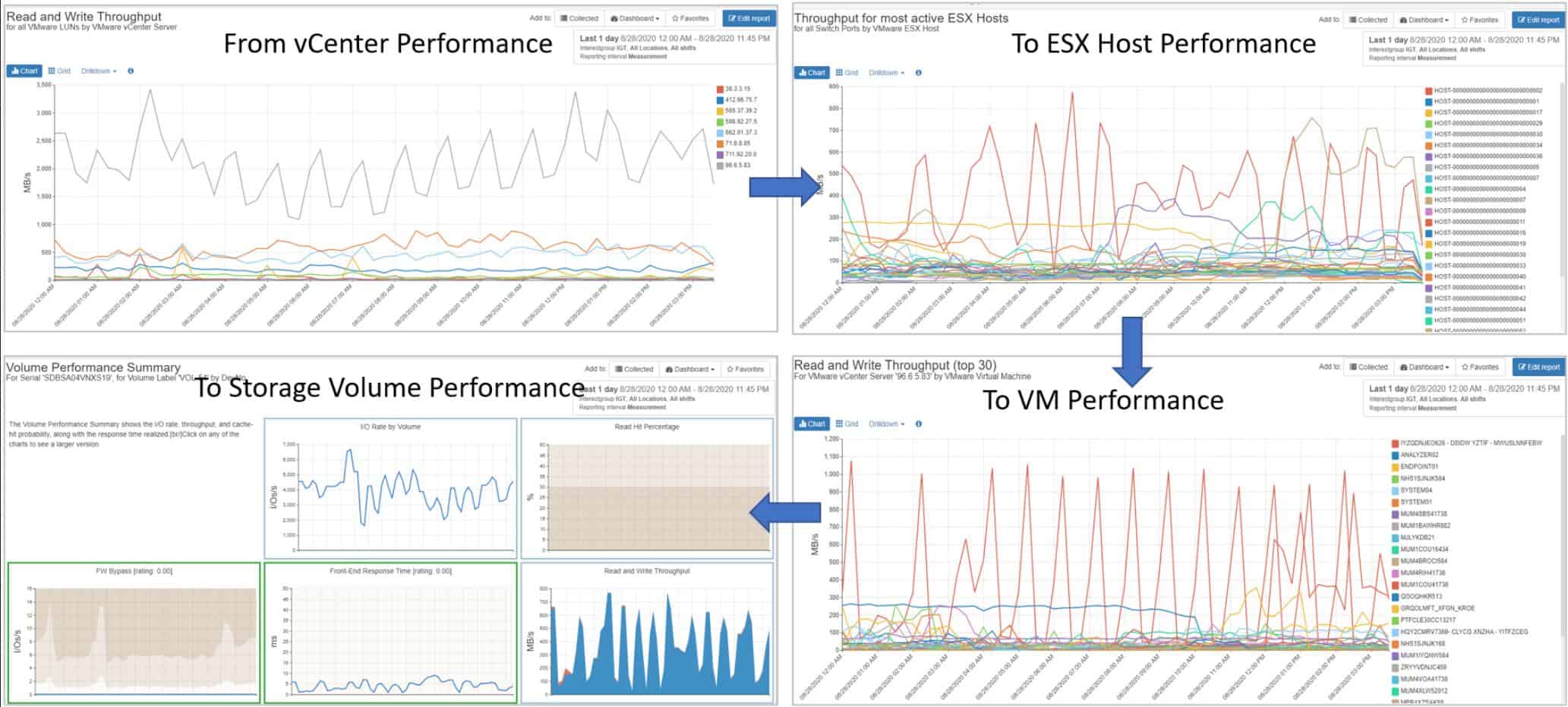
IntelliMagic Vision offers a unified monitoring service for systems that run over a wide variety of underlying infrastructure. That means it can deal with hyperconverged systems that cross between remote and cloud-based systems as well as the local network. The system is very well suited to the overlay concept of hypervisors and it can drill through all of the layers to give live statuses on VMWare implementations and the underlying system.
Key Features:
- Unified Monitoring Service: Provides a unified monitoring service for systems spanning various underlying infrastructure configurations, including hyperconverged systems and network storage solutions.
- VMWare Monitoring Integration: Threads VMWare monitoring into SAN monitoring, offering insights into storage cluster utilization and its impact on processors.
- Real-Time Dashboard: Monitor VMs, ESX hosts, servers, networks, and storage fabric in real-time through a customizable dashboard, offering comprehensive visibility into system performance.
- AI-Driven Capacity Planning: Leverages AI processes to identify links between different virtual layers and aid in automatic resizing and virtual remapping, optimizing performance and load distribution.
- Constant System Availability: Adds value to administration efforts by ensuring constant system availability while optimizing settings for improved performance.
Why do we recommend it?
IntelliMagic Vision earns our recommendation for its comprehensive and unified monitoring service, catering to a wide range of underlying infrastructure configurations. With its ability to seamlessly handle hyperconverged systems spanning remote, cloud-based, and local networks, IntelliMagic Vision provides invaluable insights into system performance and availability. Our endorsement is based on extensive testing, confirming its effectiveness in monitoring VMware implementations and underlying infrastructure, coupled with its ability to optimize settings and ensure constant system availability.
The IntelliMagic Vision package is particularly geared towards monitoring network storage solutions, such as SAN and NAS. The VMWare monitoring tool in IntelliMagic Vision threads into SAN monitoring, so you can see the way that your hypervisor is using storage clusters as well as its impact on processors.
Watch your VMs, your ESX hosts, through to servers, network, and the storage fabric in real-time through the IntelliMagic Vision dashboard. The monitor picks up the virtual logical unit number for the storage linked to the VMWare virtualization, so you can see the system as your VMWare setup sees it. SAN monitoring services within the same dashboard carry through to the performance of underlying physical hardware.
The link between VMware and SAN performance is very useful because it untangles the complicated interplay between virtual and physical resources that can often pass through several virtual layers before hitting metal.
The IntelliMagic software uses AI processes to identify links between different virtual layers provided by separate suppliers. It is able to track boundaries for VMs through automatic resizing and virtual remapping. This makes tracking load distribution a lot easier and it also helps you to assess the configuration of all virtual components so you can improve performance and squeeze extra performance out of your physical and virtual infrastructure. IntelliMagic Vision adds value to your administration efforts by ensuring constant system availability while optimizing settings.
Who is it recommended for?
Ideal for enterprises and data centers, IntelliMagic Vision is tailored for organizations requiring advanced monitoring and optimization capabilities for their network storage solutions. Suitable for IT administrators and infrastructure managers tasked with overseeing complex environments, it offers highly customizable dashboards and AI-driven capacity planning features to enhance operational efficiency and performance.
Pros:
- Customizable Admin Dashboard: Highly customizable admin dashboard, offering tailored insights and visibility into system performance.
- Storage Coordination: Coordinates storage activities across the environment, optimizing resource utilization and enhancing efficiency.
- AI-driven Capacity Planning: Leverages AI to aid in capacity planning, facilitating informed decision-making and resource allocation.
Cons:
- Enterprise Focus: Better suited for enterprises and data centers, potentially less suitable for smaller-scale deployments due to its advanced monitoring and optimization capabilities.
IntelliMagic Vision runs on virtualization as a virtual appliance, you can have it on-site or on a cloud platform. As the supporting hypervisor mediates with the operating system, it doesn’t matter what OS the host for the system runs. Contact the Sales Department to get a quote. You can request a free demo of IntelliMagic Vision.
6. Turbonomic
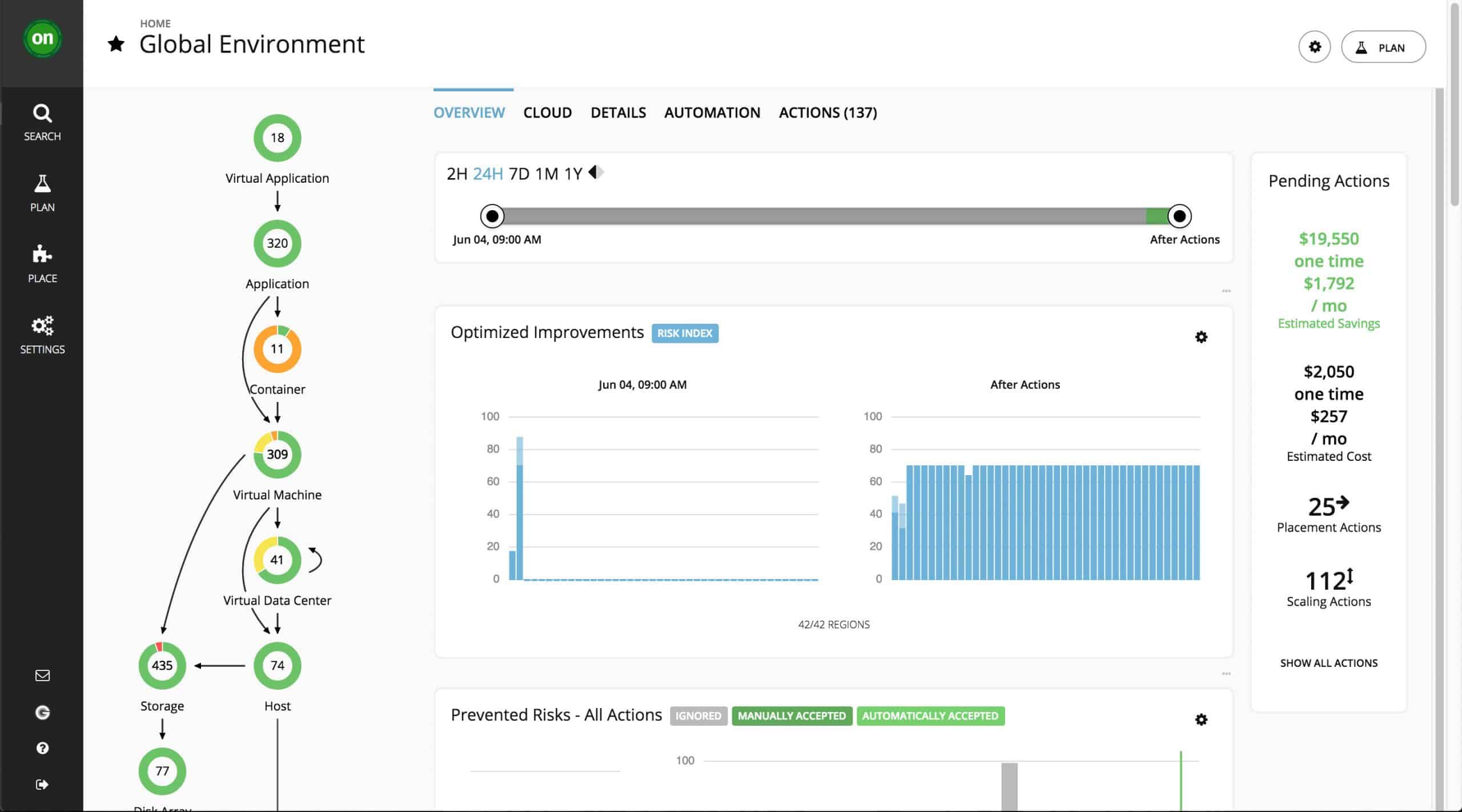
Turbonomic is a Cloud-based monitor for system resources, such as virtualizations. The service can cover on-site infrastructure, multi-site WANs, cloud services, and hybrid environments.
The monitor is able to supervise:
- VMWare vCenter
- Microsoft Hyper-V
- IBM Power VM
- OpenStack Private Cloud
- Nutanix HCI
- Azure
The service is also able to monitor container environments.
Key Features:
- Comprehensive Coverage: Monitor system resources, including virtualizations, across on-site infrastructure, multi-site WANs, cloud services, and hybrid environments.
- Autodiscovery and Workload Organization: Automatically identify and register system resources as workloads, enabling efficient management and optimization.
- Dependency Mapping: Map interdependencies of infrastructure elements and virtualization instances, providing insights into system relationships and performance impact.
- Automated Recommendations: Generate configuration adjustments to improve efficiency and resilience based on system analysis and workload optimization.
- Automated Responses: Set up automated responses to detected problems, such as resizing virtual server memory allocation, streamlining issue resolution.
Why do we recommend it?
Turbonomic is highly recommended for its cloud-based monitoring capabilities, offering comprehensive coverage for system resources, including virtualizations, across diverse environments. Leveraging autodiscovery and workload-based organization, Turbonomic ensures efficient and resilient operation of infrastructure elements. Tested extensively, our recommendation is rooted in its flexibility, scalability, and effectiveness in optimizing system performance and resource utilization.
Turbonomic is organized as a base package that can be extended by integrations. For each virtualization system that you operate, you need to add on the appropriate integration to get those monitoring capabilities added to the Turbonomic dashboard.
On signing up to the Turbonomic service, you need to give the system access to your network. It will then run an autodiscovery process and identify all of your system resources. Turbonomic calls each monitoring service a “workload” and it registers each of the virtualization instances that it detects as a separate workload.
Although each virtualization is identified individually, they are not monitored in isolation. Turbonomic works out the interdependencies of all of your infrastructure elements. It also searches within each virtualization instance to map its virtual infrastructure. The dependency map is shown in the dashboard of the monitoring service with the status of each element shown in a traffic light system. Turbonomic then produces recommendations on configuration adjustments that will improve efficiency and resilience.
The monitor then periodically rechecks the whole system, updating the statuses shown in the dashboard. Any problems detected with the virtualizations raises an alert. It is possible to set up automated responses to problems, such as resizing of virtual server memory allocation.
The Turbonomic system also watches the server resources that your virtualizations depend on and it can work out what the impact of your hypervisor will be on overall host resource availability.
Who is it recommended for?
Ideal for organizations of all sizes seeking a proactive and automated approach to system monitoring and optimization. Turbonomic caters to both on-site and cloud-based infrastructure, making it suitable for enterprises with hybrid environments. IT professionals and infrastructure managers will benefit from its intuitive dashboard, automated workflows, and compatibility with major virtualization platforms.
Pros:
- Cloud-Based Flexibility: Offers a highly flexible cloud-based solution, enabling seamless monitoring and optimization across diverse environments.
- Autodiscovery and Automation: Leverages autodiscovery to enroll new devices into automated workflows, reducing manual intervention and enhancing efficiency.
- Compatibility: Compatible with major virtualization platforms such as VMWare, Hyper-V, and XenServer, ensuring broad coverage and compatibility.
Cons:
- Complex Features for Non-technical Users: Some advanced features, such as automated remediation, may be complex for non-technical users, requiring familiarity with system configurations.
- Limited Visualization Options: Would benefit from additional visualization options to enhance data representation and analysis capabilities.
As a cloud-based system, Turbonomic isn’t tied to any particular operating system. You can access the system dashboard through any standard Web browser. Contact the Turbonomic sales team for a quote. There are no downloads for Turbonomic. However, you can request a demo at: https://www.turbonomic.com/demo
7. Veeam ONE
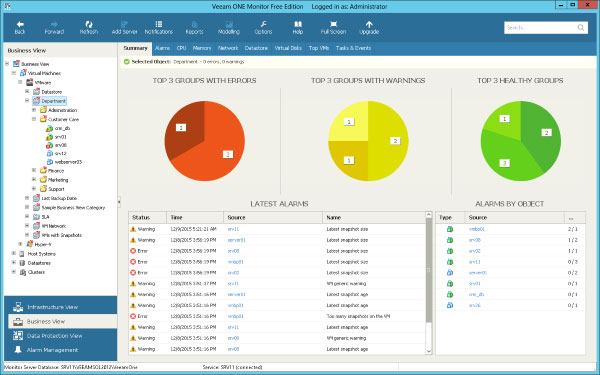
Veeam ONE, which comes in two editions, enterprise and free, is a powerful option for both VMware and Microsoft virtualization environments. It's focus pushes a bit more to data management, as one of its stronger suits comes in the realm of helping to manage moving, and often more importantly backing up of, large amounts of data.
Key Features:
- Data Management and Backup: Focuses on managing and backing up large amounts of data within virtualization environments, ensuring data integrity and availability.
- Proactive Monitoring: Provides real-time monitoring and alerting, enabling early detection of issues and proactive management to prevent data loss or downtime.
- Forecasting and Alerting: Assesses data usage and needs to forecast potential issues and alert users in advance, facilitating timely intervention and circumvention of potential disasters.
- Free Version: Offers a free version with basic infrastructure health and configuration monitoring, 24×7 monitoring and alerting, on-demand reporting and documentation, and limited guest process monitoring and performance reporting capabilities.
- Versatility: Can run on both Windows and Linux operating systems, providing flexibility and compatibility with diverse IT environments.
Why do we recommend it?
Veeam ONE emerges as a powerful option for managing VMware and Microsoft virtualization environments, offering robust data management capabilities crucial for efficient backup and data movement. Tested extensively, its focus on data management, backup, and proactive monitoring makes it indispensable for data-rich environments with significant backup needs. Our recommendation is based on its reliability, ease of use, and effectiveness in tracking and managing complex virtualized environments.
Virtualization is immensely powerful but can quickly become extremely convoluted, especially when you have several machines tied up and unable to backup, or are running out of space in a certain part of your backup environment, and having a software which makes certain to track all of these, along with the usual collection of VM data, is invaluable for data rich environments with significant back up needs.
Veeam also attempts to asses a forecast of data use and needs to help alert you as early as possible when there may be impending doom to circumvent!
The free version only has a smaller subset of features, which include basic infrastructure health and configuration, 24×7 monitoring and alerting, on-demand reporting and documentation, and VM change rate estimation with a limited ability to monitor and manage guest processes and report on performance and utilization versus the enterprise version.
Who is it recommended for?
Recommended for organizations of all sizes, Veeam ONE caters to both technical and non-technical users, making it suitable for small businesses and home users alike. Its ability to support system-level recovery and backups, coupled with its flexibility to run on both Windows and Linux operating systems, ensures broad applicability across diverse environments.
Pros:
- Ease of Use: User-friendly interface suitable for both technical and non-technical users, ensuring accessibility and ease of adoption.
- System-Level Recovery and Backups: Supports system-level recovery and backups, enhancing data protection and resilience.
- Cross-Platform Compatibility: Can run on both Windows and Linux operating systems, offering versatility and compatibility with diverse IT environments.
- Suitable for Small Businesses and Home Users: Ideal for small businesses and home users with basic backup and monitoring needs.
Cons:
- Limited Integrations: Would benefit from more integrations with hardware storage and NAS solutions to enhance flexibility and compatibility with diverse storage environments.
VMware, Hyper-V; software installs in Windows environment. Free edition with some basic but robust functionality, enterprise version has a 30-day trial, enterprise license is $900+ per socket, subscription options also available.
8. ESXi Embedded Host Client
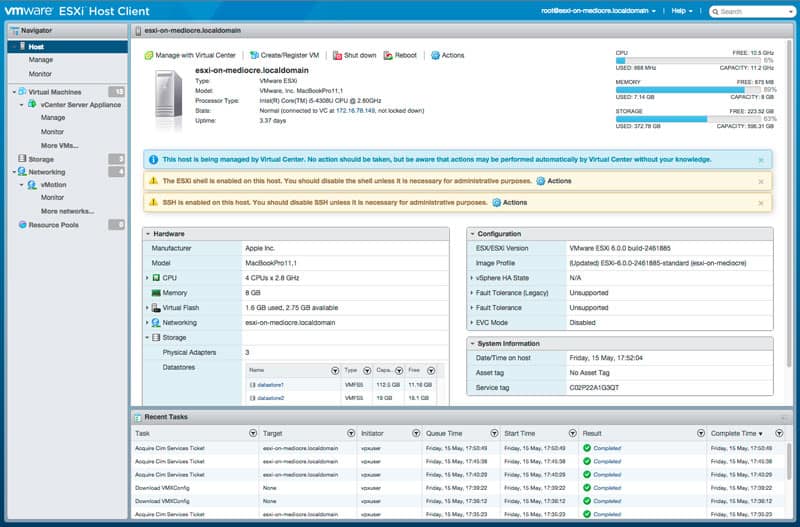
This particular offering is somewhat unique because it comes straight from VMware itself and is made solely to work with the ESXi environment. While it lacks a lot of the powerful and more robust functionality of many third-party enterprise tools, it provides a huge amount of expanded functionality, all manageable via a graphical interface added into your ESXi environment, at no cost whatsoever.
Key Features:
- Seamless Integration: Developed by VMware and native to ESXi environments, offering seamless integration and compatibility.
- Graphical Interface: Manage VM power states, create new VMs from OVF/OVA, configure hosting, view event and task summaries, and configure host metrics through an intuitive graphical interface.
- Cost-Effective: Completely free of charge, providing extensive functionality without any additional cost.
- Thorough Documentation: Well-documented, with ample resources and walkthroughs available to aid in installation and usage.
- Ideal for Small Environments: Suited for small environments, personal setups, or test cases, offering expanded functionality within a user-friendly interface.
Why do we recommend it?
The ESXi Embedded Host Client, developed by VMware itself, is highly recommended for its seamless integration with ESXi environments and its extensive functionality provided at no cost. While lacking some of the advanced features of third-party enterprise tools, it offers expanded functionality through a user-friendly graphical interface directly within the ESXi environment. Tested rigorously, our recommendation is grounded in its reliability, simplicity, and thorough documentation, making it an invaluable tool for small environments, personal setups, or test cases.
It's application is somewhat limited as it is best suited for environments that are small, personal in nature, or simply setup as a small test case. With the ability to manage VM power states, create new VMs or from OVF/OVA, configure hosting, view summaries of events and tasks, as well as configure a range of host metrics, it's a powerful offering for the right environment!
Initial installation can be a little tricky if you aren't familiar with ESXi, but many walkthroughs exist.
Who is it recommended for?
Ideal for small environments, personal setups, or test cases, the ESXi Embedded Host Client caters to users seeking an easy-to-use and cost-effective solution for managing their ESXi environments. Suitable for both beginners and experienced users, its simple interface and comprehensive functionality make it a valuable asset for anyone managing ESXi deployments.
Pros:
- Native to VMware: Developed by VMware, ensuring compatibility and seamless integration with ESXi environments.
- Simple Interface: User-friendly interface makes it easy to learn and use, ideal for beginners and experienced users alike.
- Thoroughly Documented: Extensive documentation available, aiding in installation and usage.
- Completely Free: Provided at no cost, offering extensive functionality without any additional expenses.
Cons:
- Limited for Management Consolidation: Not the best option for users looking to consolidate their management tools or seeking advanced features found in third-party enterprise tools.
VMware; software interface is purely web/java-based and free!
Conclusion
While VMware and Hyper-V both come with their own basic tools and front-ends, which can certainly do the trick, there's simply no way that those options suffice when a business is running on a need for redundancy and reliability or, in the worst-case scenario, and extremely fast turn around time on addressing an issue.
A powerful VM Manager can aid in that one way more than anything else, and that ability alone more than justifies the cost of many of these software suites when considering the expense a several-hour total outage could cost.
A strong VM Manager makes it easy for an admin to swoop to the rescue.
Alerts quickly bring the problem to your attention at which point you can swiftly adjust allocations across the entire environment, re-image machines, change resources, or any other number of solutions that all would be far slower without the aid of good VM management software.
VM Manager for Monitoring Virtual Machines, ESXi & Hyper-V FAQs
What is a Virtual Machine Manager?
A Virtual Machine Manager (VMM) is software that allows administrators to manage and monitor virtual machines (VMs) on a physical server.
Can Virtual Machine Managers monitor virtual machines running across different hypervisors?
No, Virtual Machine Managers are typically designed to monitor virtual machines running on a specific hypervisor, such as VMware vSphere, Microsoft Hyper-V, or Oracle VM Server.
Can Virtual Machine Managers monitor virtual machines running in different cloud environments?
Yes, some Virtual Machine Managers have the capability to monitor virtual machines running in different cloud environments, such as Amazon Web Services (AWS) and Microsoft Azure.
What are some popular Virtual Machine Managers?
Some popular Virtual Machine Managers include VMware vCenter, Microsoft System Center Virtual Machine Manager, and Oracle VM Manager.
Related Articles:
VM Performance Monitoring Software & Tools for Maximizing & Optimizing Virtual Machine Performance!