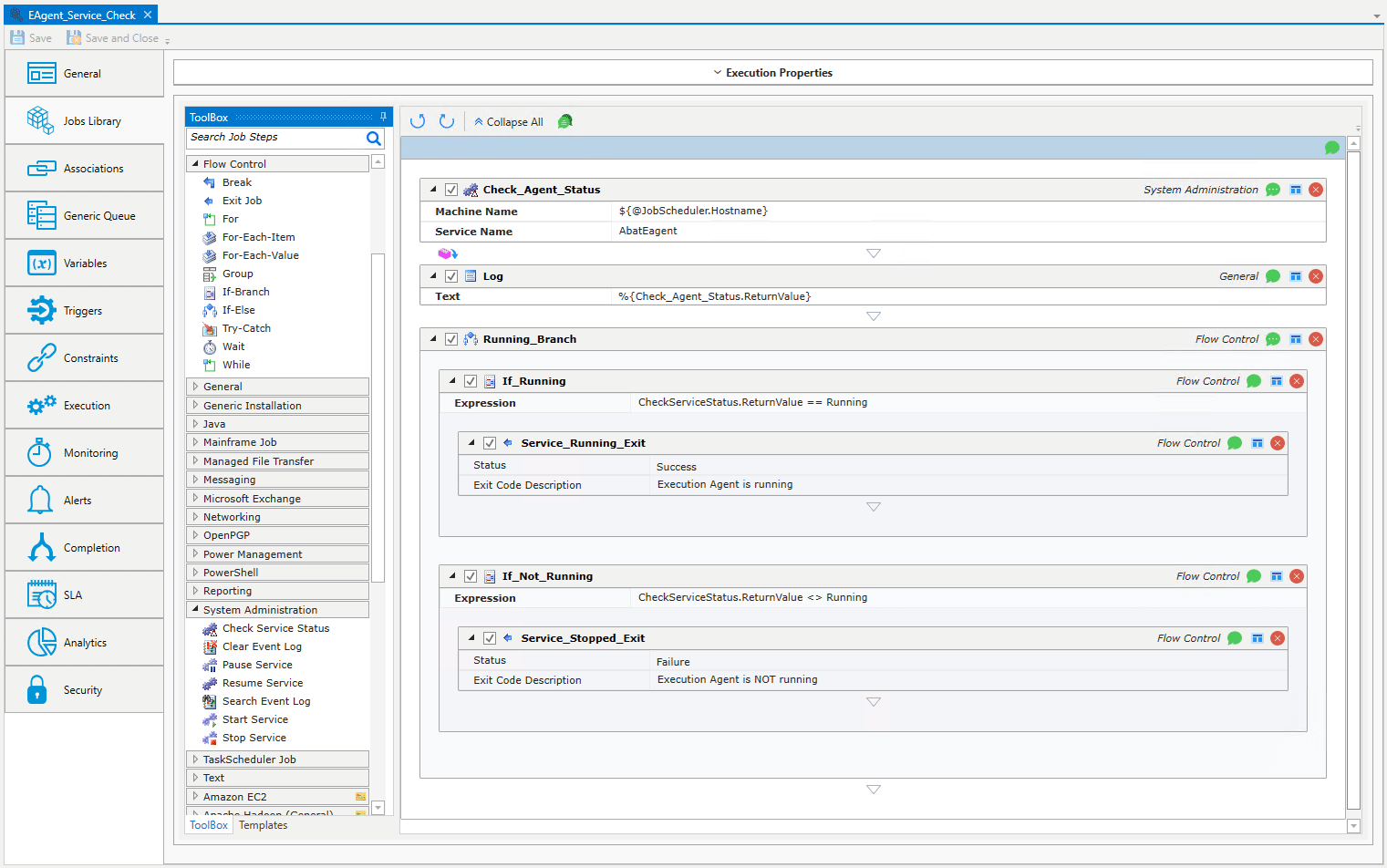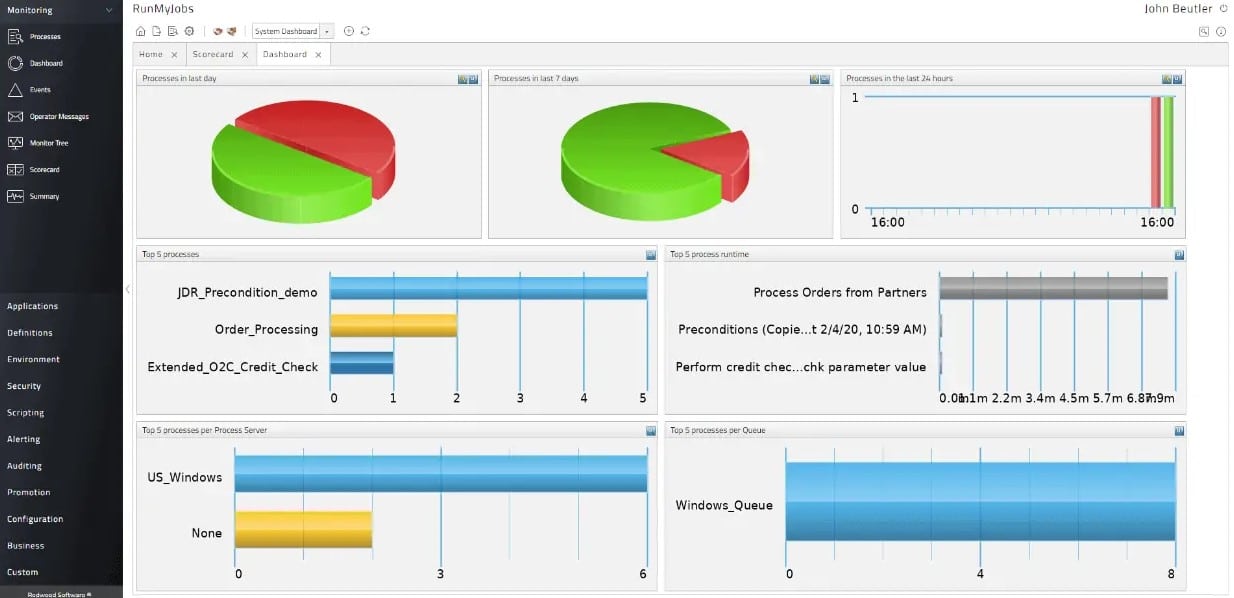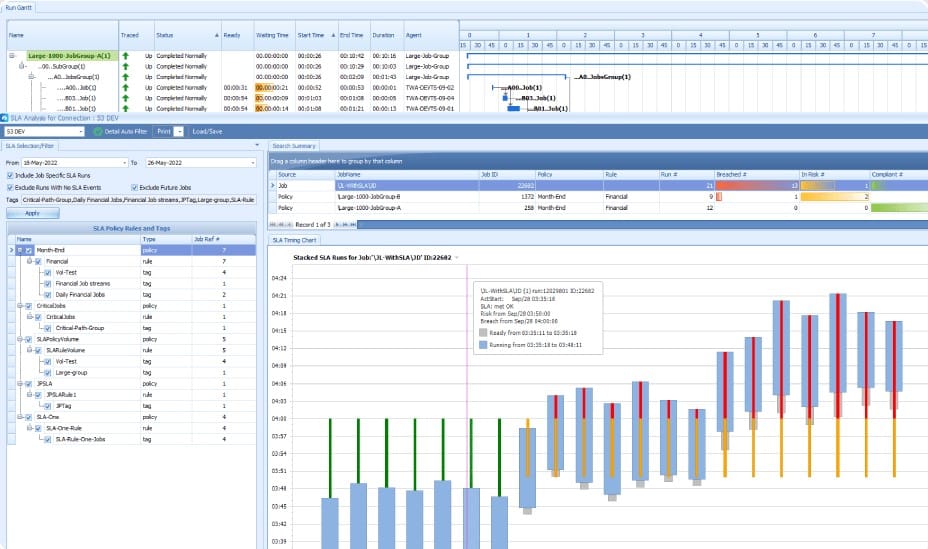We may earn a commission if you make a purchase through the links on our website.
The Best Windows Job Scheduler Tools

UPDATED: April 29, 2024
Scheduling tasks for out-of-hours processing is a no-brainer. There are so many admin tasks that can’t be performed while the system is busy working for its user community. Temporary files can’t be cleaned up while they are still open and issues such as registry management can’t be performed while users are launching processors on the server.
Apart from the problem of contention, job schedulers help spread the load on a server and on the network. If you are working tight budget constraints, the cheapest way to get top value out of your resources is to spread out non-interactive tasks so they are performed overnight while the users are out of the office.
Here is our list of the best Windows job scheduler tools:
- ActiveBatch Workload Automation – EDITOR'S CHOICE A cloud-based scheduling system that supports the creation of batches. These scripts are created like a process flow diagram with each step represented by a different software package. Access a demo and then continue with a free trial.
- Redwood Workload Automation – ACCESS FREE DEMO A SaaS system that enables job scheduling as part of a workflow management platform that has a graphics-based schedule assembly editor.
- Tidal Workload Automation – ACCESS FREE DEMO This job scheduler enables you to create a process flow by stringing together different software packages, which you can then launch on a timer or on a triggering event.
- Activeeon Workflow & Scheduling A cloud-based platform that includes a drag-and-drop workflow assembly system and the ability to launch and track both processes across many different operating systems.
- Fortra's JAMS Scheduler An on-premises system for scheduling tasks that can be extended by integrations to reach out to other servers and services across a network. It installs on Windows Server.
- Advanced Task Scheduler On-premises software – available in host-only or networked job scheduling capabilities. This software runs on Windows and Windows Server.
- BMC Control-M A very high-end tool for DevOps environments that has a wide range of capabilities, such as system set up and verification as well as time-triggered batch job scheduling. It runs on Windows Server or Unix.
- VisualCron A very easy-to-use job scheduler for Windows that can also send commands to other operating systems. It runs on Windows and Windows Server.
The case for job scheduling is so fundamental to system management that it really doesn’t have to be made in any great detail. You’re doing it already – but could it be done better?
Process automation
Process automation and automated workflows have become hot topics within the IT operations sector in recent years. Process automation is an advanced form of batch job scheduling.
So, when looking at Windows job scheduler tools, we are talking about process automation. Putting together a batch file is relatively simple and linking it to a timer function within the operating system for unattended processing is pretty straightforward. However, there are some very nice tools available right now that have easy-to-use graphical interfaces and that can perform a range of useful options, such as conditional branching which makes putting together a complicated workflow a lot easier.
You can challenge yourself on how to create a batch file that can do lots of fancy things but it is just quicker and cheaper to buy a tool to do that for you so you can free up time for all of those pending tasks in your digital inbox.
The best Windows job scheduler tools
When looking for the best tools for job scheduling tools for windows we focused on innovative utilities that can set up complicated workflows a lot quicker than you could sort out by yourself.
Our methodology for selecting Windows Job Scheduler
We reviewed the Windows job scheduler market and analyzed the options based on the following criteria:
- Ability to automate and schedule jobs at scale
- Enterprise integrations
- Ease of use
- Support for ERP systems
- Graphical interpretation of data, such as charts and graphs
- A free trial period, a demo, or a money-back guarantee for no-risk assessment
- A good price that reflects value for money when compared to the functions offered
Although there are many job schedulers for Windows available right now, some of them are not as good as their sales descriptions make them out to be. There are some lesser-known tools that are just as good as the well-known schedulers and do all of the same work but cost a lot less. These are the types of tools we looked for – those that offer value for money.
We also took into account cross-platform job scheduling systems that could be used to schedule jobs on Windows servers and desktops even though they might not actually run on a Windows host. This configuration is particularly notable in cloud-based job scheduling services.
You can read more about each of these options in the following sections.
1. ActiveBatch Workload Automation – FREE DEMO
ActiveBatch Workload Automation has all of the features that we put on our wish list for an advanced job scheduler. The unexpected attribute of this system is that it doesn’t run on Windows. This is a cloud platform that is able to reach your system from its remote location. It does perform job scheduling on Windows hosts.
Key Features:
- Low-Code GUI: Due to less coding, it allows focus on function rather than complex code.
- Event and Schedule-Driven Triggers: Customizable date/time scheduling options to improve success rates.
- Heuristic Queue Allocation: Resource are placed according to workload on virtual and cloud servers.
- SLA Management: A central view of services and run-time reports to track and manage SLA workflows.
Why do we recommend it?
The ActiveBatch Workload Automation has amazing advanced scheduling capabilities. With an event-driven architecture, it automates processes, improves scheduling efficiency, and prevents job failures using robust event triggers. It is our top recommendation because it has helped over 100 companies experience a seamless migration backed by a dedicated team, proprietary transfer tools, proven methodologies, 24/7 support, and continuous training for optimal performance.
A big benefit of ActiveBatch’s off-site location is that it isn’t limited to managing activities on the computer that hosts it, like a typical Windows job scheduler. The removal of that on-board restriction really blows the walls off job scheduling. You can integrate a whole range of services and create a full orchestration system that moves data and launches updates as well as enabling you to perform unattended clean-up tasks.
The ActiveBatch service is very good for Managed File Transfers (MFT) as well as launching processes on Windows computers. The job scheduler can be applied to a range of tasks, such as bulk file transfers and, as all actions are logged, it helps you with audit trails and standards compliance. Other systems that can be automated by ActiveBatch workflows are email management, ERP processes, message queueing, and Web service management.
For a classic job scheduler, however, the main trigger to activity is the system clock and ActiveBatch includes the option of triggering workflows from the calendar. Thus, you can set a batch job (workflow) to start up at a specific time of each day, at a specific time on a specific day or days, or at a specific time on a particular day.
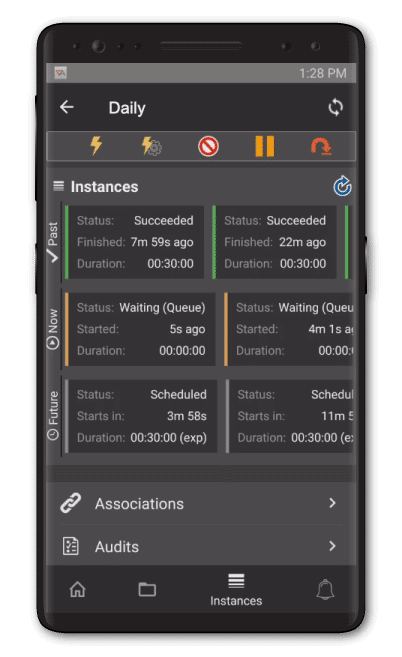
A Time-based scheduling system is a type of trigger-based scheduling – the system clock reaching a pre-defined moment kicks off the batch job. ActiveBatch is also able to manage Constraint-Based Scheduling (CBS). CBS operates like a decision tree or a workflow diagram, allowing interdependent process flows to operate in parallel, feeding inputs into each other and holding up one process until another has completed.
The types of applications that ActiveBatch can run as part of a workflow include databases, file handlers, system cleanup functions, access rights managers, ERPs, mail systems, report generators, and accounting services. The system can launch DOS-type batch files, PowerShell scripts, backup processes, and virtualization managers.
ActiveBatch isn’t available for a free trial and the company keeps its prices close to its chest. To start an inquiry into the suitability of this job scheduling system you should ask for a demo.
ActiveBatch is a great choice for a Windows job scheduler tool because it is a cross-platform service that is able to extend workflow management and job scheduling of Windows-based tasks beyond that operating system through to all other platforms. The service includes an easy-to-use drag-and-drop workflow assembler and is able to organize schedules that are triggered by events or time.
Who is it recommended for?
ActiveBatch is recommended for IT professionals and experts seeking an all-in-one solution for streamlined IT automation. It centralizes processes into a single platform. It helps in job scheduling and orchestrates cross-functional workflows. Overall, It is efficient in handling load balancing, scheduling, dependency checking, and providing comprehensive reporting and notifications.
Pros:
- Operates in the cloud – great for growing or scaling tasks quickly
- Easy to build workflows
- Highly customizable (Great for both complicated and simple tasks)
- Supports both on-premise and cloud task automation
Cons:
- ActiveBatch is designed for network professionals and may take time to fully explore all options
Get a free demo of ActiveBatch: advsyscon.com/en-us/demo/get-started
EDITOR'S CHOICE
ActiveBatch is our recommendation for a Windows lob scheduler tool because it is a SaaS package that is hosted in the cloud, which means that you don’t have to provide a server for the software or update it, but it is able to control software running on Windows. The batches that you create with ActiveBatch can include software running on Windows along with packages running on other operating systems. It is also able to include systems running in the cloud. The tool lets you create a complete data processing workload by linking together software that comes from different providers. The ActiveBatch service orchestrated this train of applications by managing data transfers. ActiveBatch can be used to automate many tasks.
Download: Get FREE Demo & Trial
Official Site: https://www.advsyscon.com/en-us/demo/quick
OS: Cloud-based
2. Redwood Workload Automation – FREE DEMO
Redwood offers a fully hosted workflow creator that integrates a scripting system. The workflow creation process is based on a graphics editor that enables you to create a chart for the processes that you want to implement and monitor. You then fill out the details for each process. It keeps a clean core by avoiding customization and integrate with S//HANA and other SAP platforms without special software or infrastructure. With 30 years of automation expertise and recognition as a Leader in the 2024 Gartner Magic Quadrant for SOAP, Redwood Software empowers IT teams to accelerate automation.
Key Features:
- Cloud-Native SaaS: A SaaS-based cloud architecture, everything is maintained in a single place to ensure 99% uptime.
- Build Once, Use Everywhere: Allows creating and reusing libraries or sequences across multiple processes.
- Automation Lifecycle Management: Easy to manage the lifecycle due to its integrated source and rollback features.
- Conditional Logic: Uses intelligent self-healing, which solves the issue instantly.
Why do we recommend it?
We recommend Redwood for its unparalleled automation capabilities. Redwood seamlessly automates tasks across various applications, services, and servers, regardless of their hosting location. With the ability to orchestrate legacy on-premises applications, modern web services, and containerized cloud servers, it provides a unified and efficient automation solution through a single, user-friendly interface.
Process definition screens lead you through the creation of actions in a sequence that the system will then interpret into implementation scripts. Those scripts can include time-based launching mechanisms and hold-ups to wait for the completion of feeder processes.
Schedule sequencing can be time-based or event-based and either can also be set to run periodically. You can set completion goals and the system tracks the execution of each schedule. The Redwood platform will alert you if one step in a schedule fails or if goals, such as completion times are missed.
The Redwood service connects through to your servers in order to launch each step in a schedule. It is able to work with system services and software interfaces to automatically run and monitor the required systems for each step in a schedule.
Once a workflow ends, the system retains records of the run with completion statuses and times for each step in the schedule. You can query these logs to discover debug messages and processing volumes.
Redwood Workload Automation can slot into your current environment, coordinating with all of the software you already use. This system is based in the cloud, so you don’t have to host or maintain it. Workflow definition is very easy with this system because it works through a graph creation process that has a guided step definition section that will automatically generate scripts to coordinate batches when the workflow is executed. Trigger workflows by events or on a schedule.
Who is it recommended for?
This tool is recommended for IT administrators and automation experts, as it offers a comprehensive admin dashboard for environment management, security definition, and usage monitoring. It supports integrations and automation across diverse operating systems, and specialized connectors for key business applications like SAP and Oracle, enhancing seamless and efficient task automation within your application landscape.
Pros:
- Easy-to-use interface
- Can integrate with ERP systems (great for enterprise use)
- Sysadmins can implement traffic shaping to prioritize tasks
- Offers execution monitoring – ideal for complex workflows
Cons:
- Not the best fit for non-technical users
The Redwood service is suitable for managing a DevOps pipeline, managing unattended maintenance tasks, or facilitating data flows. You can get a free demo of Redwood Workload Automation to assess its suitability for your organization.
Get a free demo of Redwood: https://www.redwood.com/lp/ex0/job-scheduling
3. Tidal Workload Automation – ACCESS FREE TRIAL
Tidal Workload Automation creates a workflow, which is a sophisticated form of batch job. With a batch script, you write each line as a utility that needs to launch and the script will move on to the next line once that utility finishes running. With Tidal, that script is represented by a visual flow chart and each element in the graphic represents a software package. You specify which outputs from one package feed into the next application in the chain when it launches.
Key Features:
- Dashboards and Reporting: This tool has a highly customizable dashboard and suits various business and IT users.
- Integrated Resource Management: Built-in load balancing that allows you to start and stop to plan downtime.
- Recovery and Alerts: Monitor scheduled activities and send alerts to solve issues faster.
- SLA Management and CPA: Automated monitoring to check for missed SLAs.
Why do we recommend it?
We recommend Tidal Workload Automation for its extensive integration capabilities. With dozens of pre-built, ready-to-run integrations, it effortlessly connects legacy to modern solutions. Additionally, Tidal provides a full set of tools for building custom integrations, ensuring flexibility to meet the unique automation needs of your organization.
Tidal can control each software package as it runs – a little like a macro, so it dictates the activity of the software and how it handles data. Sometimes, a unit can have several potential outcomes, and in those cases, you can choose different subsequent stages according to the results.
An example of this conditional branching lies with CI/CD pipeline management for software delivery in a DevOps environment. If a tester reveals problems, the program needs to be passed back for rework, if everything completes according to expectations, the package should be scheduled for release. Tidal can implement this type of activity.
Many customers of Tidal use the system to manage data exchanges between ERP packages and third-party software. The tool can remove the need for data entry and manual translation of data between systems. That reduces costs and speeds up processing and it also removes human error.
Who is it recommended for?
IT administrators and security experts widely use Tidal Workload Automation for its robust security features. It allows setting the policies and controls tied to enterprise tools. With role-based access controls, users can manage permissions effectively. Its versatile calendar management simplifies scheduling complexities, accommodating time zones, Daylight Saving Time, and holidays effortlessly.
Pros:
- Allows software from different providers on different platforms to work together
- Transforms data formats between software packages
- Controls software on-premises and on the cloud within a workflow
- Can launch a workload on an event trigger or on a calendar schedule
Cons:
- No free trial
Tidal isn’t available for a free trial. However, you can assess the Tidal Workload Automation system by accessing a demo.
4. Activeeon Workflow & Scheduling
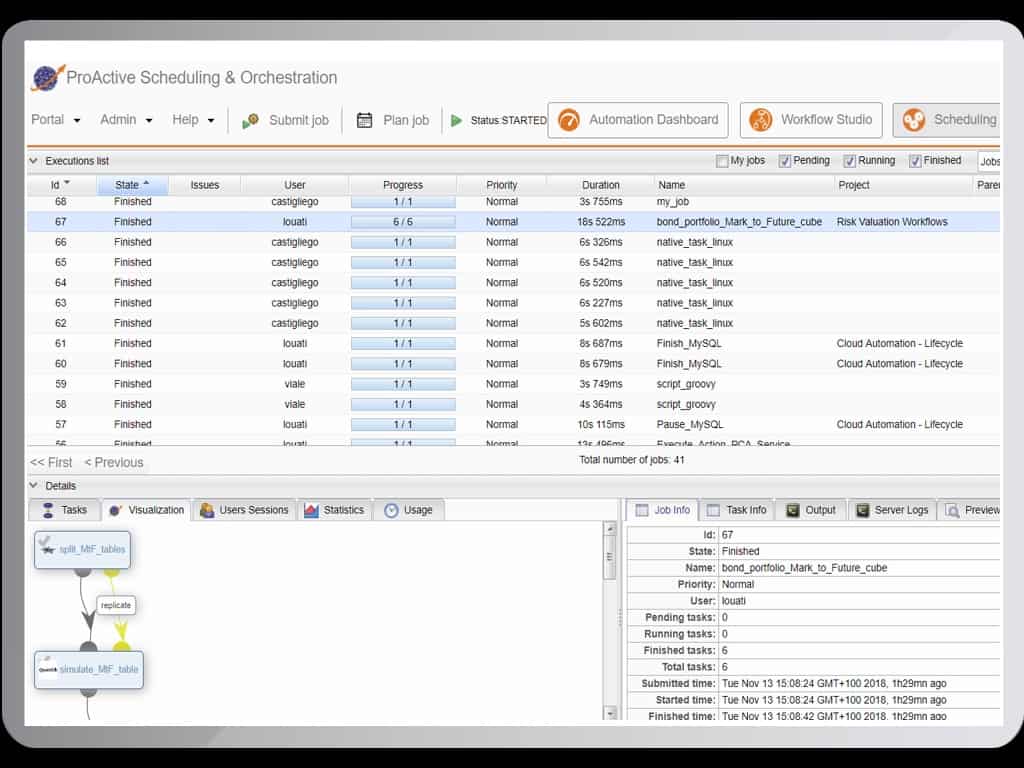
Activeeon Workflow & Scheduling is a close alternative to our top recommendation. This is also a cloud-based platform and is able to support the creations of job schedules that include actions on a range of operating systems and trigger processes in a list of applications.
Key Features:
- Automatic Scaling: Allows users to set computing capacity according to the cloud resources.
- Time-Based Scheduling: Schedule jobs and set up custom workflows according to calendar rules.
- Resource Manager: Connecting and controlling dynamic resources. Users can monitor the use of resources, too.
- Multitenancy: Easily share all resources with your users and easily integrate and control access to run the task seamlessly.
Why do we recommend it?
Activeeon Workflow & Scheduling is recommended for its ability to distribute workloads and applications, optimizing execution speed. The comprehensive solution offers a workflow studio, scheduler, resource manager, job planner, analytics dashboards, and advanced features suitable for business use. It makes the processes easier, enhances efficiency, and ensures seamless management of complex workflows.
The Activeeon environment is a Web-based dashboard that includes utilities to enable you to set up batches of tasks for automated execution and then decide on the triggers that will launch them. Calendar-based schedules are available and the system can run processes on Windows, Linux, macOS, and Unix. A workflow/batch can implement processes on combinations of environments. It is possible to run a process on one server, let it finish and report back, and then launch the next process on another server.
The ability to combine processing on several servers in one batch job makes this ideal for data transfers and processing. There is a managed file transfer system embedded in this tool. All process operations and completion statuses get logged. This makes it a great tool for those who need to provide audit trails for standards compliance.
The Activeeon system includes a system of alerts and notifications. Although you might not want the prospect of being pinged by overnight jobs while you are trying to sleep, sometimes, critical processes can’t be ignored. You get control over what jobs can notify you and what severity of a problem will trigger an alert.
Who is it recommended for?
Activeeon Workflow & Scheduling is recommended for administrators seeking to plan workloads and jobs for events like marketing promotions, ensuring minimal impact on the IT system. It's ideal for experts in workload management who require access to metadata through the open solution's REST API, providing flexibility and control.
Pros:
- Simple scheduling interface – easy to view and manage large and complex workflows
- Supports cross-platform Windows, Linux, macOS, and Unix system
- Includes advanced auditing tools
- Better suited for enteprises
Cons:
- Could use a longer trial period for testing
Activeeon doesn’t publish its price list. However, you can get to know the system with a 10-day free trial. The sales team is on hand to answer your questions during your investigation of the service, so you can broach the topic of cost with them at that point.
5. Fortra's JAMS Scheduler
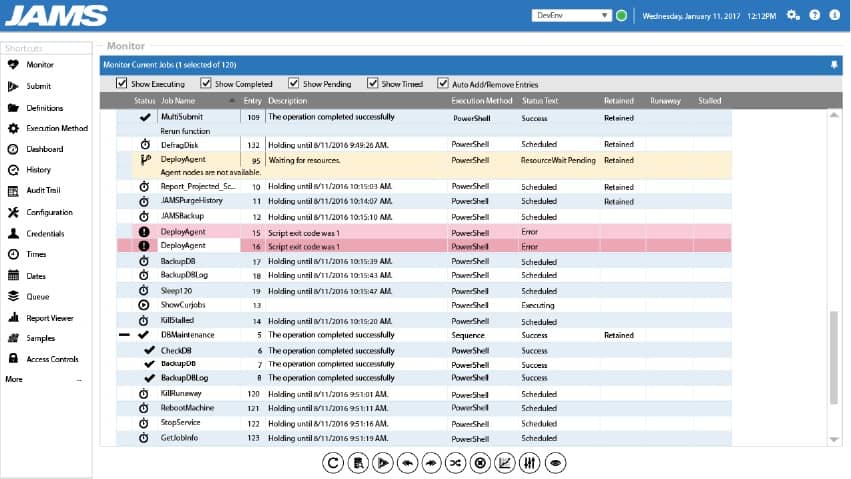
Fortra's JAMS Scheduler is a star of the job scheduling and workflow automation market and it gets great reviews from its user community. JAMS Scheduler is delivered as on-premises software that installs on Windows Server.
Key Features:
- Reliable Platform: Manage, execute, and monitor jobs with comprehensive workload automation.
- Easy Integrations and Rest APIs: API makes job scheduling easier for multiple technologies. You can integrate applications with other systems using .NET API.
- Alerts and Notifications: Offers efficient insights and instant alerts when any job runs into trouble.
- Improved Process Management: Due to its advanced security and audit feature, it gives you total control of setting access permissions.
Why do we recommend it?
Fortra's JAMS Scheduler is recommended for its advanced security and auditing features, providing comprehensive control over job access and modifications. With user-friendly permission settings, non-technical users can seamlessly submit jobs. The solution ensures compliance through detailed logging, automated report generation for insightful trend analysis, aiding in KPI tracking, optimizing performance, and meeting SLAs.
JAMS isn’t limited to job scheduling for its host computer. The system can execute a series of tasks in the same batch that run on different servers and even different operating systems. This tool is also useful for executing virtualization maintenance tasks and it can also reach out to cloud platforms, such as AWS. It can also safely run admin processes for ERPs and CRM systems, such as SAP, JD Edwards, Oracle ERP, and Peoplesoft.
All of the actions of each scheduled job are logged as they execute. The tool shows live statuses in the dashboard. So, if you are at work when a job runs, you can watch each step go through. However, the big advantage of job scheduling is that you can set a series of processes running while you and everyone else is out of the office.
JAMS integrates account security measures. Access to the console can be granted to multiple user accounts and you can set different levels of privileges for each account. Processes can be monitored by alerts for failure, execution problems, or resource bottlenecks.
Who is it recommended for?
Fortra's JAMS Scheduler is recommended for highly skilled DevOps teams, offering centralized automation across various platforms, APIs, and scripting languages. Its customer-centric approach includes frequent updates and responsive support, making it a valuable tool for experts seeking efficient and comprehensive automation solutions in complex IT environments.
Pros:
- Simple user interface – easy to plot and plan automation workflows
- Integrates well with other Fortra products
- Can easily view and manage workflows in bulk
- Available cross-platform
Cons:
- Some features such as SAP and E1 integrations require technical knowledge to implement
Fortra offers a 14-day free trial of the JAMS Scheduler.
6. Advanced Task Scheduler
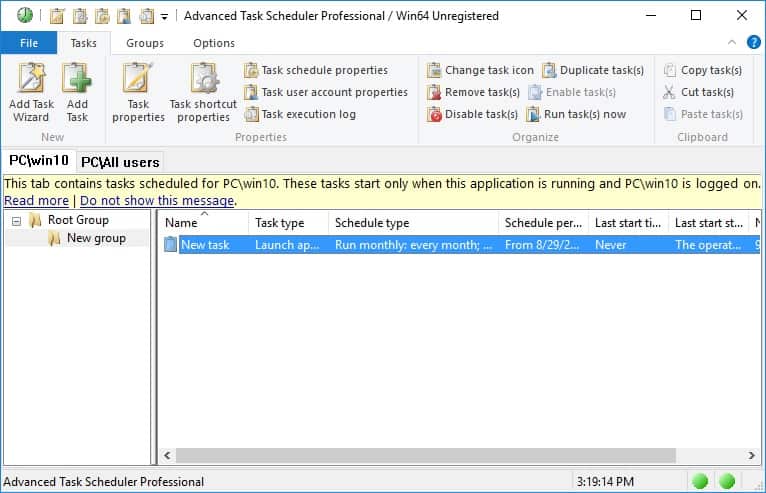
Advanced Task Scheduler is a straightforward job scheduler for Windows. This tool is available in three editions, all of which install on Windows and Windows Server.
Key Features:
- Easy Configuration: Easily configurable and is useful for automating repetitive tasks.
- Schedule Unlimited Tasks: You don't need UAC elevation; it allows you to organize unlimited tasks using nested groups.
- Wider Compatibility: Compatible with 32 and 64-bit Windows OS.
- Automatic Launching Programs: Automate various routine tasks and stop and start the program at a specific hour.
Why do we recommend it?
We recommend Advanced Task Scheduler for its ability to automate routine tasks because it provides flexibility to launch programs with a range of planning tools. This frees users from waiting for specific times to run applications. It provides popup messages to ensure important tasks are not forgotten, enhancing overall task management efficiency.
The base edition is a straightforward graphical front end for a job scheduler. The Professional edition will handle more complex tasks and includes a Wake-on-LAN function. Both of these services can manage FTP transfers and both will log all actions. Use it for an FTPS or SFTP service and it can be used as a competent managed file transfer system.
The third version is the Networked edition and which has the ability to schedule tasks on other computers connected to the network or across the internet. This gives you the ability to create job batches that trigger actions on multiple computers. Such a scenario proves very useful for administrators who want to visit each endpoint on a network and perform the same maintenance tasks. Another use would be to transfer files to other computers and then activate software of those endpoints to process them.
The Advanced Task Scheduler is a relatively simple tool but it has a good combination of basic functions that can be built up into a system that manages complicated task automation.
Who is it recommended for?
The Network Edition of Advanced Task Scheduler is recommended for IT departments and professionals seeking efficient management of scheduled tasks in diverse network environments. Its client/server architecture helps in easy coordination, making it an excellent tool for experts handling intricate scheduling requirements within complex network infrastructures.
Pros:
- Best suited for smaller environments and less complex workloads
- Very easy to use – easy to get started right away
- Can be used for secure file transfer automation
Cons:
- Only available for Windows operating systems
This job scheduler is very good value for money. Its interface isn’t as glitzy as the more expensive tools on this list. However, it is a good workhorse that gets the job done. Advanced Task Scheduler is available for a 30-day free trial.
7. BMC Control-M
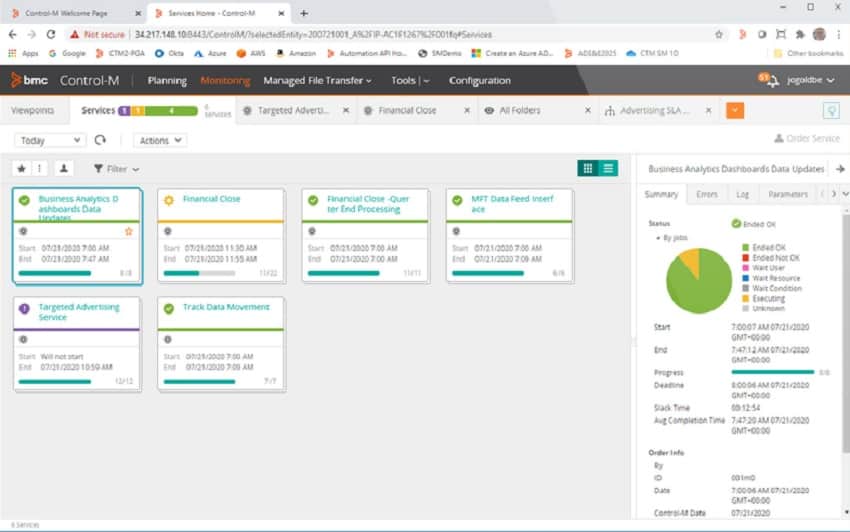
Control-M is an on-premises software package that can be installed on Windows Server or Unix. The system includes a client element, which is the GUI for the system, and a server, which does all of the processing, controlling, and logging of job schedules. The client can be installed on several servers, as can the server module. When the user starts up the client to gain access, it is necessary to select a server, which can be on a different host on the network or even on another site.
Key Features:
- Data Pipelines: Complete view of data pipelines to resolve SLA issues before they get worse.
- Hybrid and Multi-Cloud: Supports end-to-end orchestration to handle complex applications and manage workload from anywhere.
- Managed File Transfer: Quickly move files to and from AWS s3 and save a lot of time for file processing.
- SLA Management: Gives a graphical view of business and sends automated alerts for critical business.
Why do we recommend it?
BMC Control-M is recommended for its prowess in managing software as a service (SaaS), accelerating data-driven outcomes through scalable handling of big data workflows. It allows users to take control of file transfer operations with secure, integrated, and intelligent file movement, providing visibility and enhancing overall operational efficiency.
Control-M is more than a job scheduler because it is available for development and testing environments as well as for IT operations. It has a lot more user-commanded workflow capabilities than a standard job scheduler.
Traditionally, you would think of a job scheduler as a system that will run a batch file at a given time. The Control-M system includes that functionality, but it also has the ability to create packages, such as a setup package that replicates the required systems for a new piece of software. You could use this tool to set up software on endpoints as well as for maintenance tasks.
The actions of each workflow get logged and the scheduler is accessed by individual technician user accounts, which can be tied into a Single Sign-On system. This is probably the most complicated job scheduling tool on this list and it has a lot of capabilities that can take time to fully understand before you get the most out of this package.
The wide range of scenarios that this tool will cater to include managed file transfers, system clean-up, onboarding of endpoints, validation of test environments, system replication or migration, vitalization management, and system backup tasks.
Who is it recommended for?
BMC Control-M is recommended for professionals and teams managing production workflows. It has helped thousands of companies handle tens of millions of jobs with zero downtime, making it ideal for experts seeking reliability, visibility, and improved service level agreements (SLAs) in workflow management.
Pros:
- Simple yet intuitive interface
- Can automated security tasks such as vulnerability scans, and automated network probes
- Can automate configuration restoration
Cons:
- Better suited for larger networks, especially those with in-house remediation teams
You can take a look at BMC Control-M with a free trial.
8. VisualCron
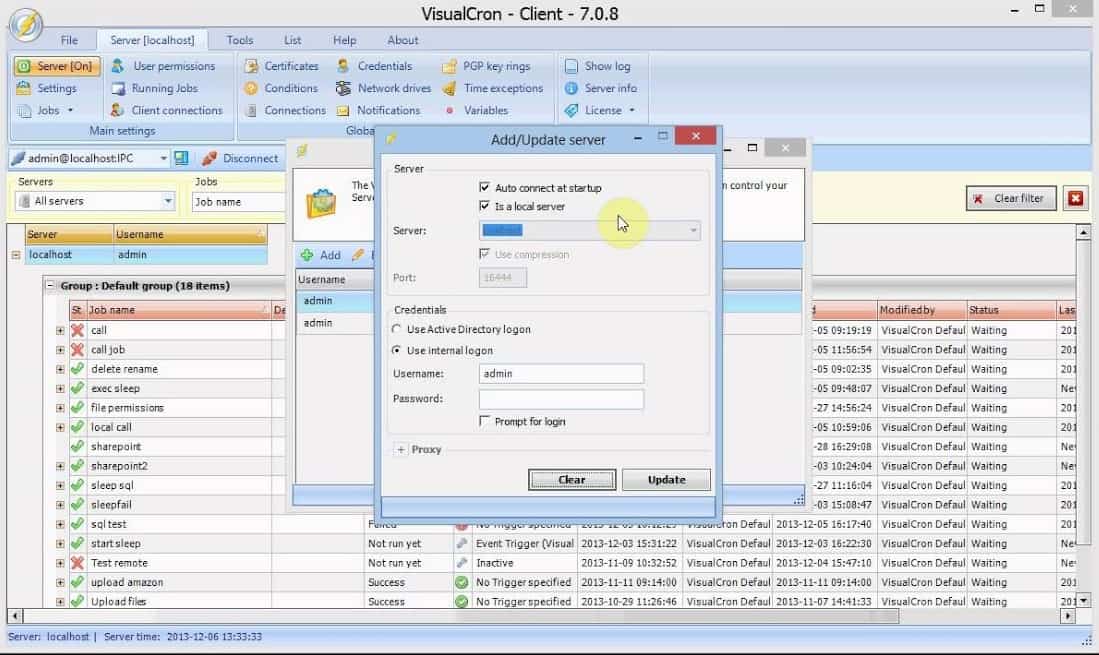
VisualCron runs on-premises and installs on Windows and Windows Server. This job manager is mainly used for time-based scheduling but it can also serve requirements for other types of triggers.
Key Features:
- Error and Flow Handling: Efficient in controlling workflow and handling errors
- Efficient Programming Interface: Effective API to interact and share files across multiple platforms.
- Customer-Driven Development: Focuses on feature development suggested by customers for maximum satisfaction.
- Tasks for Everything: Includes over 300 custom tasks to handle problems and automation for different technologies.
Why do we recommend it?
VisualCron is recommended for its robust scheduling capabilities, enabling precise timing or event-triggered execution of Jobs. Tasks within each Job automate scripts, reducing human errors. With diverse Tasks, users can seamlessly integrate systems through functions like file transfer, encryption, compression, and transformation, ensuring efficient and error-free workflow automation.
The VisualCron system isn’t limited to scheduling tasks on its host—it is able to launch processes on other hosts and even on other operating systems. You can launch file transfer utilities with this tool as well as application processes, not just operating system tasks.
The batch job creation service is a drag-and-drop interface that includes options over what to do after each stage completes depending on its termination status. That means you can make decisions over what to do should a task fail. The actions you can command include an alert notification or batch termination.
Who is it recommended for?
VisualCron is a perfect tool for professionals seeking an automation, integration, and task scheduling tool on Windows. Thanks to its user-friendly interface, it caters to a broad audience, including those without programming skills. It also appeals to experts who prefer a programming interface for more advanced automation and customization.
Pros:
- Generous 45-day trial
- Easy to use drag and drop workflow builder
- Highly flexible platform
- Primarily uses time-based scheduling
Cons:
- Best suited for smaller workflow – not ideal for enterprise use
VisualCron is available on a 45-day free trial.
Windows Job Scheduler Tools FAQs
What should you look for in a Windows job scheduler tool?
We reviewed the Windows job scheduler tools market and analyzed options based on the following criteria:
- An easy-to-use graphical user interface
- Drag-and-drop workflow assembly features
- Options over the frequency of workflow launch
- Reporting over the success or failure of each step in the workflow
- The ability to launch a workflow manually or relaunch from a particular step if a failure occurs
- A free assessment period or money-back guarantee
- Value for money means you get what you pay for
How does Windows job scheduling work?
Windows job scheduling works by using the Task Scheduler service, which is built into the Windows operating system. With the Task Scheduler, you can create and manage tasks, specify when and how they run, and receive notifications if they fail. The Task Scheduler uses a graphical user interface or the command-line interface to interact with the service.
What are the requirements for using Windows job scheduling?
The requirements for using Windows job scheduling depend on the specific version of Windows you are using. Generally, you'll need a Windows machine with the Task Scheduler service installed and configured. You may also need to have specific applications or scripts available to run as part of the task, and you'll need the appropriate permissions to create and manage tasks.
How do I manage and monitor tasks using Windows job scheduling?
To manage and monitor tasks using Windows job scheduling, you can use the Task Scheduler graphical user interface or the command-line interface. In the Task Scheduler, you can view the status of tasks, modify their properties, and perform other management tasks. You can also receive notifications if a task fails, and you can view the history of tasks to see when they ran and any errors that occurred.
What are the benefits of using Windows job scheduling tools?
The benefits of using Windows job scheduling tools include:
- Improved efficiency and productivity by automating repetitive and time-consuming tasks.
- Better control and visibility over the scheduling of tasks and processes.
- The ability to schedule tasks based on specific conditions and events, such as file changes or system performance.
- Detailed reporting and logging capabilities to track the status and performance of tasks.
- Advanced error handling and notification options to ensure that tasks run smoothly and problems are quickly addressed.
What are the costs associated with using Windows job scheduling tools?
The costs associated with using Windows job scheduling tools can vary depending on the specific tool and the licensing model. Some tools are available as free or open-source applications, while others are commercial products with a per-user or per-server licensing model. It is important to carefully evaluate the costs and benefits of different tools and to choose one that meets your specific needs and budget.