We may earn a commission if you make a purchase through the links on our website.
How to Run TraceRoute from Any PC?
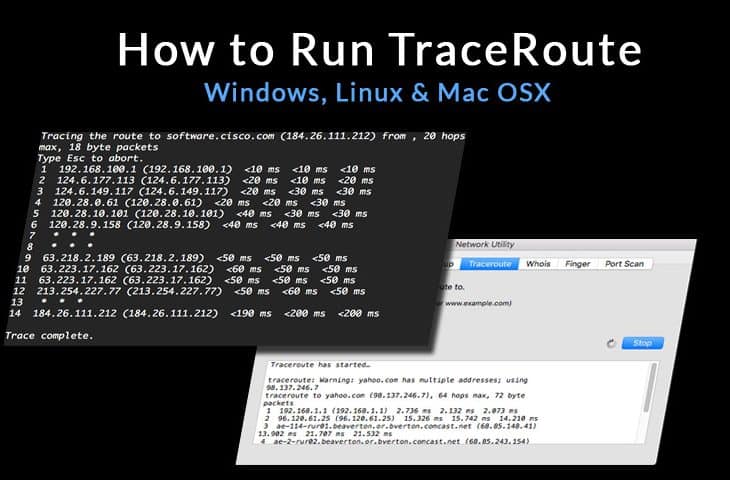
UPDATED: January 14, 2020
TraceRoute is a Free Utility built into your operating system to help you Analyze the Path your Computer takes along your Network to get to a Website or IP Address. The utility shows you important Information for each hop (or route) including Delays (in milliseconds), IP Address of the Hop/Route and Time Outs.
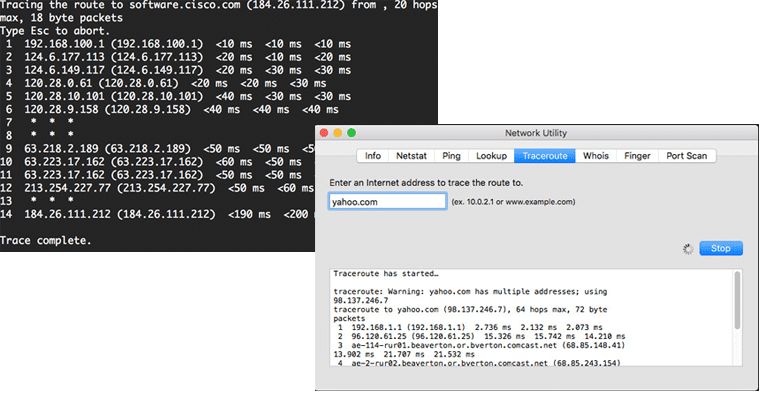
TraceRoute is a Free Network Diagnostic Utility that is used via your Command Line that will display the Route your Computer takes on the Internet to a Certain destination (usually a Hostname/Website/Domain or IP Address).
The tool displays Delay in Milliseconds for each Route/Hop on its Way to the Destination IP Address or Host that you have specified.
Run TraceRT on Windows PC
To Run TraceRoute on any Windows based PC (including Windows XP, Windows 7, Windows 8, Windows 10, Windows Server 2000/2003/2008/2012/2016/2019), follow the steps below:
-
- Click on the Start (or windows Icon in the Bottom Left corner of your Screen)
- Click RUN (or type in RUN if on a Newer Windows Platform)
- After the RUN dialog box opens, type in cmd.
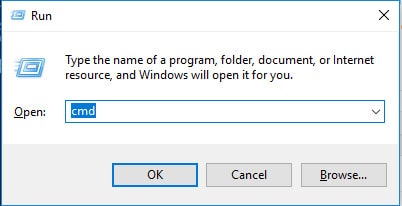
- When the Command Prompt dialog box opens, type in the following for either Ipv4 or Ipv6 troubleshooting
IPv4 IP Address:tracert yourdomainname.com
(or IPv4 IP Address)
IPv6 IP Address:
tracert -6 yourdomainname.com
(or IPv6 IP Address)
- Press your Enter key on your Keyboard to run the Command
Run TraceRoute on Linux
Unlike Windows, Linux uses the command traceroute, or the Full word instead of the abbreviated “rt” like windows does.
- Open your Terminal Dialog, issue the following commands (similar to the above)
- Type either:
IPv4 IP Address:traceroute yourdomainname.com
(or insert IPv4 IP Address instead of a domain name)
IPv6 IP Address:
traceroute -6 yourdomainname.com
(or Enter IPv6 IP Address instead of a domain name)
- Press the Enter key to run the command.
Run TraceRoute in Mac OS X
- On your Mac Desktop, click the Search Icon in Top Right corner of the Screen (Magnifying Glass icon), as seen in the image below:
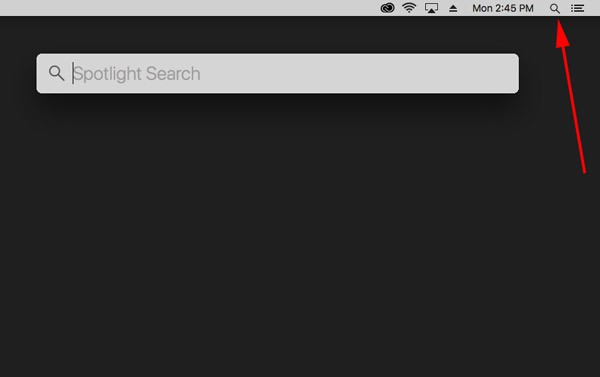
- Type in Network Utility, and press the Enter key to open the Utility
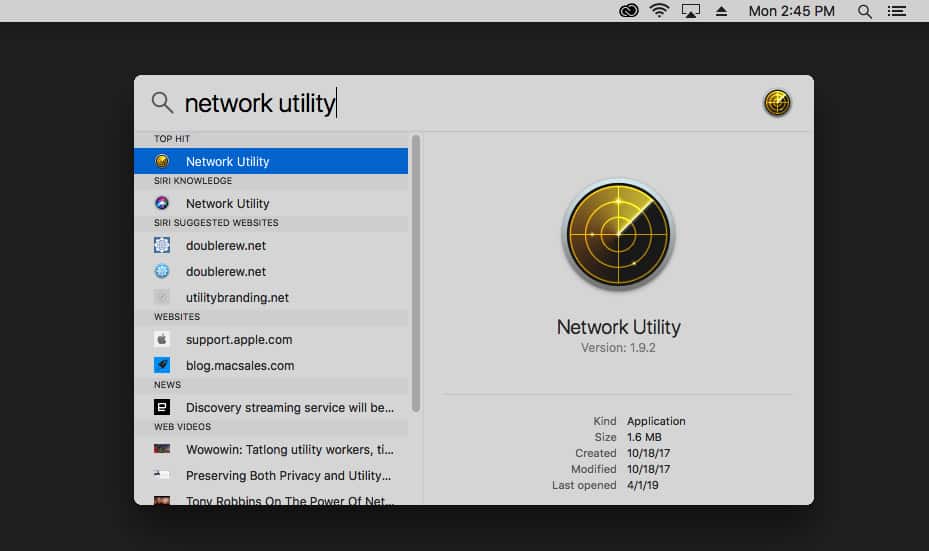
- When the Network Utility opens, click on the TraceRoute tab and Enter in your IP or Domain/Host Name and click Trace!
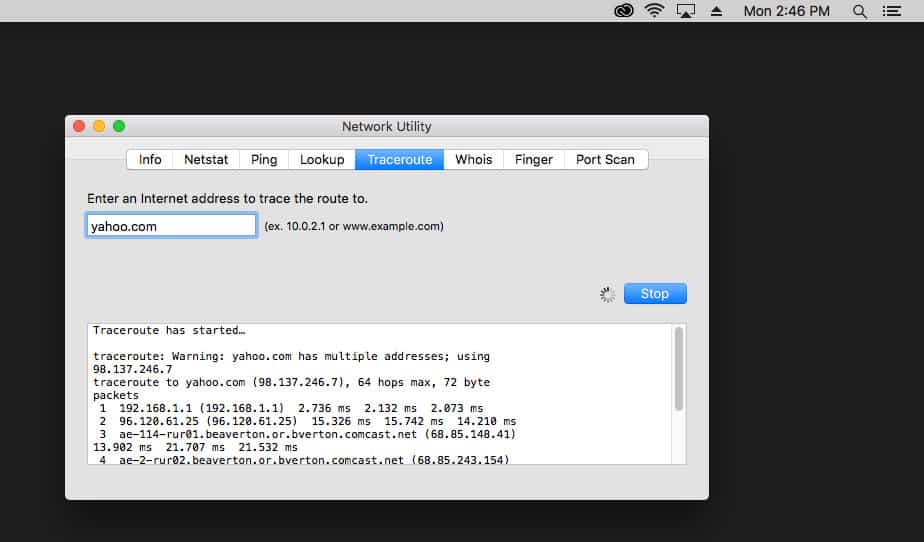
This sums up how to Run the Traceroute Utility/Tool on the Most Popular Operating sytems for Troubleshooting Network hops and corresponding delays.