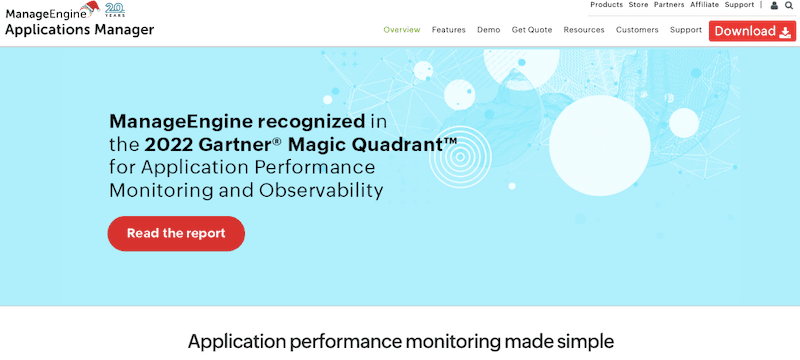We may earn a commission if you make a purchase through the links on our website.
Beginner’s Guide to ManageEngine Applications Manager
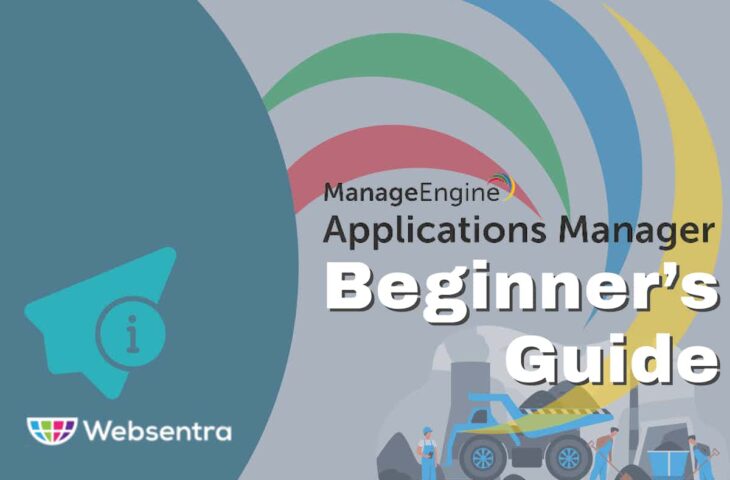
UPDATED: June 4, 2024
ManageEngine (ME) Applications Manager is an all-in-one application performance management and monitoring solution. It is designed to help system admins manage their applications and many other components related to apps, including servers, databases, ERP, websites, virtualization, cloud, and more. It centralizes all these monitored components into a single view, allowing admins better monitoring, optimization, analytics, and troubleshooting.
In this beginner’s guide to ManageEngine Applications Manager, you will learn all the basics of this software to help you get started. You will learn how it works, what you need to start using it, how to install the server, how to install your first monitor, its strengths and limitations, and more.
Table of Contents
- Introduction to ManageEngine Applications Manager
- ManageEngine Applications Manager Software Details
- How does ManageEngine Applications Manager Work?
- Getting started with ManageEngine Applications Manager
- What are ManageEngine Applications System Requirements?
- Quickstart into ManageEngine Applications Manager installation
- Opening and using ManageEngine Applications Manager
- How to add a new monitor without needing to install any agent software?
- Applications Manager: Strengths and Limitations
- Final Words
1. Introduction to ManageEngine Applications Manager
ManageEngine (from Zoho Corporation) develops world-class proprietary solutions for IT management, monitoring, ticketing systems, and security. One of their most well-known solutions is the ManageEngine (ME) Applications Manager – a comprehensive Application Performance Management software (APM) that aims to help monitor and manage an application's performance, availability, and uptime (along with all of its components and dependencies). It identifies and diagnoses any application performance problem so that businesses can keep up with the expected service level.
Key Features:
- Availability and performance dashboards
- Proactive fault management
- Notifications via SMS, email, or traps
- Intelligent alarms and in-depth root-cause analysis
- Out-of-the-box and customized reports
- Dashboards with intuitive graphs
- Support for +150 different technologies
ME Applications Manager is ready for any size of business (especially enterprises) with applications or services running in physical, virtual, cloud, or hybrid environments. It can manage and monitor any kind of server, database, app, CRM/ERP system, container, Digital Experience, website, resources on the public cloud, and a lot more.
2. ManageEngine Applications Manager Software Details
ManageEngine Applications Manager is a quite comprehensive software solution. Below are key details that will help you better understand ManageEngine Applications Manager.
- Use Case ManageEngine Applications Manager is an excellent solution for systems managers that want to manage many applications across their entire stack from a single central console. These managers can quickly find and resolve performance problems; they will get notifications from emails or SMS or receive detailed alerts in the dashboard.
- Significant and recent awards ManageEngine was recognized by Gartner’s Magic Quadrant (MQ) in 2022 for Application Performance Monitoring and Observability for the 10th time. It was also awarded the best Application Performance Monitoring brand at the Enterprise IT World CIO Select Awards in 2022.
- Supported platforms The ME Applications Manager server software can be installed on Windows, Windows Server, or various Linux distributions (Debian, Ubuntu, Suse, Fedora Core, RHEL, CentOS, and more). In addition, ME Applications Manager also offers a mobile app for iOS and Android so that system managers can remain alert and capable of digging into problems anywhere and anytime from their smartphones.
- Customer and Technical Support ManageEngine provides three levels of support, Free (with lots of valuable resources, such as documentation, knowledge base, videos, etc.), Classic (free with commercial editions), and Premium (paid support). ManageEngine provides free technical support for customers with the Applications Manager Professional and Enterprise Editions (which includes the evaluation edition).
- Editions, pricing, and trials ManageEngine Applications Manager is available in three different editions: Free ( $0), Professional ($395/per year), and Enterprise ($9,595/per year). You can start with the free edition by downloading it right now. In addition, ManageEngine also provides 30-day free trials (including support) for the Professional and Enterprise editions. Start a free trial right now!
3. How does ManageEngine Applications Manager Work?

The ME Applications Manager is an application performance management software solution that uses the client-server network architecture. The Applications Manager server software is installed on a self-hosted and self-managed machine that communicates with business infrastructure, either virtual, physical, or cloud-based clients. This means that you’ll have to install Applications Manager in your environment, which can be on your premises or in the cloud. ManageEngine does not offer a cloud-based, fully hosted Applications Manager server, nor do they offer a SaaS subscription.
Although typical client-server monitoring solutions use software agents (deployed on clients) to send or receive information to the monitoring server, ManageEngine Applications Manager does not rely on any agents. To collect performance metrics from the business infrastructure resources, the Applications Manager uses “agentless” methods such as SNMP, WMI/SSH, Web Services, SQL, JMX, or JavaScript. An exception is when you use Applications Manager with ManageEngine modules like APM Insight and EUM (End User Monitoring). For these modules, you’ll need to install the lightweight ManageEngine agents on the client.
The Applications Manager solution also uses a database to store all the configuration information and data collected (i.e., performance metrics). The database with all the collected data connects to the Applications Manager server, which will, in turn, provide various data processes such as analytics, reports, real-time alerts, automated responses, graphs, etc. The server gives a unified view of this data with a graphical user interface.
4. Getting started with ManageEngine Applications Manager
As mentioned before, ManageEngine Applications Manager is available via a software package that must be hosted in your environment (whether on-premises, cloud, or hybrid).
Although a self-hosted application, such as ManageEngine Applications Manager, requires a “usually” larger upfront payment and more time and effort for installation as compared to a cloud-based SaaS product, it is usually less expensive in the long run, more secure, and a lot more flexible.
a. What are ManageEngine Applications System Requirements?
- OS Requirements Applications Manager runs on Windows (7/8/10) or Windows Server (2008, 2012, 2012R2, 2016) on 32 or 64-bit. It also runs on Linux (Debian, Ubuntu, Suse, CentOS, Fedora Core, RHEL, and others).
- Database Requirements To store the configuration information and data collected, you’ll need a database backend installation of PostgreSQL or MSSQL.
- Web Browser Requirements To access the web browser client, you will need an updated web browser (Chrome, Firefox, or Edge).
- Hardware Requirements If you are keeping track of fewer than 250 monitors, you’ll need a minimum of 1.4 GHz processor, 2 GB of RAM, and 20 GB of hard disk. For more than 250 to 1000 monitors, you’ll need a minimum of 1.8 GHz processor, 8 GB of RAM, and 40 GB of hard disk.
- Optional If you want to monitor your apps via mobile, ManageEngine Applications Manager is also available as a mobile app for Android and iOS.
b. Quickstart into ManageEngine Applications Manager installation
For this beginner's guide to ManageEngine Applications Manager, we will install the free trial version of Applications Manager on a Windows Server 2022 Full Base 2022 (deployed on an AWS EC2 instance).
- We will begin by downloading the Windows 64-bit (free edition) from the Applications Manager download official homepage. We could also download the software from the AWS marketplace or Windows Azure marketplace.
- We downloaded “ManageEngine_ApplicationsManager_64bit.exe” version 16.
- Let’s go ahead and open this .exe file and follow the installation wizard step by step.
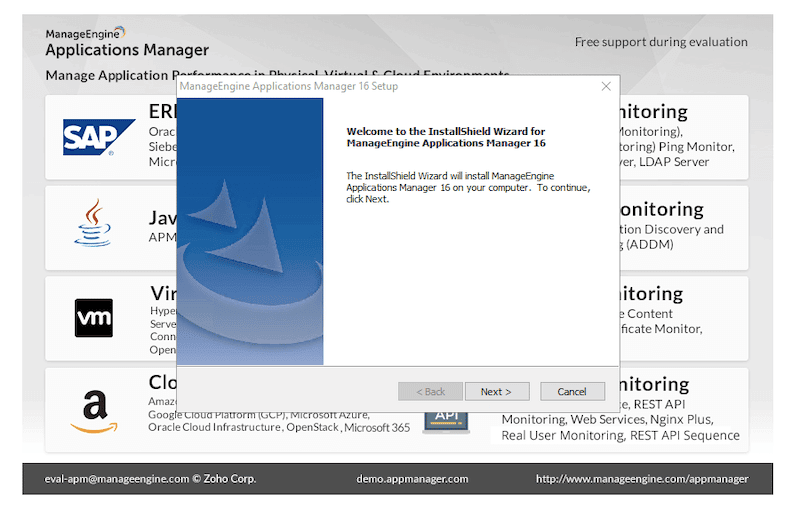
- During installation, you will be able to select between the Professional or Enterprise Applications Manager editions. We downloaded a free trial version, so the license will expire after 30 days and automatically revert to the Free version.

- By default, the software will install in the following destination folder: “C:\Program Files\ManageEngine\AppManager16”.
- Port Selection. The Applications Manager software uses a web browser for its graphical user interface. To make “web browser-to-server” communications secure, the software uses HTTP over SSL. The port for SSL can be either 443 or 8443. In addition, to make this web server establish HTTP connections, the server listens “by default” on port 9090 TCP. It is recommended to leave these port numbers by default.
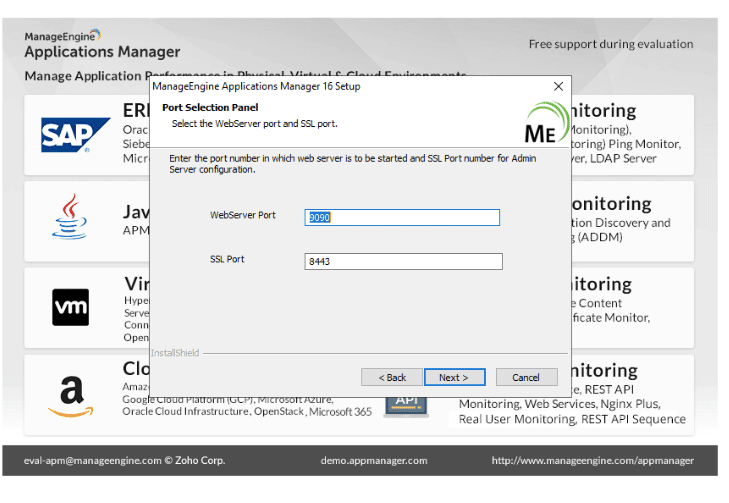
- Optional technical support. As an optional feature during installation, you can opt to register for ME Applications Manager’s technical support. Bear in mind that if you decide to register for this, you will receive free “Classic” technical support only for the evaluation trial time.
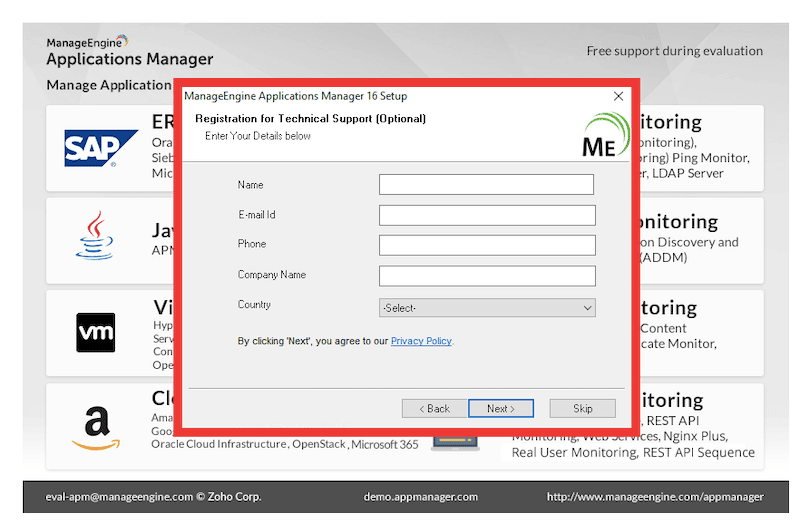
- ManageEngine Applications Manager will request you review all the settings before starting to copy the files. Once you agree on this, it will start unpacking all necessary files and proceeding with the installation.
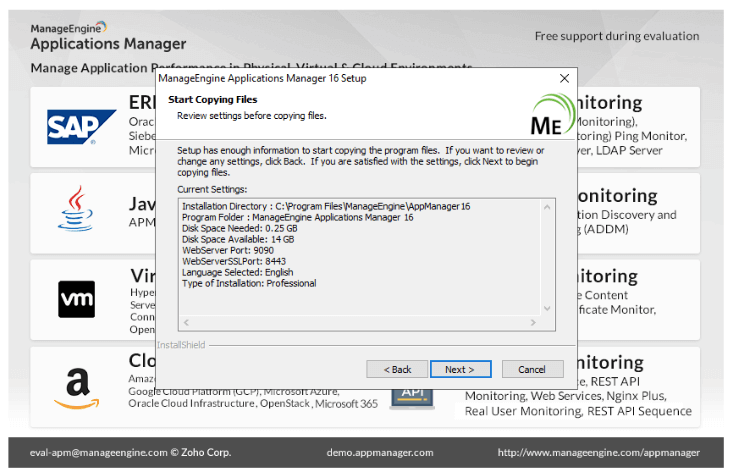
- Select the Applications Manager edition you wish to install, whether you are a registered or a trial user.
- We are installing a 30-day trial.
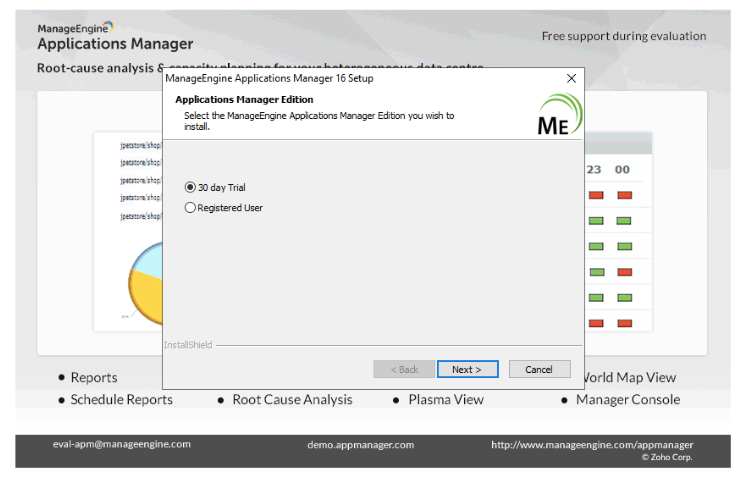
- In the next step, you will select the database to use. As mentioned before, ManageEngine Applications Manager only supports either Postgres SQL or MySQL Server (version 2005 and above).
- PostgreSQL is bundled with the product, so it does not require additional setup.
- If you are using MS SQL Server, you’ll need to provide authentication details, in addition to hostname, port number, database name, credentials, and instance name.
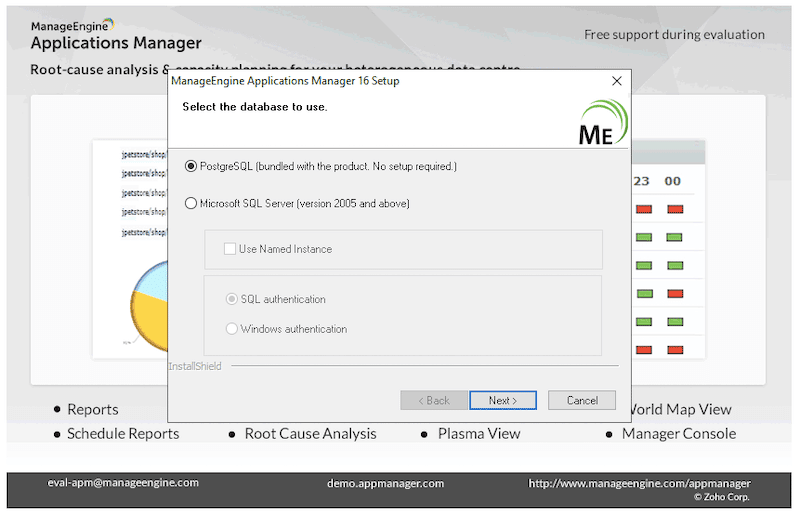
- At this point, the installation of ManageEngine Applications Manager 16 is completed. You will just need to make sure its services are up, strengthen its security and proceed to configure it.
Note: For security purposes, it is always recommended to avoid using HTTP. We advise disabling any kind of HTTP access and enforcing HTTPS. In addition, when you use HTTPS, the Applications manager will use its self-signed SSL certificate, which can also lead to another vulnerability. When using Applications Manager for your production server, apply your own CA-signed certificate. Details on how to disable HTTP access or apply to your CA certificate are outside the scope of this guide.
Now, let’s launch the applications manager server.
c. Opening and using ManageEngine Applications Manager
You can immediately launch the applications manager user interface from the installation wizard. But you can also manually open your web browser and go to http://localhost:9090
Note: If you are accessing the ManageEngine Applications Manager server from a remote web browser/client (another machine), you’ll need to specify the correct IP address or hostname of the Applications Manager server (i.e., http://192.168.0.100:9090) in the web browser. Ensure your client has network access and that it is reachable to the server.
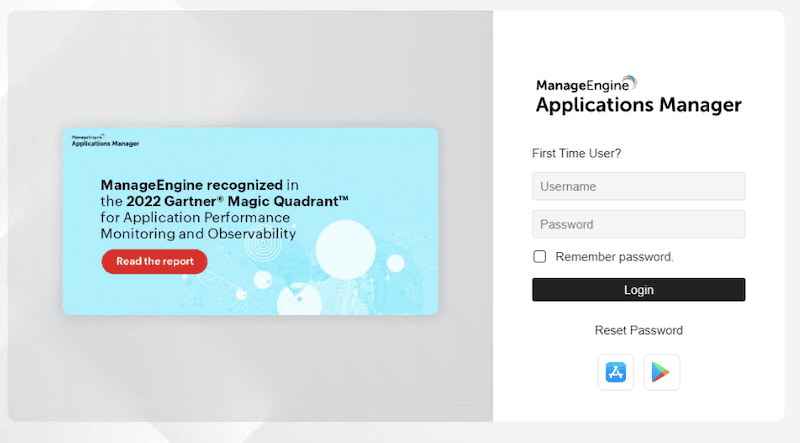
- If you are a first-time user, you can simply click on “First Time User?” and the Applications Manager will give you the username and password for this specific instance. Follow the instructions on how to get the password.
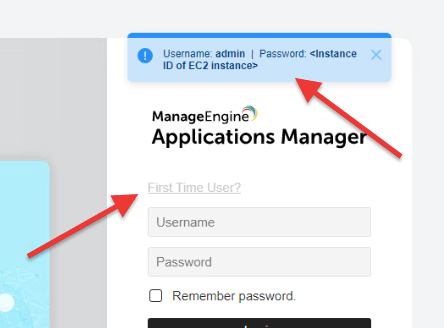
- Once you enter the correct credentials on the ManageEngine Applications Manager welcome page, the graphical UI console will open.
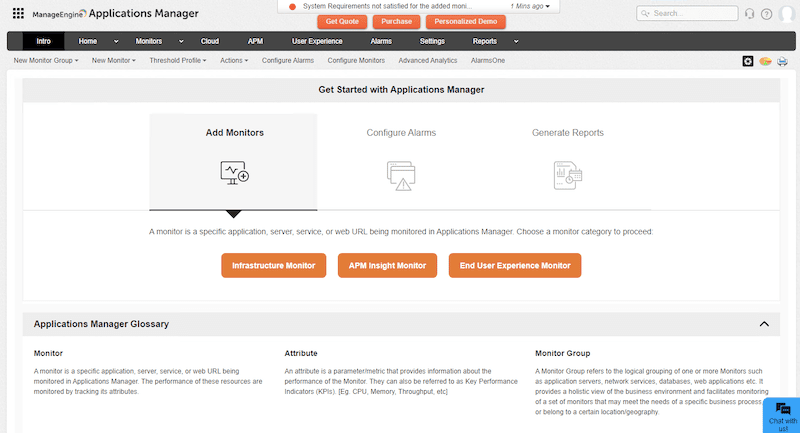
- The ManageEngine Applications Manager uses the main menu bar located on the top, which gives you access to all the basic features of the software; these include Intro, Home, Monitors, Cloud, APM, User Experience, Alarms, Settings, and Reports.
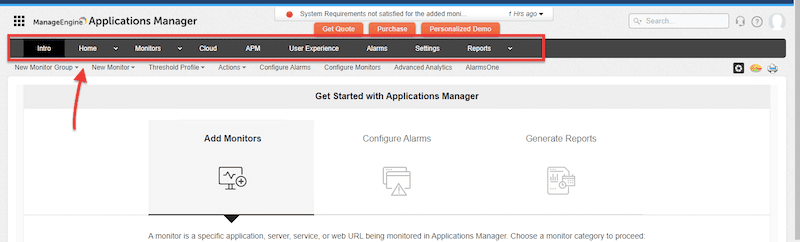
- To get started with Applications Manager, you’ll need to configure monitors, alarms/actions, and reports (as shown in the welcome message).
- Monitors. Monitors are specific monitored units in the Applications Manager server. The software supports different monitoring types, including application servers, cloud apps, database servers, ERP, mail servers, virtual resources, services, and mail servers. In addition, you can also add APM Insight and EUE (End User Experience) Monitors.
- To configure a monitor, go to Intro > New Monitor > Add New Monitor.
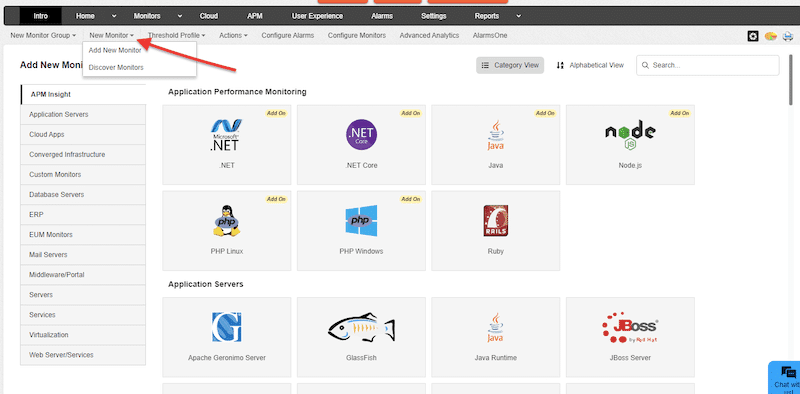
- Configure Alarms and Actions. Alarms in ManageEngine Applications Manager are notifications initiated when a pre-configured threshold is violated. They help admins detect infrastructure problems immediately.
- Consider the following when setting alarms for the first time.
- Select a specific monitor (more on monitor installation details in the next section).
- Determine health and availability (and actions to take)
- Determine associated thresholds (based on the Monitor’s attributes).
- To configure alarms and actions, go to “Intro” > Alarm/ Action > Configure Alarms.
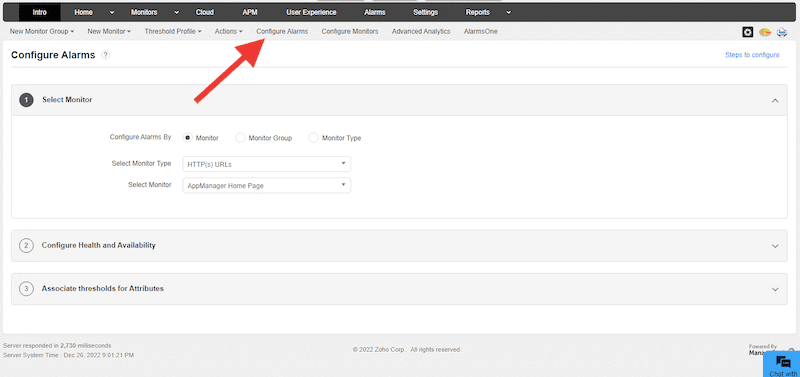
- Generate Reports. Reporting is a core feature of the ManageEngine Applications Manager. Reports help organize, analyze, and troubleshoot using performance data.
- To view or schedule reports, go to the “Reports” menu on the main menu bar. You’ll be able to access reports, schedule reports, and other options such as Audit Logs, Enable Reports, or Report Settings.
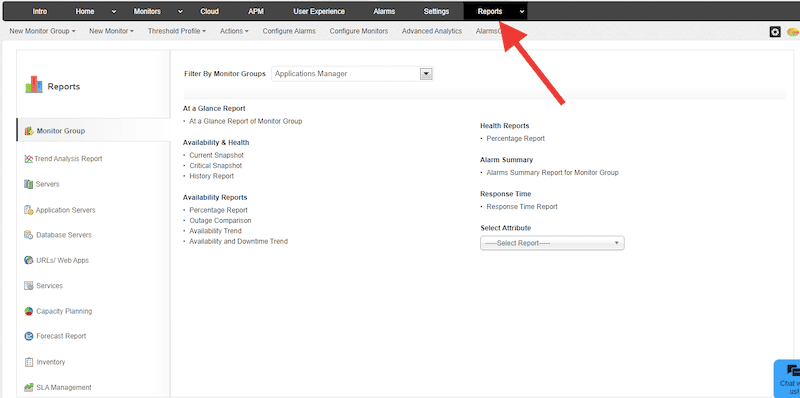
- Opening Applications Manager Dashboard. To open or create a new dashboard, go to “Home”, located on the main menu bar. Click on the drop-down menu, and click on “+ New Dashboard”.
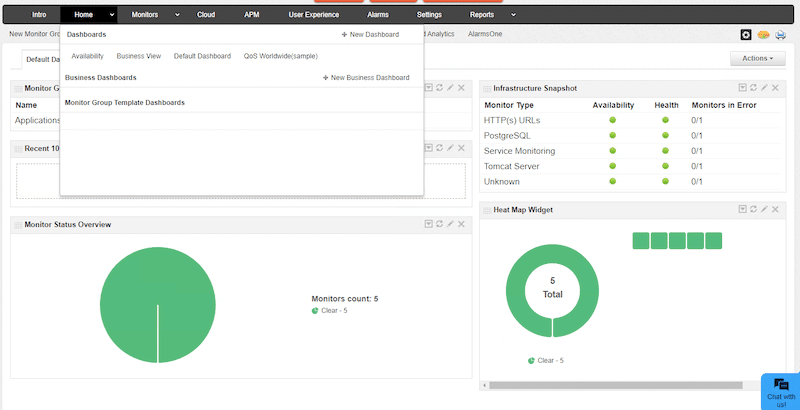
- If you create a new dashboard (or modify the default one), you can customize it with additional widgets. Go to “Actions” (a drop-down button located on the top right-hand) and click on “+ Add Widgets.” In addition, from the “Actions” menu, you can edit a dashboard or add a new one.
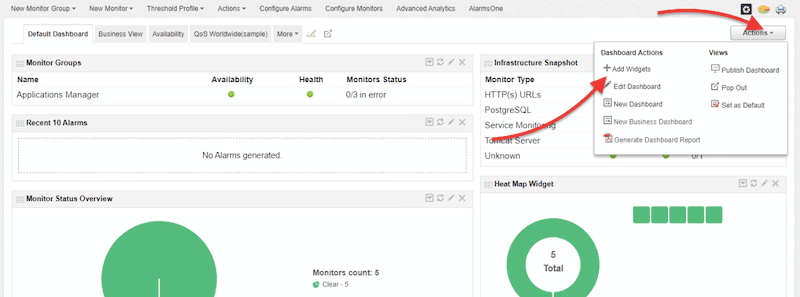
- Additionally, you may also change dashboard types, such as Business view, Availability, QoS worldwide, or other types of business dashboards.
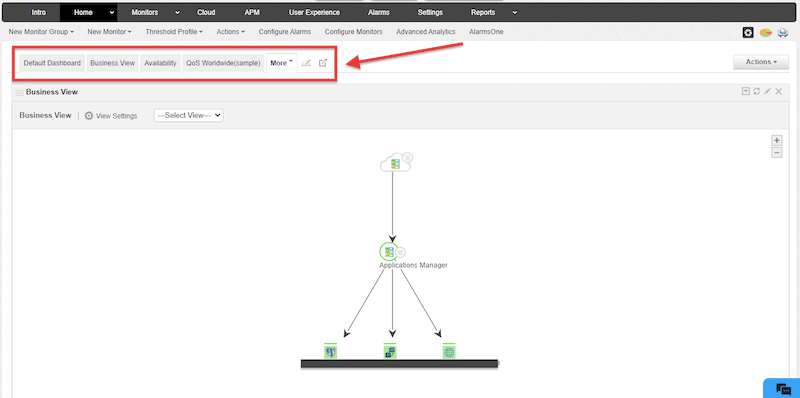
- Once you are done configuring your dashboard, you can integrate it with your web portal and publish it. You may also want to generate a pdf-version of your dashboard report.
d. How to add a new monitor without installing any agent software
As mentioned in the previous section, ManageEngine Applications Manager is designed to keep track of different monitors without needing client or agent software. Monitors are simply monitoring units within any environment.
Note: Before you start creating monitors, it is recommended to use ManageEngine Applications Manager’s Monitor Groups functionality. Groups can help you keep things organized and perform collective configurations, such as enforcing policies in bulk.
- Adding a monitor. You can scan for monitors in your environment or directly add one from the dashboard.
- To add a new monitor, go to Intro > New Monitor > Add New Monitor. Or go to “New Monitor” from the menu bar below the top main menu.
- As a “monitor configuration” example, we will set up an HTTP(s) URLs Web server/services monitor to monitor one of our sites.
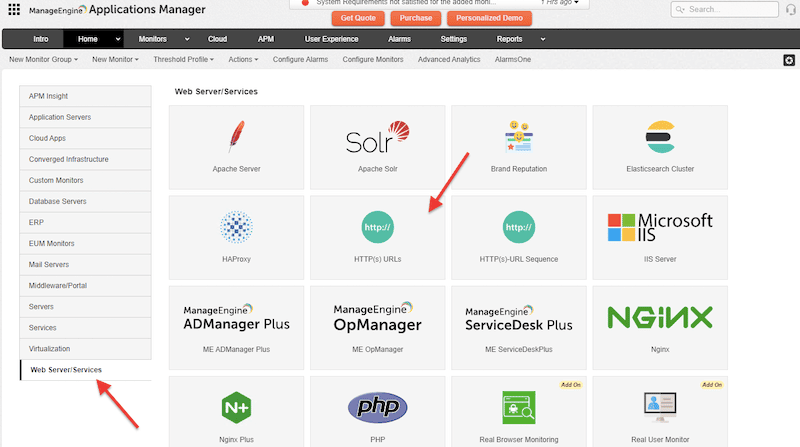
- Let’s add the following data to our new HTTPS URL monitor.
- Display Name
- URL address
- Polling interval (left by default)
- Timeout (left by default)
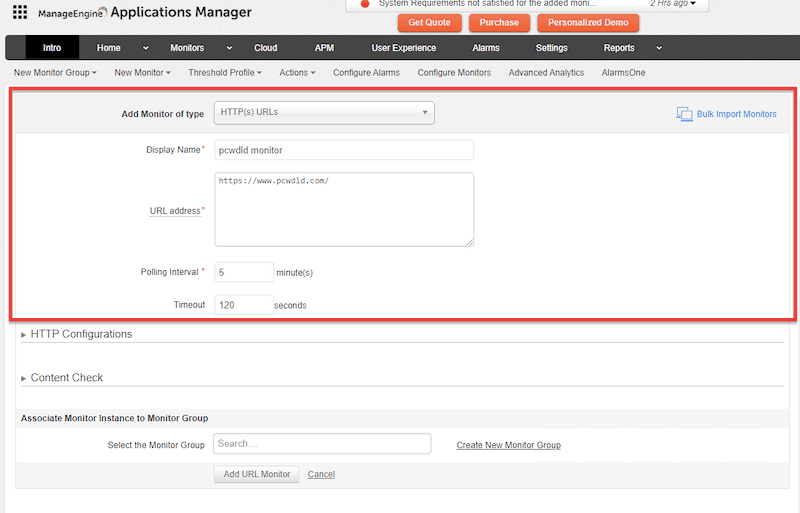
- The website monitor also allows you to keep track of additional website parameters such as HTTP configurations, including POST, GET, request parameters, user agent, HTTPS headers, and content checks. If you are checking for content, ensure that the website’s content matches your monitor’s configuration.
- If you are configuring this type of monitor, you’ll need to ensure the web browser client reaches the website. If a proxy is configured in the network, you’ll need to include its settings on the browser.
- Once the Website URL monitor is successfully added and configured, you’ll see the new notification.
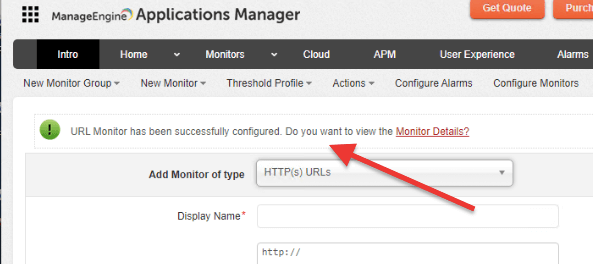
- Your monitor was successfully configured. Now you can see all information under the dashboard or create any report.
5. Applications Manager: Strengths and Limitations
ManageEngine Applications Manager is a fantastic solution for any business relying on many apps. It has many strengths worth mentioning, but it also has limitations and areas that need to be improved.
Pros:
- Integrations One of the strengths of ManageEngine Applications Manager is how well it integrates with other tools. It has an impressive and comprehensive list of monitors, from application servers, CRM/ERP systems, server metrics and services, virtualization, cloud, databases, containers, digital experience, APM, websites, and more.
- Centralization With ME Applications Manager, you can get a central view of all your resources, whether on a local network or distributed in diverse environments. With this tool, you’ll get a holistic view of everything, which eases any monitoring, optimization, capacity planning, and troubleshooting.
- Ideal for enterprises ME Applications Manager is an excellent fit for large businesses looking to improve scalability and lower cost. It provides not only a diverse integration ecosystem but also outstanding features such as auto-discovery, capacity planning, automation, and more. Plus, the total cost of ownership of Applications Manager is low and does not involve buying extra licenses or software.
Cons:
- Technical and customer support Unfortunately, ManageEngine’s customer support is not the most popular one. Although they have recently updated their support plans and have included different support levels, customers who pay for it are left unimpressed. Premium customer support needs to reduce response times and improve its internal organization.
- Slow and long learning curve Although we quickly installed the ME Applications Manager and configured a monitor in this guide, this application can quickly become overwhelming. The learning curve line can be long and slow. It takes time to explore the software thoroughly, especially if you are setting it up in large and distributed environments.
6. Final Words
ManageEngine Applications Manager is the must-have Swiss army knife for any system admin, managing and monitoring many applications. It can help system admins identify application performance issues, optimize resources, or plan for capacity. Although it takes time and effort to learn and explore it thoroughly, it is simple to start using it; plus, they provide a good amount of learning material and resources for free.
In addition, you can also begin with ManageEngine Applications Manager right now. They offer a 30-day free trial of either their Professional or Enterprise.