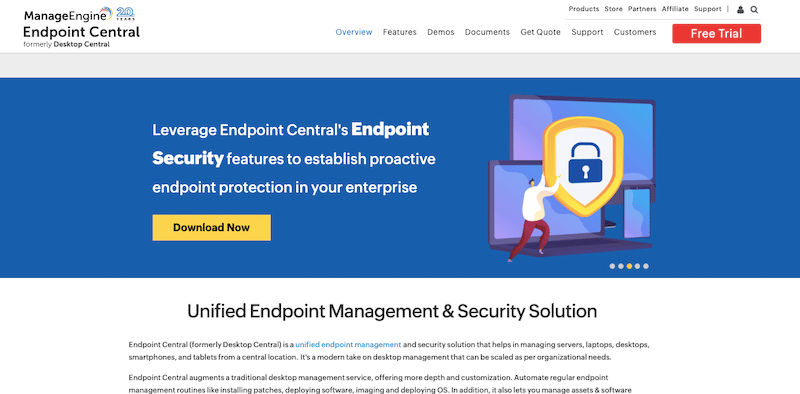We may earn a commission if you make a purchase through the links on our website.
ManageEngine Endpoint Central Review
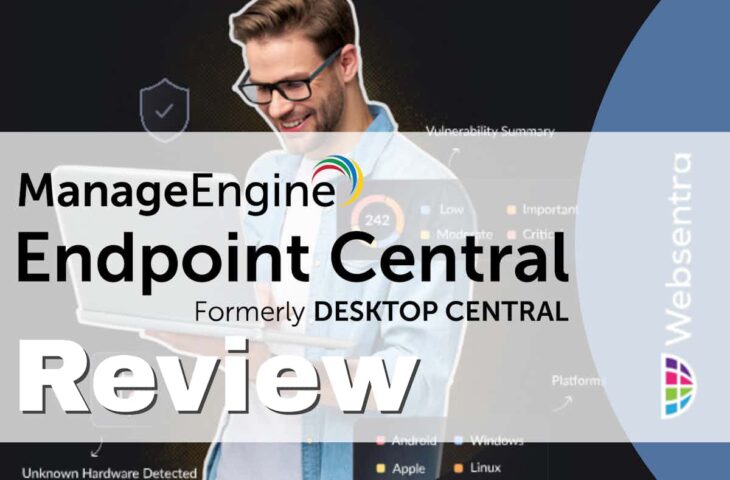
UPDATED: May 29, 2024
ManageEngine Endpoint Central allows you to manage and secure endpoints. It can provide management and security controls (from a central console) to anything from desktops, servers, mobiles, laptops, tablets, IoTs, POS— or any device inside or outside a network.
In this ManageEngine Endpoint Central Review, we will go through the details of the product, key features, editions, pricing, customer support, and its pros and cons. We will also go through a brief walkthrough guide on how to start and use this tool.
Table of Contents
- Introduction to ManageEngine Endpoint Central
- ManageEngine Endpoint Central’s Features
- Versions, Editions, and Pricing
- Customer Support
- Starting with ManageEngine Endpoint Central
- ManageEngine Endpoint Central: Pros and Cons
- Final Words
1. Introduction to ManageEngine Endpoint Central
ManageEngine Endpoint Central (formerly Desktop Central) by ManageEngine is a Remote Management and Monitoring (RMM) and security solution for endpoints. It can provide management (like control and inventory) from a single location to any (local or remote) endpoint, including servers, desktops, laptops, mobiles, etc. It can also strengthen endpoints' security with processes like automatic patching, antivirus, and more.
Endpoint Central is a quite popular RMM tool among system admins because it improves their daily tasks with patch management, remote control, software deployment, endpoint security, asset management, and anything that helps manage and control multiple endpoints.
Endpoint Central has evolved over the years. It comes from Desktop Central, a traditional solution for desktop management and control. But now, Endpoint Central is considered a next-generation desktop management system or UEM (Unified Endpoint Management). It offers more scalability, automation, and customization than traditional desktop management services offer.
a. Product Details:
- Who needs Endpoint Central? Endpoint Central is a robust endpoint management solution for large networks such as enterprises or MSPs (Managed Service Providers). Endpoint Central can also be used for smaller-to-medium businesses (SMBs). The tool is used by system admins in charge of managing and securing endpoints.
- Compatibility System admins can use Endpoint Central to control Linux, Windows, or Mac systems. They can also use it to manage mobile devices (iOS, Android, Windows) from a single console and other devices based on ChromeOS, tvOS, and iPadOS.
- How to start with Endpoint Central? You can begin with Endpoint Central using the free edition (up to 25 endpoints). The Free edition, as well as commercial editions, can be obtained for on-premises or cloud deployments.
- Trials and demos Try Endpoint Central’s 30-day free trial and manage unlimited endpoints (for a limited time). You can also request a personalized web-based demo to see how the product and features work.
b. How does Endpoint Central work?
ManageEngine Endpoint Central uses the client-server communication model. It monitors and manages all endpoints (clients running an Endpoint Central agent) in any network from a centralized location (server). Agents can be installed automatically (startup scripts), manually, through GPO, network shares, cloud-based, or via MDT. Clients communicate with the server using different secured methods.
2. ManageEngine Endpoint Central’s Features
Below is a list of the most popular characteristics of Endpoint Central; these include patch management, remote control, automatic software deployment, endpoint security, and inventory/asset management.
- Patch Management Manage Engine Endpoint Central is one of the most effective patch management solutions. With it, you can deploy patches remotely and automatically to all your endpoints. It helps you stay on top of all updates or upgrades in large endpoint networks using multiple operating systems. With this solution, you can manage all patches and patching processes for different operating systems, including Windows, Linux, Mac, and third-party applications. Endpoint Central also provides patch management reports.
- Remote control and troubleshooting With Endpoint Central, admins can fully control remote endpoints (desktops or mobile devices) deployed in LAN or WAN. Admins can connect to these devices through a web-based connection (ActiveX or HTML5) using Endpoint Central’s client installed on the endpoint. While connected to the computer, admins can use control to apply restrictions on application installs, webcam usage, websites visited, etc. They can also troubleshoot or administer endpoints using file transfers, video recording, monitor support, integrated chat, and more. And, when it comes to mobiles, admins can configure, manage, and secure all mobile services from the same central device management.
- Automatic software deployment With Endpoint Central, system admins can automatically distribute and deploy software packages in networks with minimal manual intervention. Initially, system admins would need to invest some time creating software packages and defining targets, but over the long haul, this pre-defined automation would make the process faster (with fewer errors), allow anyone to deploy, and attend to all releases. To streamline the process, Manage Engine Endpoint Central provides more than 4,500 pre-defined application templates that are used to create packages instantly. In addition, Endpoint Central provides additional software deployment features like a self-service portal, pre/post-deployment activities, a software repository, and scheduled deployments.
- Endpoint security With Endpoint Central, system admins can protect all endpoints connected to the Internet from cyber attacks and vulnerabilities. Although Endpoint Central’s auto-patching capabilities can be one of the best measurements to improve security and maintain compliance in working environments, Endpoint Central provides other means to protect endpoints. It allows security software deployments, assessing vulnerabilities, providing role-based access to resources, enforcing passwords, two-factor authentication, monitoring browsers, enforcing data encryption, and remote locking or wiping. In addition, providing full inventory allows system admins full control of apps and devices connecting to the network.
- Inventory and asset management ManageEngine Endpoint Central comes with IT Asset Management (ITAM) Software capabilities. It can manage and monitor the integrated components of a working environment (IT assets), including storage, control, management, data, etc. With Endpoint Central, these IT assets can be tracked across their entire life cycle within the organization. You can manage all your IT assets (hardware or software) in your network, create inventory reports, get email notifications, and also monitor your asset’s (and warranty) licenses.
- Other key features Aside from the above-mentioned vital features, ManageEngine Endpoint Central provides other key features that make it a quite robust RMM tool. For instance, you can manage your assets and software licenses, monitor (resources or apps) usage stats, monitor USB devices, monitor mobile devices, deploy configuration policies (set up Wi-Fi or email accounts), get alerts and notifications, get reports (such as AD and user logins) and a lot more.
3. Versions, Editions, and Pricing
There are two ways to get started with Endpoint Central; the cloud or on-premises versions. Both are pretty similar in terms of built-in features, slightly different in their add-ons and supported operating systems, and completely different in how they are deployed and hosted.
If you deploy ManageEngine Endpoint Central on your premises (self-hosted and self-managed), you can buy either an annual subscription model or a perpetual model license. If you go for the Endpoint Central cloud (SaaS-based), you can either pay for a monthly or annual subscription model. Either way, self-hosted vs. SaaS will vary for each license regarding add-ons and features.
Editions and Pricing
Endpoint Central provides four different editions at different pricing plans for these two software versions: Free ($0.00), Professional ($795.00), Enterprise ($945.00), and UEM ($1095) editions. The prices listed are for an annual subscription, which includes 50 endpoints and access for one technician.
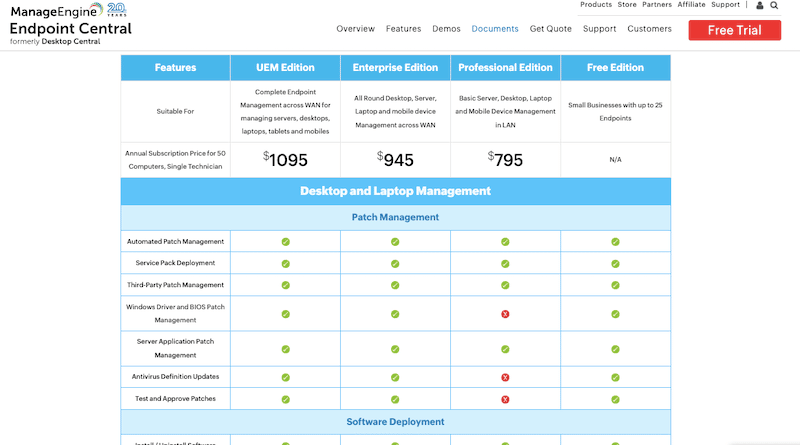
The license and capabilities will vary from each of these editions. For instance, the Free edition is suitable for small businesses. It is entirely free for up to 25 endpoints and comes with the basic features to help you get started. Commercial editions, on the other hand, (designed for scalability and performance) are Professional, Enterprise, and UEM (Unified Endpoint Management). For custom pricing, get a quote.
4. Customer Support
ManageEngine offers three levels of support, Free, Classic, and Premium. With free support, anyone (with either free or commercial Endpoint Central editions) has access to various online resources, including a knowledge base, how-to guides, FAQs, forums, videos, white papers, and more. In addition, with free support, you can also request technical assistance from the Endpoint Central Support team, where you can report bugs or get minor technical help.
a. Classic Support
For more personalized customer assistance and faster responses, ManageEngine offers Classic support. The Classic support is included, for no additional cost, in the Endpoint Central subscription license. With this level of support, you can reach out to the ManageEngine support team via email or chat; plus, you also have access to all online resources and some service packs and minor releases.
Email can be quite handy when you are starting with Endpoint Central if you need help using it, problems and resolution, or any technical guidance related to the product. Furthermore, you can also submit a request using their “Submit a request” form.
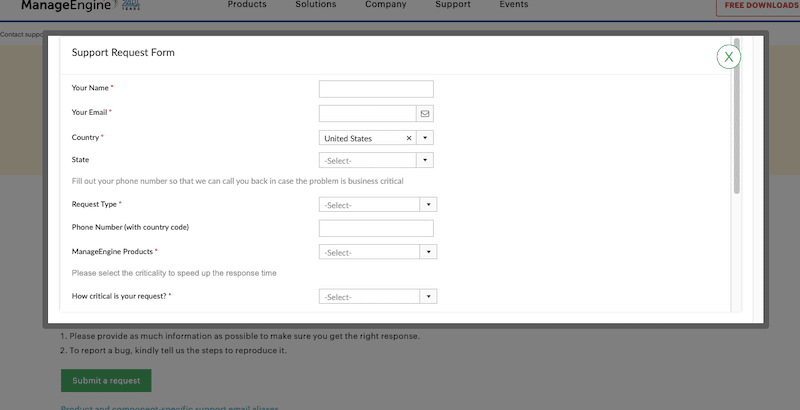
Additionally, classic support also gives you access to experts who will remotely connect to ManageEngine software and guide you through.
b. Premium support
Premium support is the highest level of support provided to subscription-based ManageEngine customers. This support comes at a price, regardless of what Endpoint Central edition you are using. You should get Premium support if you need all the help you can get to set up and deploy Endpoint Central. Premium support gets the Classic support described above, plus a single contact point, faster responses (up to three hours), 24/7 assistance (useful for high-impact problems), and telephone support.
For more information on Endpoint Central support plans or pricing, contact their sales team at sales@manageengine.com.
5. Starting with ManageEngine Endpoint Central
When starting with Endpoint Central, you’ll need to define a Scope of Management (SoM) – the list of endpoints (clients) that you intend to manage from a central place. This SoM may cover a LAN or extend to remote offices via a WAN. It may also include roaming endpoints using mobile data and connecting to the Endpoint Central server via an Internet-based VPN connection. Furthermore, SoM can contain the Central Agents deployed on a private or public cloud (Azure, AWS, or GCP).
Starting with Endpoint Central Cloud is easier compared to the on-premises installation. With Central Cloud, you’ll receive a fully hosted and managed Endpoint Central server, so you can focus on tasks like secure access (passwords, 2FA, firewalls, or other restrictions), defining monitoring parameters, and managing endpoints.
If you are deploying the On-premises Endpoint Central version, you will need to consider the following requirements:
Endpoint Central uses the servers and clients and an MS SQL database. For large networks, ManageEngine recommends installing the SQL server and Endpoint Central server on different machines. They also recommend using Windows Servers with enterprise-grade SSDs or HDs and installing a distribution server.
a. How to add user configurations with Endpoint Central?
Once the Endpoint Central agent is installed and recognized by the server, you can perform endpoint management tasks such as configuration and monitoring. You can, for instance, remotely change the local admin password, change proxy settings in a web browser, create custom messages, set up printers, configure Wi-Fi, and much more. You can find these settings in the “Configurations” window under the dashboard’s main menu. The below picture shows a few of the configuration options that you can send to Windows machines.
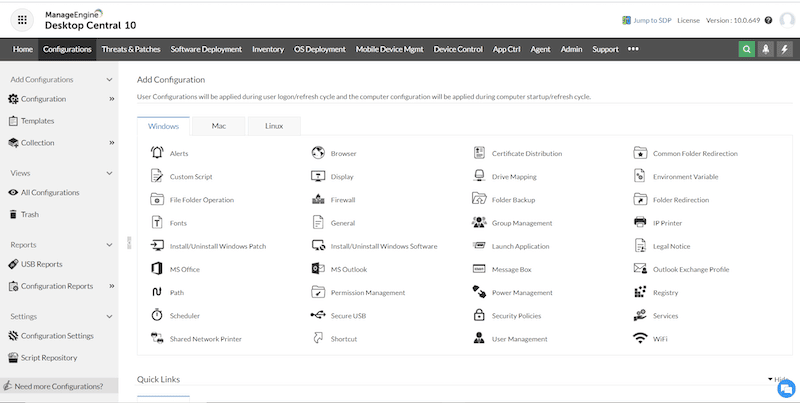
b. How to manage endpoint patching?
As stated earlier, Endpoint Central provides a way to automatically and systematically manage patches from multiple operating systems and third-party applications. From the “Patch Mgmt window” in the main Endpoint Central dashboard, you can schedule patch scans and show the details for the latest and missing patches on all registered endpoints. Patches can be deployed automatically and manually if required. Endpoint Central also uses a feature known as APD (Automate Patch Deployment) to find or deploy missing updates.
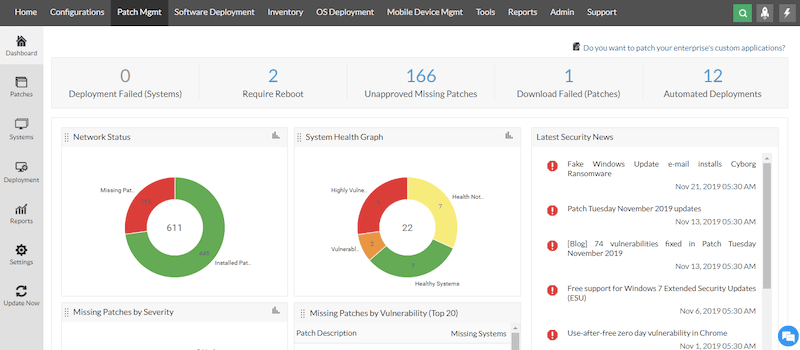
c. How to deploy software via Endpoint Central?
There are various ways you can deploy software using Endpoint Central; you can deploy during startup, each user login, periodic refresh events, or whichever (of the previous) happens earlier. When it comes to the type of applications, various app extensions can be installed using the Endpoint Central; these include .exe, .msi, .msp, batch files, .iss, VbScript files, .au3, .zip, .tar, Mac files such as .dmg, and more. In addition to installing software on-demand, you can also pre-install, post-install, or uninstall applications.
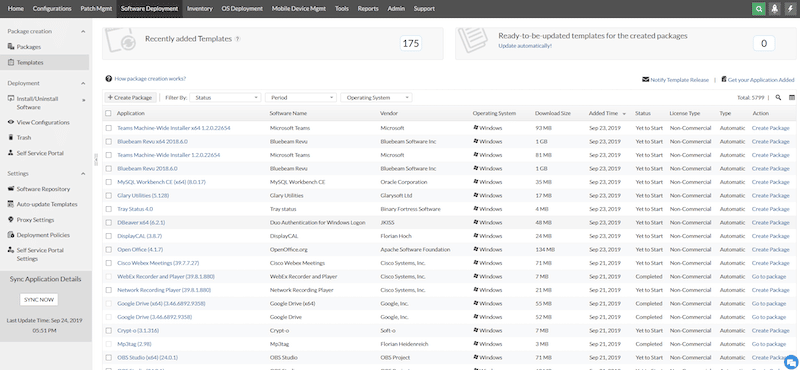
d. Managing an inventory
With Endpoint Central, you can schedule periodic computer and file scans to create inventories. Inventories contain all details of hardware and software found on your network. You can perform scheduled ‘automatic' scans and also run manual scans on-demand with different criteria.
If Endpoint Central detects a specific event related to the inventory, it will notify you via email. To help with inventorying, Endpoint Central can also help you manage software licenses, detect (and uninstall) prohibited software, or block certain programs from running on the network.
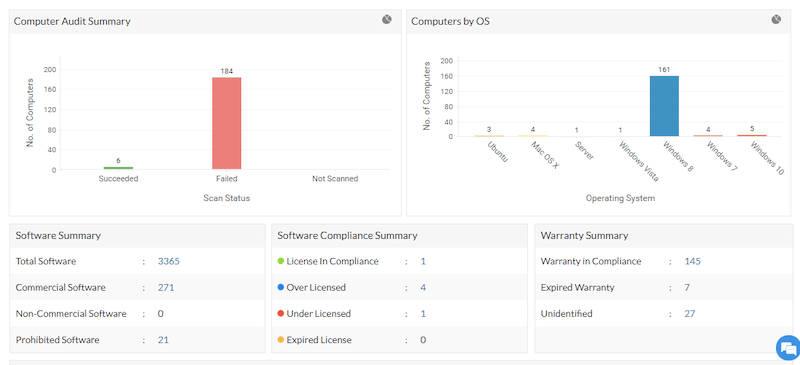
e. How to remote control with ManageEngine Endpoint Central?
Endpoint Central has a remote control and desktop-sharing features that let you access any computer (client) configured with the ManageEngine agent. Endpoint Central supports two methods for showing remote computers: the ActiveX Viewer and the HTML5 Viewer. The ActiveX Viewer can only be used to gain access to Windows desktops. To use the ActiveX Viewer, you’ll need to enable ActiveX Controls in IE. HTML5 Viewer can be used to gain access to endpoints running other operating systems.
Remote Control can be found under the Main menu > Tools > Remote Control.
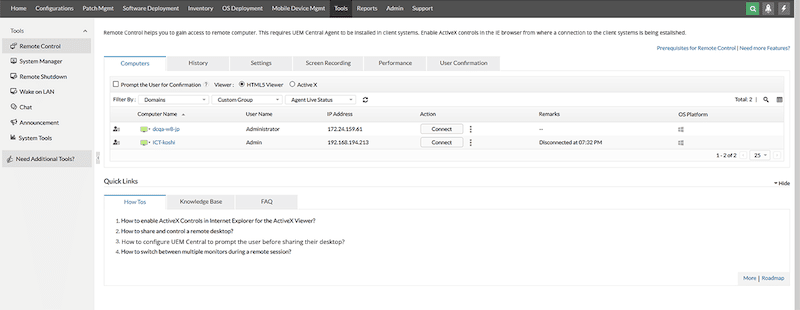
Endpoint Central allows organizations to keep policies that help protect employees’ privacy. For instance, while connecting to a remote computer for control, an admin can opt to get a user’s permission. While the admin establishes the remote connection, a dialog box will pop up on the user’s screen, which requests remote access; The end user can decide to grant or deny permission to the remote admin.
f. How to integrate ManageEngine Endpoint Central with other tools?
Endpoint Central can integrate with other tools to strengthen its management capabilities. For example, you can integrate Endpoint Central with helpdesk ticket tools and service management software such as Jira, Zendesk, Spiceworks, ServiceNow, or ManageEngine’s own Service Desk. Additionally, you can also integrate with ManageEngine’s Analytics Plus to obtain advanced insights from endpoints through data analytics. To integrate ManageEngine tools, such as Endpoint Central with ServiceDesk Plus, you’ll only need to generate an API key for authentication. Integration to other non-Manage Engine tools is also a simple process. As shown in the picture below, you can use the easy integration workflows offered out-of-the-box with Endpoint Central.
6. ManageEngine Endpoint Central: Pros and Cons
You should try ManageEngine Endpoint Central if you want to automate patch management, remote control, deploy software, and enhance the security of many endpoints. But still, although ManageEngine is one of the best RMM solutions you can find for networks of all sizes, it does have a few limitations that need to be mentioned.
Let’s discuss these pros and cons in detail.
Pros:
- Automate vital endpoint management tasks: With Endpoint Central, you can automate various endpoint management tasks such as patching (for Windows, Mac, Linux, or third-party software), software deployments (use 4,500+ pre-defined app templates), and OS imagining and deployment (on Windows).
- A fantastic remote control and support capabilities: ManageEngine provides one of the best solutions for remote endpoint management and control. The remote connection tool is quite simple to use. Admins can find any device and remotely connect to it. They also get tools like file transferring, video calls, chat, or push commands. Plus, admins can remotely control an endpoint with or without an end user’s permission.
- A great tool to enhance endpoints and network security: Aside from the advantages of fixing vulnerabilities and risks with automated and systematic patching, Endpoint Central also provides additional controls to strengthen security. A few features are built-in with this solution include vulnerability management, threat mitigation, browser security, device and app control, BitLocker management, Data Loss Prevention, and Anti-Ransomware.
- Configuration profile sets: One of the pros of Endpoint Central is that you can use configuration policies to deploy new apps or configure (settings or registry) devices in LAN or WAN. Perform different configuration routines such as setting up Wi-Fi, VPN, proxies, and email accounts on new machines.
Cons:
- Support needs some improvements: ManageEngine provides various levels of support (for paying and non-paying customers). Paying customers often complain about its support being slow and in need of a more robust support workflow. Support could be improved end-to-end, from customer subscription and minor technical support to crisis support management.
- Risk of privacy invasion: The level of control (micro-management) can create employee risks. With Endpoint Central, the remote system admins can monitor screens, record, take screenshots, track software usage, and control the inputs (mouse, keyboard, USB drives) and outputs (printers, screens, etc.). Plus, with Manage Engine’s Mobile Device Manager Module, admins can also locate devices geographically, create virtual geo-fences, lock a device, and even delete data. To overcome this, organizations using Endpoint Central should keep fair policies to avoid employee privacy risks.
7. Final Words
ManageEngine Endpoint Central is one of the market’s preferred UEM and RMM solutions. It provides a wide range of control and management options. With Endpoint Central, system admins can, from a single place, manage and fine-control all sorts of endpoints, including smartphones, desktops, servers, and services.
We recommend Endpoint Central for large (enterprise-wide) environments where system admins must perform many patching and software deployments. We also recommended it for these environments that need inventories and assets management. If you are deploying Endpoint Central, ensure you have good and fair privacy policies in place—as the level of control can be too high.