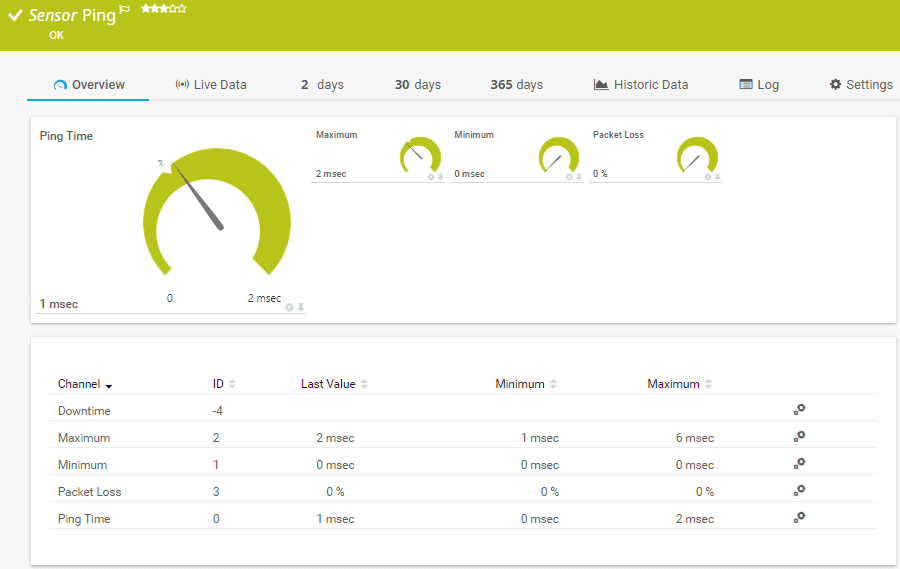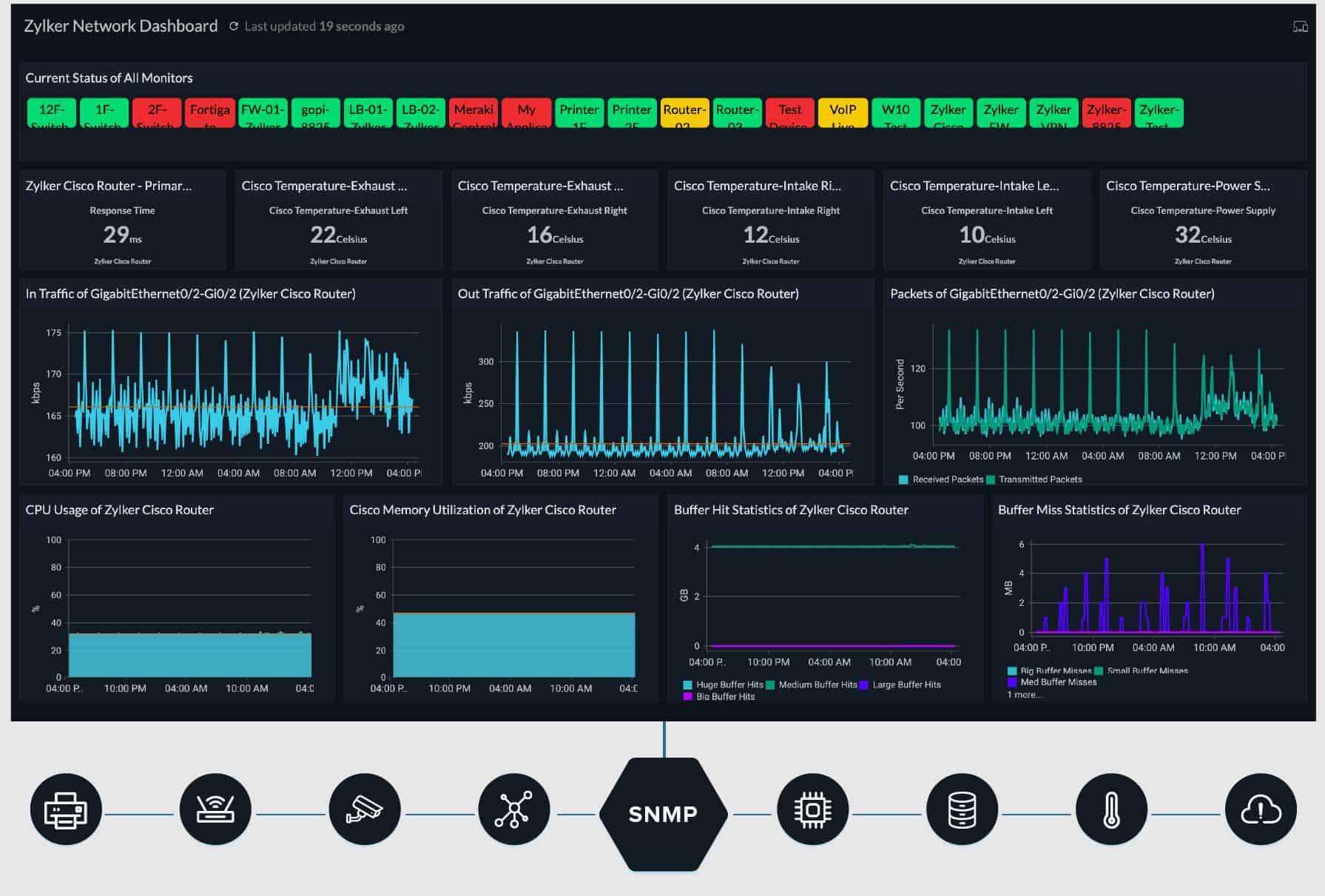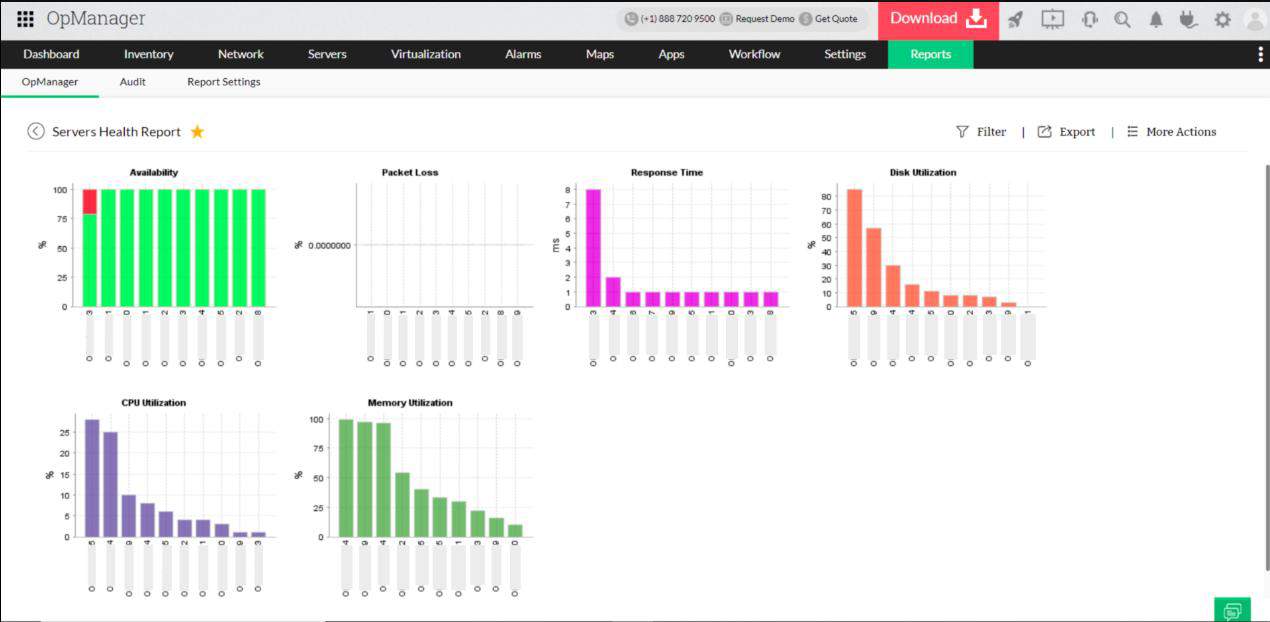We may earn a commission if you make a purchase through the links on our website.
The Best Ping Monitoring Tools & Software for your Enterprise Networks
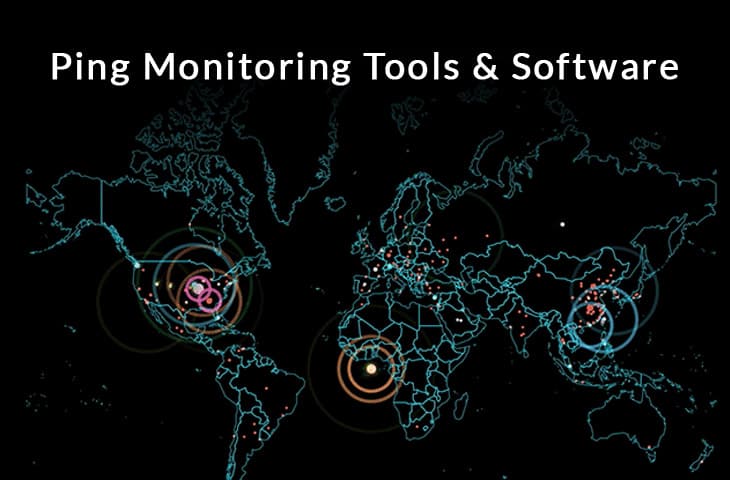
UPDATED: April 3, 2023
The first thing that comes to mind of a network engineer when attempting to troubleshoot a problem is Ping. This command, native on all Operating Systems— is one of the fastest and easiest ways to test connectivity between hosts or servers and is usually the first utilities used when going through the Network Troubleshooting process.
Experienced network admins would even say that a PING is enough to troubleshoot most Network layer problems and is all you might need for simple monitoring (if no additional info is needed – if so, then look at our SNMP Monitoring tools for more in-depth tools).
Here is our list of the top ping monitoring tools:
- Paessler PRTG – EDITOR'S CHOICE A bundle of monitoring tools for networks, servers, and applications that includes Ping-based network testing and discovery sensors. Runs on Windows Server.
- Site24x7 Network Monitor – FREE TRIAL A cloud-based network supervision system that is offered as part of wider system monitoring tools.
- ManageEngine OpManager – FREE TRIAL A package of monitoring systems for networks and servers that uses Ping to check on device availability. Offered for Windows Server or Linux.
- Nagios XI Based on the free Nagios Core, this infrastructure monitoring system uses Ping for many of its network assessment tools. Runs on Linux.
- SolarWinds Ping Sweep Tool Engineer’s Toolset A network search tool that scans through a given range of IP addresses and identifies which are in use by devices on the network.
- Spiceworks Connectivity Dashboard A Cloud-based website availability monitor that is free to use.
- ECMO Ping Monitor A simple Ping monitor with a graphical user interface that implements a sweep of all devices on the network. Installs on Windows and Windows Server.
- NirSoft PingInfoView An on-demand Ping tool with a graphical user interface that can Ping a list or a range of IP addresses. Runs on Windows and Windows Server.
- Dotcom-Monitor ICMP Ping Tool (Dotcom-Monitor Server Monitoring) A network monitor that produces availability and response time graphs from recursive Ping test results. Runs Windows.
- PA Server Monitor Agentles, easy-to-use lets you ping multiple hosts at the same time. You can set alerts when ping responses fail.
What is Ping Monitoring?
Ping Monitoring is a method that helps you check the availability of a network device – Servers, Desktops, Laptops, WiFi Access Points, L3 Switches and Routers/Firewalls . A monitoring server uses ICMP packets to keep track of another device (or group of devices). It sends a ping and waits for its response. The monitoring server then compares all results and calculates an overall connection health.
A simple “extended ping” (ping x.x.x.x -t on Windows), or by default in Linux and MacOS can help you keep a server monitored for a prolonged period of time. The ping will continue without stopping and will show the size of the packet in bytes, destination IP, ICMP sequence number, Time-To-Live “TTL,” and most important the response time.
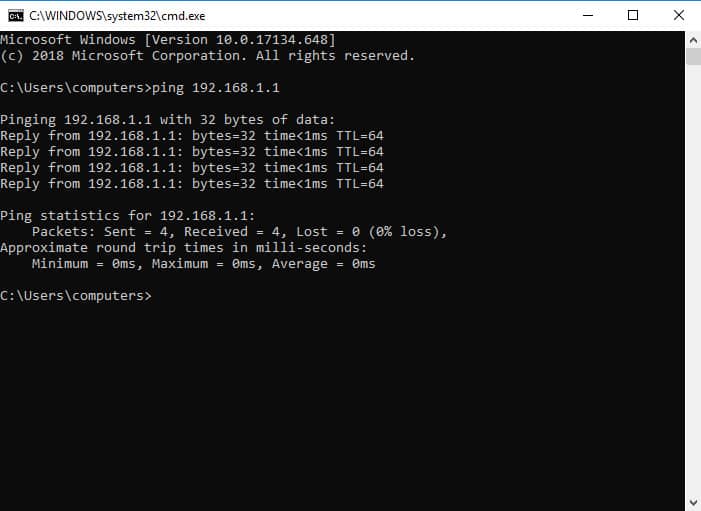
Ping Monitor tools and software improve this simple functionality and add more details. These tools usually add a front-end interface that shows graphical results in real-time. You can also schedule automatic pings, ping multiple IPs at the same time, run auto-discoveries, and even perform actions based on results.
The Best Ping Monitoring Tools for Enterprise Networks
In this article, we'll go through the Best Ping Monitor Tools and Software for your enterprise networks. Reasons we chose these tools are due to their reliability, easy of use to implement, documentation and support. They can be used in many different cases outside of a ping monitor as well, so that is always a plus in our book!
Our methodology for selecting ping monitoring tools
We review various ping monitoring tools and analyzed the options based on the following criteria:
- Support for various device discovery protocols
- Alerting and reporting capabilities
- A facility to analyze network performance over time
- Graphical interpretation of data, such as charts and graphs
- A free trial period, a demo, or a money-back guarantee for no-risk assessment
- A good price that reflects value for money when compared to the functions offered
1. Paessler PRTG Network Monitor – FREE TRIAL
Paessler PRTG Network Monitor is a network monitoring tool created by IT infrastructure monitoring software developers, Paessler GmbH. This tool can keep track of anything that you can imagine within an on-premises infrastructure, cloud environment, or hybrid scenarios.
PRTG Network Monitor uses Ping Monitoring as the basis for checking the availability of all the devices. The tool comes with an advanced ping functionality, which lets you ping a single or group of devices.
This tool uses the concept of sensors to keep the network monitored. With these sensors, you can watch different metrics and specifications on every device. The ping monitoring sensors, include the typical Ping Sensor, Ping Jitter, WMI Remote Ping, SIP Options Pin, Cloud Ping Sensor, and a lot more.
You can customize the following Ping Sensor settings:
- The timeout in seconds.
- The packet size in bytes.
- Ping Method. One ping vs. multiple pings.
- The ping count.
- Ping Delay (in ms).
- Auto Acknowledge.
These monitoring sensors give you a great deal of information at your fingertips. The Ping sensor provides necessary information such as downtime, max/min ping time, and packet loss.
Pros:
- Uses a combination of packet sniffing, WMI, and SNMP to scan IP addresses as well as measure device performance
- Fully customizable dashboard is great for both lone administrators as well as NOC teams
- Drag and drop editor makes it easy to build custom views and reports
- Supports a wide range of alert integrations such as SMS, email, and integrations into platforms like Slack
- Supports a freeware version
Cons:
- Is a very detailed platform with many features that require time to learn
Price: PRTG also has a FREE Amount of Sensors that come with the Free Edition, so getting started is simple!
The price for the license of PRTG is based on the number of sensors. For example, the PRTG500 (500 sensors for $1365.00), PRTG2500 (2500 sensors for $5100), and finally the PRTG XL1 (Unlimited sensors for $11,500).
Download: An unlimited free version of PRTG for up to 100 sensors, or for more sensors start of on a free trial for 30 days.
2. Site24x7 Network Monitoring – FREE TRIAL
Site24x7 Network Monitoring is part of a cloud-based system monitoring platform. Siyte24x7 is offered in five plans and the Network Monitoring tool forms part of all of them. It isn’t available as a standalone service.
The system uses Ping in many of its network monitoring functions and it also has a Ping test tool that can be accessed directly by the user. The Ping utility is available from the network inventory. After examining the details of a device, the user can set up a Ping test to it. This will run recursively at the frequency specified when setting up the request. Options for test frequency range from every minute to once a day.
The Network Monitoring tool is part of the Site24x7 Infrastructure package, which also monitors servers and applications.
As a cloud-based service, you don’t need to worry about hosting this monitoring tool on your own servers. The dashboard can be accessed through any standard Web browser.
Pros:
- Flexible cloud-based monitoring option
- Offers a host of out-of-box monitoring options and dashboard templates for SQL server
- Allows administrators to view dependencies within the application stack, good for building SLAs and optimizing uptime
- Offers root cause analysis enhanced by AI to fix technical issues faster
- Can unify SQL monitoring across multi-cloud environments
Cons:
- Site24x7 is a feature-rich platform with options that extended beyond databases management, may require time to learn all options and features
Price: Site24x7 Infrastructure costs $9 per month if paid annually.
Download: Access a 30-day free trial of Site24x7 Infrastructure with Network Monitoring.
3. ManageEngine OpManager – FREE TRIAL
ManageEngine OpManager uses Ping to check on the availability and response times of network devices and servers. This system is primarily concerned with resource utilization and device health and the uptime of all equipment is a vital part of that focus.
When the OpManager monitor detects a problem with performance or resource capacity and availability it raises an alert. Alerts can be forwarded to specific team members as notifications by email or SMS. This lets the IT operations staff get on with other tasks and leave performance monitoring to the OpManager system because they know that they will be called back to the dashboard if problems arise.
The use of Ping helps the OpManager system detect all connected devices on a network, which get registered into an inventory. This listing is the basis of a network topology map, which is drawn on demand. The Ping tests are also shown as device or server uptime graphs in the OpManager dashboard.
Pros:
- Designed to work right away, features over 200 customizable widgets to build unique dashboards and reports
- Leverages autodiscover to find, inventory, and map new devices
- Uses intelligent alerting to reduce false positives and eliminate alert fatigue across larger networks
- Supports email, SMS, and webhook for numerous alerting channels
- Integrates well in the ManageEngine ecosystem with their other products
Cons:
- Is a feature-rich tool that will require a time investment to properly learn
Price: OpManager is available in four editions:
- Free for up to three devices — $0
- Standard starting at a price to monitor 10 devices — $245
- Professional starting at a price to monitor 10 devices — $345
- Enterprise starting at a price to monitor 250 devices — $11,545
Download: OpManager installs on Windows Server or Linux. You can get a 30-day free trial at:
https://www.manageengine.com/network-monitoring/download.html
4. Nagios XI
Nagios develops Nagios Core and Nagios XI, which are network monitoring and management software. The first one, Nagios Core is a free and open source software; it can monitor your entire infrastructure, networks, and servers. It also includes a powerful alerting system. The other tool, Nagios XI is the advanced and enterprise version of the Nagios Core. It is super easy to use and comes with many features.
Nagios Core and XI, come with complete ping monitoring capabilities, which include packet loss and reachability. Both tools can help you monitor and improve the availability of your network.
Thanks to the popular Nagios community, you can improve the product with third-party plugins. For example, you can use the check_ping command plugin to keep track of the ping results of a remote server. You can also configure it to send notifications based on certain threshold levels.
This plugin can give information such as:
- Round trip average in ms
- Percentage of packet loss
- Graphics
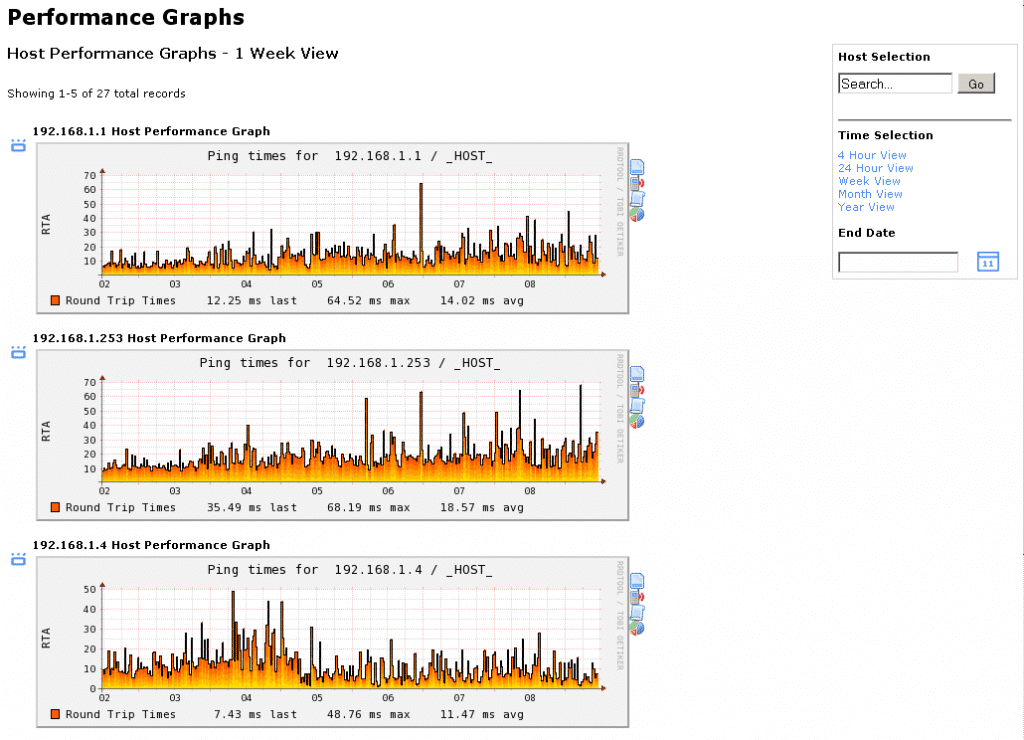
Nagios XI is supported by CentOS or RHEL (Red Hat Enterprise Linux) versions 5, 6, or 7.
Pros:
- Simple, yet informative interface
- Flexible alerting options support SMS and email
- A wide range of community-designed plugins are available for free
Cons:
- The open-source version lacks the support found in paid products
Price: Nagios Core is a free and open source software. The cost for Nagios XI starts at $1,995 (USD).
Download: Get a 60 day free trial of Nagios XI or download open source Nagios Core for free.
5. SolarWinds Engineer’s Toolset
SolarWinds offers Ping Monitoring functionality through the Engineer’s Toolset, which is a bundle of network software including over 60 tools, such as Automated network discovery, Real-time monitoring and alerting, Configuration & log management, and a lot more.
Before starting to ping your network, you can run the auto-discovery. This functionality will help you to find all the connected devices in your network. The auto-discovery will create an inventory so that you can easily access each device and ping it.
With the Ping Monitoring functionality, you can keep track of the response time and packet loss in real-time of all your network devices. This flow of continuous pings are often referred to as a Ping Sweep.
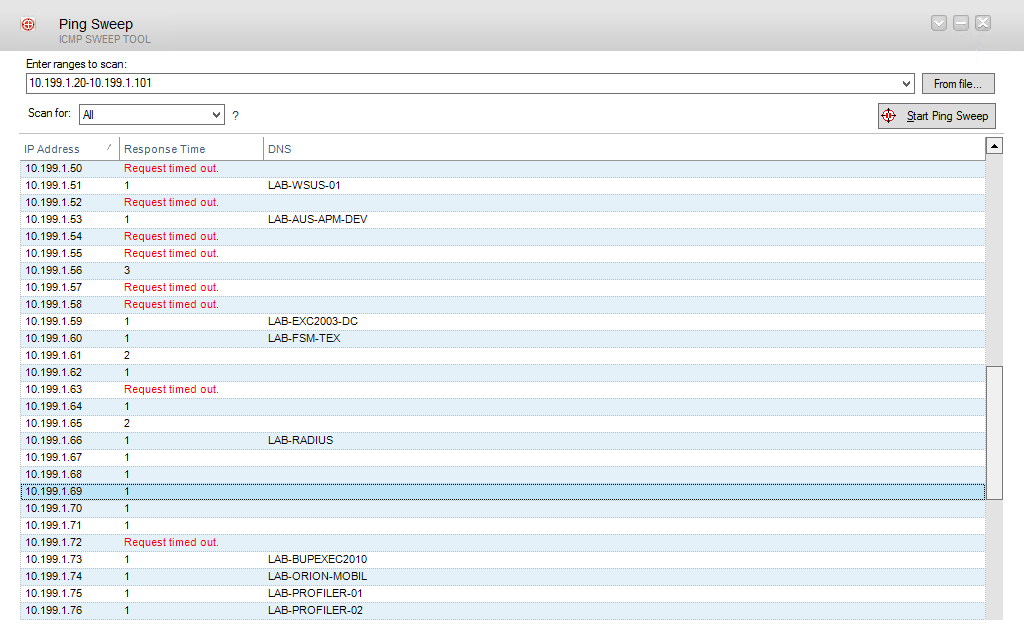
How to Ping monitor with the SolarWinds Engineer’s Toolset?
First, select the devices that you want to ping. It can be an individual or a group of devices. The ping monitoring software will show you the results in a list, which you can later export to a text file. It will also display the output in graphical charts which you can also save as an image file.
If you use the tool frequently, you can create custom profiles to save time and monitor a specific set of devices with a simple click of a button.
The Engineer’s Toolset installs only on Windows systems, but can monitor a variety of other systems.
Pros:
- Easy to use, tools are self-explanatory and designed to get the job done quickly
- Includes a suite of other helpful tools, specifically designed for network administrators and on-site technicians
- Aids in device discovery and testing
- Can help verify DNS and DHCP functionality for different devices
- Can easily export or import results from previous scans
Cons:
- Would like to see a longer 30-day trial time
Price: 14-day Free Trial Download!
Download: Get a fully functional 14-day trial of the entire Engineer’s Toolset including the Ping Monitoring Tool.
6. Spiceworks Connectivity Dashboard
Spiceworks is a professional online network platform for IT experts. They have developed a free network inventory, monitoring, and report generation software. Spiceworks is also an online community of IT experts that provide free advice and support.
Spiceworks Connectivity Dashboard comes with a free ping monitoring tool aimed for small-to-medium businesses. This tool is suitable for networks of about 1000 devices or below. Aside from its powerful ping capabilities, you can also check connectivity through HTTPs, custom port, SSH, and SIP.
To monitor ping with Spiceworks, start by adding the IP address, subnet, or hostname. The tool will find hosts/servers and automatically add them to the dashboard with a default timeout. To keep the network monitored, Spiceworks will continue to ping these IPs. If a host is not answering after the timeout expires, the tool will send an alert.
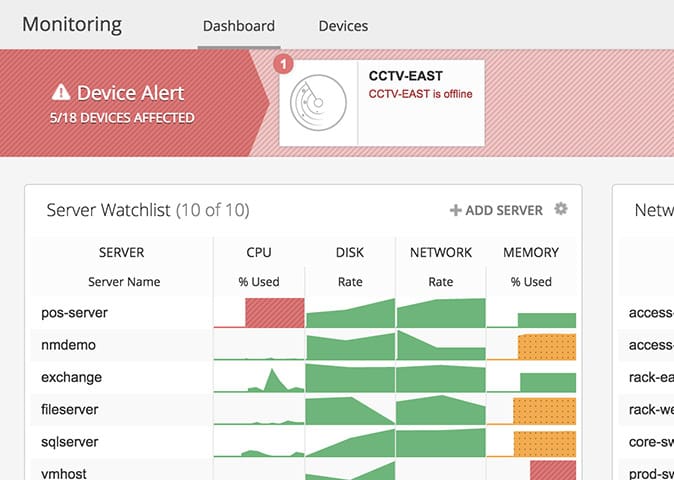
If you are in a non-ICMP environment, you can also find metrics such as CPU, Disk, Network utilization, Memory, etc. The dashboard shows color-coded buttons and graphics to help you quickly determine whether a device is up or down.
Spiceworks Connectivity Dashboard is compatible with Ubuntu, Debian, Windows, and MacOS.
Pros:
- Completely free tool
- Web-based dashboard allows SNMP monitoring from anywhere in the world
- Ideal for small, growing, and non-profit organizations
- Integrates well into other Spiceworks tools like Spiceworks Inventory and Cloud Desk
Cons:
- Lacks integrations into other solutions outside of the Spiceworks ecosystem
Price: Spiceworks is a free software fully supported by advertisement. Although it comes with four different plans, Individual, Team, Enterprise, and Custom, all of them are 100% free.
Download: Spiceworks Network Monitor tool from free.
7. EMCO Ping Monitor
EMCO Ping Monitor is a network-connection-state monitoring tool. It can be configured to automatically check the connection of network devices and hosts through continuous pings and to send alerts when it detects a failure.
The tool can also give you a lot of additional information, such as uptime, outages, failed pings, and more. You can also expand the functionality of the tool, by creating custom scripts that launch particular applications or run commands when a connection is down or restored.
Using the Status Overview, you can get a summary of all the monitored hosts. You can see their ping response rates, connection health, and outages. You can also print and export this information as reports.
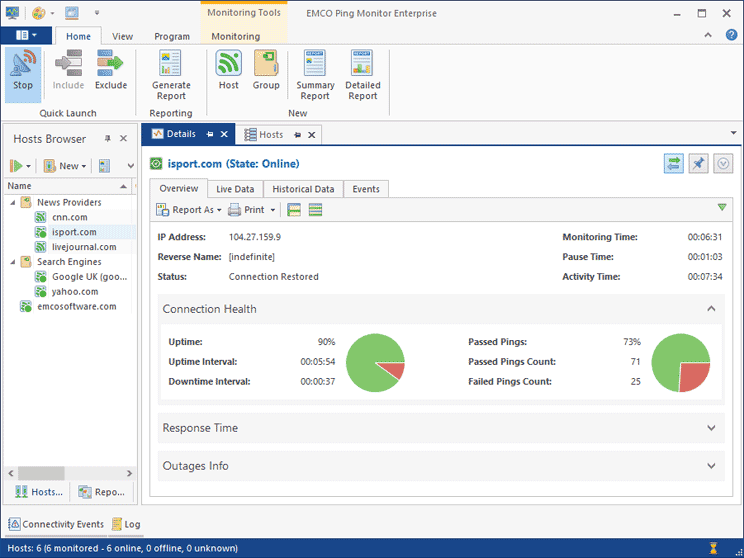
Additional Features Include:
- Live Data Charts See real-time statistics shown as charts.
- Historical Data Charts Show Ping statistics for any specific period for a selected host.
- Compare Hosts Performance Compare the performance of hosts for any period.
- Configure Notifications Send emails, activate notifications, or play sounds when a failure occurs.
- Configure Custom Actions Make the tool respond to certain events by executing scripts or files.
- Report Configuration Generate reports automatically and send them via email.
- Report Example Create rich reports in PDF, HTML, or email.
EMCO Ping Monitor is only available for Windows OS. You can run it as a Windows program or Windows service.
Pros:
- Simple ping monitor for fast insight
- Lightweight Windows installation
- Sweep all devices on the network or subnet
Cons:
- Not ideal for long-term monitoring
Price: EMCO Ping Monitor comes with three editions with different pricing. The Free Edition (Monitoring of up to 5 hosts), the Professional Edition ($99 for a single copy), and Enterprise Edition ($199 for a single copy).
Download: Get the Freeware to test the product for up to 5 hosts for an unlimited time. You can also download a free 30-days trial of the Professional, or Enterprise Editions.
8. NirSoft PingInfoView
PingInfoView is a simple ping monitoring tool developed by NirSoft. This lightweight program helps you ping multiple IPs or hostnames and get all results summarized in one page. The table view will show you the output details such as TTL, average ping time, last succeeded, last failed, and more. You can also save and export the ping results in a text, HTML, or XML file.
The tool displays the results in real-time and can classify the connection status through color codes. You can also use PingInfoView to keep track of your devices in a subnet, by setting up automatic and scheduled ping scans.
PingInfoView is a handy ping tool for small-to-medium businesses, and 100% free. Rather than using the ping command through the CLI, this tool gives you the results through its graphical interface.
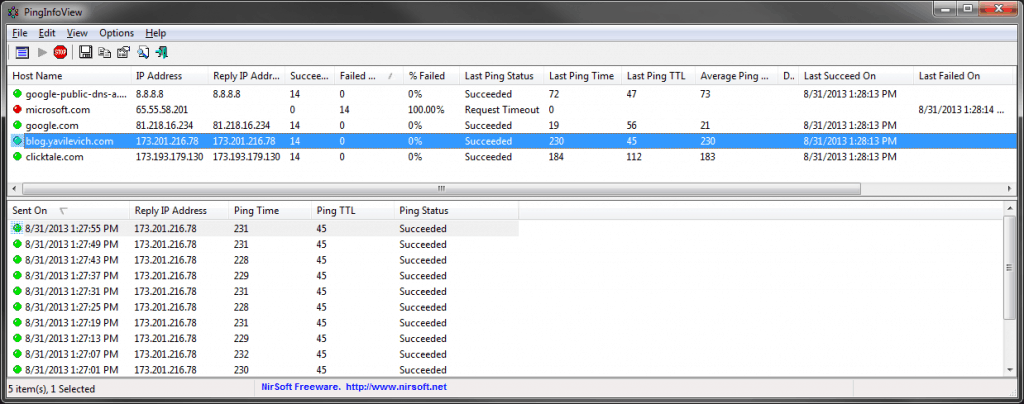
PingInfoView is only available for Windows.
Pros:
- Simple interface, great for identifying latency issues on the go
- Displays hostname, MAC address, IP address, along side the IP addresses latency statistics
- Can export results in multiple formats
Cons:
- The interface isn’t great for larger networks with dozens of devices
Price: PingInfoView is 100% free.
Download: Get PingInfoView from its official website.
9. Dotcom-Monitor ICMP Ping Tool Monitor (Server Monitoring)
ICMP Ping Tool Monitor belongs to the web-based Server Monitoring software bundle from Dotcom-Monitor. This tool helps you check the connectivity of network devices, servers, and hosts. It uses ICMP ping requests to keep track of the uptime status of the devices so that you can find and solve networking problems faster.
The tool also comes with traceroute capabilities, to help you troubleshoot on a hop-by-hop connection.
It is also capable of producing reports with rich graphics and details about the ping and traceroute results. The output includes the duration of the ping (in ms) and response (OK or Failed).
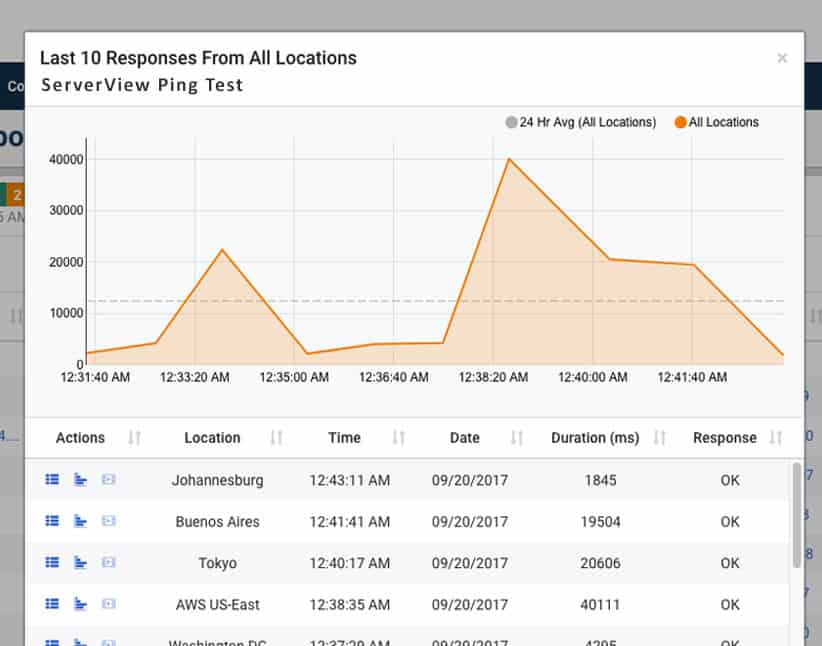
ICMP Ping Tool Monitor is also capable of sending alerts when it detects a certain threshold that falls below a limit.
Key Features include:
- It sends ICMP ping requests.
- Simple and graphical reports.
- It can find network outages.
- Test for UDP server availability.
- It sends alerts.
Pros:
- 30-day free trial
- Wide range of API support (REST, SOAP, JSON, ect)
- Alerting options include email, SMS, and push notifications, ensuring compatibility with practically any team communication system
- Offers web page monitoring that focuses on improving speeds on e-commerce sites
Cons:
- Only available as a SaaS
Price: The price for the Web Services which includes the ICMP Ping Tool Monitor and many more capabilities, starts at $19.99/month.
Download: Get an unlimited 30-day free trial of Dotcom-Monitor ICMP Ping Tool.
10. PA Server Monitor
PA “Power Admin” Server Monitor is an agentless server monitoring software. It is straightforward to install and use. With it, you can ping multiple IP addresses and hostnames at the same time. You can also monitor other parameters such as CPU, Memory, Windows Event Logs, SNMP, Syslog, Disk usage, and a lot more.
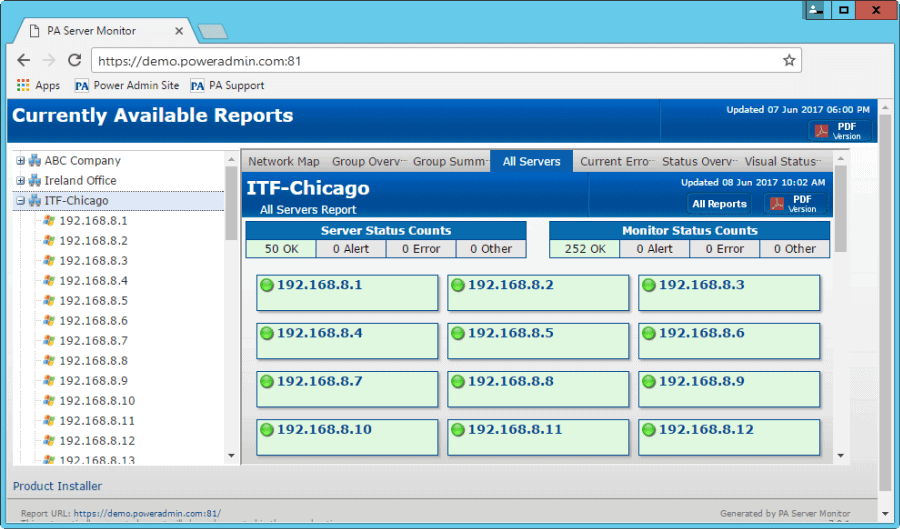
PA ping monitoring solution is capable of sending ICMP ping messages to multiple hosts automatically. You can schedule frequent pings and configure the tool to respond with actions if the timeout value is exceeded.
PowerAdmin also comes with an advanced alerting system. You can configure it to send alerts if a certain number of ping responses fail. You can also set alarms based on the maximum response time for a successful ping, and monitor a device for dropped packets.

Other Features and Capabilities:
- DNS Lookup.
- Run Internal pings.
- Monitor ping operation.
- Alerts on dropped requests.
- Generate Uptime reports.
- Monitor Schedule.
Power Admin is only available on Windows Systems.
Pros:
- Lightweight agentless monitoring
- Can ping multiple devices simultaneously across the network
- Can set and receive alerts when pings fail
Cons:
- Better suited for small to medium-sized networks
Price: The software comes through different packages which are a one-time price for a perpetual license. They are, Lite (50-99 licenses for $18.00 each), Pro (50-99 licenses for $36.00 each), Ultra (50-99 licenses for $46.00 each), and Corporate License (Contact them!)
Download: Test the product before buying it. Download a 30-day free trial of the Power Admin.
11. MetaPing
MetaPing is a free visual ping monitoring tool developed by Hammer Software. It is lightweight, and easy to install and use. The software is based on graphics and charts, so it is an excellent option for monitoring the availability of networks in NOCs. The tool is great for small-to-medium businesses but might find it challenging on larger ones.
The dashboard shows a great deal of information, such as a quick summary of the availability of each device, and the latency that they are experiencing in real-time.
Once you run ping with MetaPing, the results will show you what devices are connected, their network latency, and its historical charts. When you test multiple hosts, the results show the uptime percentage, maximum, minimum, and average latencies for each host.
MetaPing is only compatible with Windows systems.
Price: MetaPing is 100% free.
Download: Get MetaPing for free.
Final Thoughts
Ping Monitoring tools and software make it easier for network admins to keep track of the availability and performance for each device on the network.
All the products on this list are fantastic ping monitoring tools and software that you should download and try in your network before making a final decision on which one you ultimately go with. Although some free tools are quite simple and can be too light for large-scale networks, they are a good starting point for keeping critical subnets monitored. But only a few ones stand out and work for large-scale enterprise networks.
Tools such as Paessler PRTG Network Monitor, Site24x7, ManageEngine OpManager, and Nagios XI are suitable for enterprise environments and have extraordinary ping capabilities. These tools also come with visual GUI, notification and alerting system, reporting, and additional features such as inventorying auto-discovery, and a lot more.
All of these tools offer a free trial which is the best way to start testing software. Download a free trial and start monitoring your network today!
Ping Monitoring Tools & Software FAQs
What are ping monitoring tools?
Ping monitoring tools are software applications that monitor network connectivity and availability by using the Internet Control Message Protocol (ICMP) echo request and echo reply messages, commonly known as pings. Ping monitoring tools can provide real-time monitoring of network devices, servers, and websites, and can alert users when a device or service becomes unavailable.
What are some popular ping monitoring tools?
Some popular ping monitoring tools include PingPlotter, SolarWinds Pingdom, PRTG Network Monitor, Nagios, Zabbix, and Paessler.
What are the features of ping monitoring tools?
The features of ping monitoring tools can vary, but some common features include ping monitoring, alerting and notification, reporting, and visualization.