We may earn a commission if you make a purchase through the links on our website.
The Best Remote Administration Tools

UPDATED: December 6, 2024
Remote administration of endpoints requires remote access. We list packages that let you access and monitor endpoints.
Remote administration for endpoints involves managing and controlling devices like desktops, laptops, and servers from a remote location. This capability is essential for IT teams and managed service providers (MSPs) to support a business’s IT infrastructure. Tasks include troubleshooting issues, deploying updates, performing maintenance, and securing networks without needing physical access to devices.
With tools like remote monitoring and management (RMM) software, administrators can ensure endpoints are up-to-date, secure, and compliant with organizational standards. Remote administration also often requires remote access. Remote support enhances productivity, reduces downtime, and enables faster resolution of technical issues. Especially in hybrid work environments, it’s vital for efficient, centralized management and the scalability of IT operations.
Here is our list of the best remote administration tools:
- NinjaOne – EDITOR’S CHOICE This cloud-based platform for endpoint management, offers remote monitoring, patch management, and automation. It includes a native remote access system, but users can choose to plug in third-party remote control systems instead. The full package also includes a Help Desk ticketing service.
- Atera This package of tools for IT support teams includes a license for the Splashtop and AnyDesk remote access tools for each subscription. Pricing is levied per technician, and services in the bundle include automation for maintenance tasks, such as patching.
- N-able N-sight This RMM also provides a Help Desk ticketing system and a remote access tool, called Fast Assist. The tool has a chat service, so technicians can communicate with the users of attended endpoints while exercising remote control. This is a cloud-based system.
- ManageEngine Remote Access Plus This is an on-premises package implementing secure remote access for support. It offers session recording, file transfer, and diagnostic tools, supporting Windows, macOS, and Linux.
- Zoho Assist A straightforward, browser-based remote access solution ideal for small businesses. It’s secure, reliable, and integrates well with other Zoho apps. Feature depth is limited, so it may not suit large organizations needing complex customizations.
- ConnectWise ScreenConnect: Formerly called Control, this package is favored by tech teams requiring tailored tools. Available as a SaaS service or for self-hosting on Windows Server. .
- Dameware Remote Support This on-premises package offers on-demand access and versatile functionality, including AD integration and remote reboot. Runs on Windows and accesses Windows, macOS, and Linux.
- ISL Online Access computers running Windows, macOS, or Linux and mobile devices running iOS or Android. This package is offered as a SaaS platform but you can opt to download the software and run it on Windows or Windows Server.
The Best Remote Administration Tools
In this review, we are actually talking about two types of tools – remote monitoring and management (RMM) packages and remote access tools. Fortunately, RMM bundles usually include a remote access tool. However, some businesses don’t need a full RMM and just want to buy a remote access tool, so we have included some standalone remote access systems in our list.
Our methodology for selecting remote administration systems
We reviewed the market for remote administration tools and analyzed the packages based on the following criteria:
- Systems that can access unattended computers or systems that are still attended by the user.
- Remote wake up, reboot, and shut down for access to unattended devices.
- A dashboard that enables multiple remote sessions to be open simultaneously.
- Confidential distribution of credentials for the remote devices
- Security tracking of technician activities through session recording
- Secure connections from the administration center to the remote devices.
- A valuable package that will repay its price through efficiency cost savings
You can read more about each of these options in the following sections.
1. NinjaOne
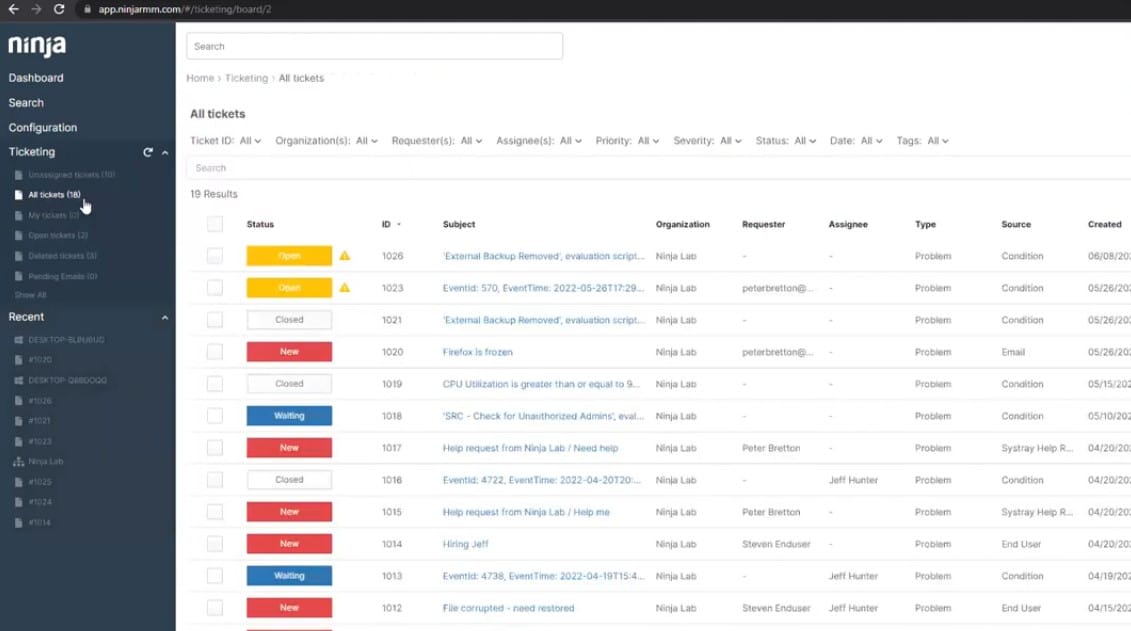
NinjaOne is a cloud-based endpoint management solution compatible with Windows, macOS, and Linux devices. Designed for simplicity, it enables remote monitoring, management, and automation of IT operations, making it popular among IT professionals and MSPs. NinjaOne’s focus on seamless navigation and effective workflows aids in managing diverse device types with ease.
Key Features:
- Remote Monitoring: Provides real-time device health monitoring and alerts.
- Patch Management: Automates OS and application updates to improve security.
- IT Automation: Automates repetitive IT tasks for better efficiency.
- Remote Access: Secure, fast remote access for troubleshooting and management.
- Reporting and Analytics: Generates detailed reports on device performance and issues.
Unique feature:
The remote script deployment feature enables automated, scheduled, or on-demand scripting across devices, simplifying complex IT workflows without manual intervention.
Why Do We Recommend It?
We recommend NinjaOne for its intuitive interface, which is accessible to both seasoned IT teams and smaller businesses looking for straightforward, effective endpoint management. It’s reliable for automation-heavy workflows, minimizing downtime and enabling better operational control.
I found that the NinjaOne platform includes Patch Management, Remote Monitoring, and IT Automation, each enhancing specific IT management areas. Patch Management secures devices by automating updates, Remote Monitoring tracks and flags critical performance indicators, and IT Automation streamlines tasks, removing manual effort. The remote access system is called NinjaOne Remote. However, if a buyer already uses Splashtop, ConnectWise ScreenConnect, or TeamViewer, they can integrate it into the platform and use that instead.
Who Is It Recommended For?
NinjaOne is best suited for small to medium-sized businesses (SMBs) and managed service providers (MSPs) needing efficient, automated endpoint management without extensive customization, particularly those supporting Windows and macOS computers. Remote access to Linux is possible with ConnectWise ScreenConnect.
Pros:
- User-Friendly: Easy setup and navigation.
- Cost-Effective: Priced for competitive MSPs.
- Flexible: Can integrate third-party remote access tools.
- Fast Deployment: Quick to set up across networks.
- Automation: Reduces manual intervention needs.
Cons:
- Not for Linux: While the remote management tools will reach Linux computers, the remote access system will not.
NinjaOne’s system requirements are minimal, with browser-based access. A 14-day free trial is available.
EDITOR'S CHOICE
NinjaOne is our top pick for a remote administration tool because this cloud-based platform is designed for IT teams and MSPs to efficiently manage and support endpoints across Windows, macOS, and, to a lesser degree, Linux. It offers core features like real-time monitoring, automated patch management, remote access, and scripting, allowing teams to troubleshoot, secure, and maintain devices remotely. The automation capabilities in the package reduce manual work and improve response times for common IT tasks. NinjaOne offers reliable, secure remote access, ideal for quick troubleshooting and efficient management. With features like unattended access, real-time monitoring, and automation, it simplifies remote support for computers running Windows or macOS. With an adaptation, it can provide access to Linux as well. NinjaOne simplifies endpoint management and minimizes downtime, though it may lack advanced customization options for larger enterprises needing complex configurations. A free trial is available.
OS: Cloud-based
2. Atera
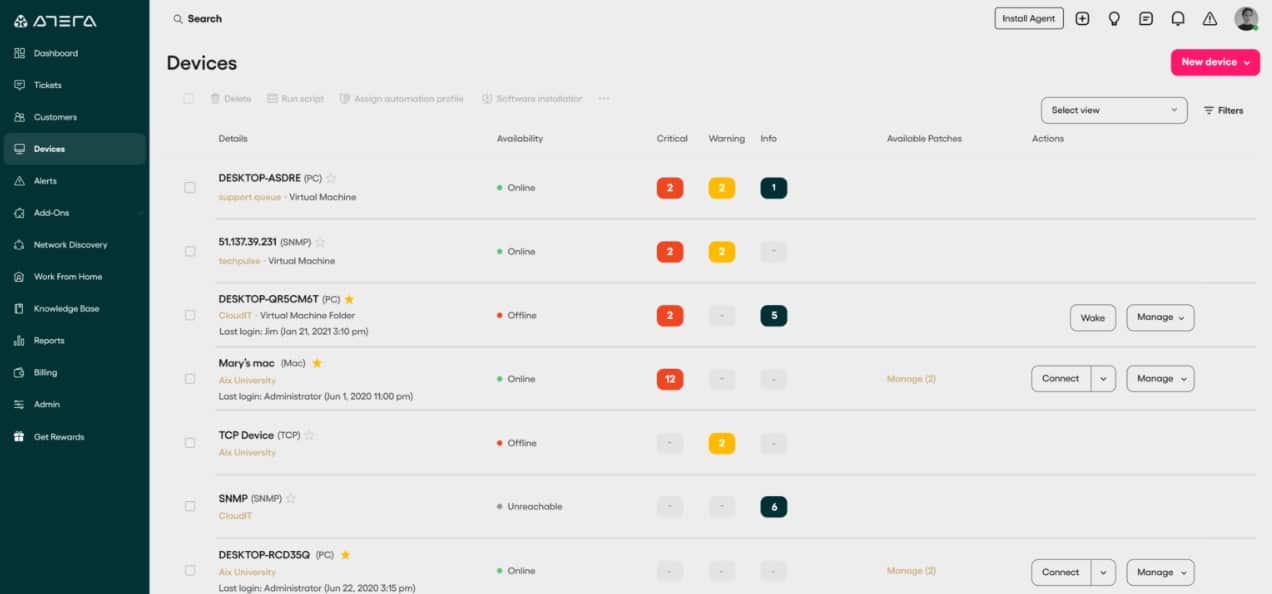
Atera is an RMM solution designed primarily for Windows and macOS devices, with limited support for Linux. Its all-in-one platform consolidates remote monitoring, helpdesk, billing, and reporting tools, making it highly suitable for MSPs needing simple, scalable tools at a per-technician cost.
Key Features:
- Remote Monitoring: Enables real-time monitoring and alerts for device issues.
- Ticketing System: Integrated helpdesk for handling customer support tickets.
- Patch Management: Automates updates across multiple devices.
- Automation Rules: Supports automated workflows for routine tasks.
- Reporting Tools: Provides reports on system health and usage metrics.
Unique feature:
Atera’s per-technician pricing model lets users manage unlimited devices at a fixed monthly rate, an advantage for growing MSPs.
Why Do We Recommend It?
Atera has an all-in-one approach, coupled with its straightforward per-technician pricing model, this makes the package highly attractive for MSPs and small IT teams looking to streamline their operations affordably and effectively.
I noted that key modules include Remote Monitoring, Ticketing, and Patch Management. Remote Monitoring continuously tracks endpoints, the Ticketing System handles customer requests, and Patch Management keeps systems updated. Automation rules and reporting tools enhance efficiency, enabling better device management and customer support. Atera didn’t develop its own remote access system but includes a license for AnyDesk and Splashtop in the package.
Who Is It Recommended For?
Atera is ideal for MSPs and small IT teams needing an affordable, scalable RMM tool with built-in billing and ticketing capabilities, focusing on endpoint management for Windows and macOS.
Pros:
- Affordable: Cost-effective, per-technician pricing.
- Integrated Ticketing: Built-in helpdesk features.
- Unlimited Devices: Scales with business growth.
- Automated Workflows: Supports efficiency improvements.
Cons:
- Basic Reporting: Could use advanced reporting features.
Atera requires a stable internet connection for its web-based interface. Examine the system with a 30-day free trial.
3. N-able N-sight
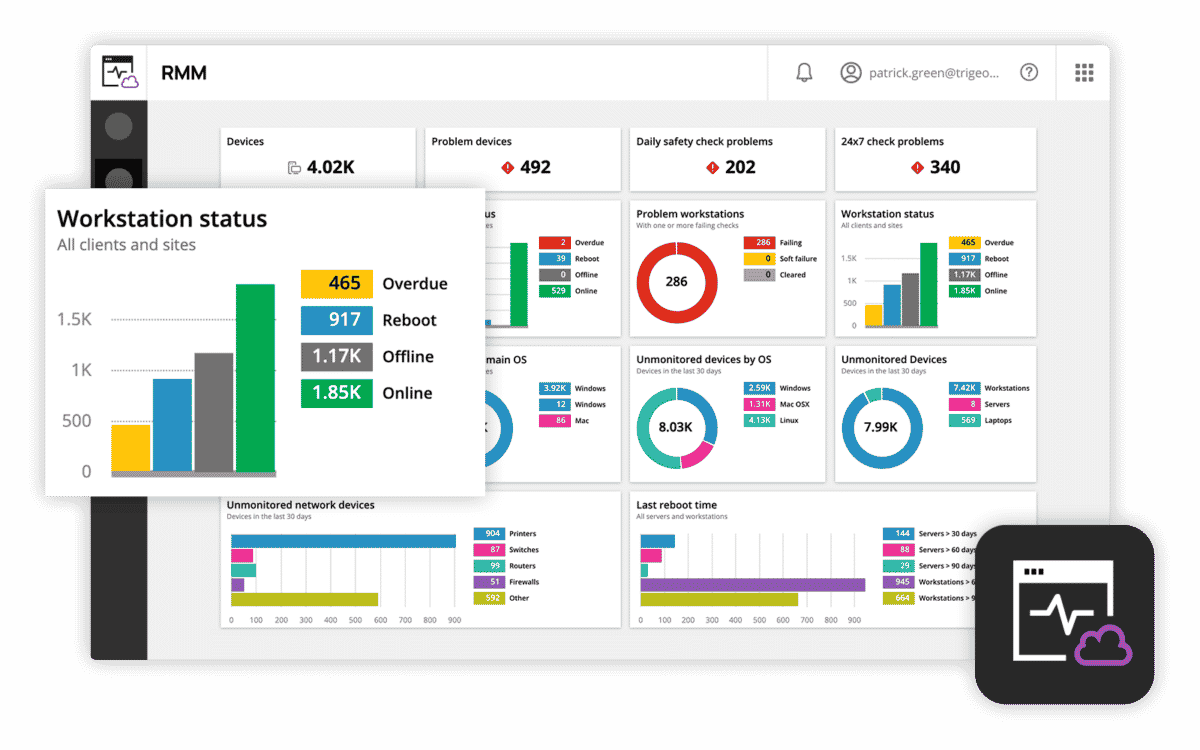
N-able N-sight combines RMM and PSA functionalities, supporting Windows, macOS, and Linux. It offers a powerful set of tools tailored to MSPs, such as automation, asset tracking, and ticketing, making it ideal for mid-sized businesses managing extensive endpoint networks.
Key Features:
- Asset Tracking: Monitors hardware and software assets in real-time.
- Ticketing System: Manages support requests effectively.
- Automation: Automates routine maintenance tasks.
Unique feature:
The dual RMM and PSA integration streamlines ticketing and endpoint management within a single platform, maximizing MSP efficiency.
Why Do We Recommend It?
N-able N-sight is reliable and scalable, tailored for MSPs managing a large network of diverse devices. Its powerful RMM and PSA combination enhances overall productivity and service quality.
I learned that N-sight’s modules include Asset Tracking, Automation, Ticketing, and Backup Management, covering endpoint tracking, automated workflows, customer support, and data recovery. Together, they provide a well-rounded approach to device management and client interaction.
Who Is It Recommended For?
N-able N-sight is ideal for MSPs and mid-sized businesses requiring a comprehensive, scalable RMM-PSA combination for large-scale endpoint management, with compatibility for Windows, macOS, and Linux.
Pros:
- All-In-One Solution: Combines RMM with ticketing and billing functions.
- Backup Management: Built-in backup and recovery options.
- Security Monitoring: Tracks device vulnerabilities and compliance.
Cons:
- Costly: High price for smaller businesses.
N-sight’s web interface requires minimal system resources, and a 30-day free trial lets users experience the platform’s full features.
4. ManageEngine Remote Access Plus
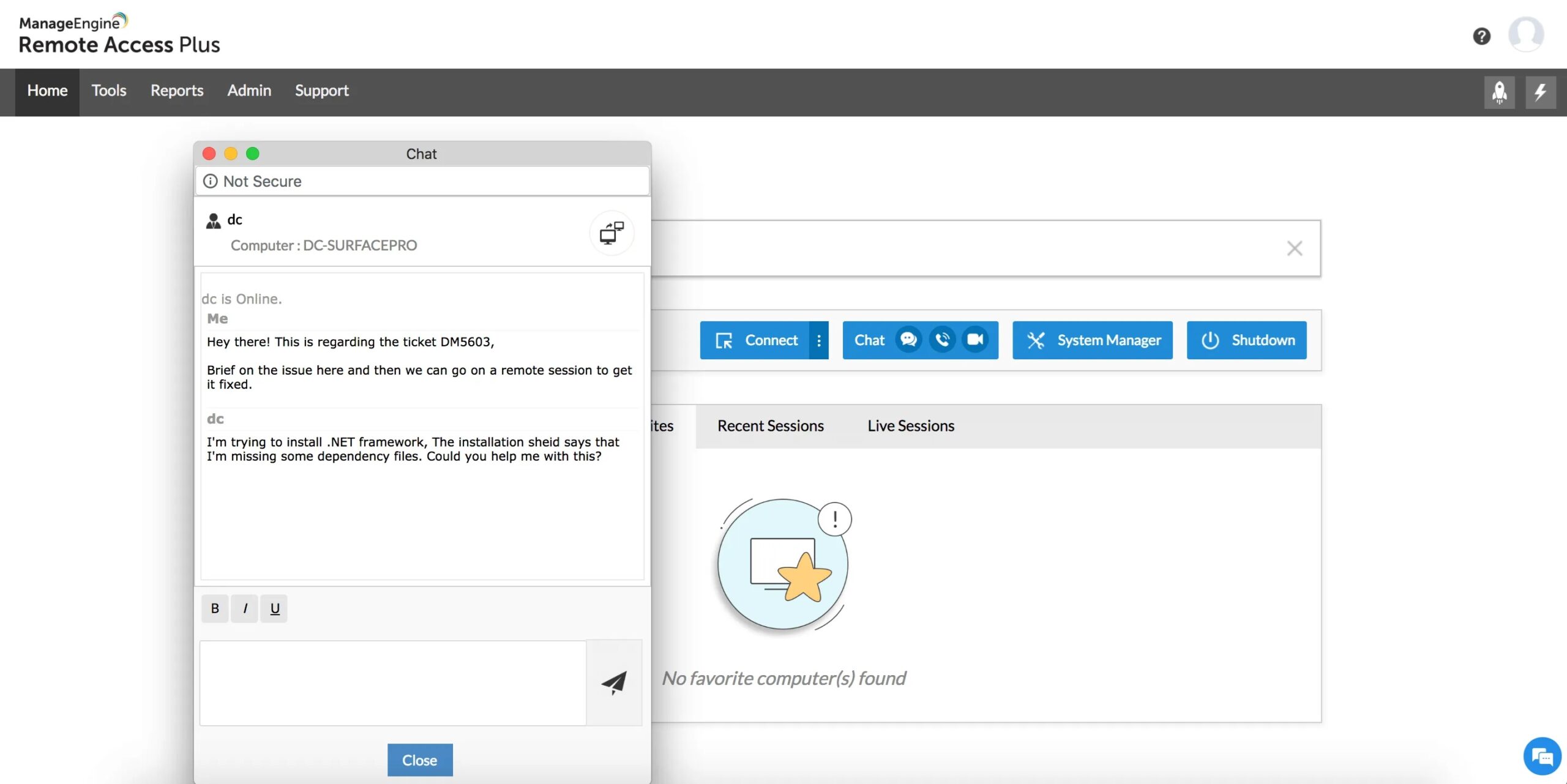
ManageEngine Remote Access Plus is a remote support solution for Windows, macOS, and Linux, focusing on secure remote access. Its primary features include diagnostic tools, screen sharing, and session recording, making it effective for secure, efficient remote IT support.
Key Features:
- Session Recording: Records sessions for audit and compliance.
- File Transfer: Enables secure file transfers during sessions.
- Screen Sharing: Provides real-time screen-sharing capabilities.
Unique feature:
Session recording offers audit-compliant session documentation for tracking support interactions, enhancing security in regulated environments.
Why Do We Recommend It?
ManageEngine Remote Access Plus is an excellent choice for IT teams prioritizing secure, compliant remote support, with powerful tools and minimal setup complexity for real-time troubleshooting.
I discovered that modules include Session Recording, File Transfer, and Patch Management, supporting secure access and automated updates. These modules enhance operational control and security in a versatile remote access environment.
Who Is It Recommended For?
This solution is ideal for regulated industries needing secure remote access and session tracking, especially for businesses prioritizing regulatory compliance and secure device access.
Pros:
- Cross-Platform: Accesses Windows, macOS, and Linux.
- Diagnostic Tools: In-depth diagnostic options for troubleshooting.
- Patch Management: Automates patch updates for supported devices.
Cons:
- Not multi-tenant: Not designed for MSPs.
ManageEngine offers Remote Access Plus as a SaaS platform but it is also available as a software package for Windows Server. A 30-day free trial is available in both formats.
5. Zoho Assist

Zoho Assist is a browser-based remote support solution that works across Windows, macOS, Linux, Android, and iOS. Known for its user-friendliness and integration with other Zoho products, it’s particularly valuable for small businesses needing secure, accessible remote access for technical support and IT assistance.
Key Features:
- Unattended Access: Enables secure access to unattended computers.
- Multi-Platform Support: Remote control over desktop and mobile devices.
- Screen Sharing: Allows real-time collaboration for troubleshooting.
Unique feature:
The browser-based accessibility of Zoho Assist enables remote support without needing installations, which enhances usability, especially for clients.
Why Do We Recommend It?
Zoho Assist is highly recommended for businesses requiring easy-to-deploy remote access without complex installations. It’s secure, scalable, and integrates seamlessly with other Zoho applications for more connected workflows.
I observed that modules include Unattended Access, Session Scheduling, and File Transfer, each essential for effective and timely remote support. Unattended Access provides secure remote control over devices, and Session Scheduling streamlines the management of support requests, while File Transfer ensures safe document sharing.
Who Is It Recommended For?
Zoho Assist is ideal for small businesses, independent IT technicians, and customer support teams requiring a straightforward, low-maintenance remote access tool that covers a range of devices.
Pros:
- File Transfer: Enables seamless, secure file transfer during sessions.
- Session Scheduling: Schedule sessions in advance with automated reminders.
- Quick Setup: Browser-based, no complex installations.
Cons:
- Better for Windows: Has more functions for accessing Windows devices than other OSs.
Zoho Assist requires only a modern web browser and is OS-agnostic. A 15-day free trial offers access to premium features, allowing users to experience the full range of tools before subscribing.
6. ConnectWise ScreenConnect
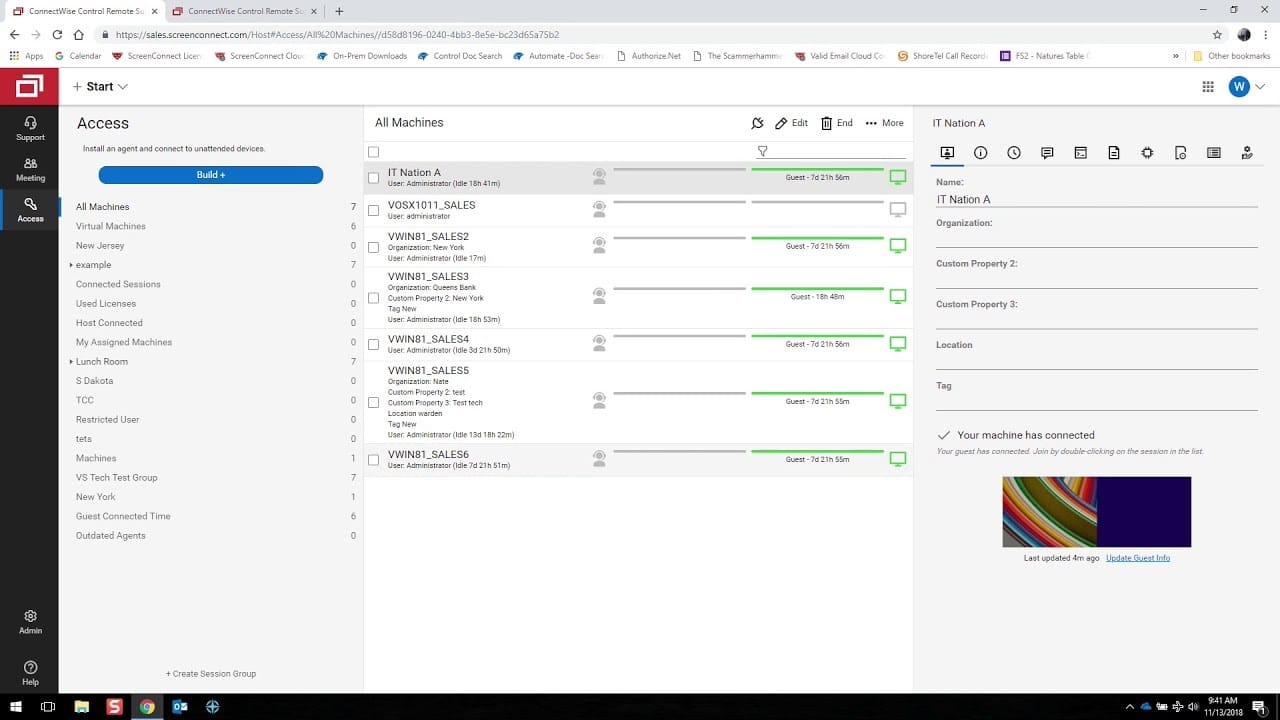
ConnectWise ScreenConnect was previously called ConnectWise Control. This is a highly customizable package that provides access to computers running Windows, macOS, or Linux and also mobile devices running iOS or Android. Known for its high-speed connections, this tool is widely used by IT professionals and managed service providers who need rapid and secure access for remote troubleshooting.
Key Features:
- Fast Remote Access: Known for high-speed, secure connections.
- Extensive Customization: Customizable UI and workflows.
- Two-Factor Authentication: Enhanced security for sessions.
Unique feature:
The extensive customization options make ConnectWise Control stand out, allowing MSPs to tailor workflows and the interface to meet specific business needs.
Why Do We Recommend It?
We recommend ConnectWise ScreenConnect for its performance in fast, stable remote connections and its in-depth customization, making it ideal for IT pros requiring flexibility in remote support and configuration.
I noticed that modules include Fast Remote Access, Two-Factor Authentication, and File Transfer, each addressing core aspects of secure, efficient remote troubleshooting. Session Recording ensures compliance, while extensive customization allows unique workflow optimization.
Who Is It Recommended For?
ConnectWise ScreenConnect is best suited for mid-sized to large IT departments and MSPs needing reliable remote access, customization, and security across diverse devices, with a focus on fast connections and reliable performance.
Pros:
- File Transfer: Drag-and-drop file sharing during remote sessions.
- Session Recording: For audit compliance and review.
- Cross-platform: Access to Windows, macOS, Linux, iOS, and Android.
Cons:
- Limited Support for iOS: Less comprehensive on iOS.
ConnectWise ScreenConnect is a cloud-hosted SaaS package with an option to host on Windows Server. A 14-day free trial is available.
7. Dameware Remote Support
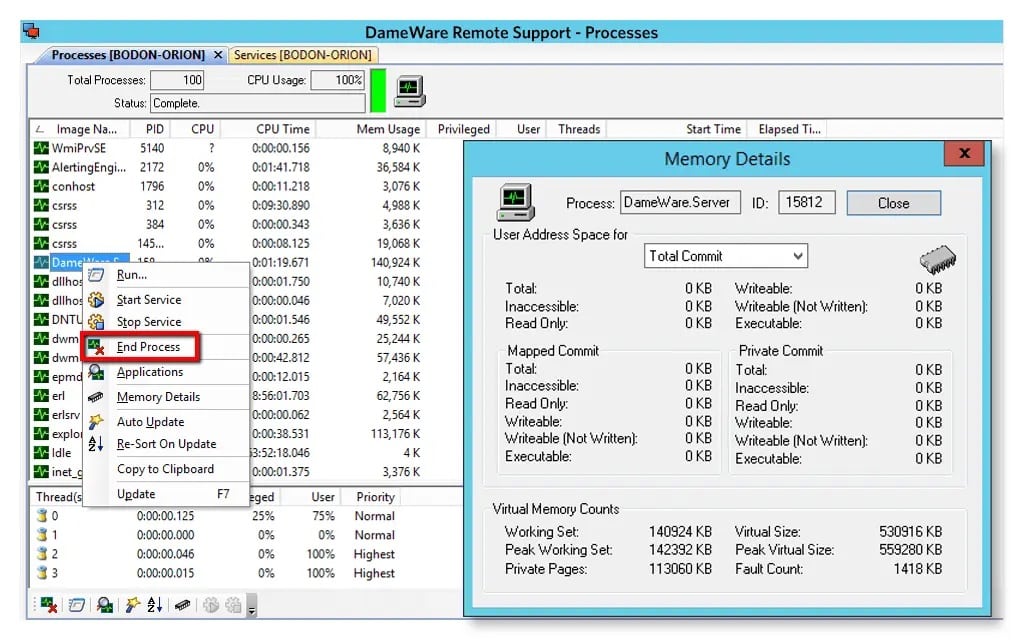
Dameware Remote Support is a Windows-based remote access tool that gives access to remote computers running Windows, macOS, and Linux. Known for its Active Directory integration and internal IT support capabilities, it’s designed for remote troubleshooting and administrative tasks, particularly in Windows environments.
Key Features:
- Active Directory Integration: Use AD for user account and permissions controls.
- Remote Reboot: Ability to reboot machines remotely.
- Multi-OS Support: Access Windows, macOS, and Linux.
Unique feature:
Dameware’s Active Directory integration stands out, allowing IT teams to manage users, permissions, and access directly within the tool for streamlined administration.
Why Do We Recommend It?
We recommend Dameware Remote Support for IT teams working primarily in Windows environments, needing AD integration and reliable, on-demand remote support tools to streamline administrative tasks.
I found that modules include AD Integration, Remote Reboot, and File Sharing. AD Integration simplifies user and device management, while Remote Reboot minimizes downtime by handling restarts remotely. System Information Retrieval provides crucial device data for troubleshooting.
Who Is It Recommended For?
Dameware is well-suited for internal IT teams in Windows-heavy environments, especially those needing easy AD management and secure remote support for network troubleshooting.
Pros:
- File Sharing: Secure file transfer during remote sessions.
- System Information Retrieval: View device details for troubleshooting.
- Efficient Reboots: Remote reboot capabilities.
Cons:
- Dated Interface: User interface feels older.
Dameware Remote Support is an on-premises software package for Windows Server and it is available for a 14-day free trial.
8. ISL Online
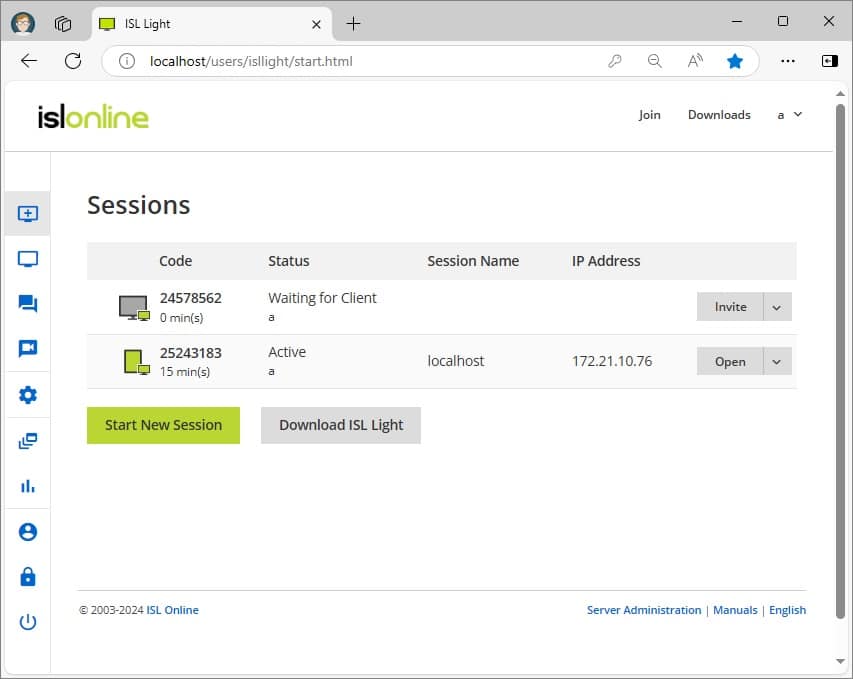
ISL Online is a secure, cross-platform support tool that can access Windows, macOS, Linux, iOS, and Android. Each remote device needs a client program installed on it to facilitate access. With a focus on secure, fast remote support, it is popular with businesses seeking a dependable and straightforward remote desktop solution.
Key Features:
- Cross-Platform Compatibility: Can access desktops, servers, and mobile devices.
- On-Demand Access: Quick, secure access to remote systems.
- Two-Factor Authentication: Provides secure login options.
Unique feature:
The focus on high-security encryption makes ISL Online a strong choice for industries requiring secure remote access, such as healthcare and finance.
Why Do We Recommend It?
ISL Online is recommended for its strong security features and simplicity, making it a reliable choice for businesses requiring secure remote access without the complexities of a larger IT management suite.
I noted that modules include On-Demand Access, File Transfer, and Two-Factor Authentication. On-Demand Access allows quick connections, while file transfer ensures secure sharing, and two-factor authentication supports enhanced login security.
Who Is It Recommended For?
ISL Online is ideal for SMBs and organizations in regulated industries needing secure, straightforward remote access without the extensive customizations of larger enterprise solutions.
Pros:
- File Transfer: Easy file sharing during remote sessions.
- Session Encryption: Ensures data protection during connections.
- Reliable Performance: Consistent connection quality.
Cons:
- Basic Customization: Limited flexibility for complex workflows.
ISL Online can be accessed as a SaaS package on the cloud or you can acquire it as a software package and run it on Windows or Windows Server. Assess this system with a 15-day free trial.