We may earn a commission if you make a purchase through the links on our website.
Sysmalogic On-Premises Active Directory Report Builder Review
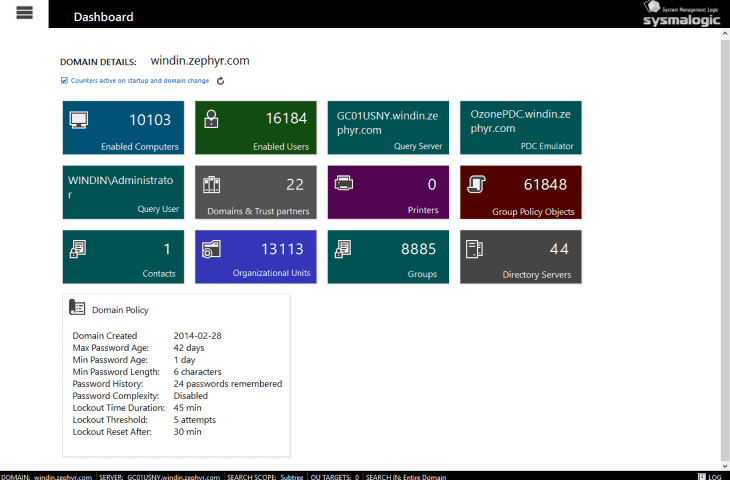
UPDATED: January 20, 2020
Sysmalogic is a modern real-time reporting engine, designed to create precise active directory reports.
Developed and optimized for the large enterprise, consequently snappy for medium and small business.
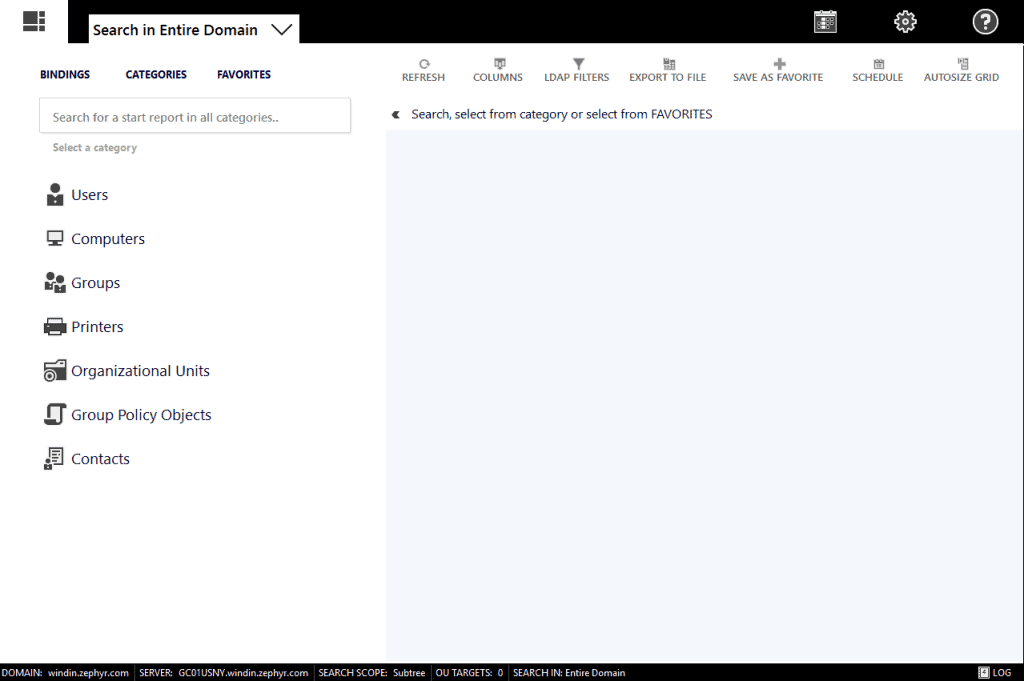
No configuration required
After a quick install of the “next to next” MSI package of about 5MB, the application automatically gets your logged on domain, its directory servers and any trust-partners of your domain and of the root forest.
Clicking on the “BINDINGS” menu, you change domains, change your preferred query server or use alternate credentials.
If your machine is not part of a domain, you can either set the application to start in manual mode to connect to a specified domain, or use windows own “run as” command (hold shift and right-click on the start file) in order to get everything automatically setup.

Easy to get started
When a built-in report is selected, you are presented with filters for that report and the reports predefined set of columns.
Some columns are there by default.
If you want another set of default columns for the built in reports, use the “Column Profiles” feature available in main settings.
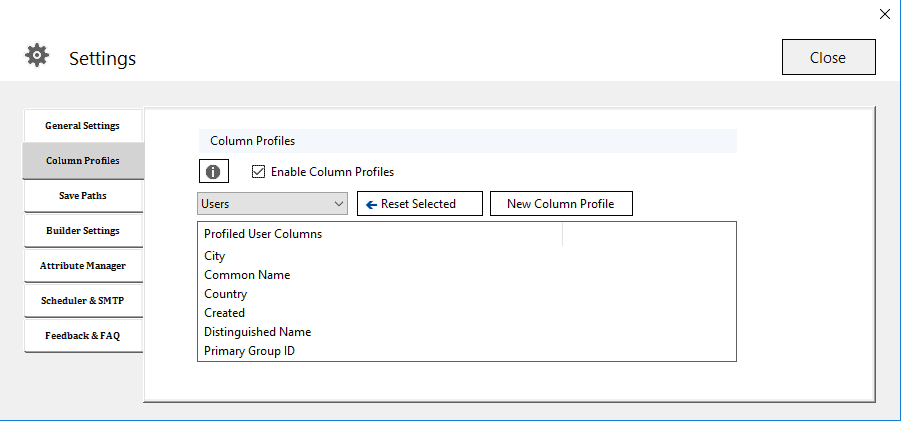
Get results from specific OU’s, Entire connected Domain or the Forest.
The forest search scope only queries your current connected directory server and reference the PAS (partial attribute set) making it really fast to get high value information of the forest in one single report.
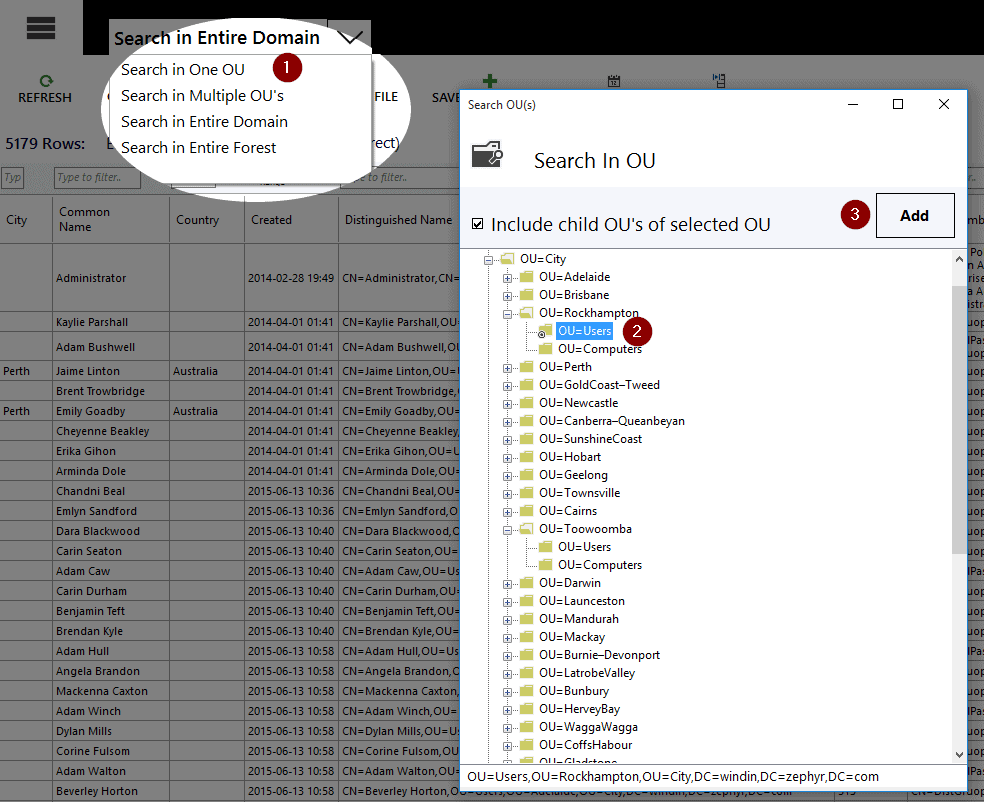
Built for large Active Directories
The applications interoperability with very large Active Directory environments is prominent as initial Inclusion and exclusion filters are available for the each of the start reports.
Narrowing down the reports search is useful for large directories with 150.000+ users, computers or groups. E.g., exclude or include disabled users before report is run.
Select search for defined objects or specific OU’s.
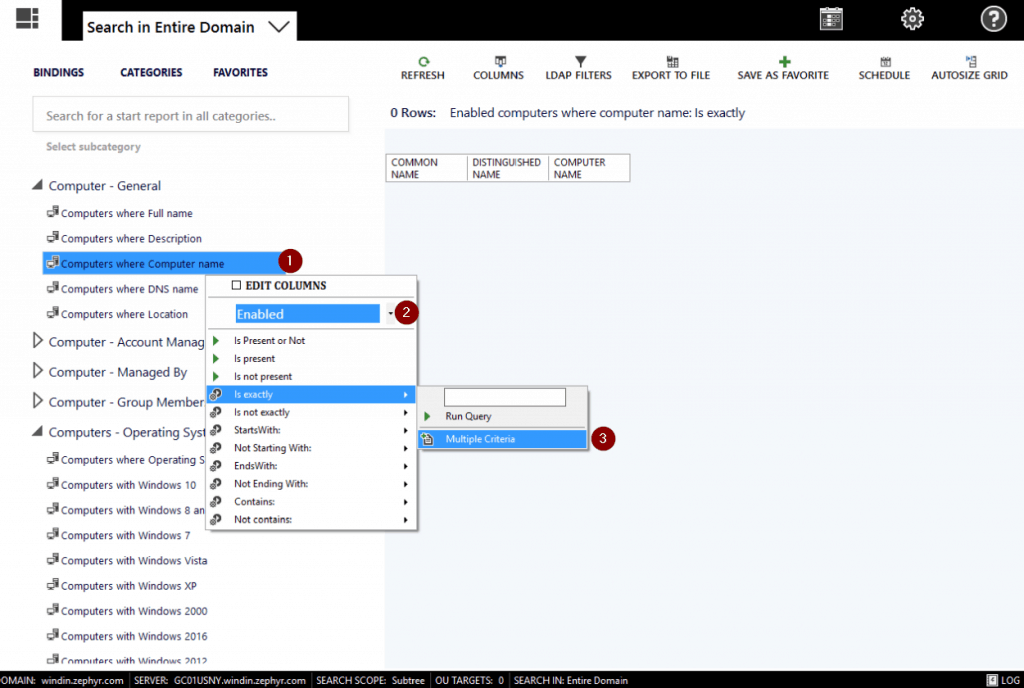
For directories with less than 10.000 users it may be more convenient to get everything at once into grid and use the text filter to search instantly above each column. E.g., select the “General Naming” reports such as “Where Common Name is present” to get all objects of your search target.
Need for Speed with Accuracy
The applications reporting engine is fast. E.g., if you have around 10.000 users and select one of the start reports with a few columns, it should not take more than a few seconds to get everything scroll-able and searchable in the grid.
Now you can use each of the columns “type-in” filters.
Just start typing above the column and it will instantly filter that column with a ‘contains’ text filter.
Of course, there is also a column date and column number filter if the column data from Active Directory is of that format.
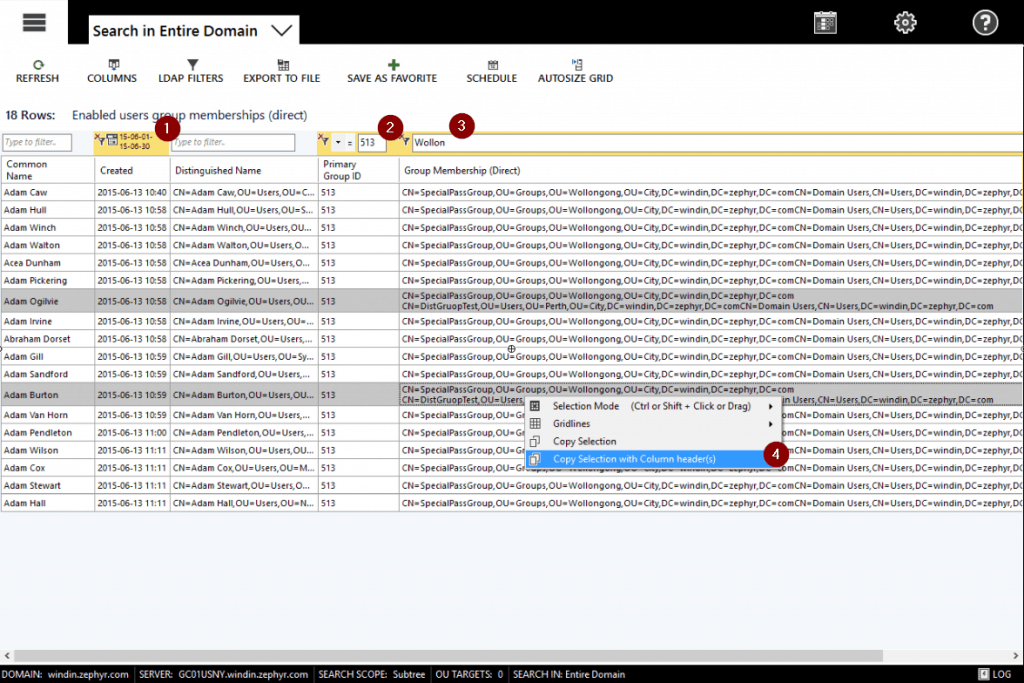
Some attributes such as “last logon” requires a matching query for each server in the domain as these attributes are not replicating its values to every active directory server in the domain.
The performance to get these will depend on if you have selected the reports to retrieve objects from the entire forest or domain, an OU or just a ‘multiple criteria’ set of values such as importing or pasting information from a list you have of e.g., email addresses.
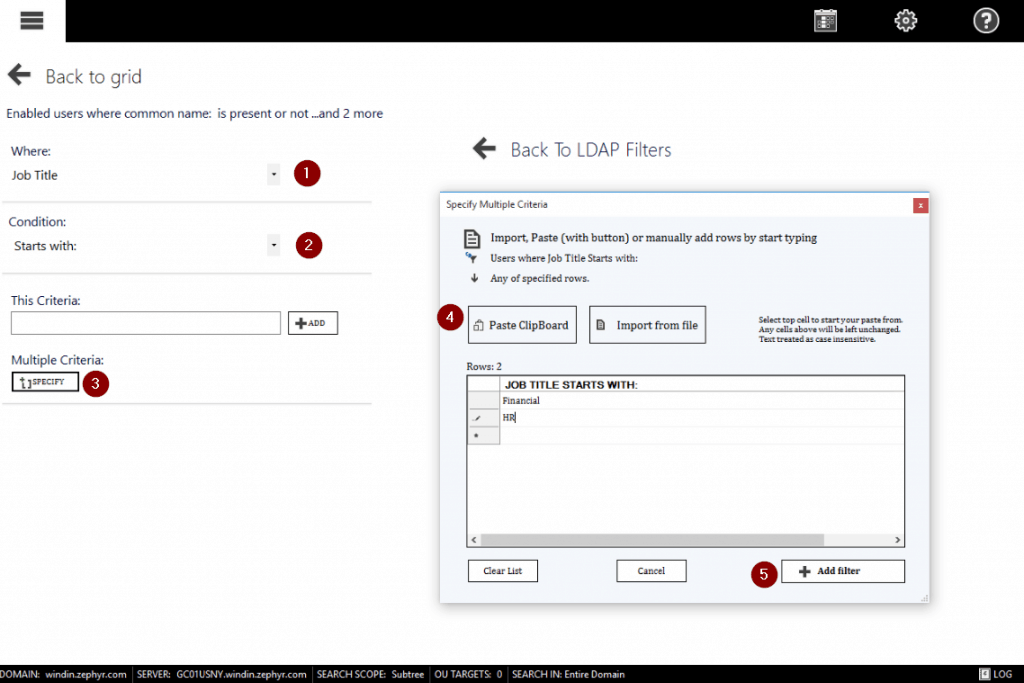
Consider using the built-in scheduler for non-replicated reports in large directory environments.
There is no reason to avoid the full non-replicated reports or the nested group memberships or even applying most of the columns available even in very large active directories.
Columns or reports with the (non-rep) notation lets you easily spot where they are located.
Scheduler and Automation Reporting
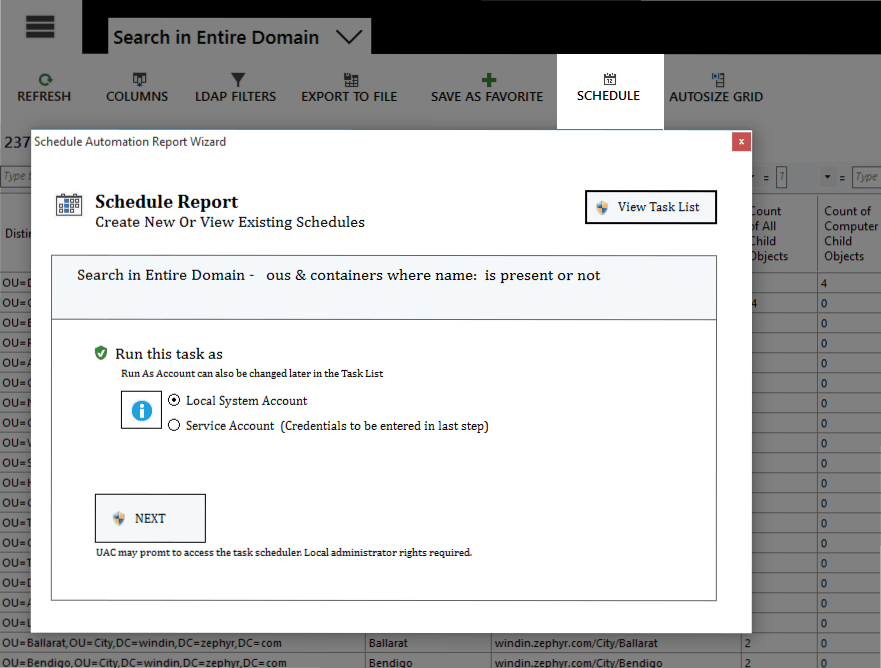
Sysmalogic Active Directory scheduler engine helps you automate the reports directly to your inbox, folder share or SharePoint upload at a specific or recurring time.
The scheduler is using a wrapper to windows own task manager to secure any service account credentials entered.
You can also use the local system account to run your scheduled reports, this means the machine name where application is installed will authenticate to AD and create your automation reports.
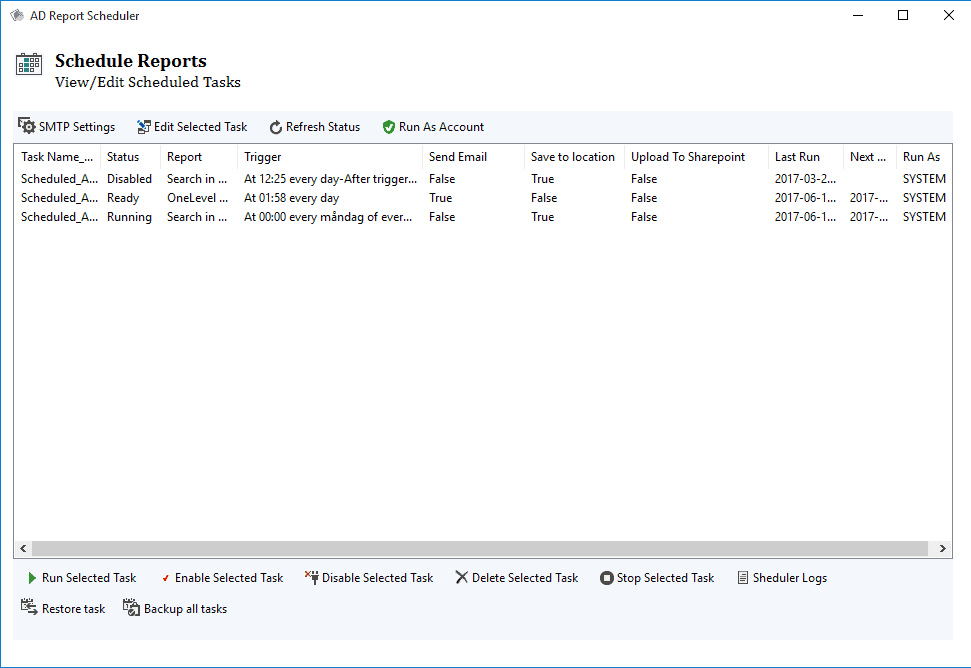
Features
Designed for large active directories with many domains in mind, one of the convenient features is the ability to save your reports as favorites.
The favorite saves the reports current domain and query server, columns and its LDAP filters. If you change domain you can still apply a favorite that was saved for another domain if needed.
If you are missing a column, any attribute can be added from your active directory schema.
The attribute you add will be available as a selectable column, but also as an LDAP filter that can be applied after the report has been created.
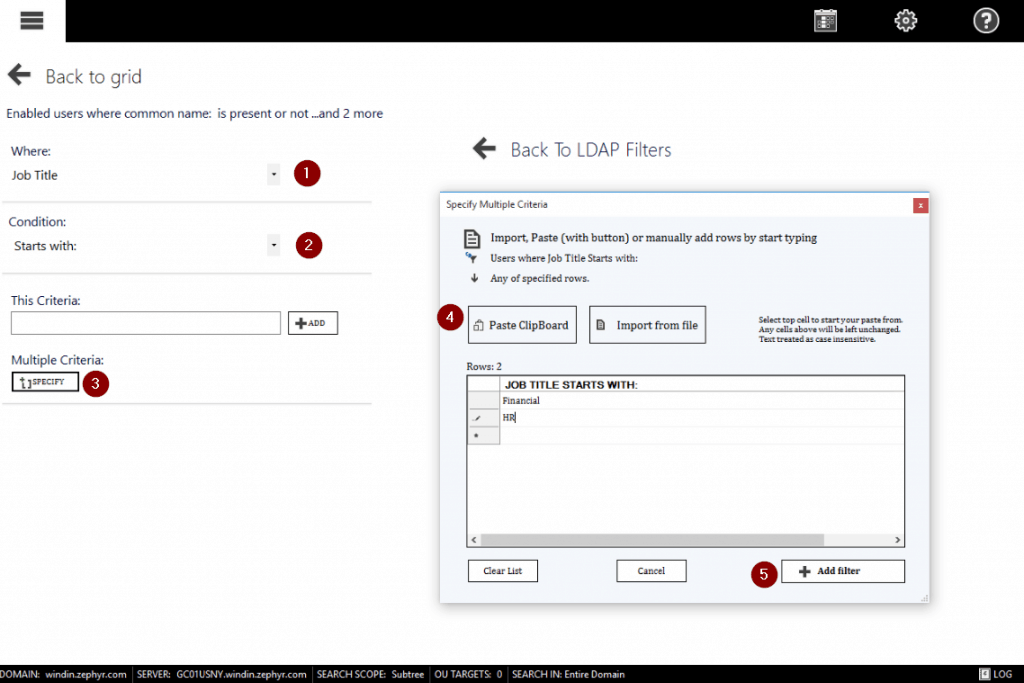
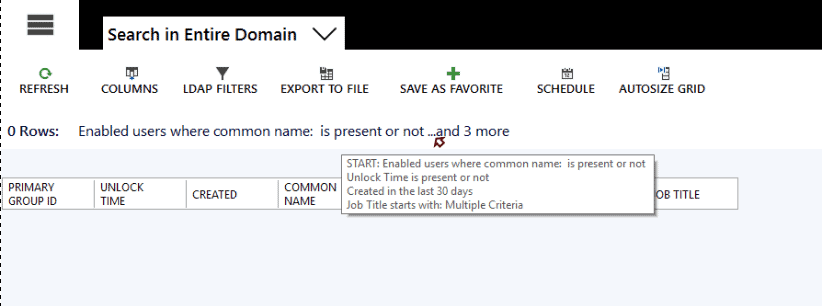
Adding schema attributes is done with a simple one time add click action.
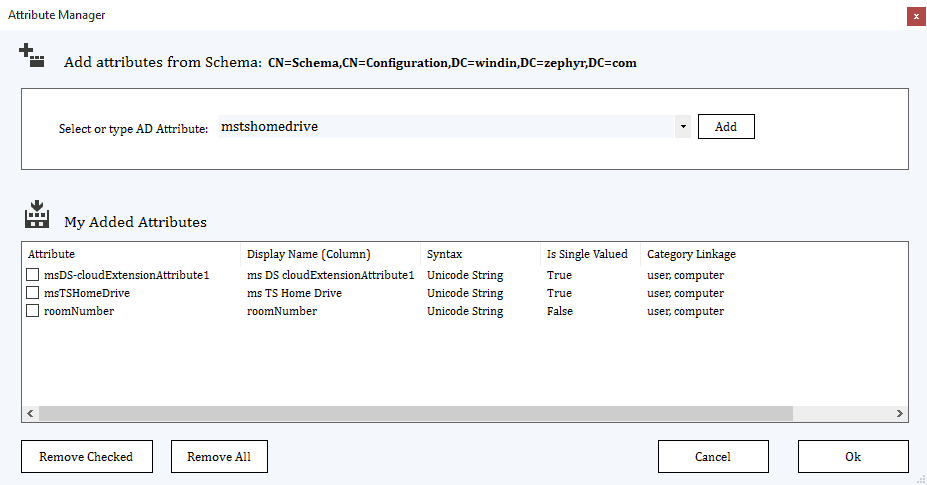
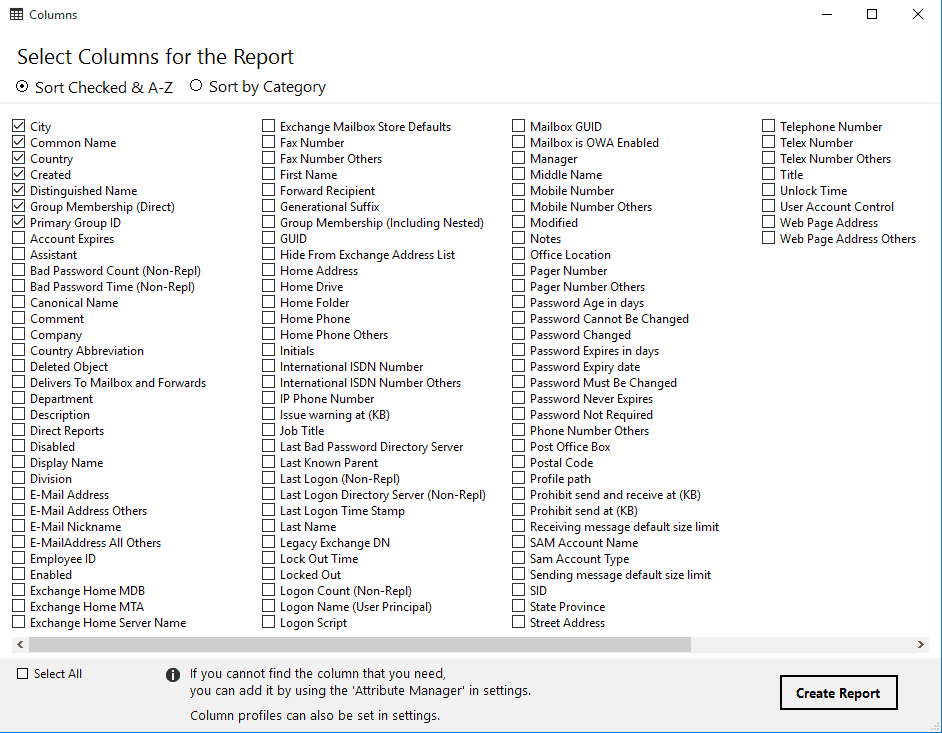
Export to file
Choose to export created reports to XLXS, CSV, HTML or TXT file.
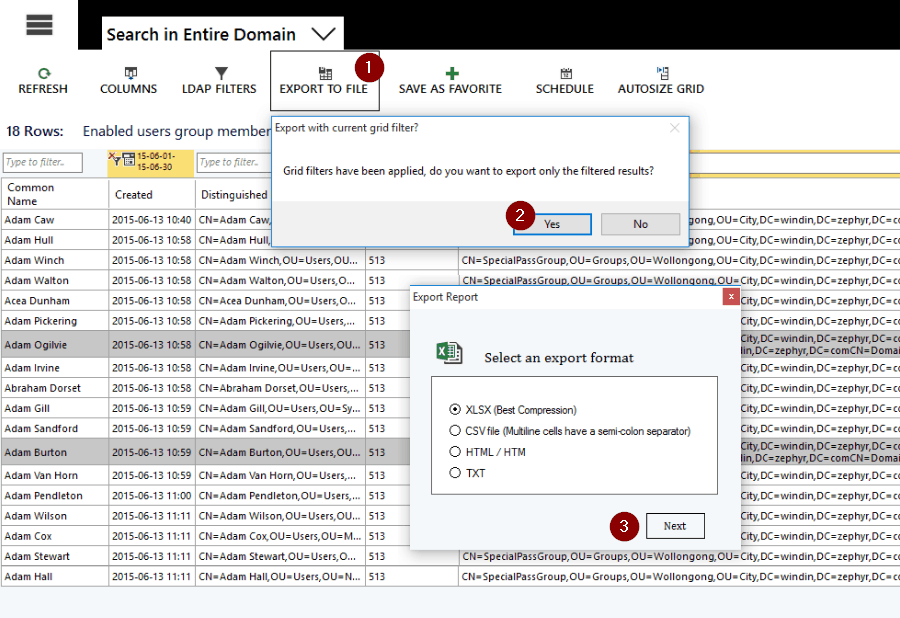
Dashboard
Click the top left button in report grid view to go back and create another report. Click the same button in category view to get to the dashboard and get an object overview of your current connected domains:
Information of current domain policy
Current Query Server
Current PDC emulator server
Current query user
Active Directory Enabled Users
Active Directory Enabled Computers
Active Directory Domain and trust partners
Active Directory Group Policy Objects
Active Directory Printers
Active Directory OU’s
Active Directory Servers
Active Directory Groups
Active Directory Contacts
Change domain and go back to your dashboard for an overview of that domain.
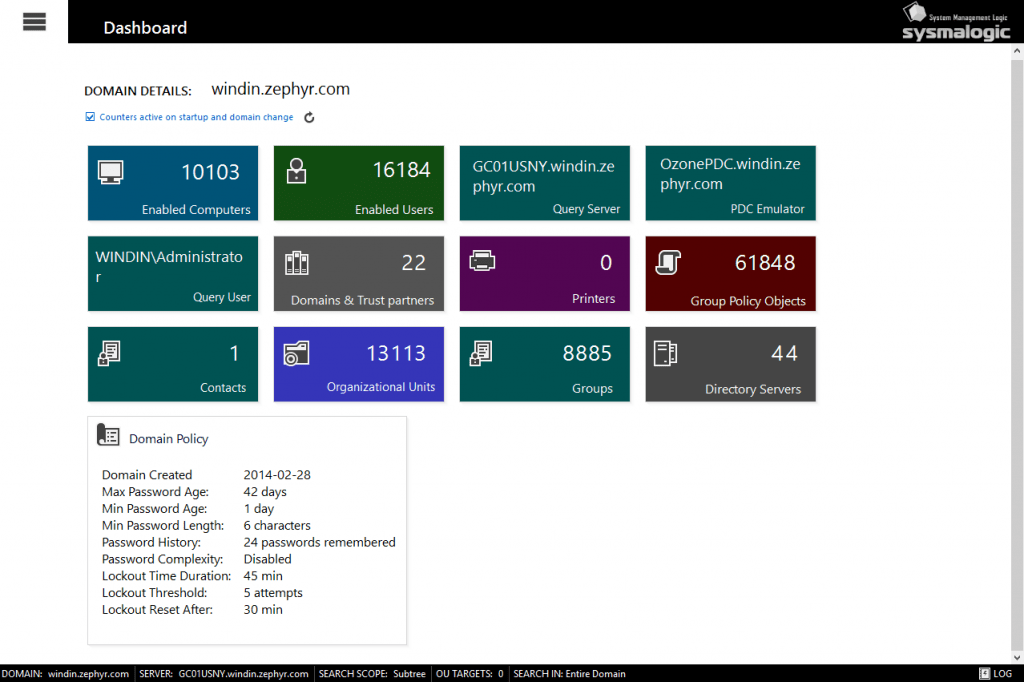
Official Site and Download: http://www.sysmalogic.com